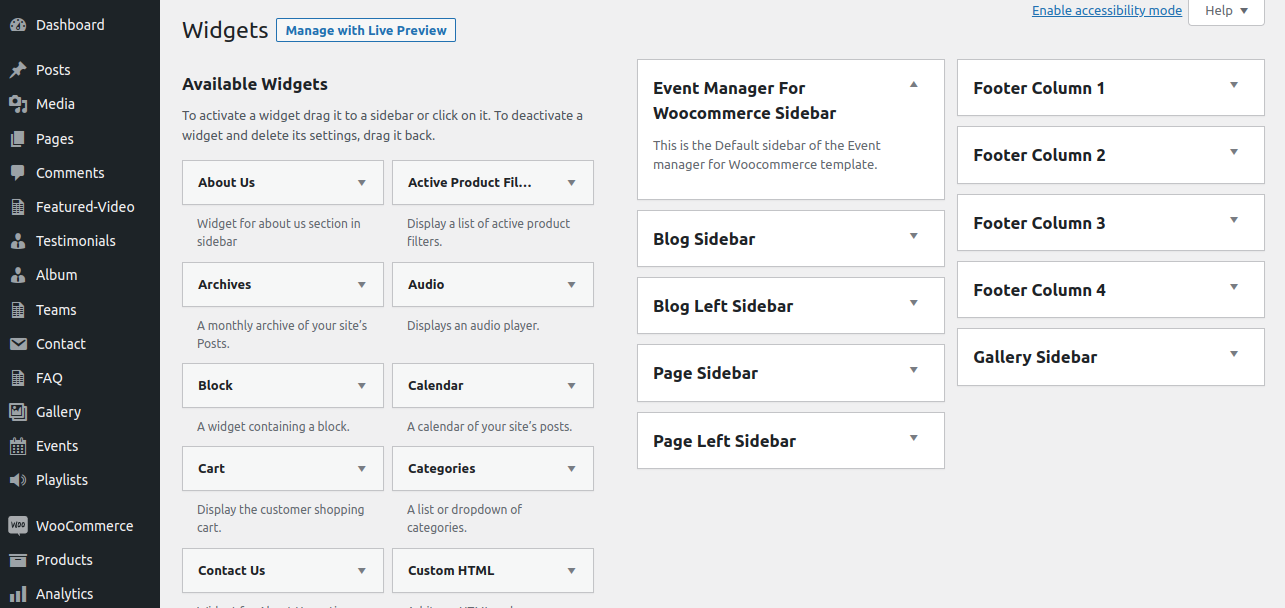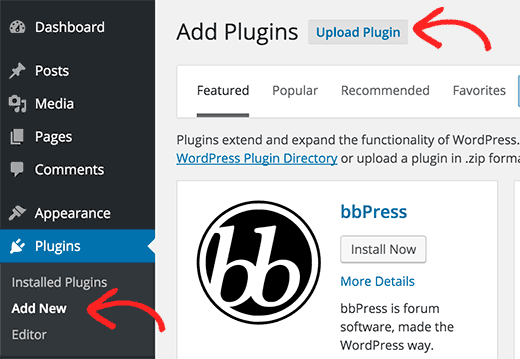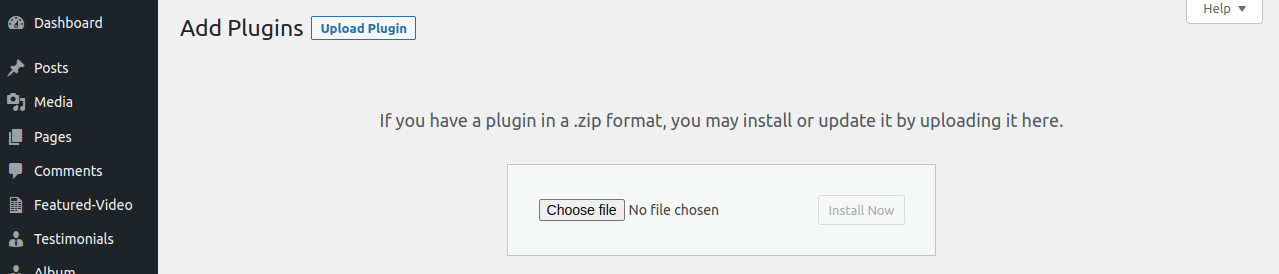1-Using WordPress admin, install a theme.
Logging into your WordPress admin area is the first step. then select
1.Go to the menu Appearance >> Themes
There are many directories in the template bundle you downloaded. Let's examine the contents of each folder::
Screenshots - contains a screenshot of a template. Not to be used in manufacturing.
The following are the processes for activating a BWT key.
Use the Licence Key that you will receive through Email to Activate Your Licence.
The process to Activate a Licence is as follows.
Go to Dashboard >> Appearance >>BWT Setup Wizard>>Enter Key>>Next
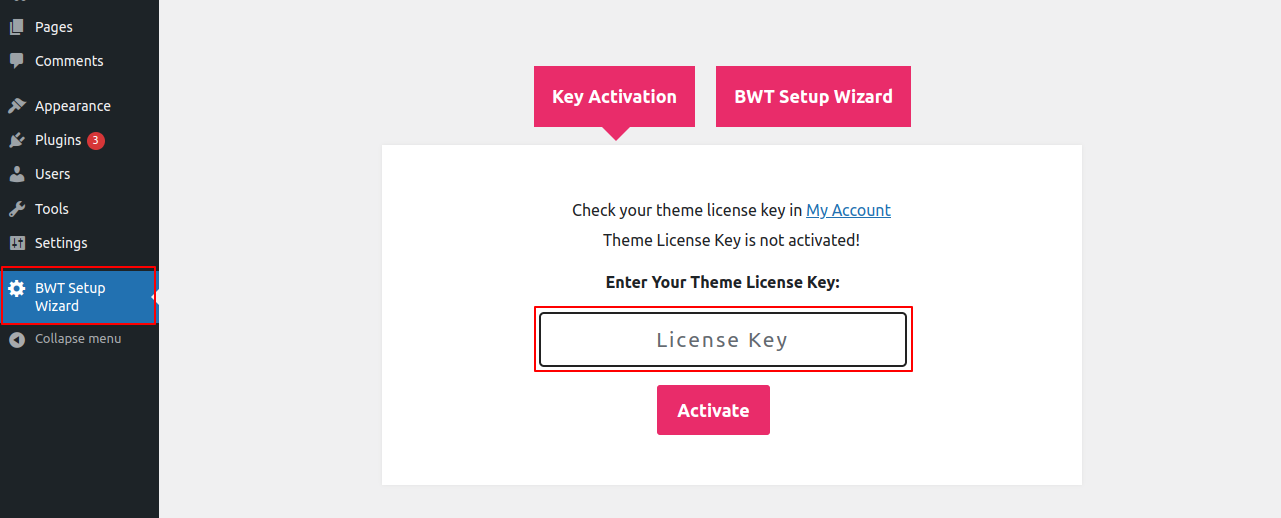
After Entering The Key >> Activate Licence.
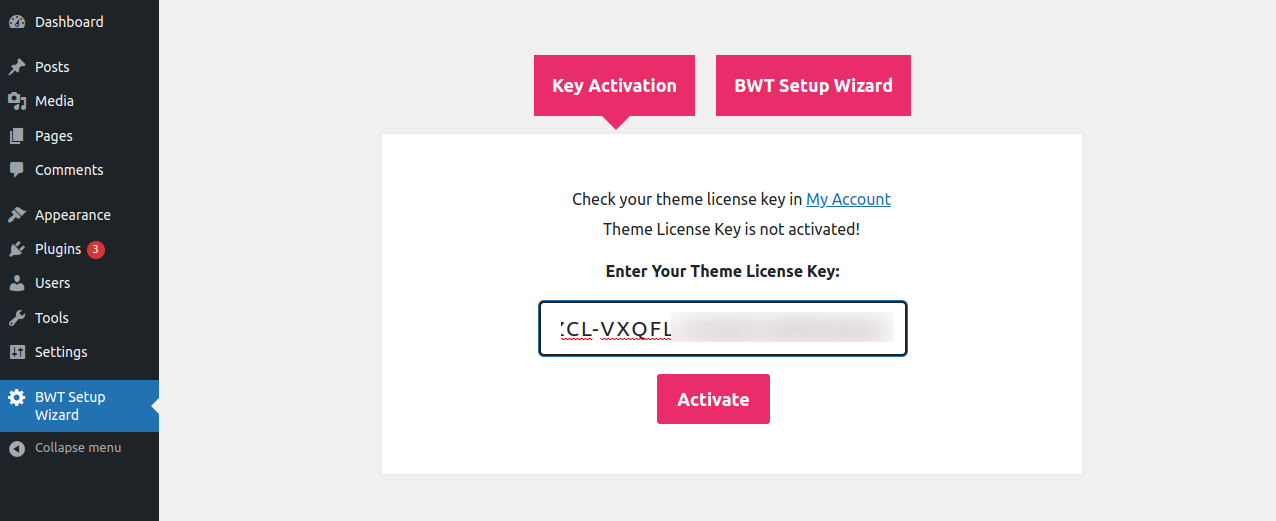
The key will become active after you Activate the Licence, and you can then begin using the theme.
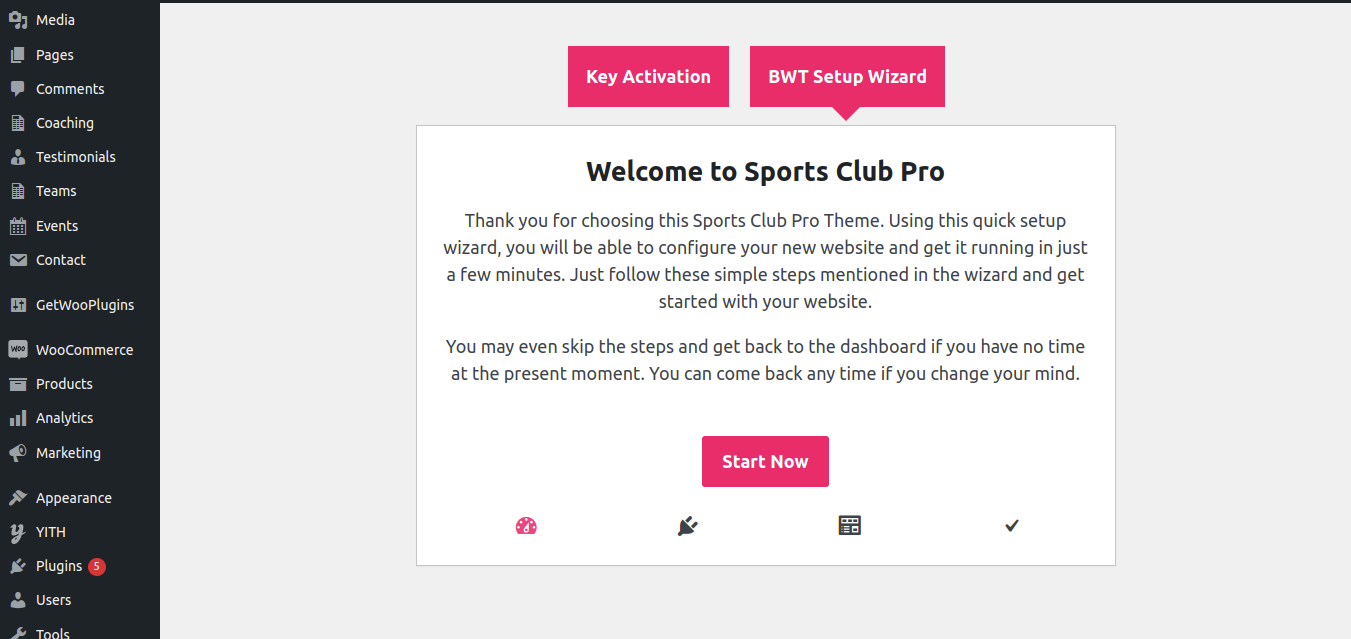
You can activate your Licence Key in this manner.
Logging into your WordPress admin area is the first step. then select
1.Go to the menu Appearance >> Themes
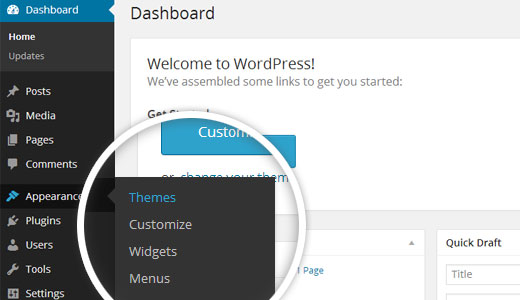
2.Click the Add New button at the top of the themes page after you've gotten there.
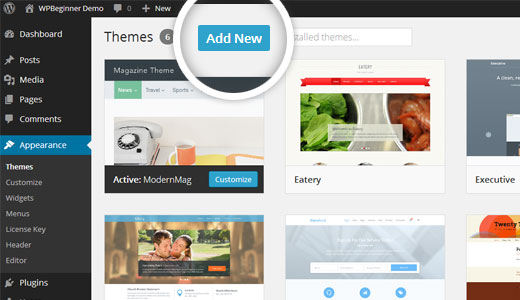
3. To upload a theme, click the button.
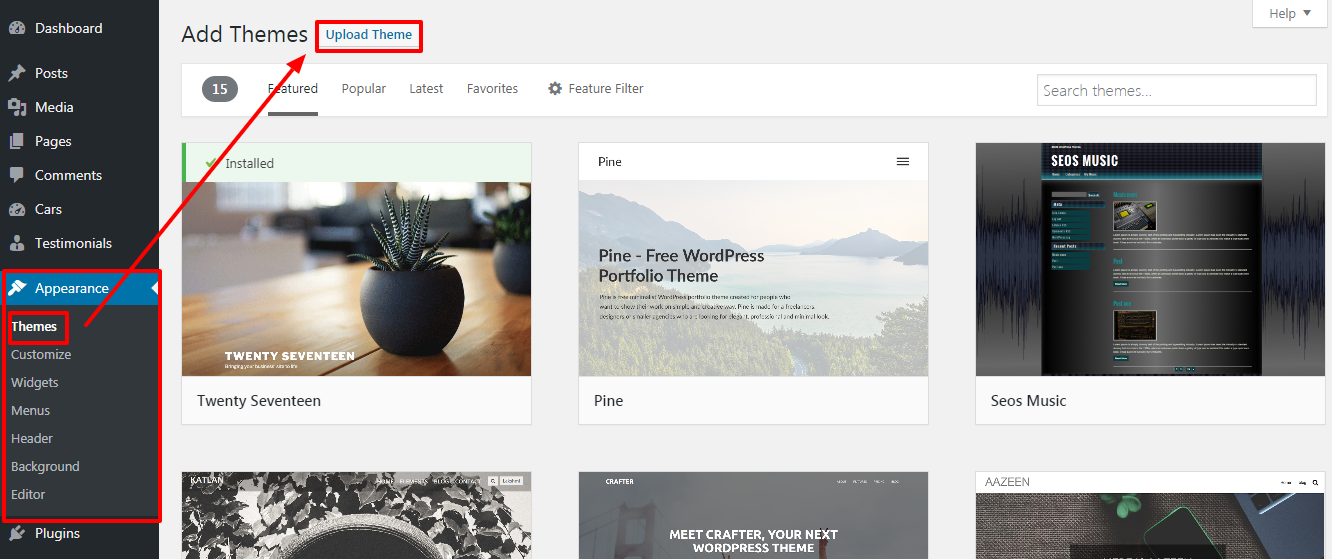
4. Choose your bwt-multipurpose-blog_1.0.zip theme by clicking the Browse button, and then click the Install Now button.
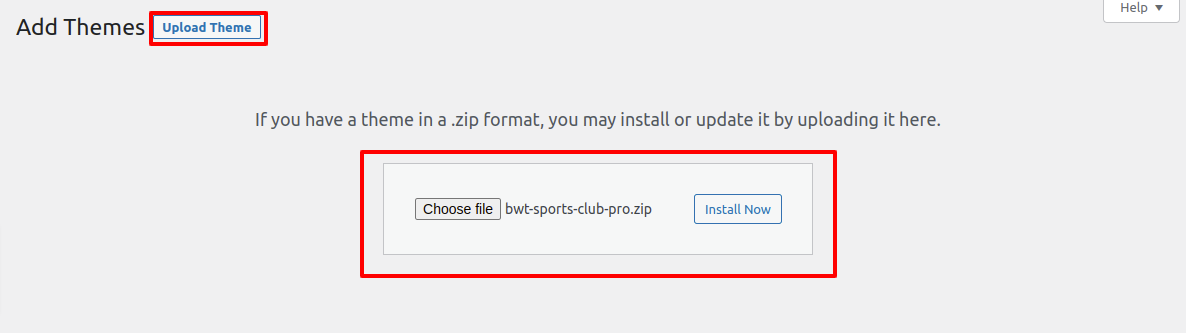
5.Your theme will now be installed by WordPress, and it will display a success message with a link to activate it or view a live preview.

Congratulations! Your theme has successfully been installed.
To get your theme up and running, simply import the sample content.You can follow along as this article guides you through the process of creating your website.
Install each prerequisite before starting Importer. Plugins
1. Go to the Dashboard >>BWT Setup Wizard
Then click "Run Importer" after selecting "Demo Content Importer."
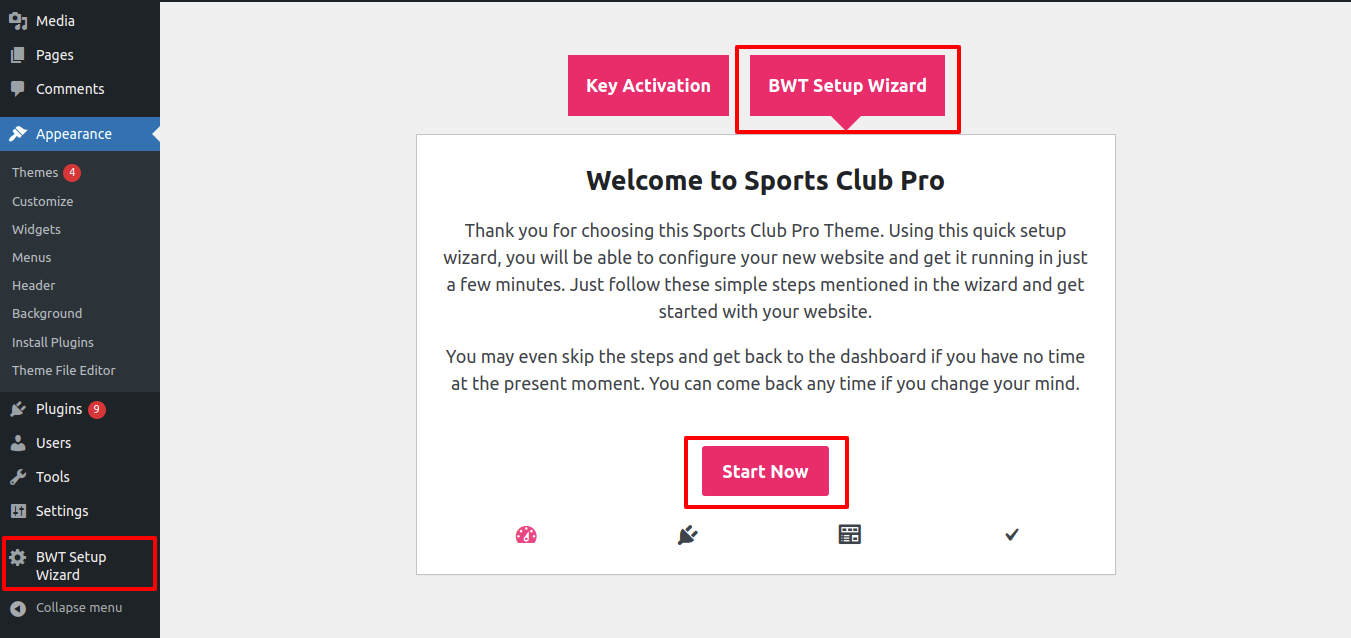
Create Page to set template:Go to Dashboard >> Pages >> Add New Page.
You can call it "home" or anything else. Select "home-page" from the template menu after that.
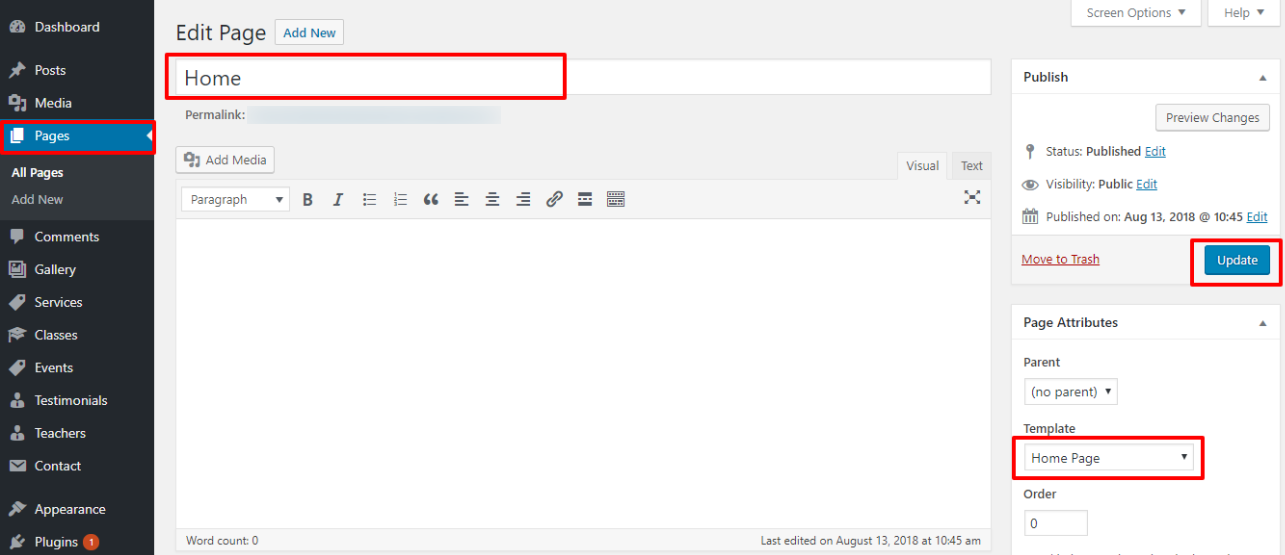
Set the front page:Go to Setting -> Reading --> Set the home page as the post page display static page.
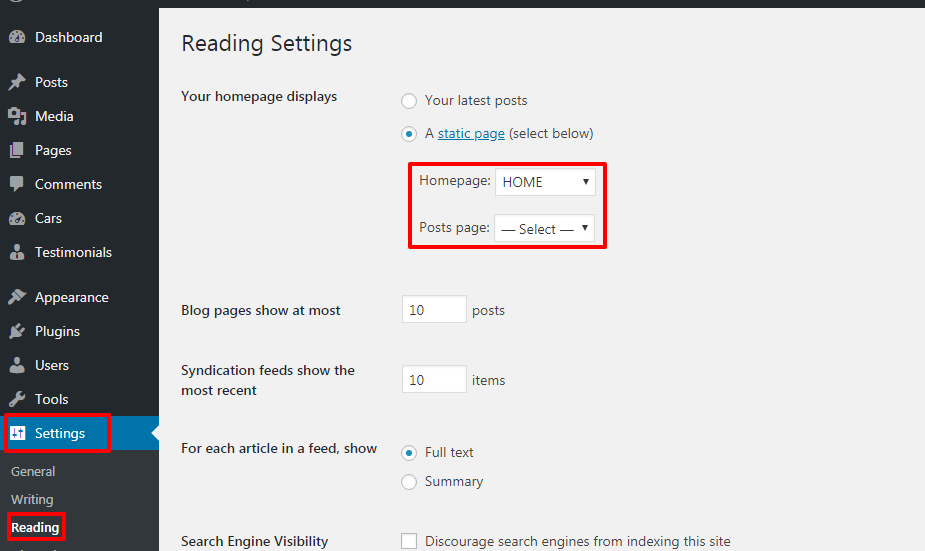
When you're done, the main page will display the entire demo's content.

Let's continue with the heading,
Go to Appearance >> Customize >> Theme Settings >>Header
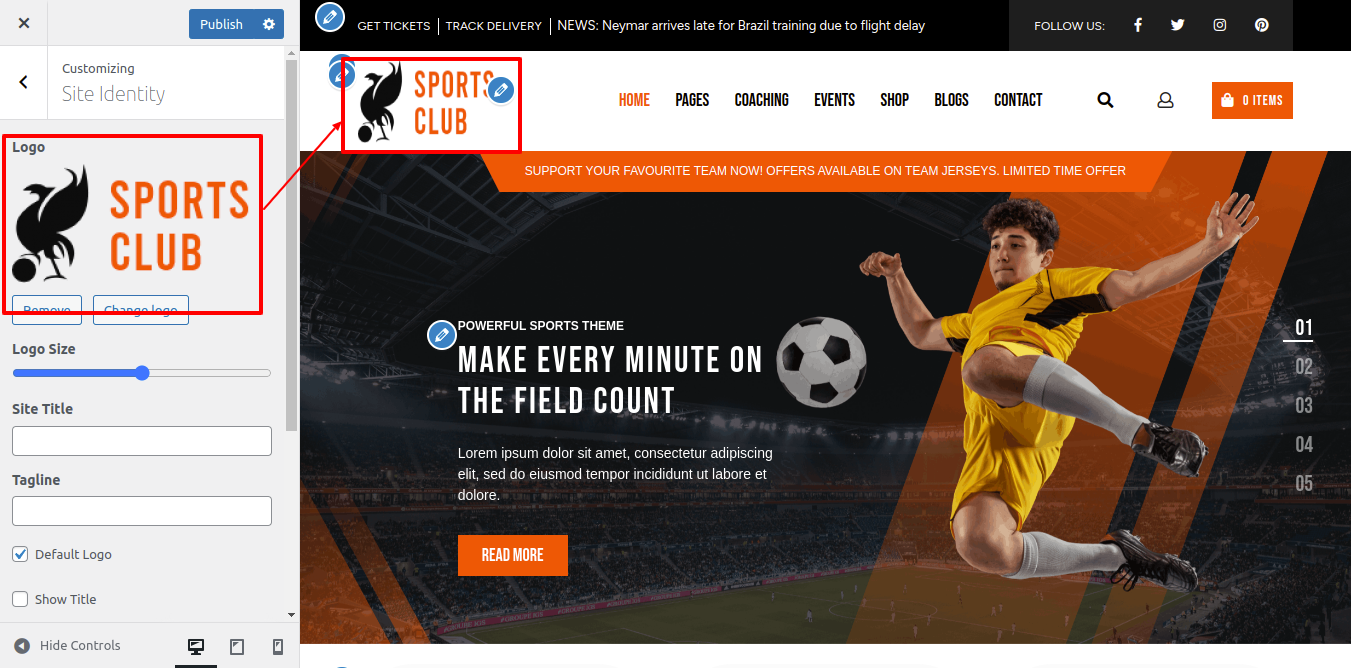
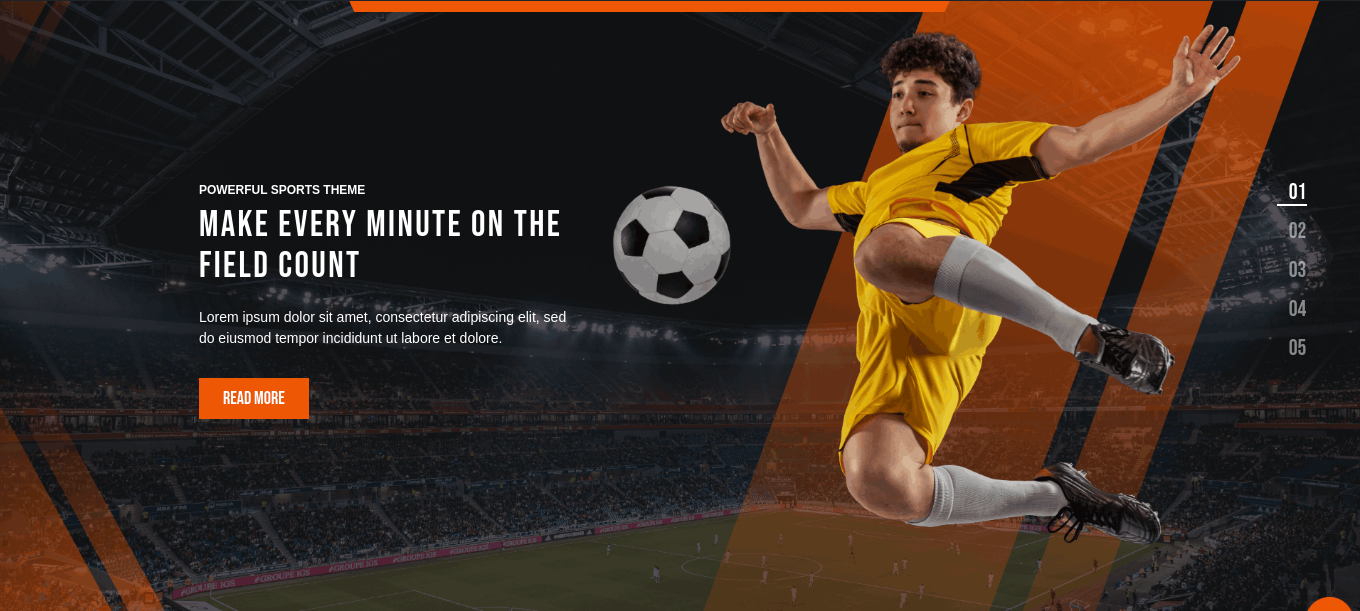
To set up the slider, adhere to the procedures below.
Go to Appearance >> Customize >> Theme Settings >>Slider Settings
Setting Options : The settings for the Service display enable/disable option are also included. Using this parameter, you can enable or disable this component. This situation is crucial. If you want this part to display on your website, just select the enabled option; if you don't want it to, just select the disable option, and it will be removed from your website.
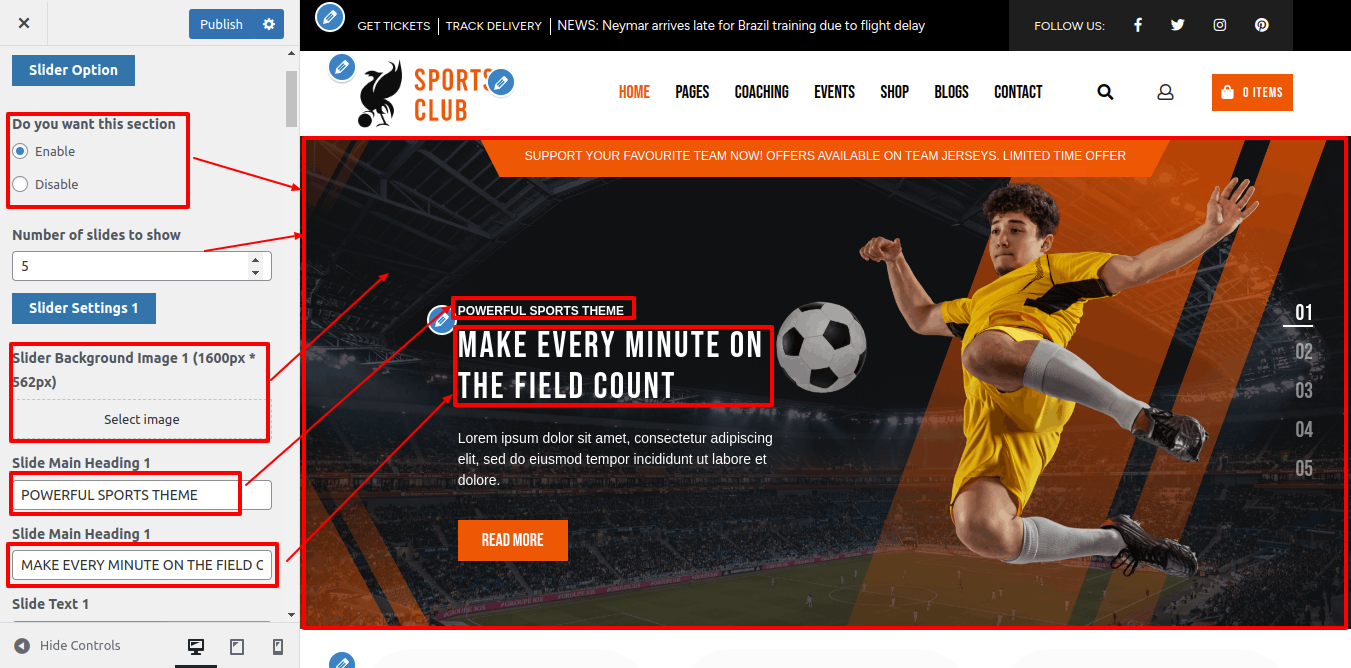
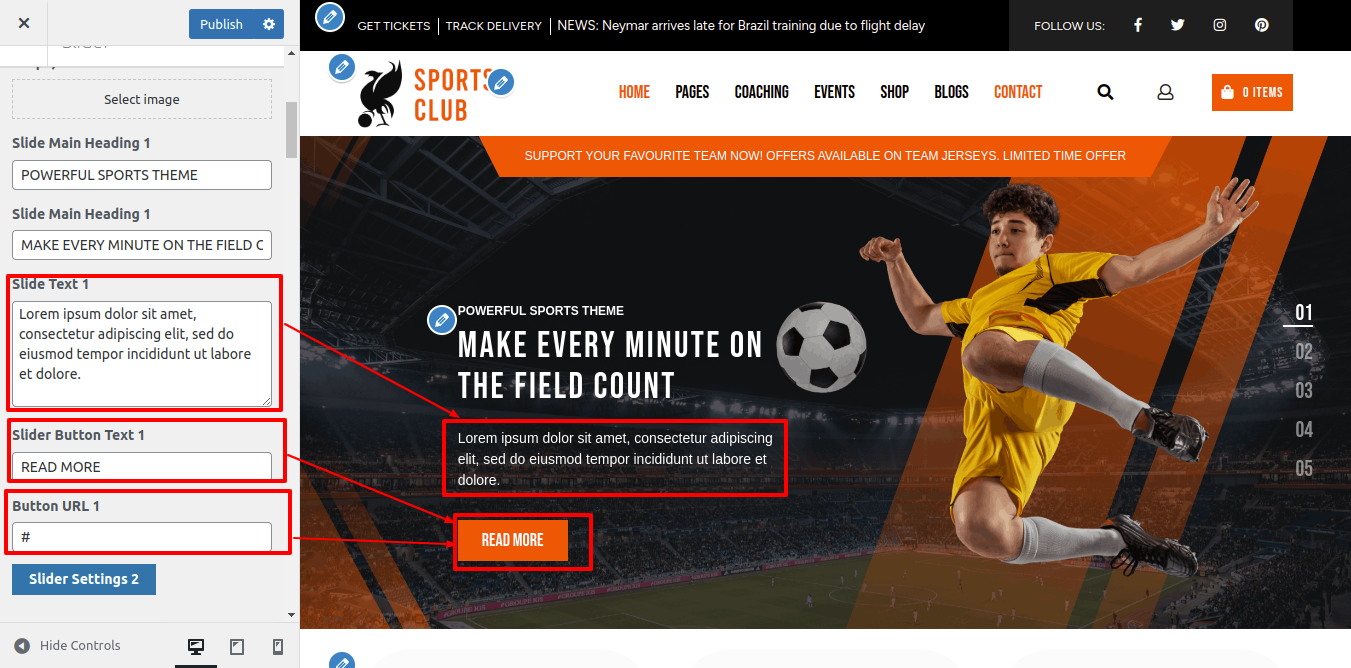

Follow the steps listed below to continue with the Policy Section.
Go to Appearance >> Customize >> Theme Settings >> Policy
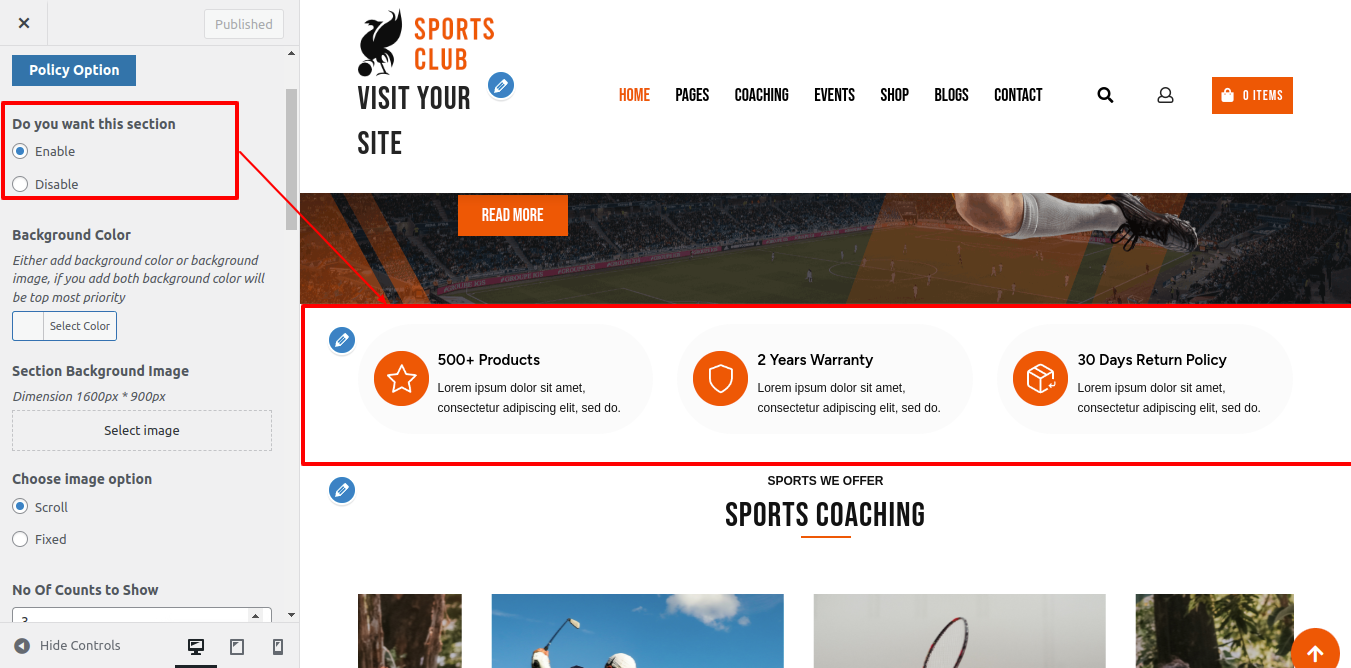
The Customizer Setting for this needs to be changed in order to continue with the About Section.
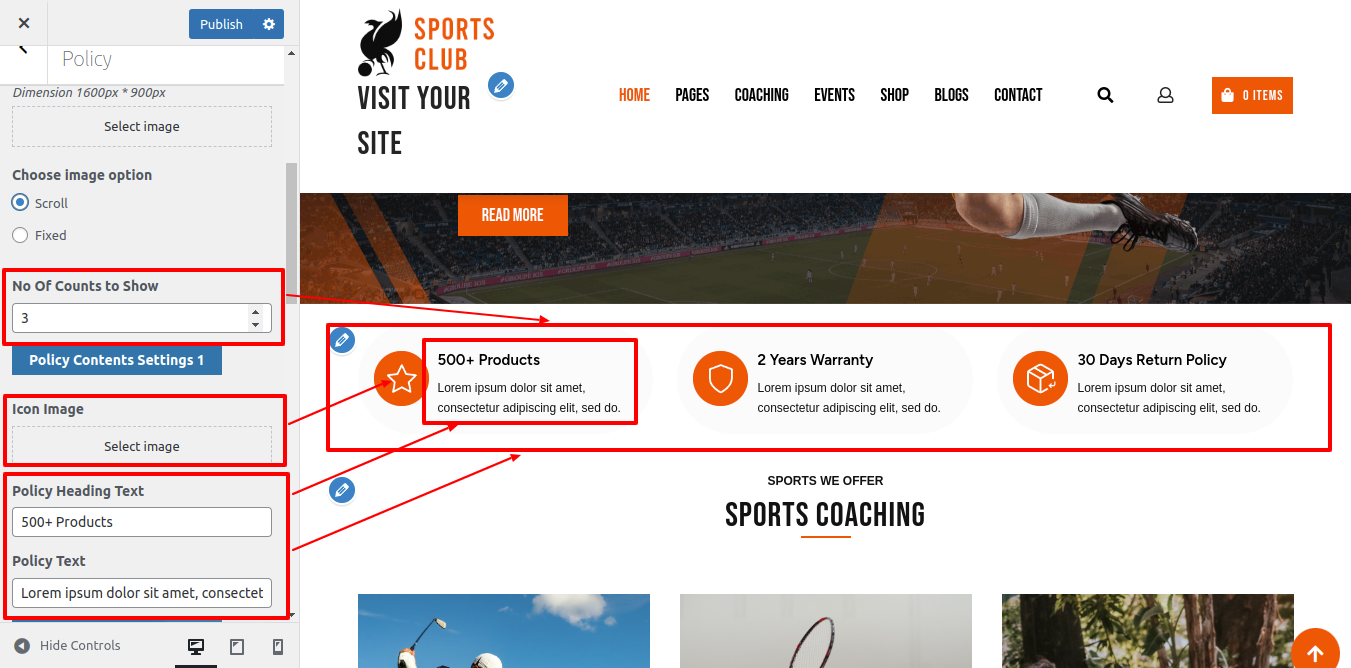
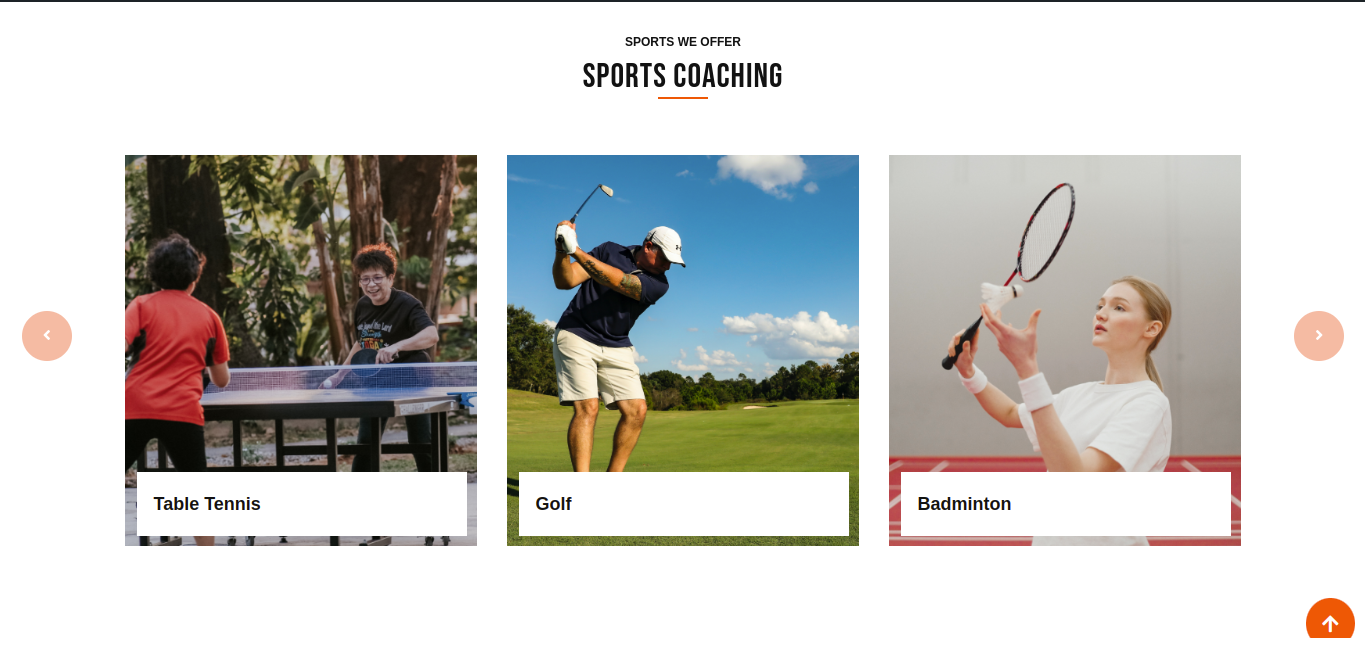
The Coaching part of the dashboard will become visible following the installation and activation of the Sports Club Pro Posttype plugin. The figure below illustrates the details.
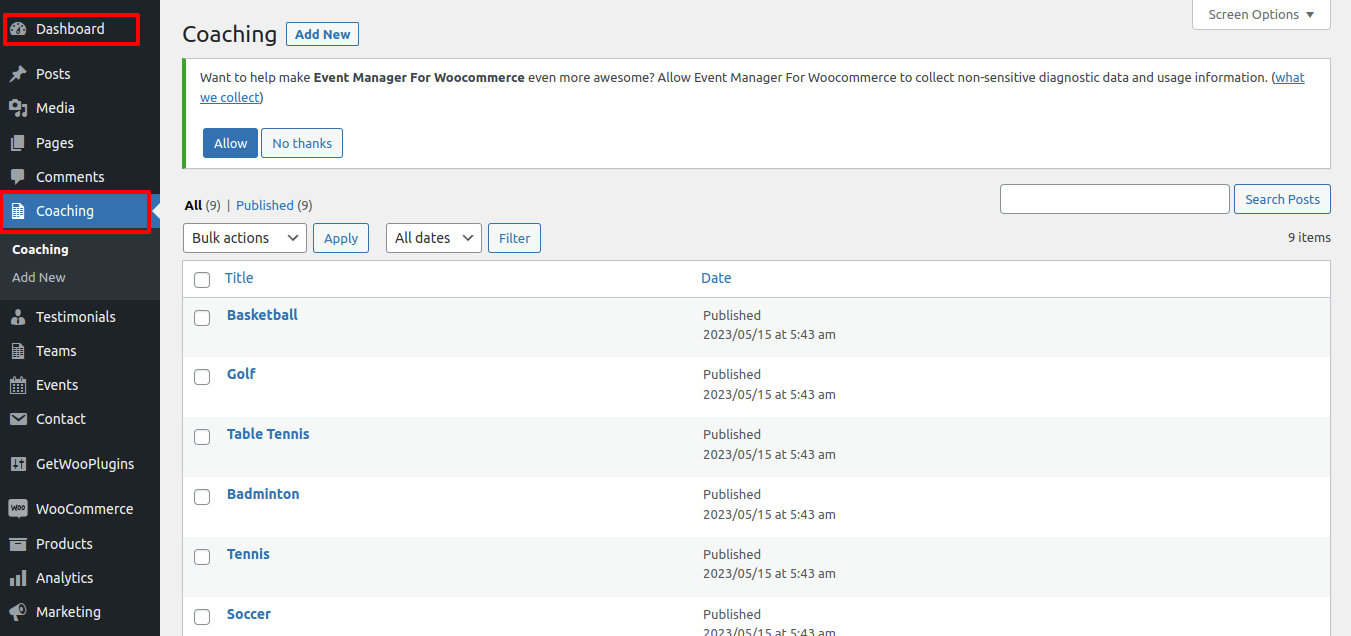
To Revise and Expand on Sports Coaching
Go to Dashboard >> Coaching
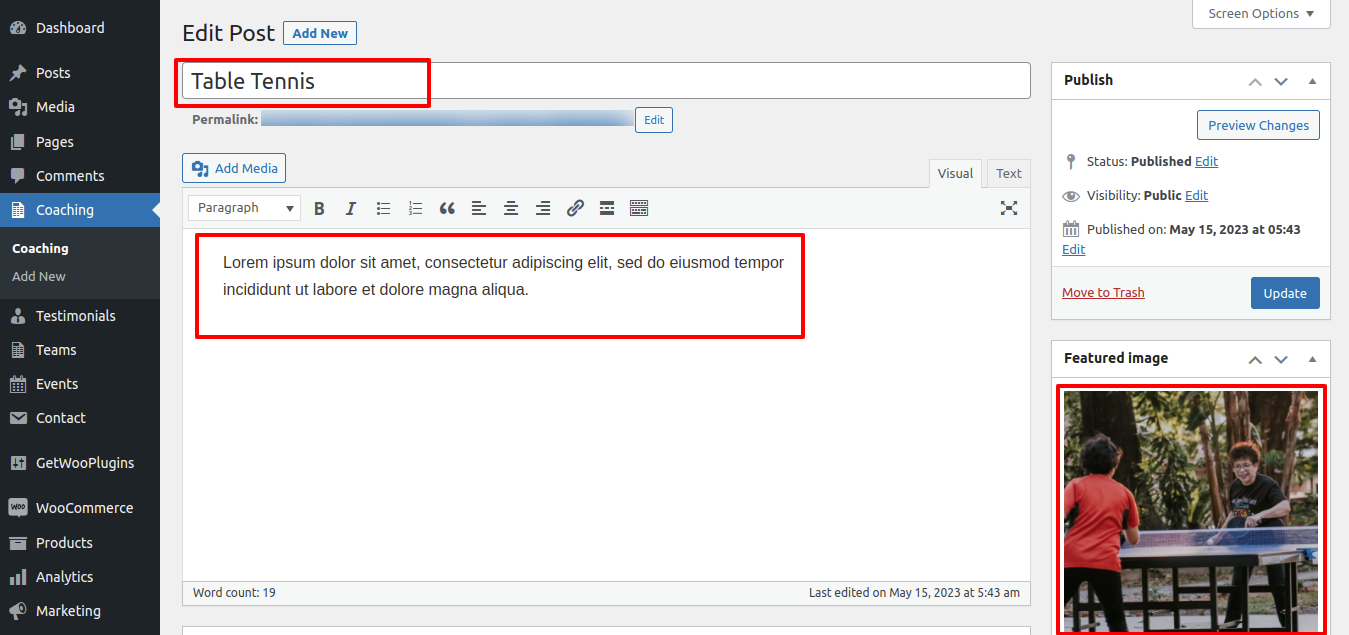
To continue with the Section on Sports Coaching,
Go to Appearance >> Customize >> Theme Settings >> Our Coaching
Setting Options : You can select the property you want to display in this section from the list at this point. includes switches to turn the Coaching section's display on and off. Using this parameter, you can enable or disable this component. We must consider our current operational environment. Leave the option turned on if you want this section to appear on your website. Selecting the disable option will make this part invisible on your website if you don't want it to be there.
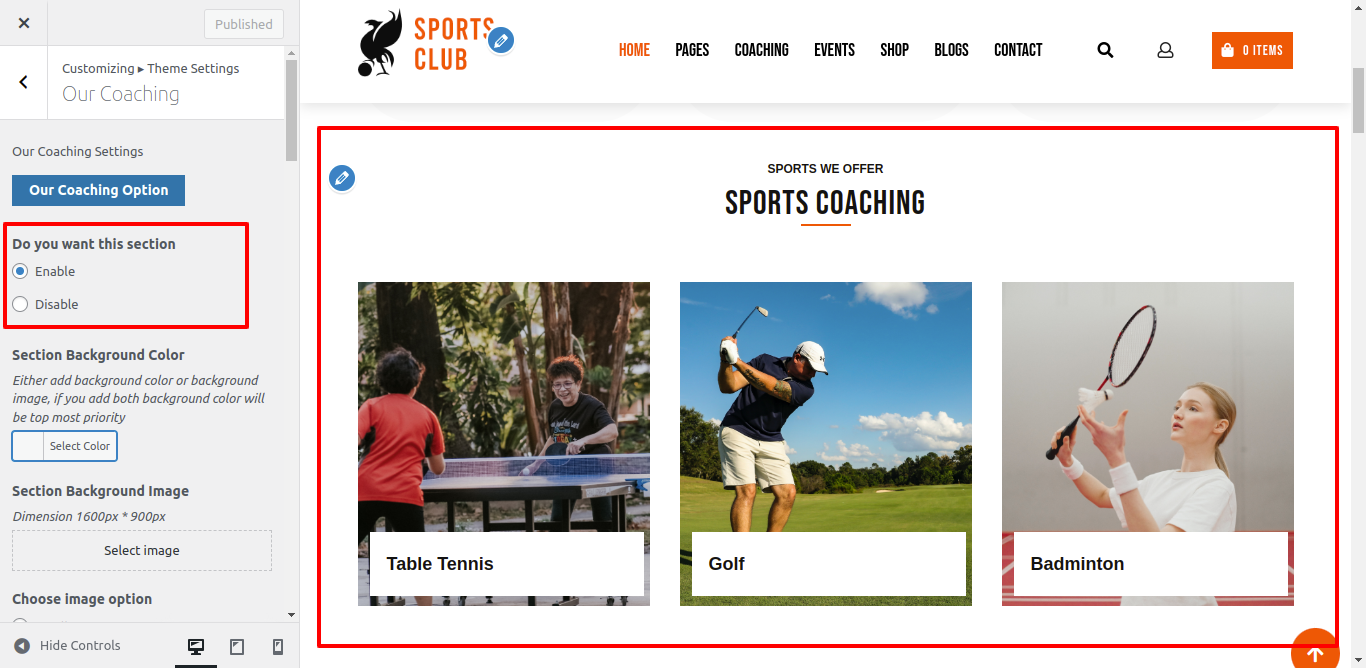

The Events area of the dashboard will become visible following the installation and activation of the Sports Club Pro Posttype plugin. The figure below illustrates the details.
the plugin section will now be continued
Go to Dashboard >> Plugins >> Installed Plugins>>Activate

Go to Dashboard >> Events
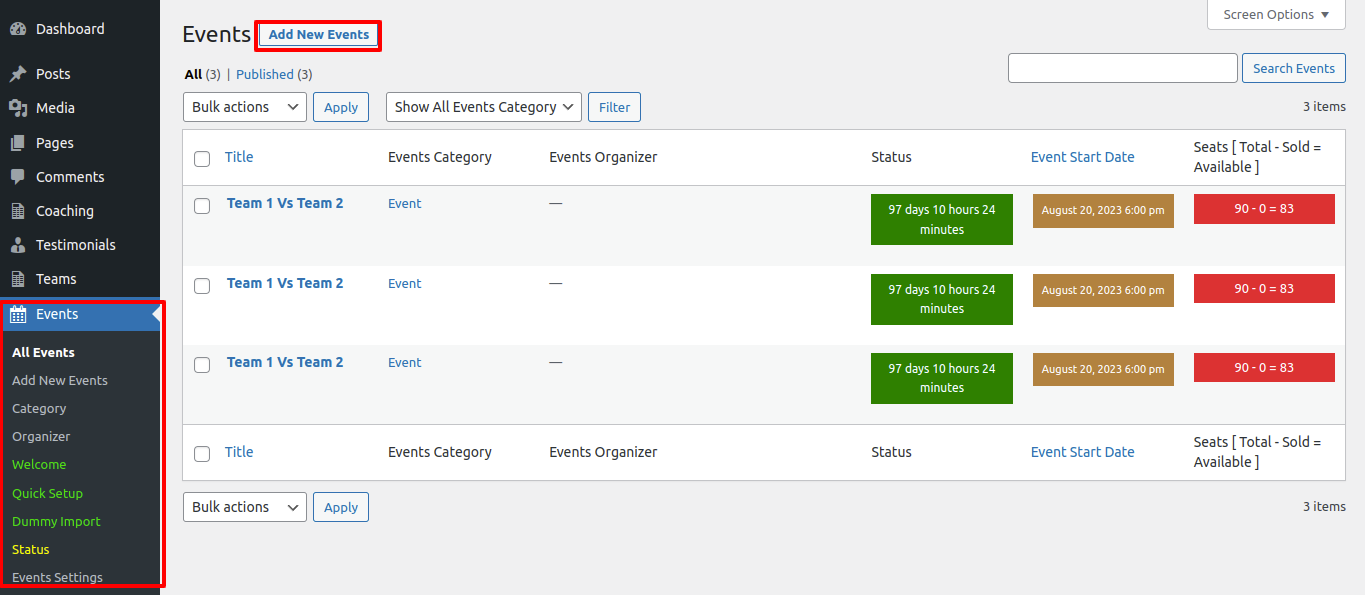
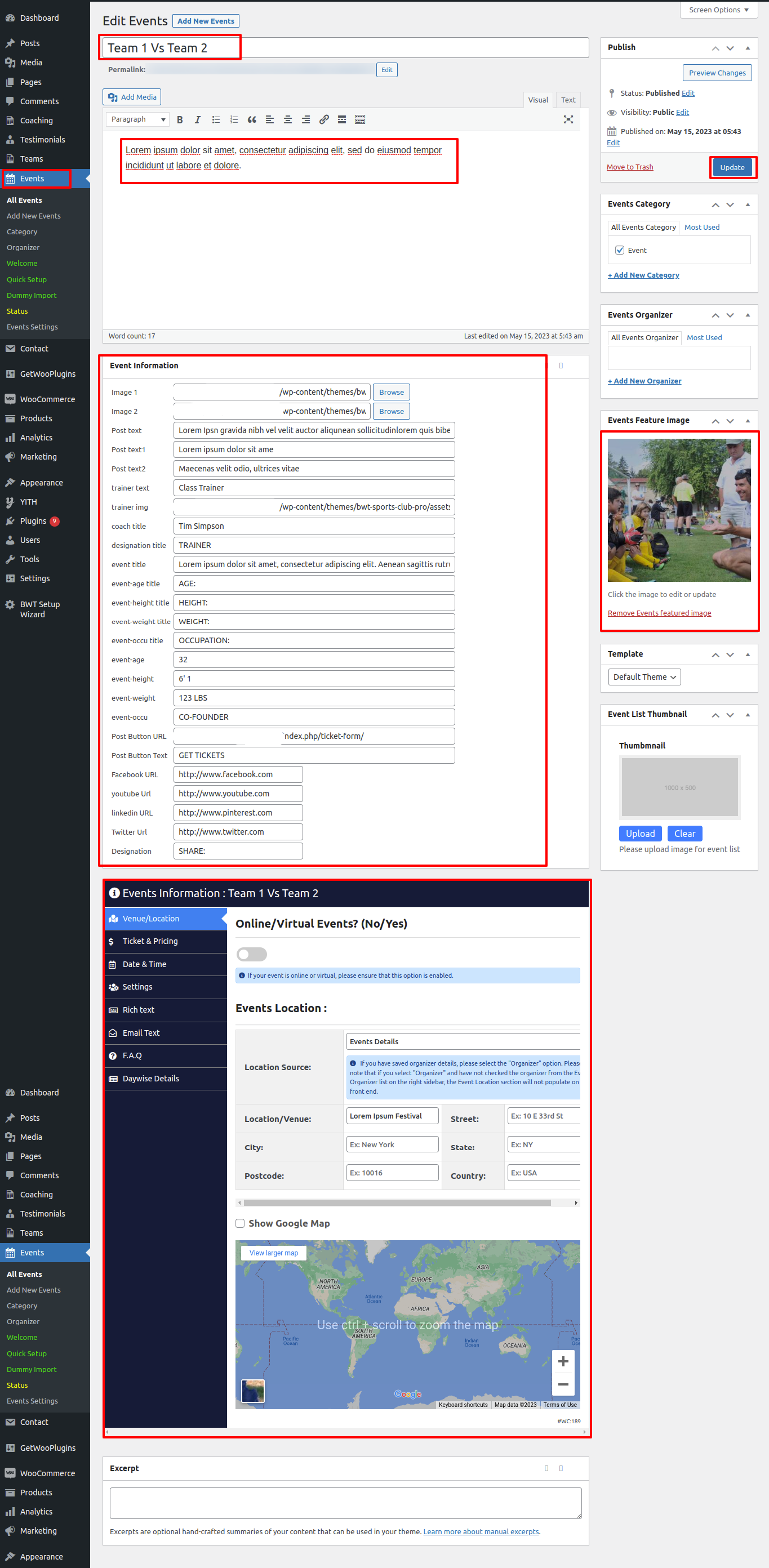
To continue with the Section on Upcoming Matches,
Go to Appearance >> Customize >> Theme Settings >> Upcoming Events Section
Setting Options : You can select the property you want to display in this section from the list at this point.contains switches to turn the Services section's display on and off. Using this parameter, you can enable or disable this component. We must consider our current operational environment. Leave the option turned on if you want this section to appear on your website. Selecting the disable option will make this part invisible on your website if you don't want it to be there.
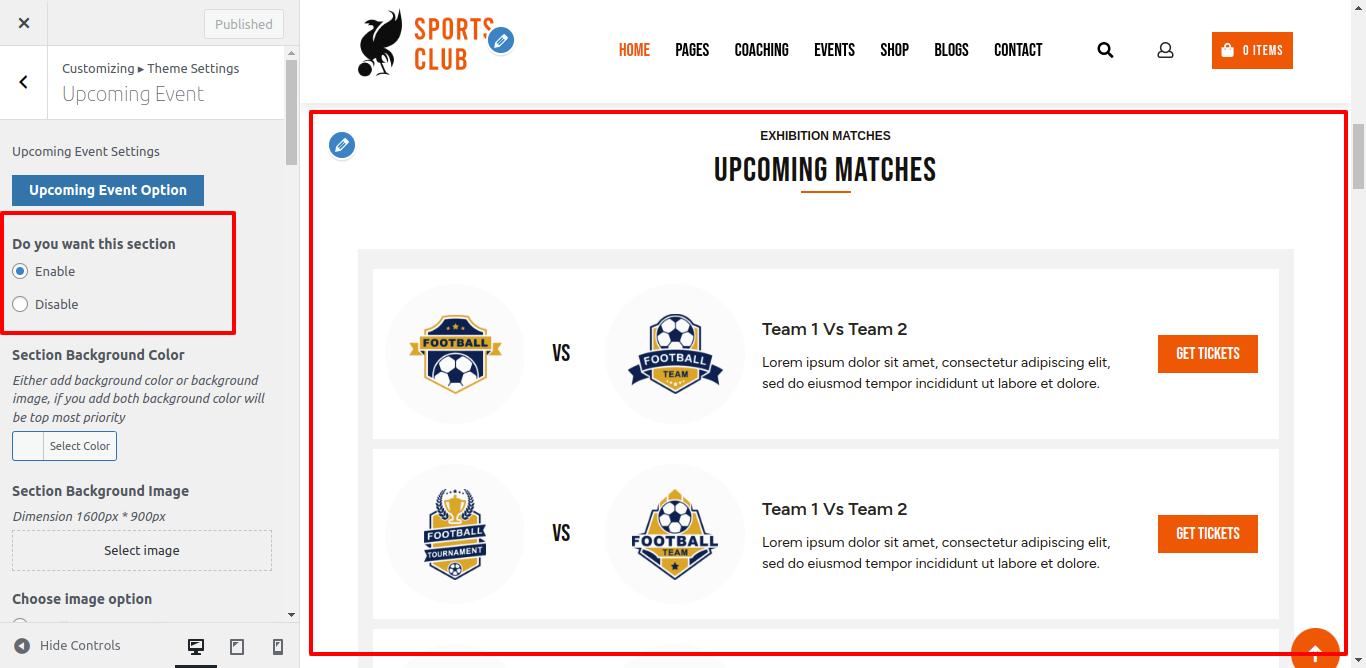
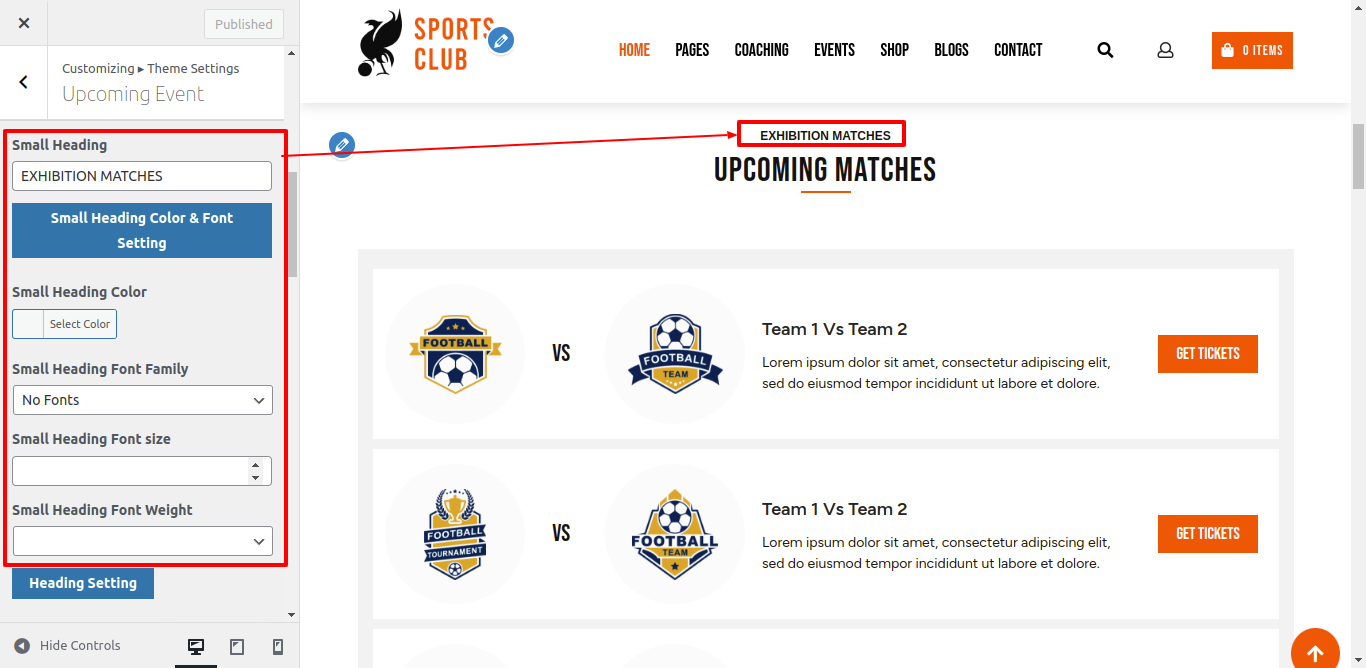
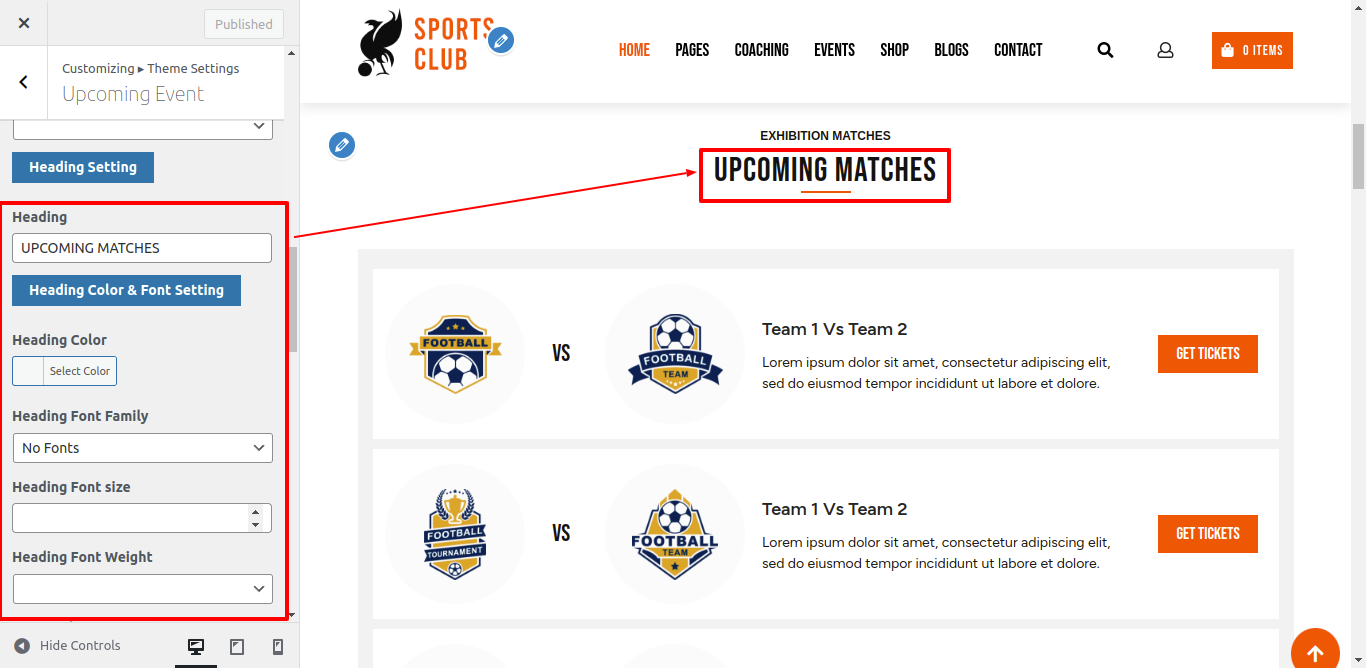
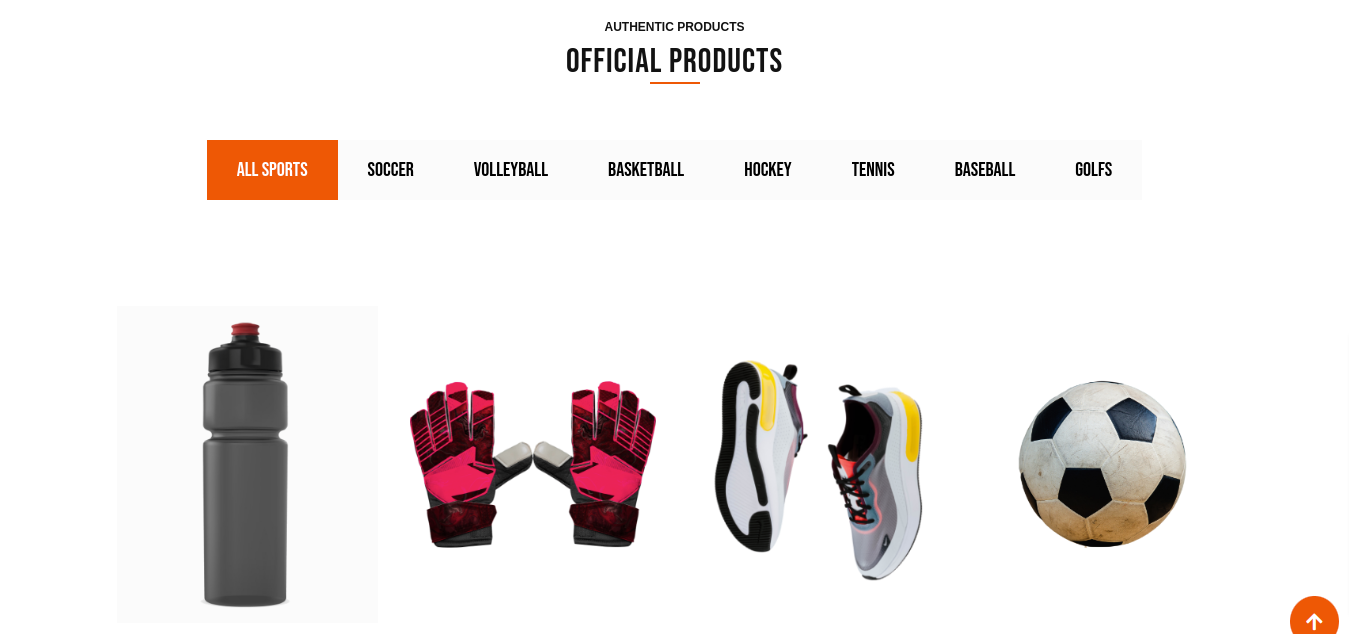
To set up the Our Product Section, take the procedures listed below.
When the BWT Sports Club Pro Posttype plugin is installed and activated, our Product section will show up on the dashboard.After enabling the plugin, you must take the following actions.
After clicking Add New in the Product part of the dashboard, enter the Product title, the Content, the Category, and the Featured Image to create a post. Look at the image below for further information.
Go to Dashboard >> Products >> Add New
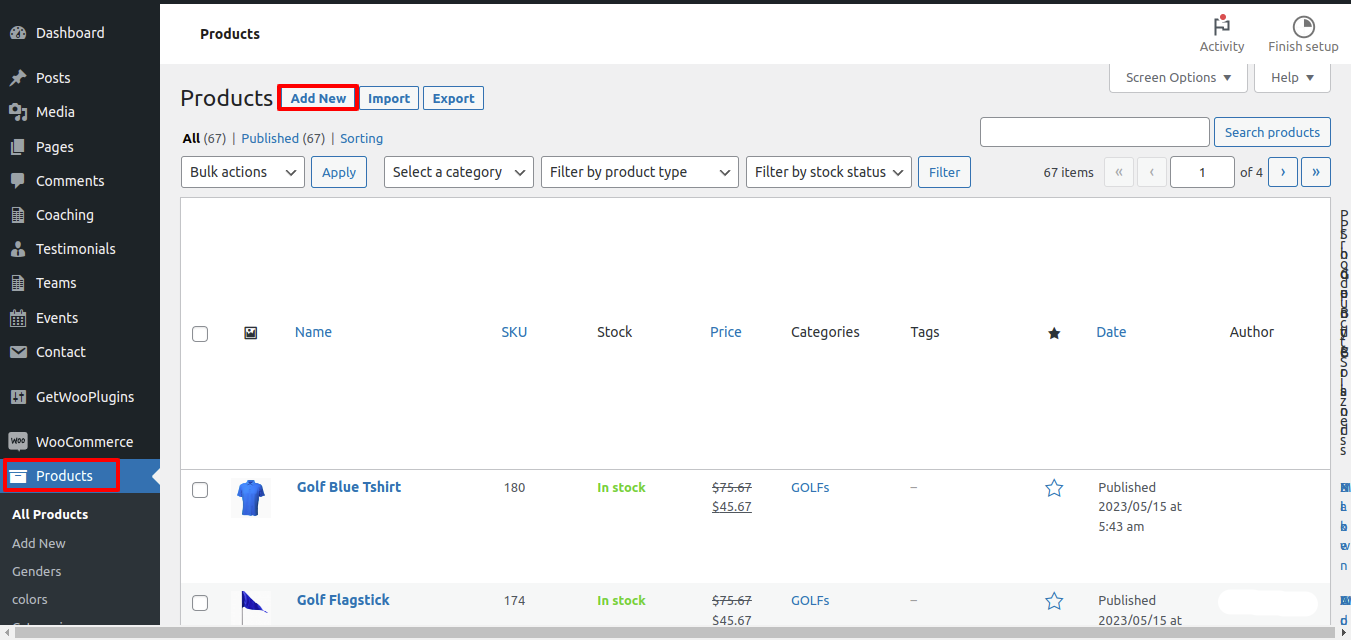
Performing the subsequent actions after adding the class
Type in the section title and subtitle and choose the. Refer to the screenshot below for a better understanding.
Go to Appearance >> Customize >> Theme Settings >> Our Products
Setting Options : includes options for enabling and disabling the display of products. You can enable or disable this part using this setting. This environment is crucial. If you want this part of your website to appear
If you want this area to appear on your website, leave the option enabled. If not, select Disable, and the section will no longer be visible on your website.
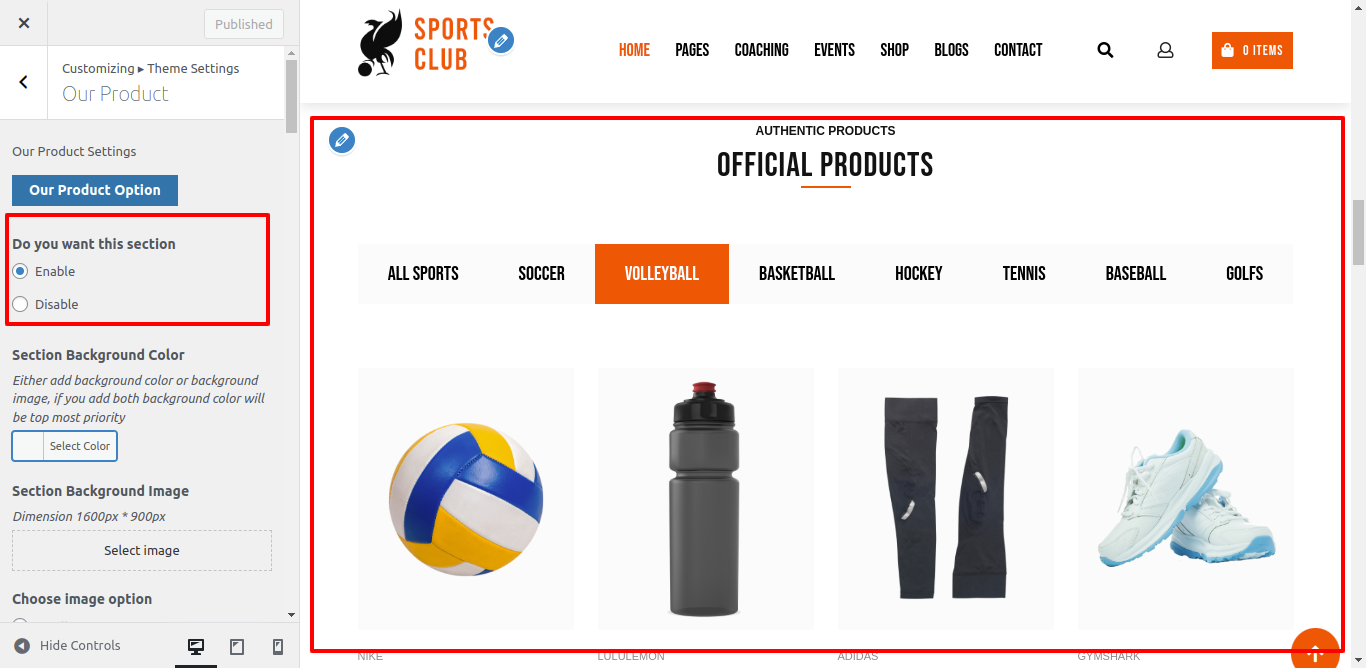
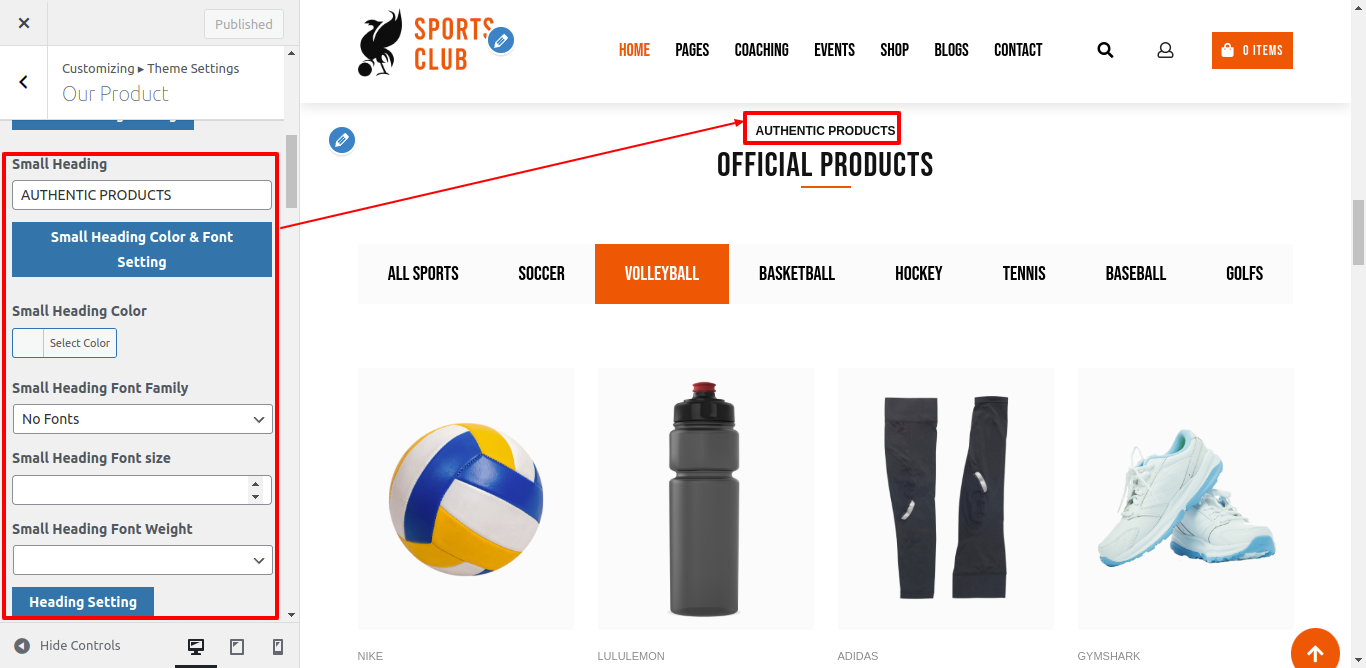
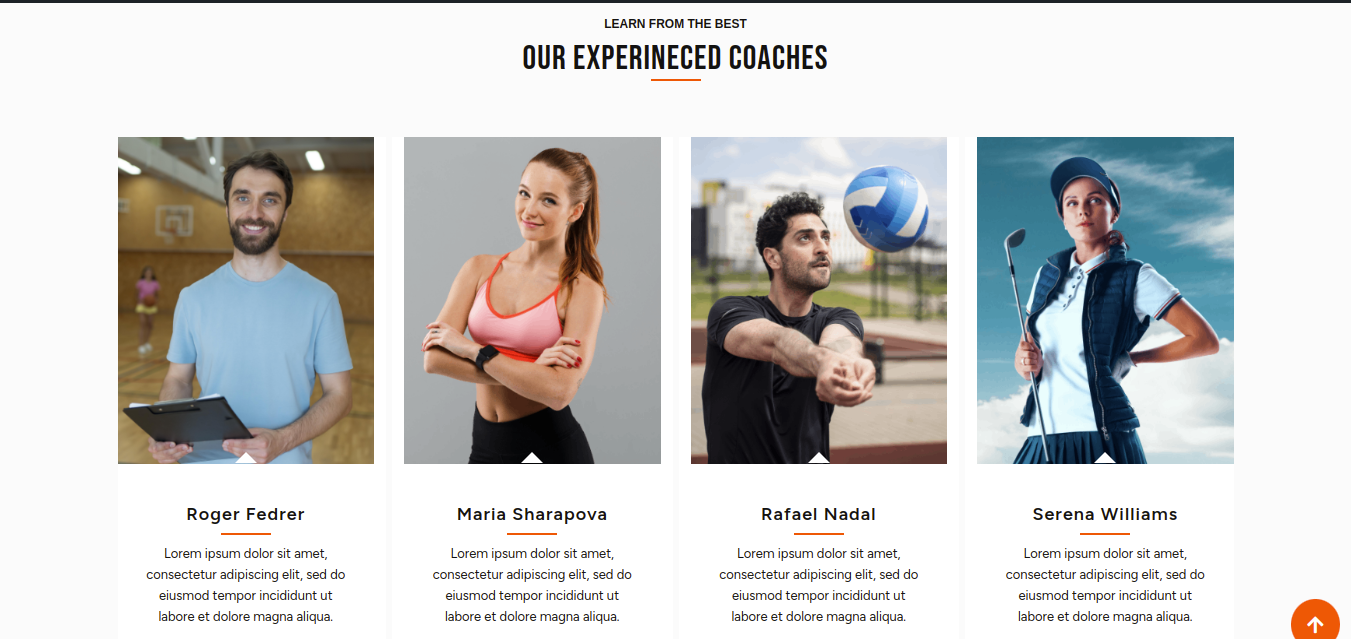
Use the steps below to set up the Our Experienced Coaches Section.
After installing and turning on the BWT Sports Club Pro Posttype plugin, the dashboard will display a section titled "Our Experienced Coaches."The following steps must be followed after the plugin has been enabled.
Go to Dashboard >> Teams
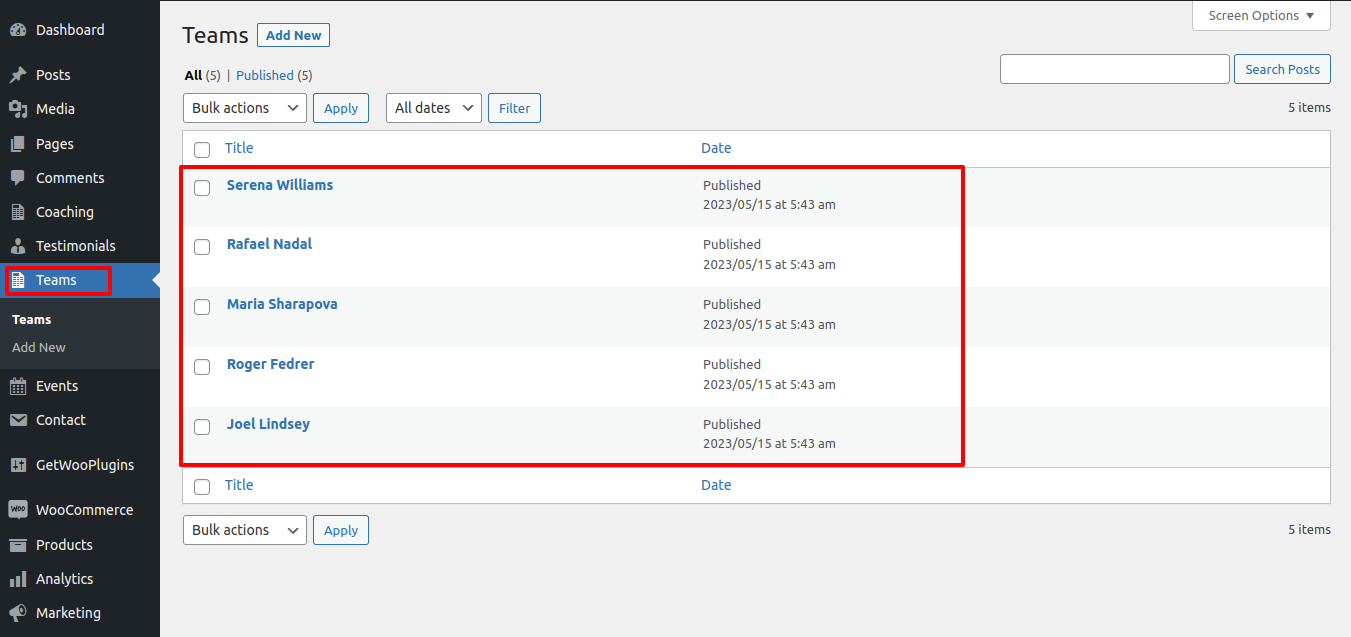
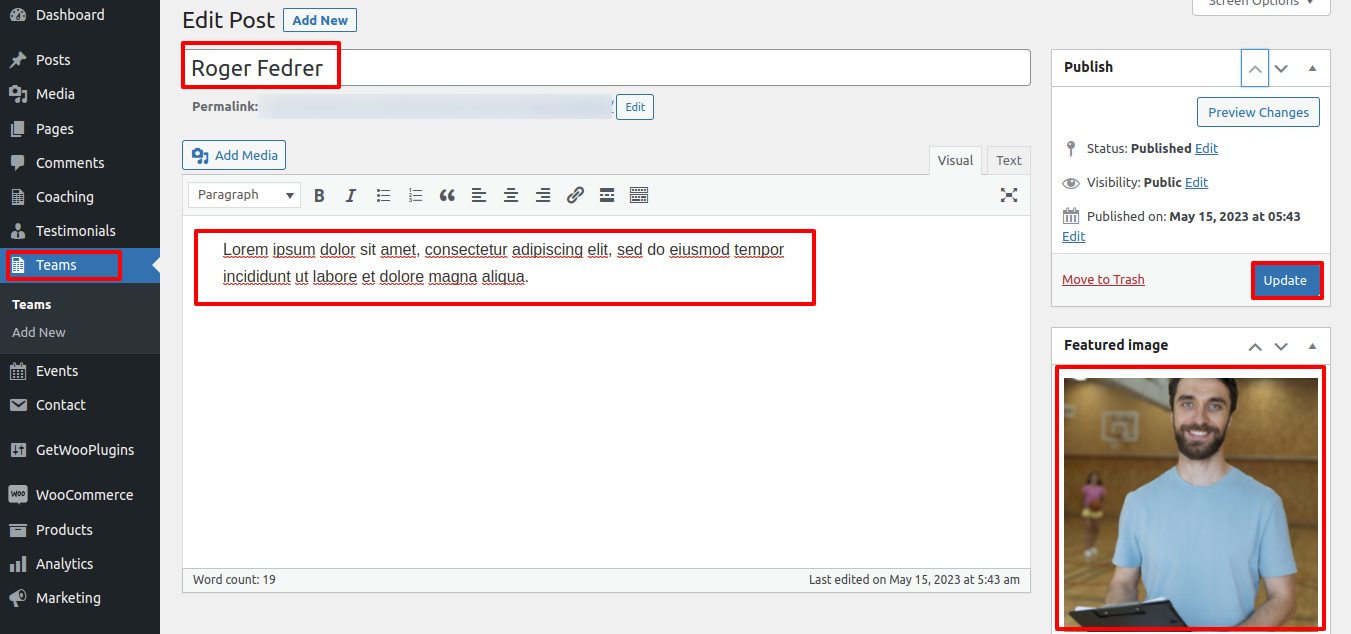
Go to Appearance >> Customize >> Theme Settings >>Our Team
Enable/Disable option: You can enable or disable this section's settings by selecting the enable/disable option here. This setting is essential. Leave the option turned on if you want this section to appear on your website. Selecting the disable option will make this part invisible on your website if you don't want it to be there.
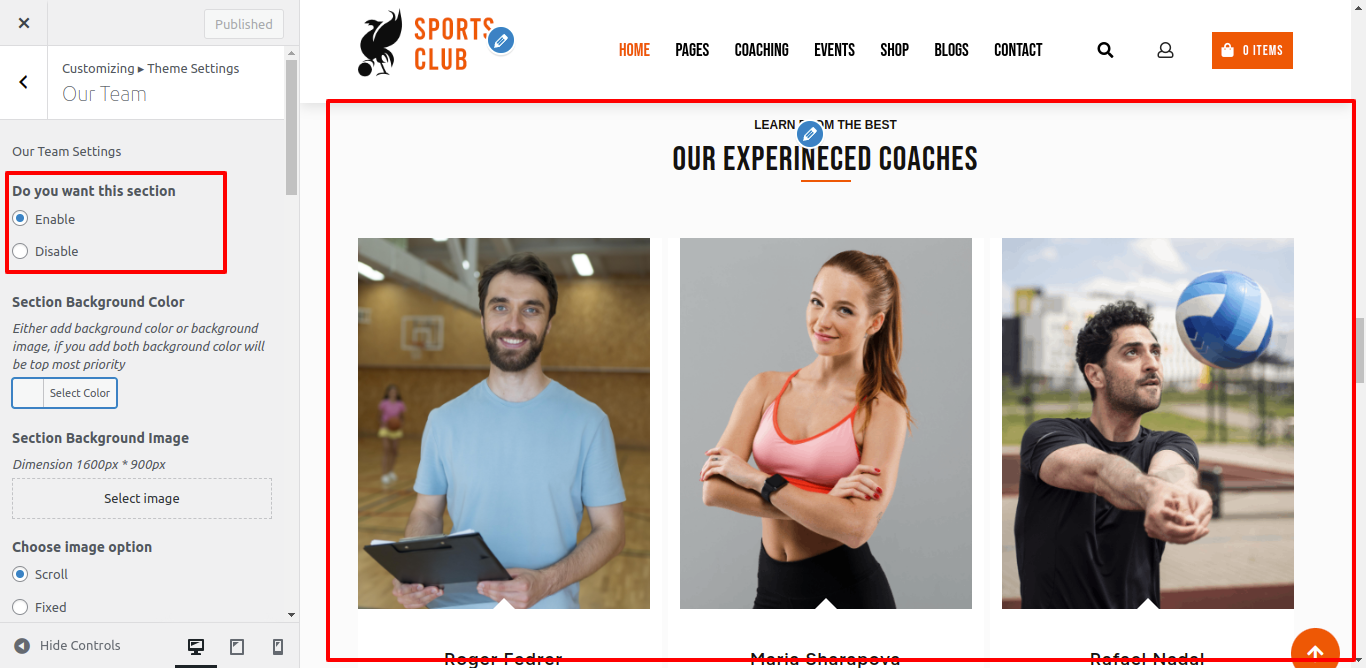
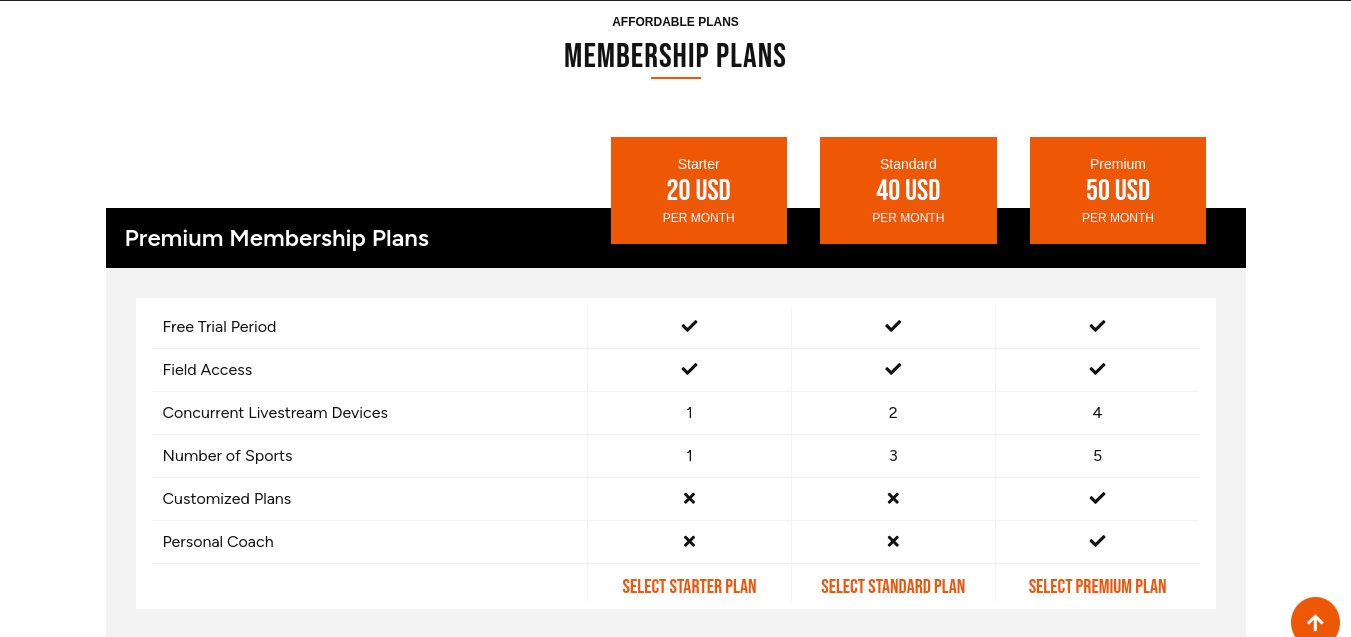
The steps listed below should be used to set up the Membership Section.
Go to Appearance >> Customize >> Theme Settings >> Pricing Plan
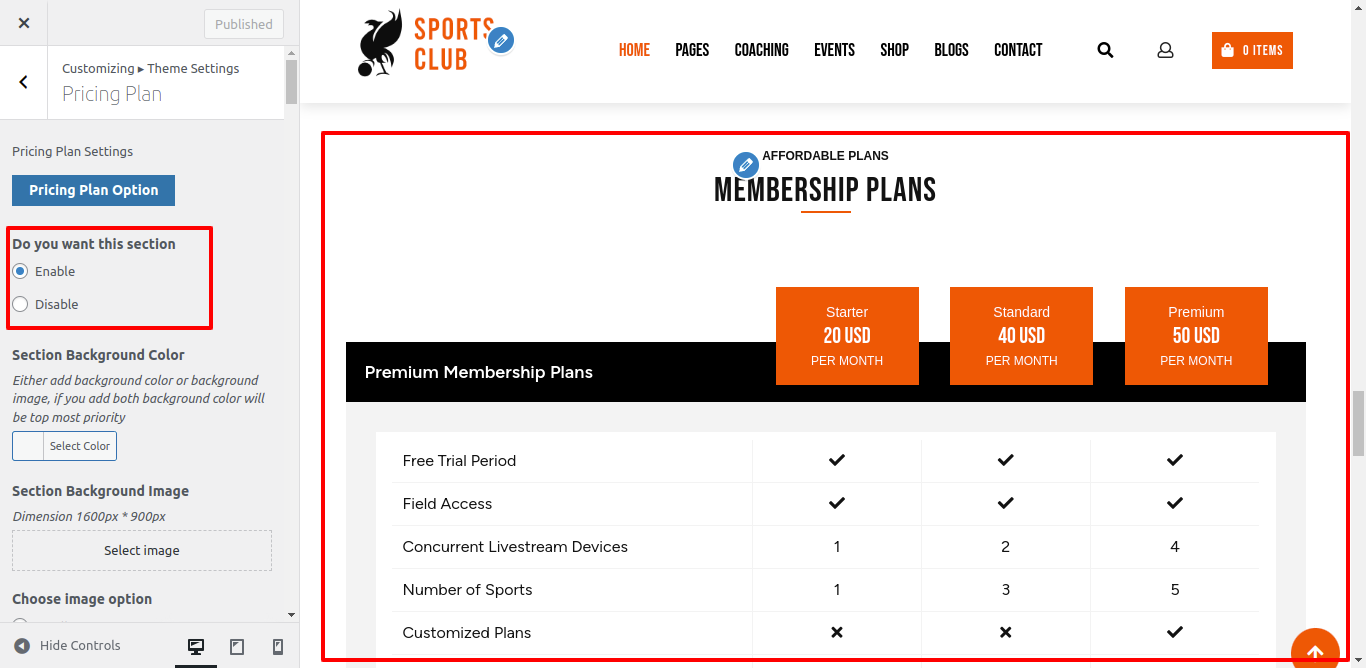
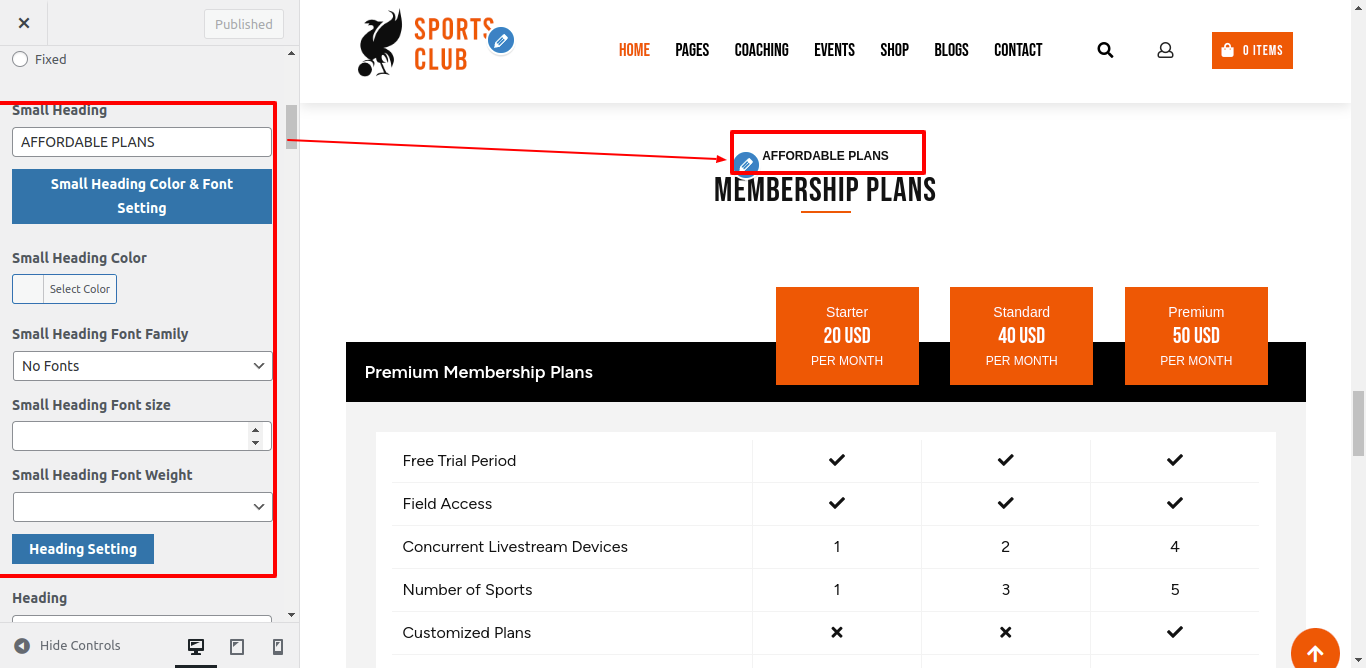
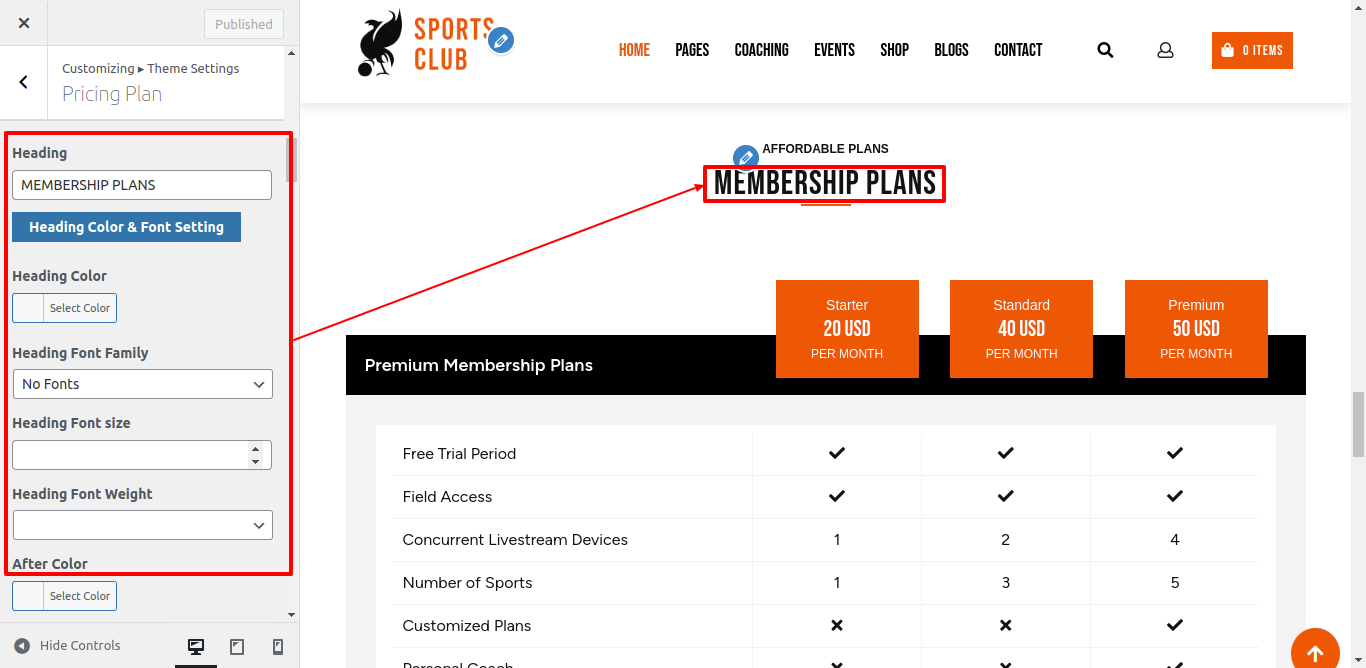
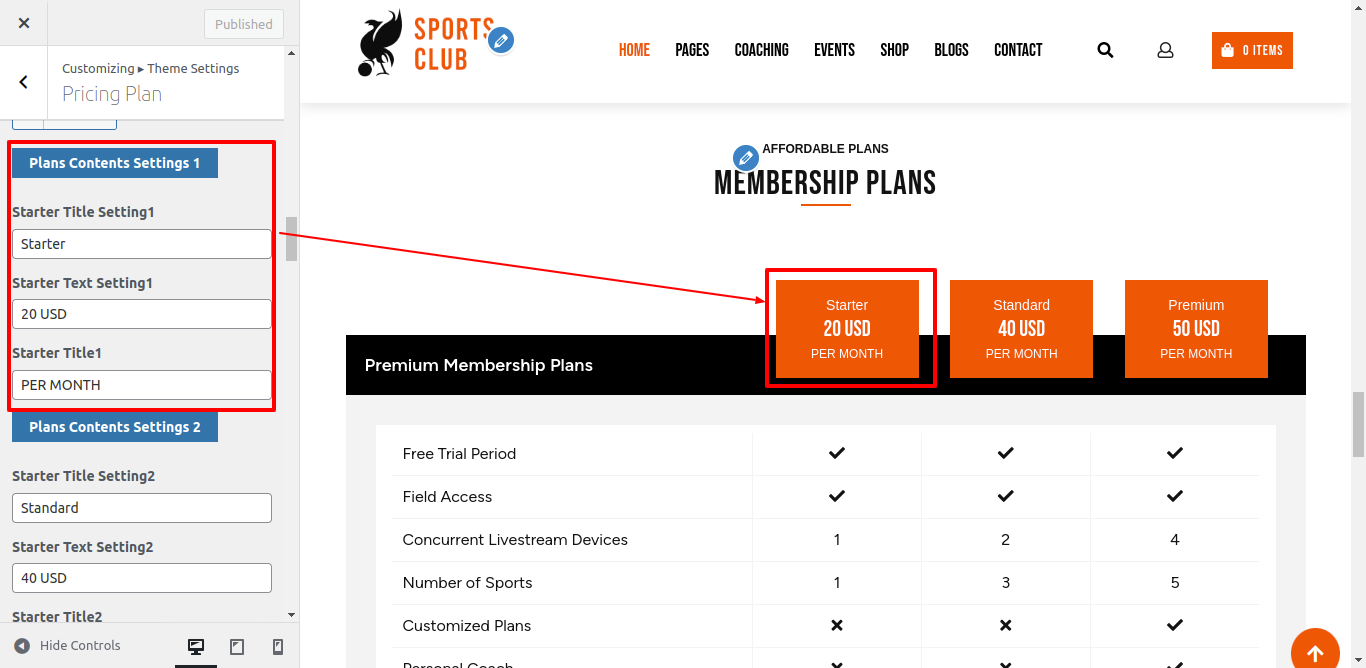
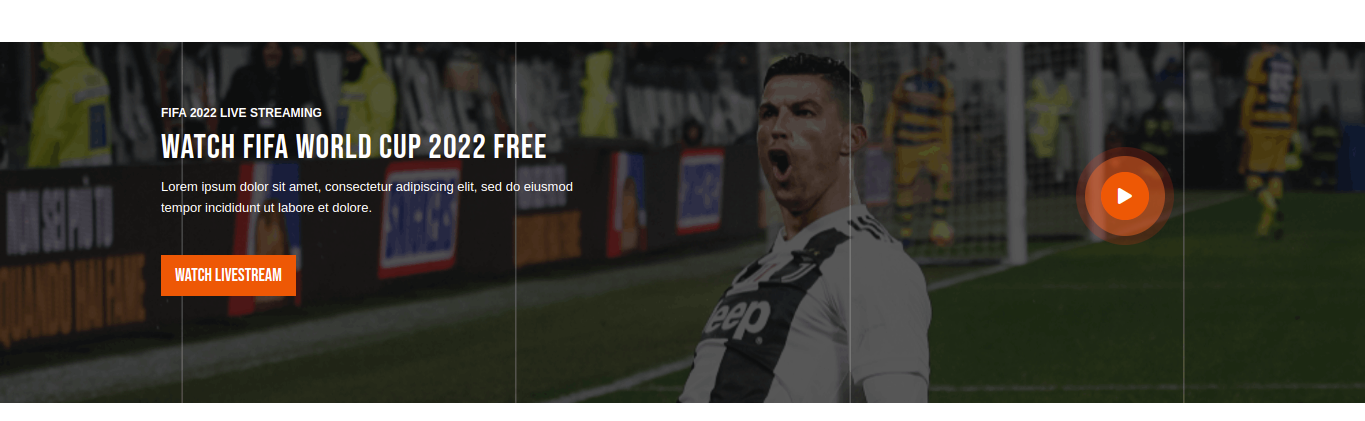
Use the instructions below to set up the Membership Section.
Go to Appearance >> Customize >> Theme Settings >> Sports Video
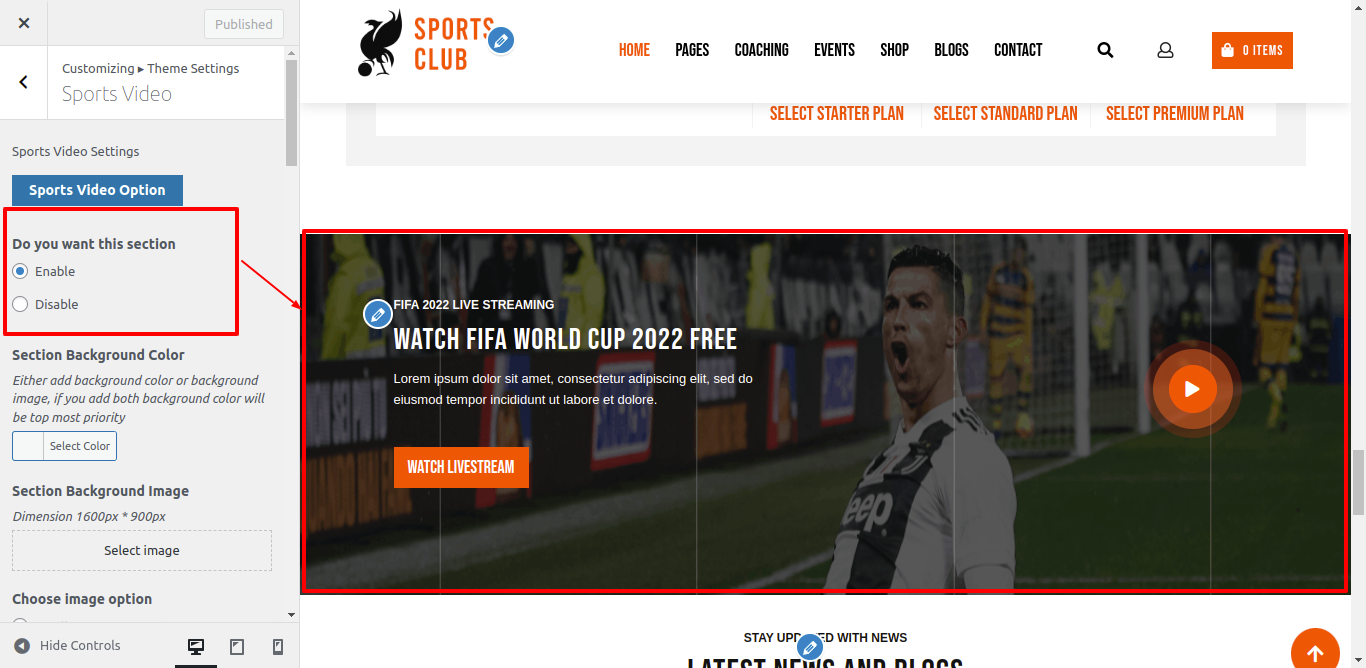
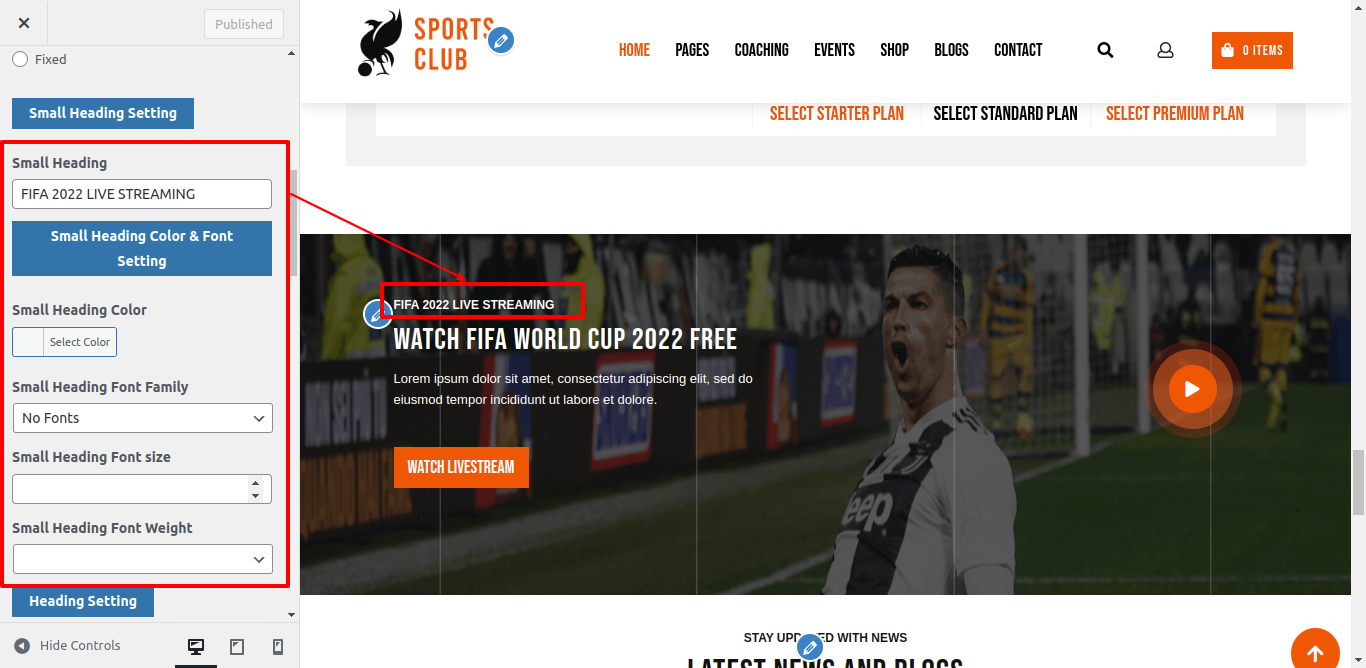
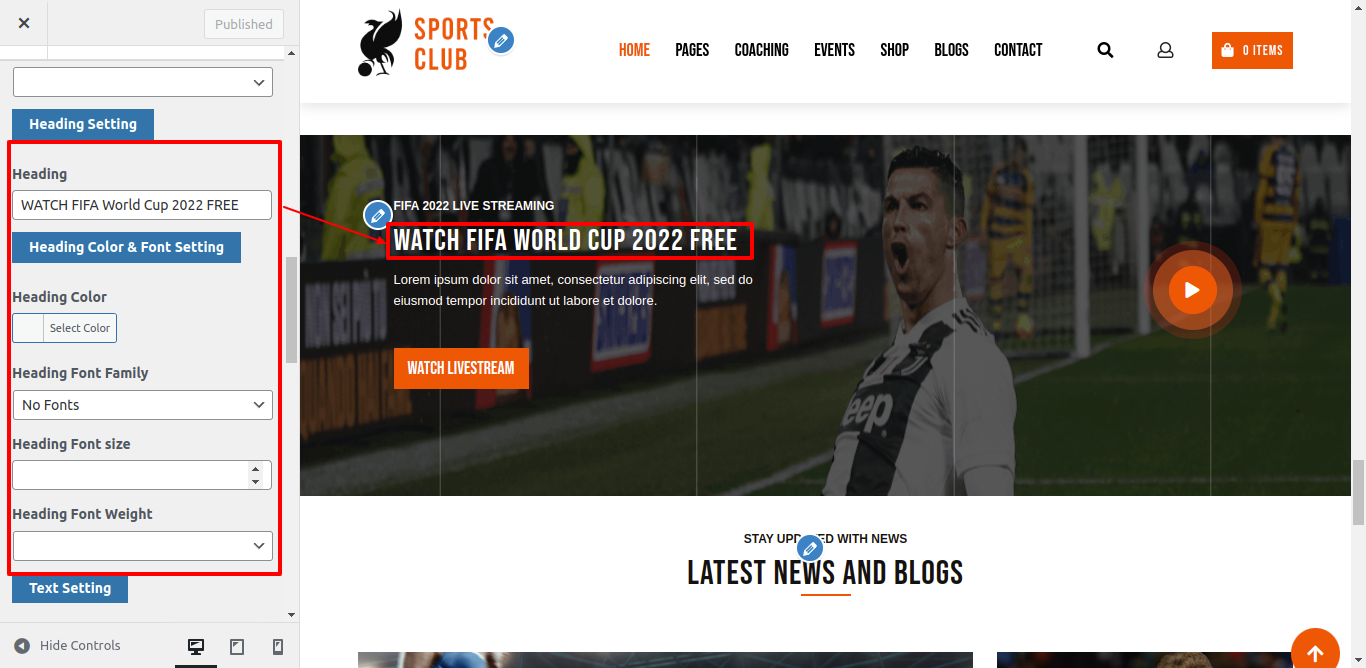
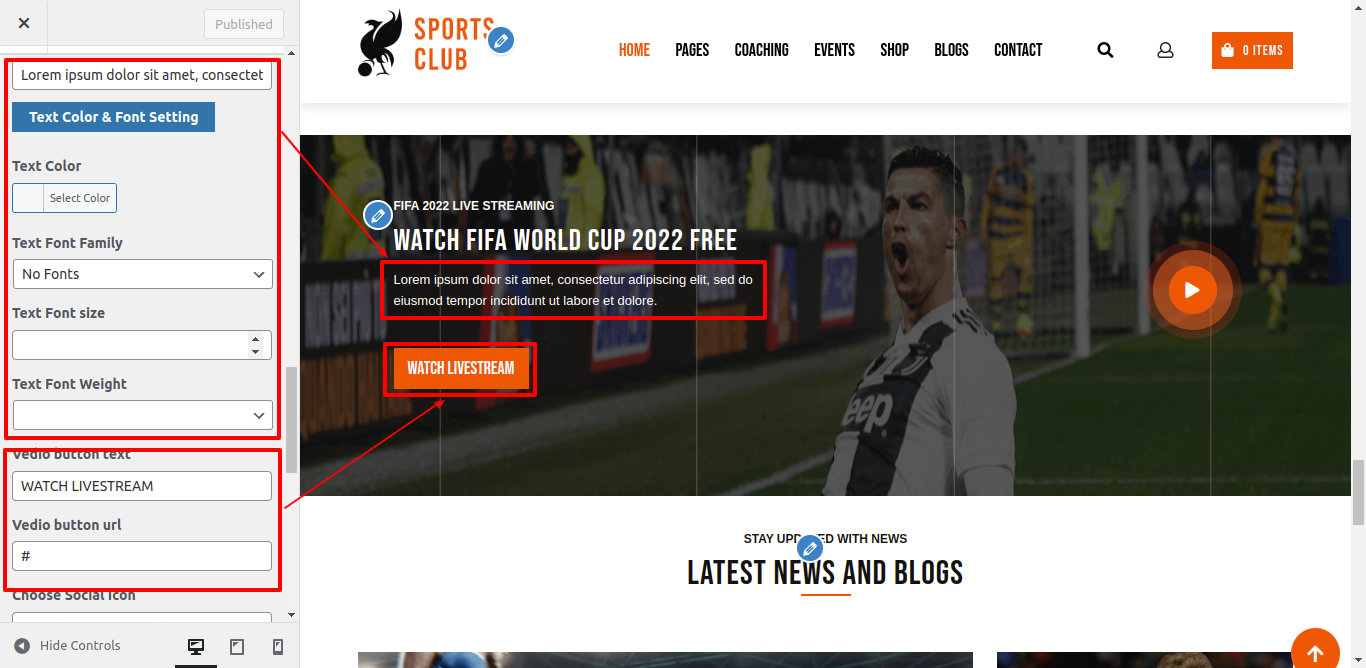
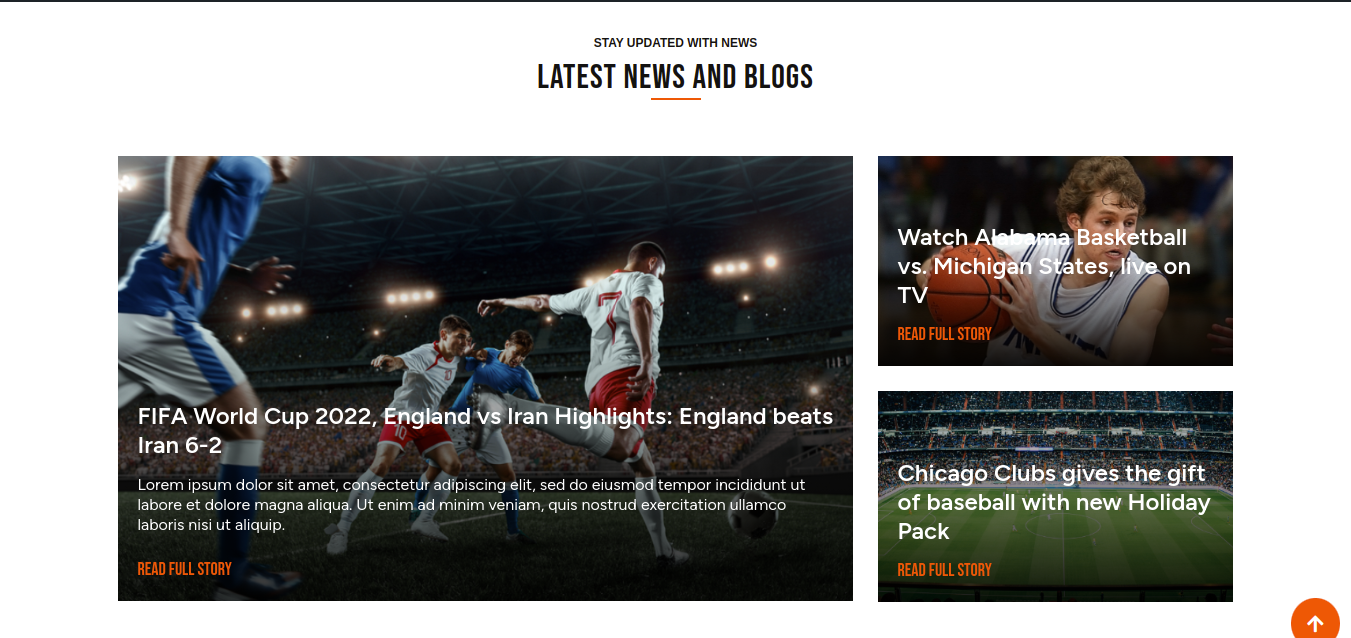
To set up the Latest News Section, go through the procedures below.
You must first create the Post as indicated below.
Go to Dashboard >> Post >> Add New
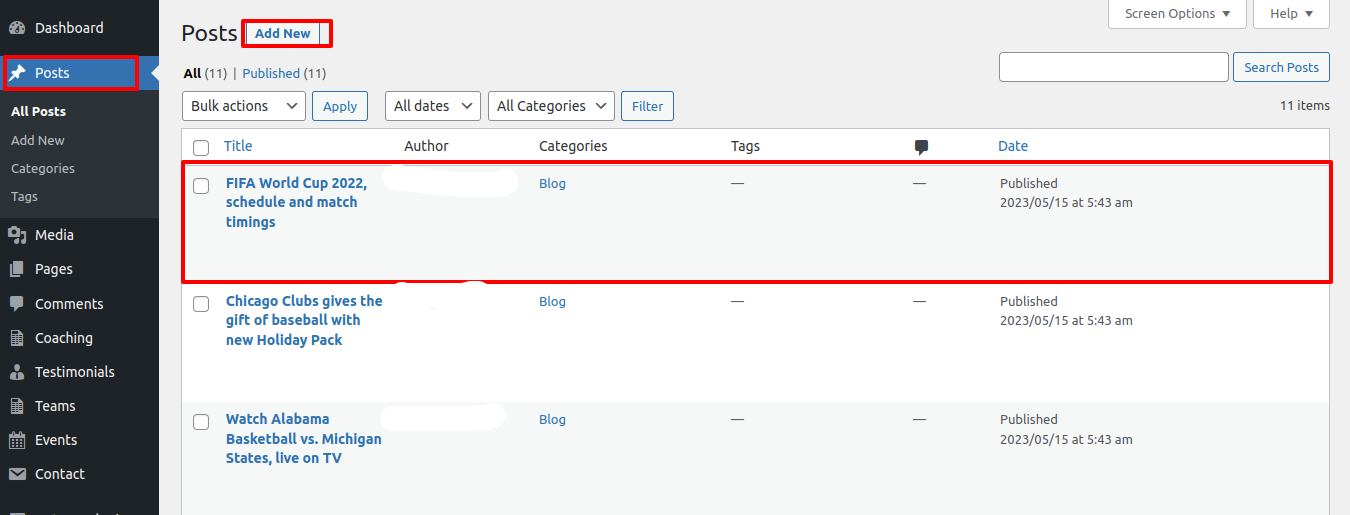

Go to Appearance >> Customize >> Theme Settings >>Our Blog
Here, you should type the section title, section subtitle, number of tabs to show, tab title, and gallery shortcode. For further information, see the screenshot below.
Setting Options : offers options for the service display option to enable or disable. Using this parameter, you can turn this component on or off. This setting is essential. Just choose "enable" if you want this area to appear on your website. By selecting "disable," this part will no longer be visible on your website if you don't want it to.
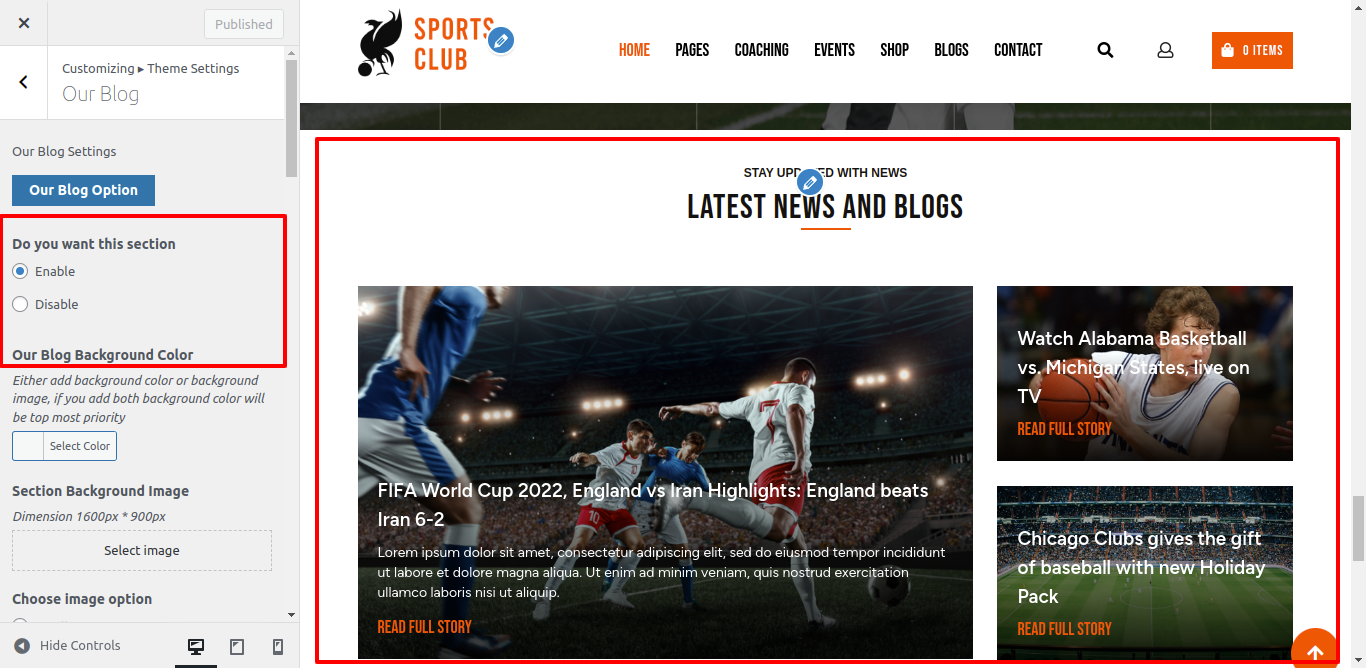
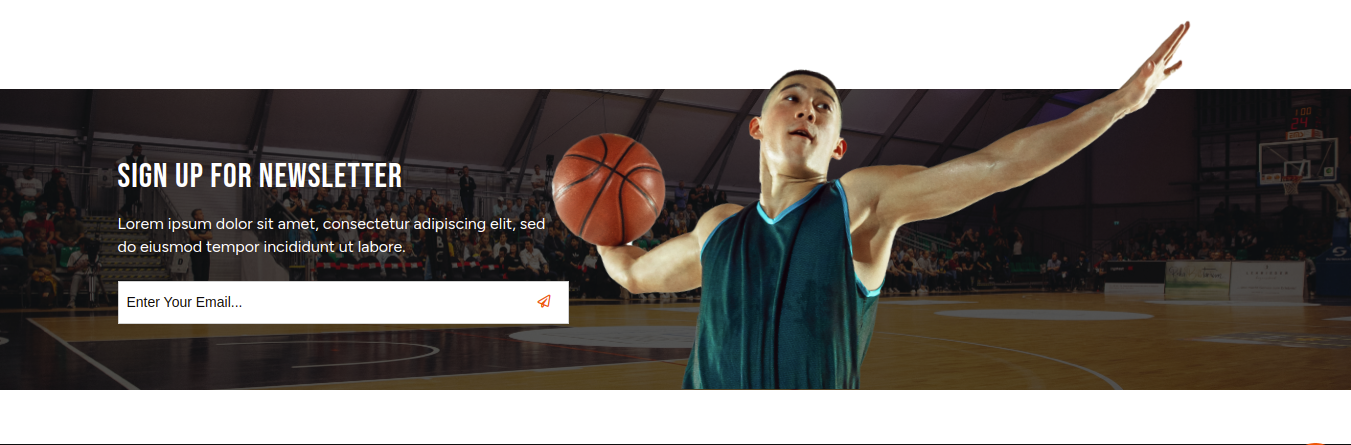
Installing the Contact Form 7 plugin is necessary before moving on to the Newsletter section. The Contact area will appear in your Dashboard once you've activated the plugin.
Go to Dashboard >> Contact >> Add New
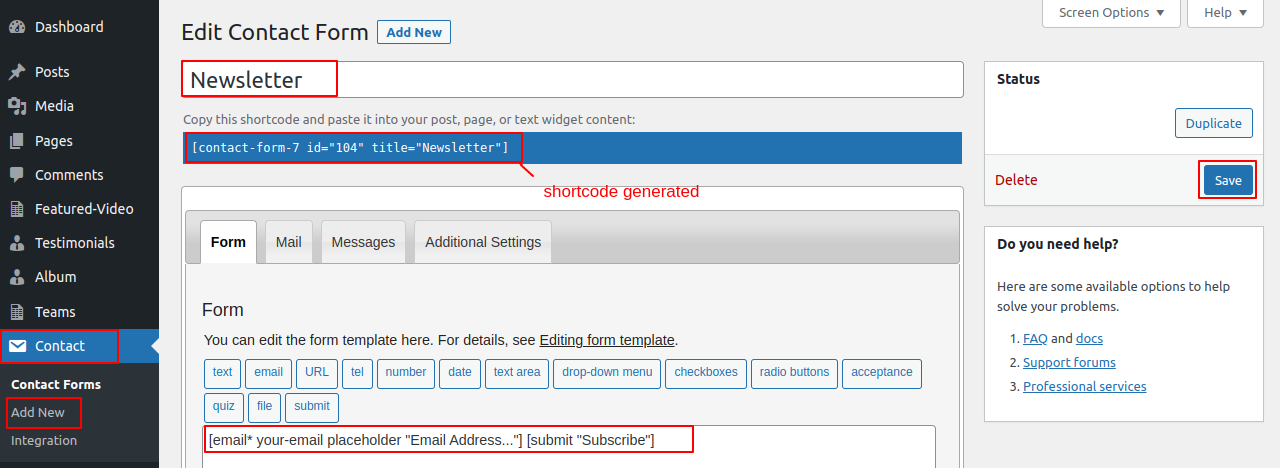
Go to Appearance >> Customize >> Theme Settings >>Our Newsletter Section
Enable/Disable option:To display the options for this portion and enable/disable this area, select the enable/disable option here. This setting is essential. Leave the option turned on if you want this section to appear on your website. Selecting the disable option will make this part invisible on your website if you don't want it to be there.
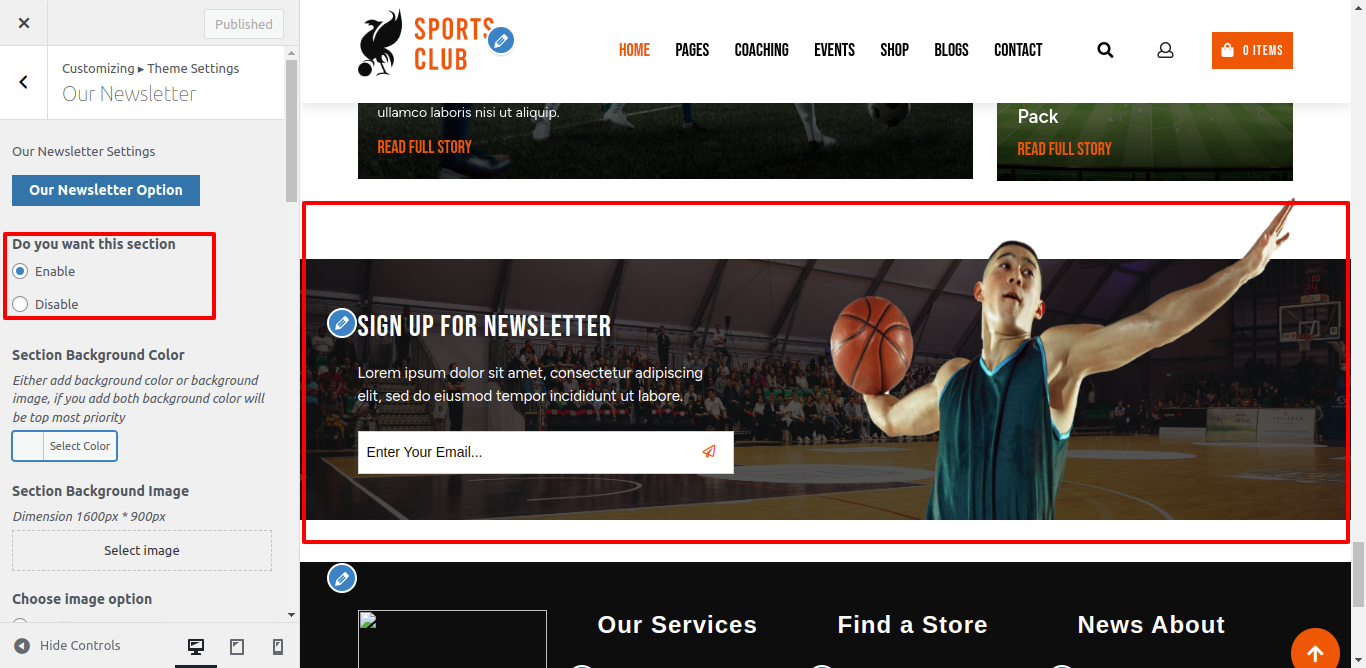
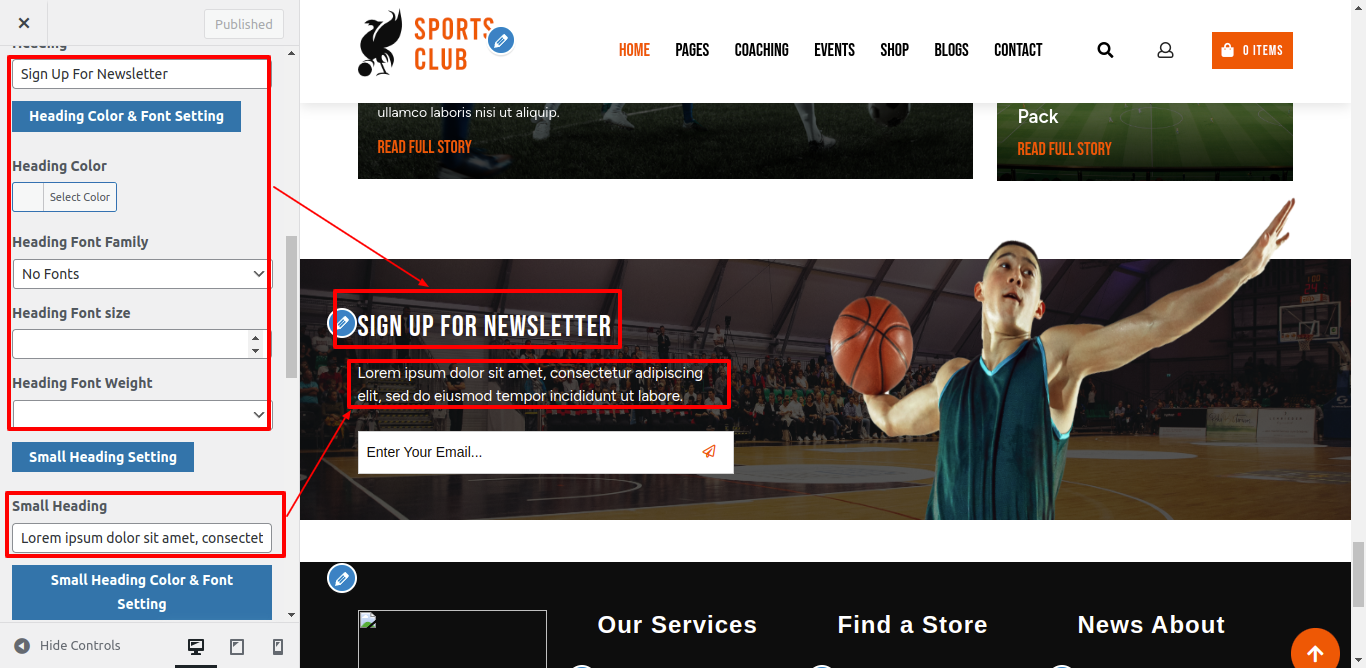
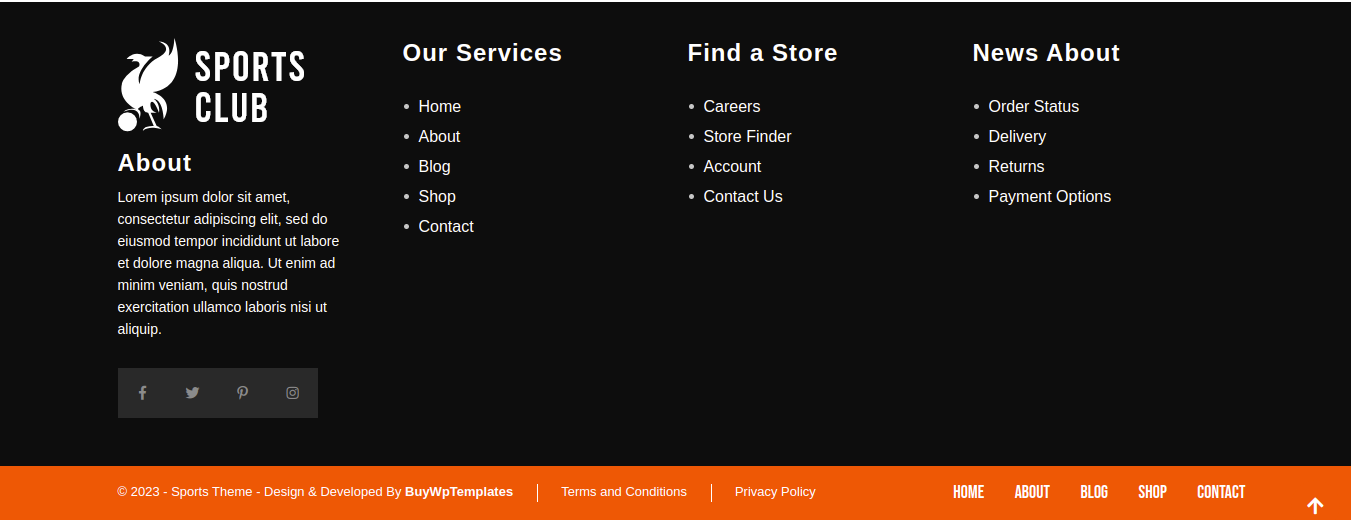
The Footer will now continue.
Go to Appearance >> Customize >> Theme Settings >>Footer Section
Enable/Disable option: By utilising the enable/disable option here, you can choose whether to display this part or not. Using this parameter, you can turn this component on or off. This setting is essential. Leave the option turned on if you want this section to appear on your website. Selecting the disable option will make this part invisible on your website if you don't want it to be there.
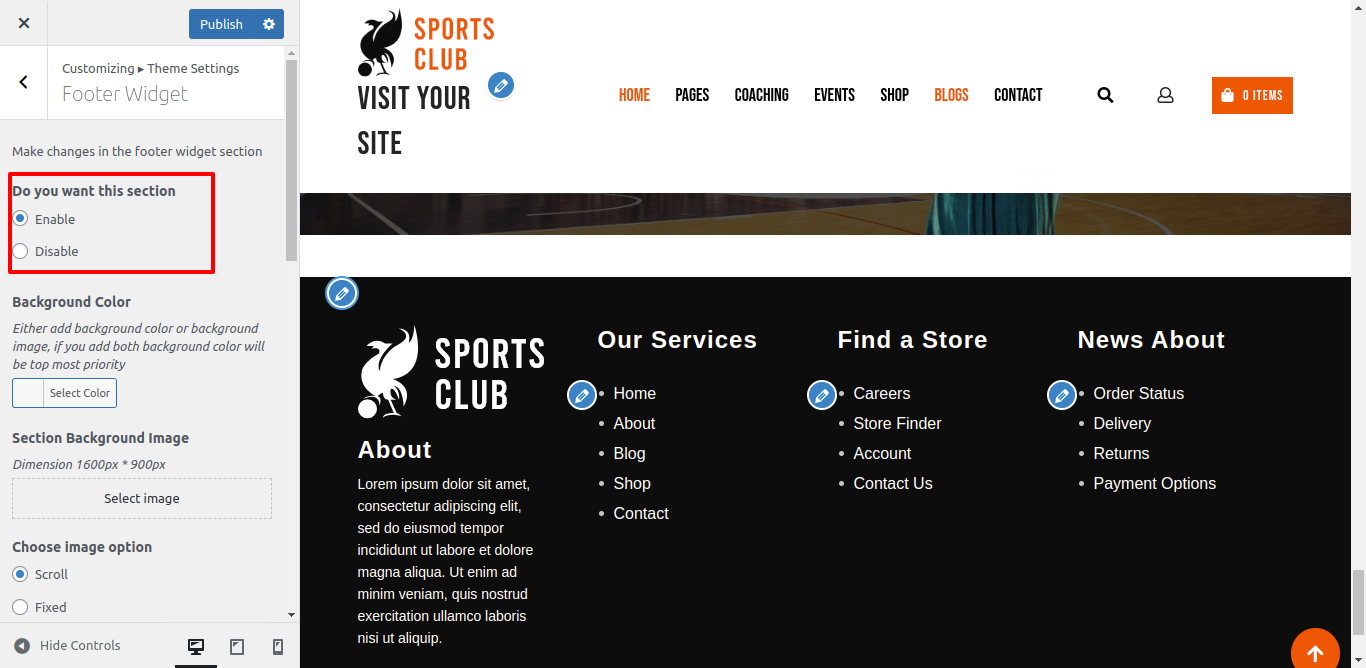
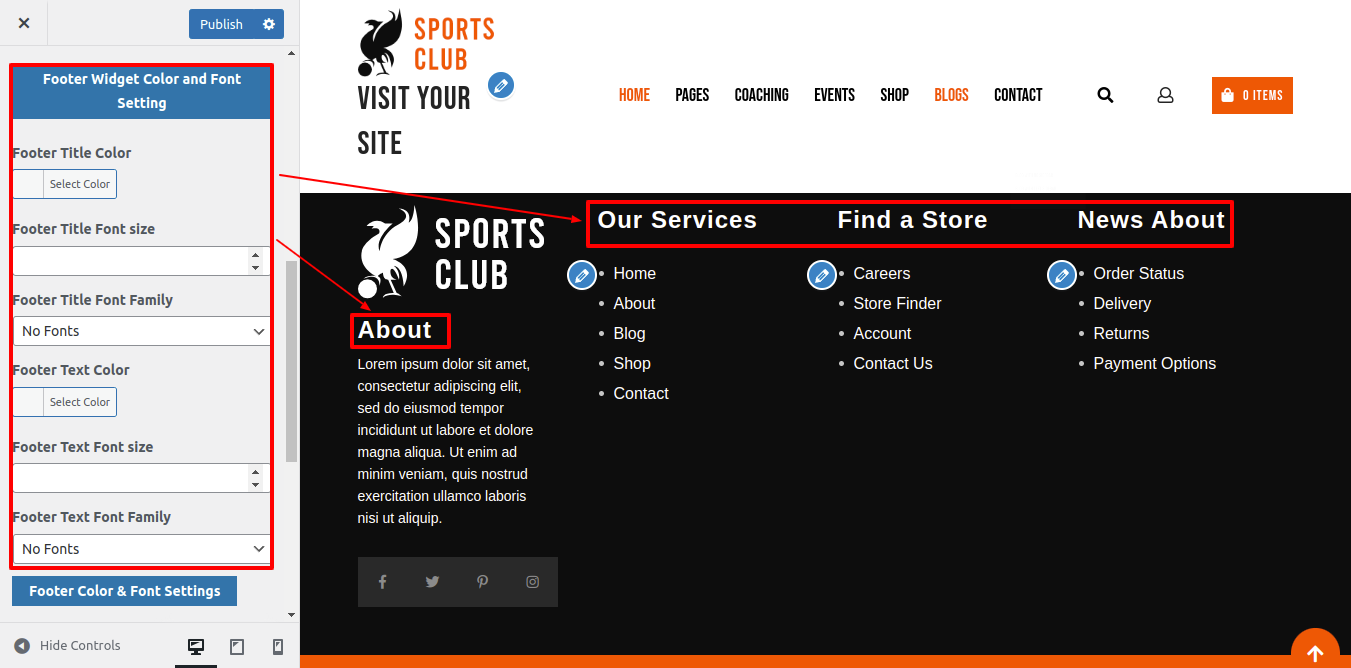
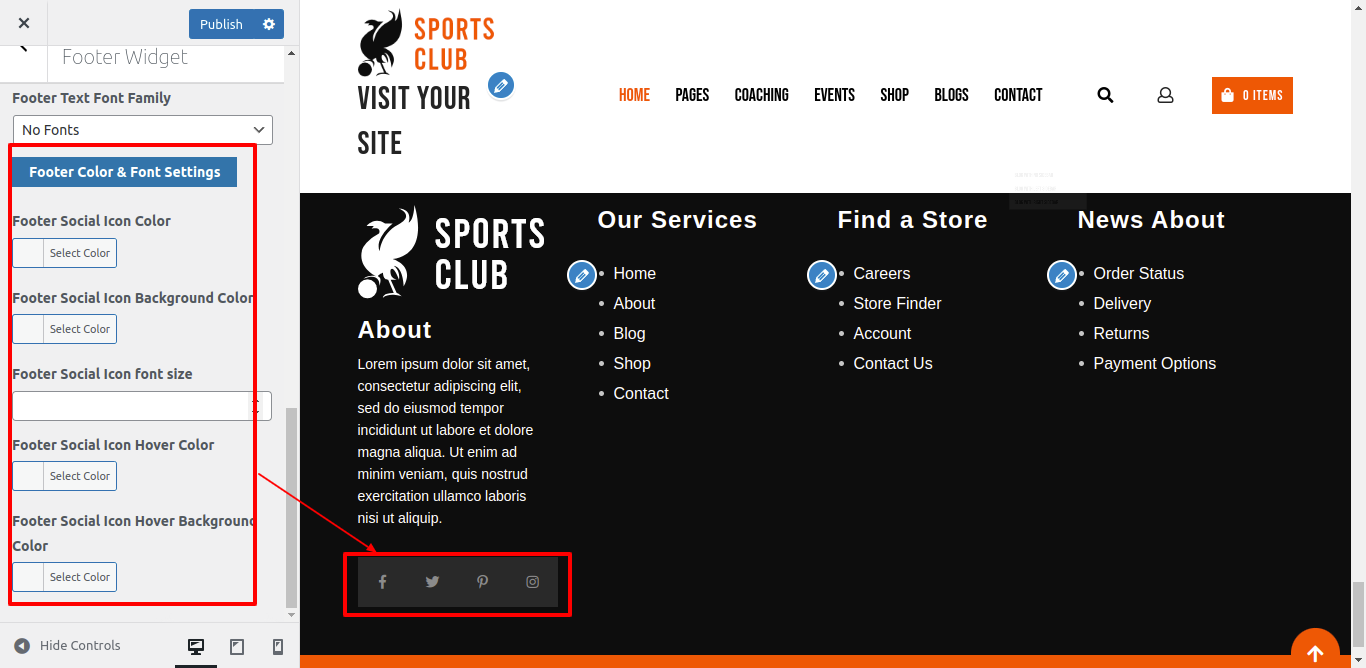
When creating this part, go to widgets in the Appearance section and select the four footers columns for tags, gallery, contacts, and logo image.
Installing Classic Widgets first will make setting up your footer simple.
Go to Plugin >> Add New >> Search classic widgets
The image below explains the widgets section.
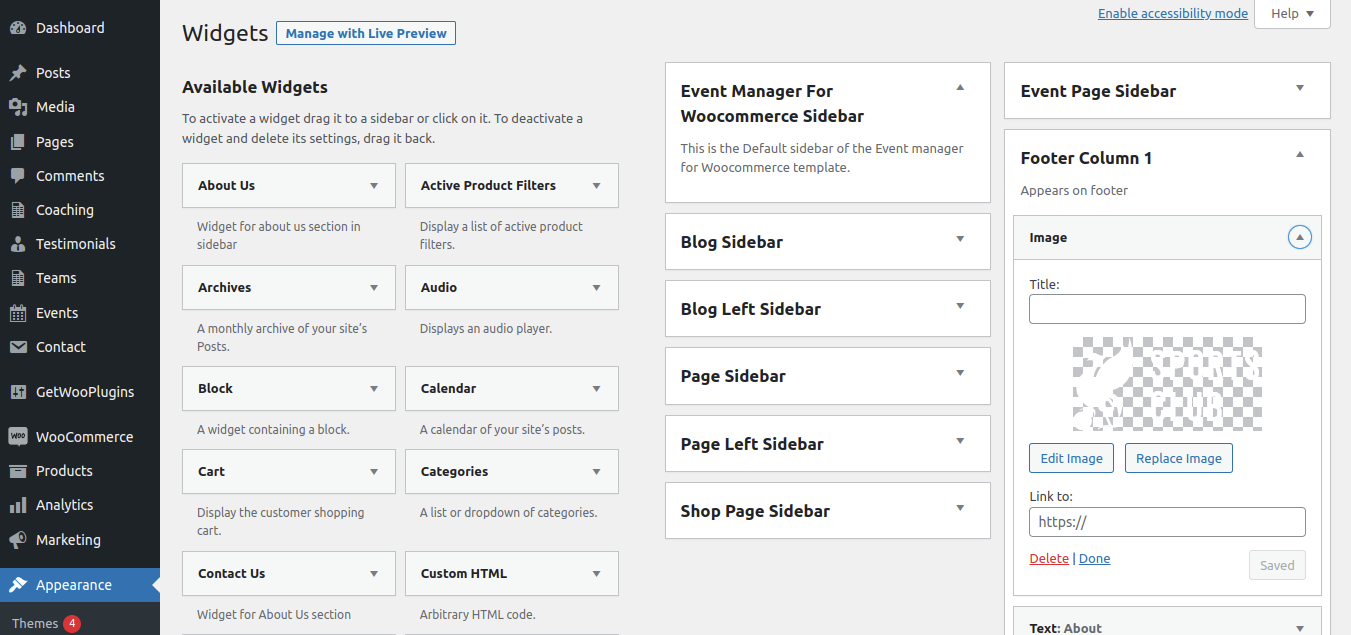
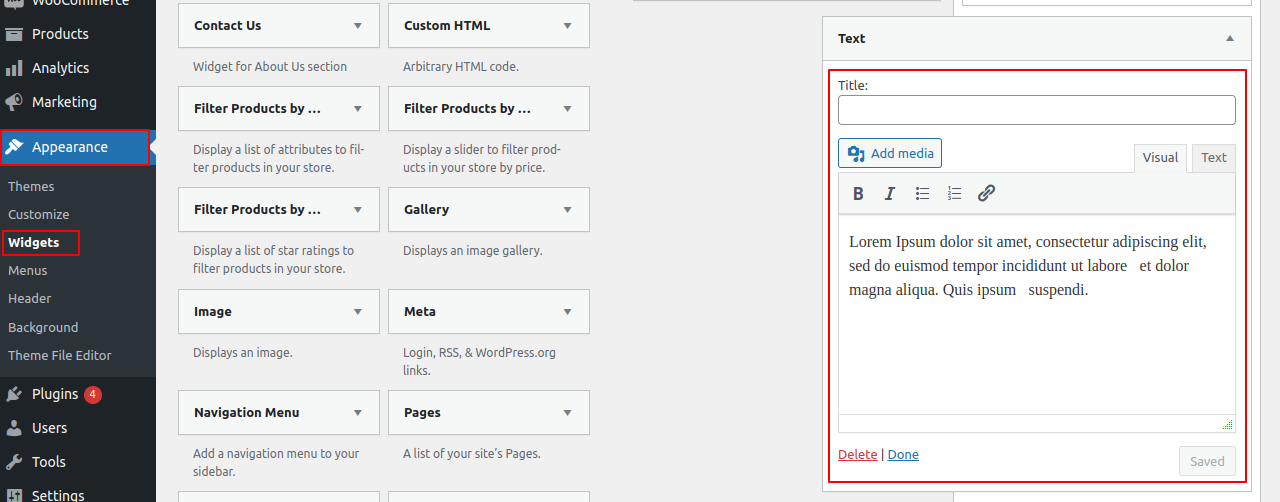
Follow these instructions to create a footer section.

better To proceed with the Footer Text section,
Go to Appearance >> Customize >> Themes Settings>> Footer Text.
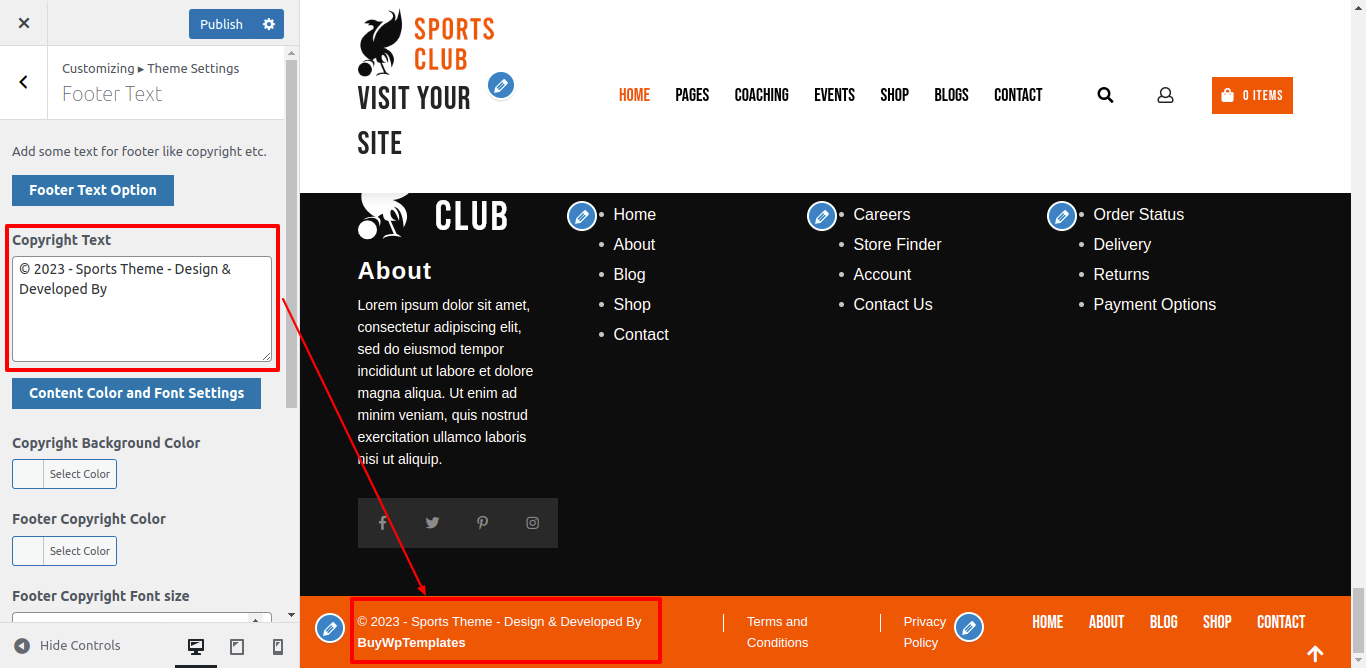
Using plugins, you can increase and expand WordPress' current functionality.
You must turn on the plugin if you want these functionalities in your theme. Follow the instructions listed below to make the plugin active in your theme.
Go to Plugins >> Installed Plugins >> Plugin Name >>Activate
There are now three additional plugins. For a better understanding, please refer to the diagram below.
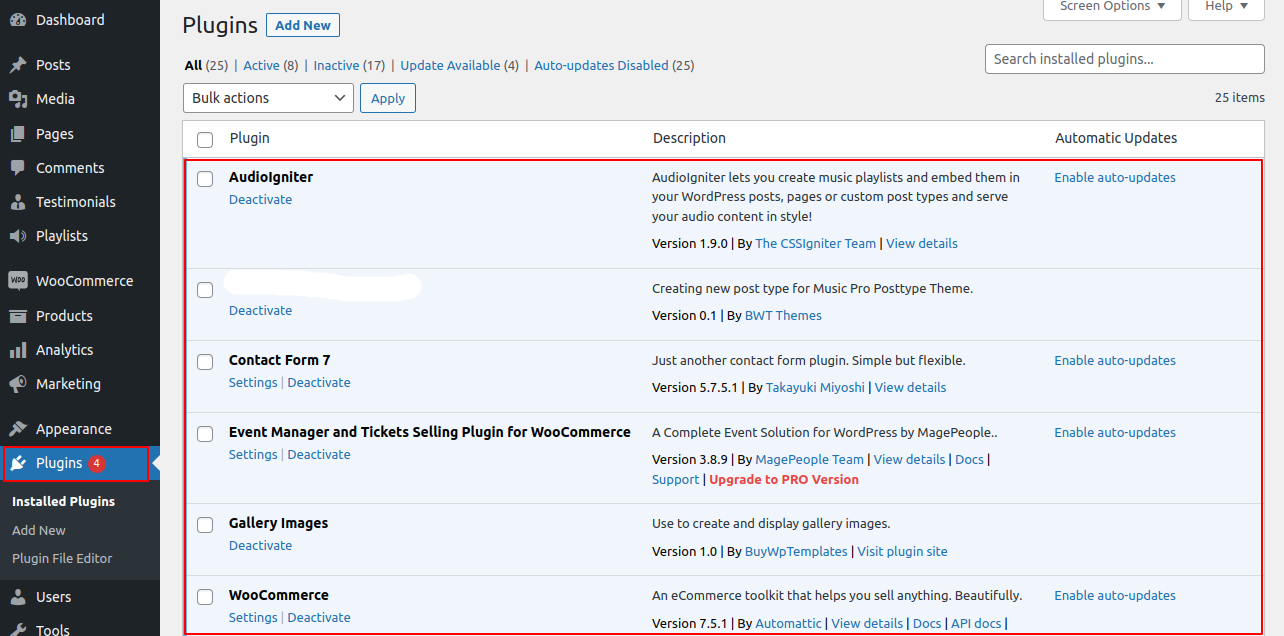
There is a Contact Form 7 plugin installed for the Newsletter Section. You can modify the form as necessary after activating this Plugin by copying the Shortcode and pasting it into the Newsletter shortcode box in the Newsletter customizer settings.
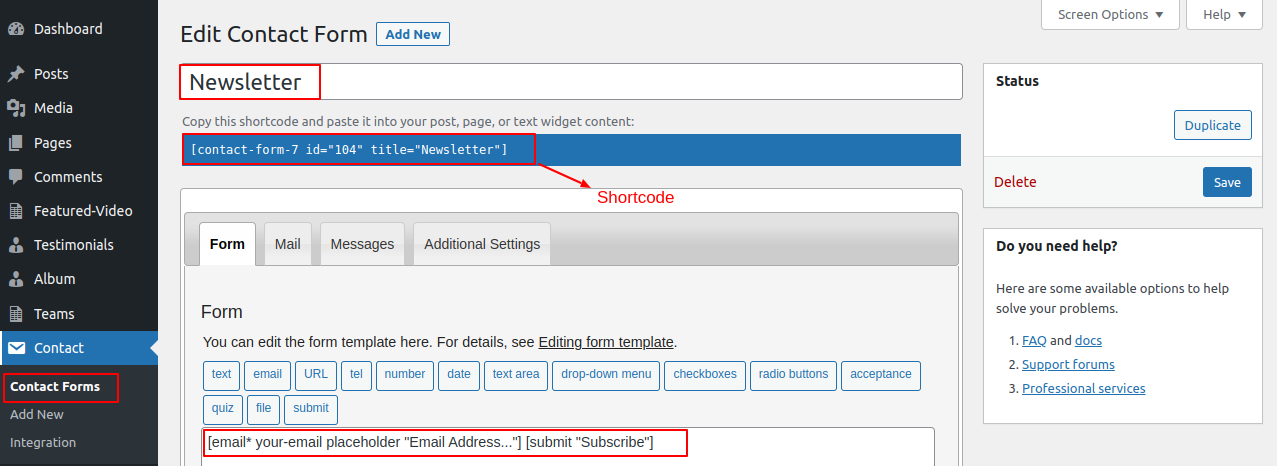
After entering the shortcode in the Footer Section as shown below, you may see the Newsletter in the footer.
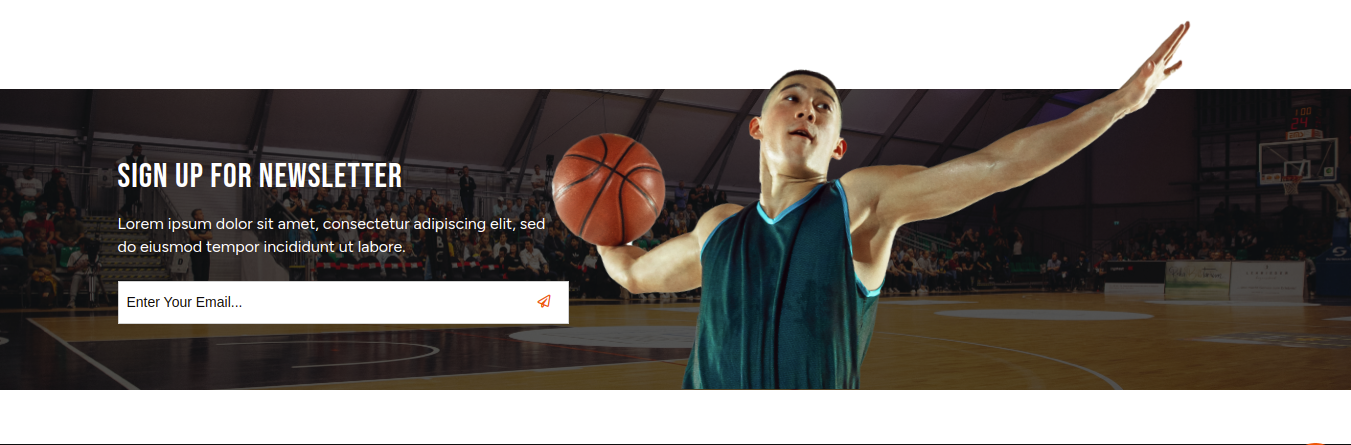
The Featured Video, Testimonial, Album, and Teams sections now support the BWT Sports Club Pro Posttype plugin. See the following illustration for a better understanding.
Teams Section
Follow these guidelines to develop the Teams Section.
Enter the post's title, content, and featured image by selecting Teams from the Dashboard and then clicking the "Add New Post" button.next click "Publish."
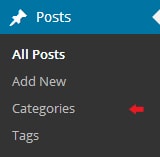
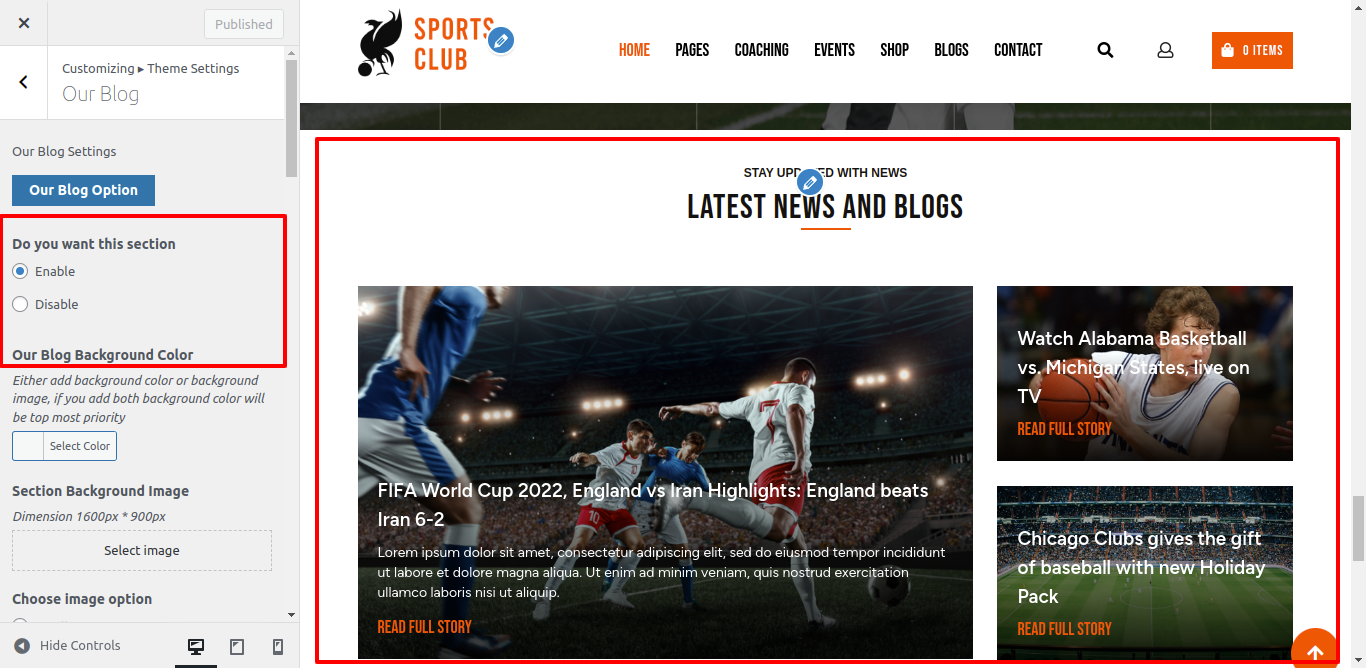
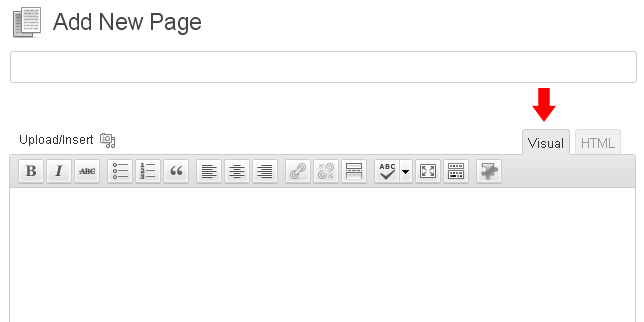
Fetch All the Properties: --> [all_properties]
Fetch All the Properties By Categpory: --> [properties_by_cat cat_name="Add category slug"]
Fetch All the Agents: --> [agents]
Fetch All the Testimonials: -->[testimonials]