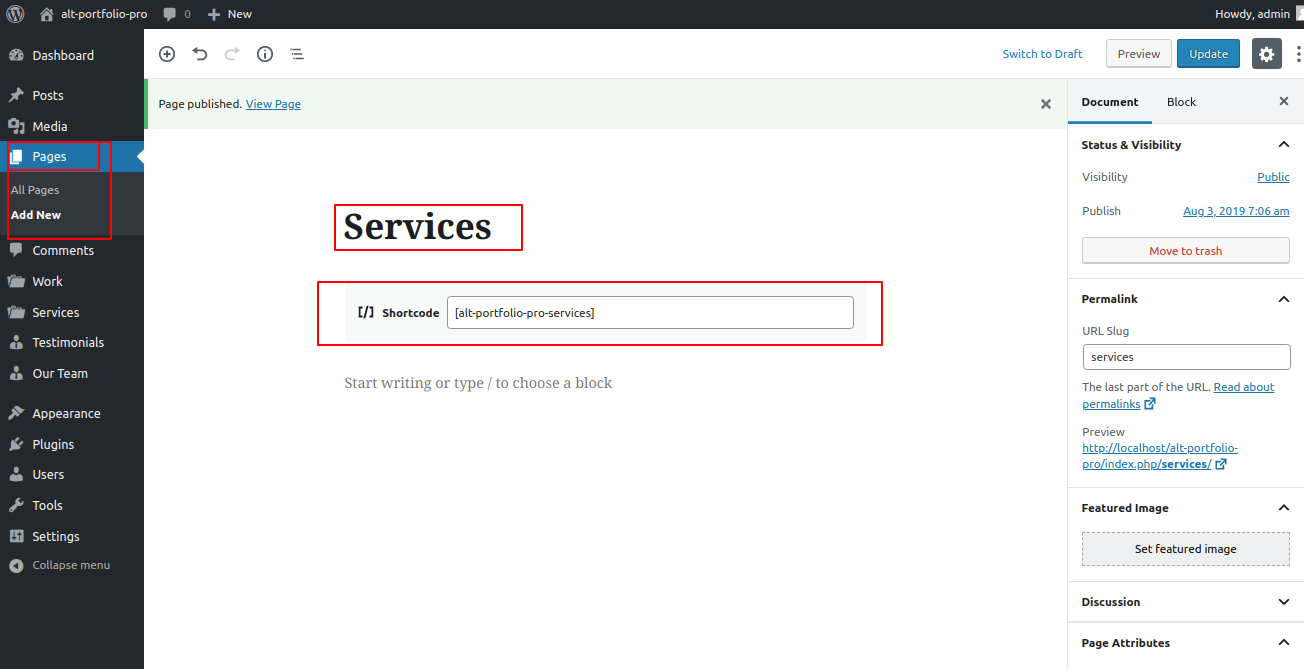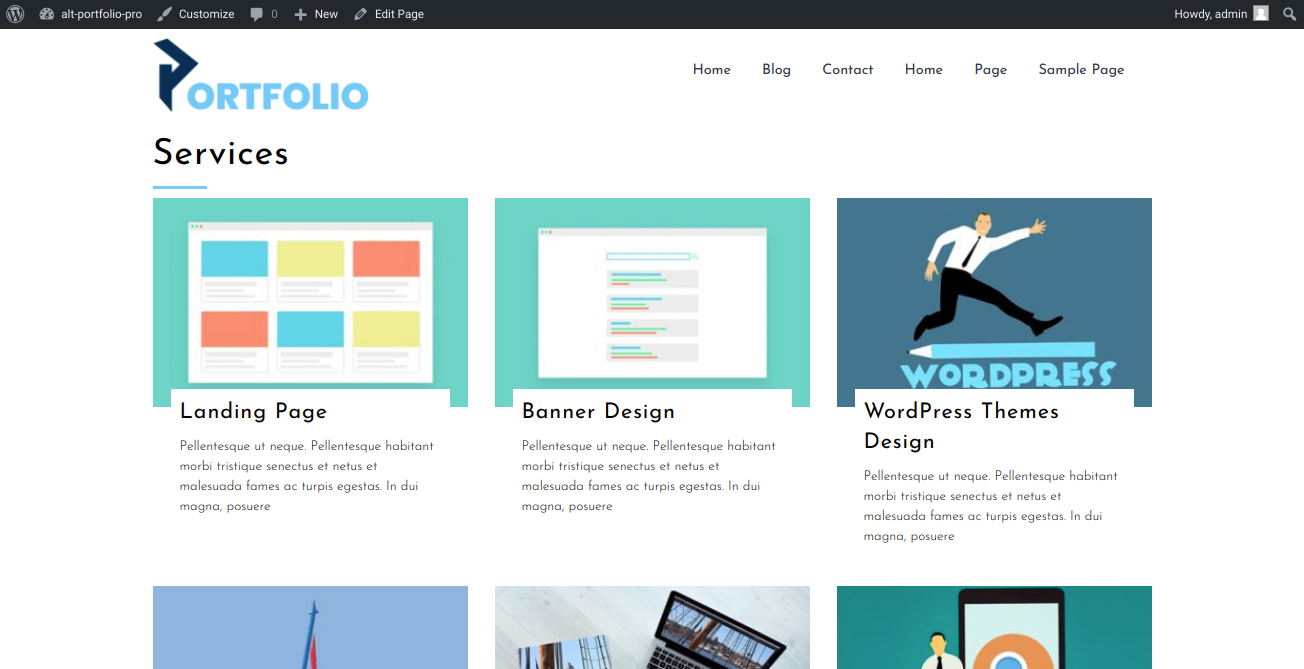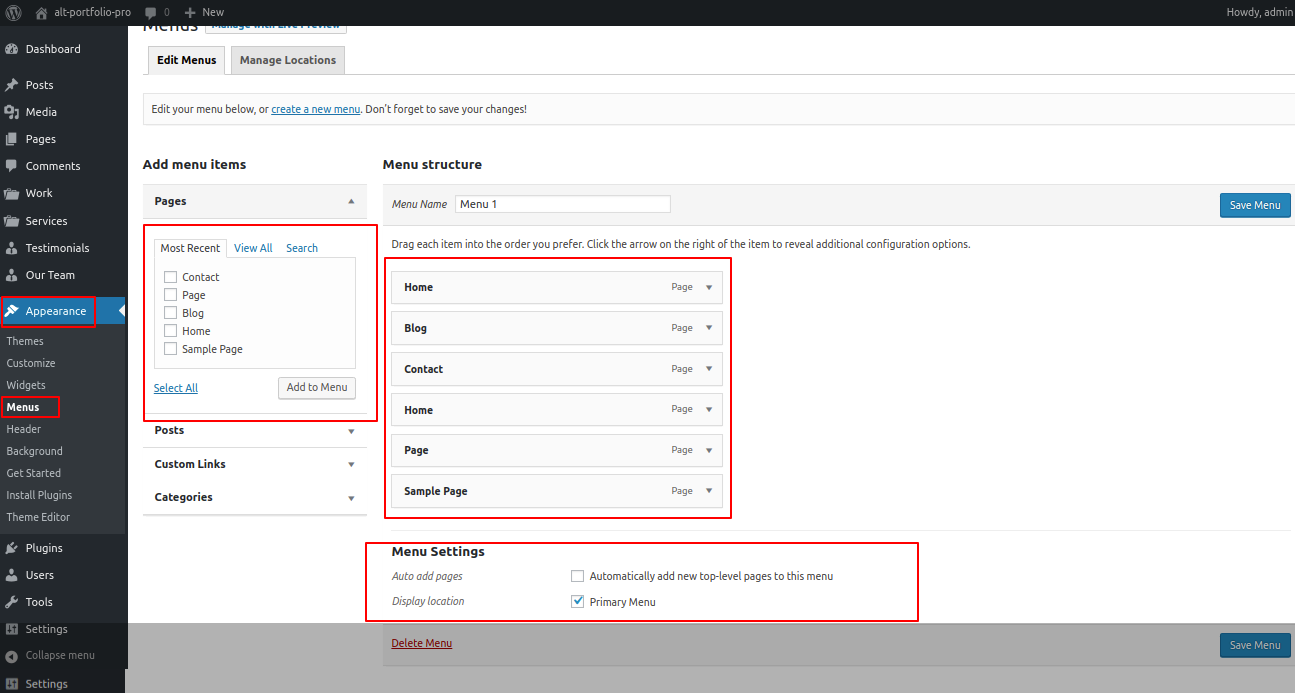Portfolio Pro wordpress theme Documentation
Introduction
We appreciate you purchasing our WordPress theme. This article demonstrates several steps of the full configuration and management process for a WordPress website.
What is WordPress CMS?
WordPress is an open source website creation tool that uses PHP and MySQL as its foundation. It is a robust blogging platform and a totally free content management system (CMS). Using this CMS, you may create reliable online applications and websites. To manage it, you scarcely need any technological expertise or understanding. Because of its many benefits, including ease of use and flexibility, WordPress has emerged as the most popular website construction tool on the market. Learn More
What is a WordPress template
A WordPress template serves as the skin for websites built using the WordPress content management system. A WordPress template is incredibly simple to setup. You may quickly modify the appearance of your WordPress website by installing a new template. A WordPress template comes with all the necessary source files, and you are free to change and expand it however you see fit.
Help and Support
Files structure
The template bundle that you downloaded is divided into various directories. Let's examine the contents of each folder.:
-
Screenshots : contains screenshots of templates. Not for manufacturing.
-
Theme : files for the WordPress themes.
-
alt-portfolio-pro.zip: All of the files required for the theme are contained in this folder.
-
license.txt : details of the licence.
-
readme.txt : contain details on the theme's image paths and font usage instructions.
BWT Key Activation
The steps for activating a BWT key are as follows.
Use the License Key that you will receive through Email to Activate Your Licence.
The process to Activate a licence is as follows.
Go to the Dashboard Appearance BWT Key Activation Enter Key Save Changes.

After Entering The Key Activate Licence.
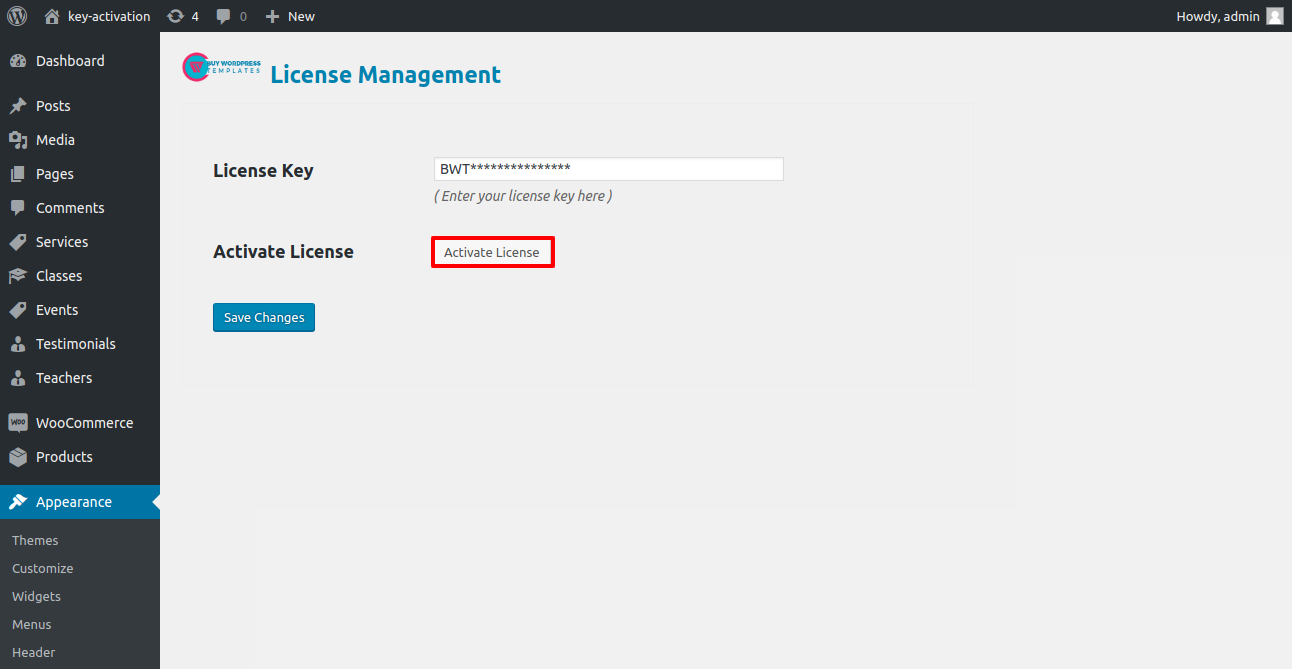
After you Activate Licence,the key will be active and then you can Getstarted with the Theme.
The key will become active after you activate the licence, and you can then begin using the theme.
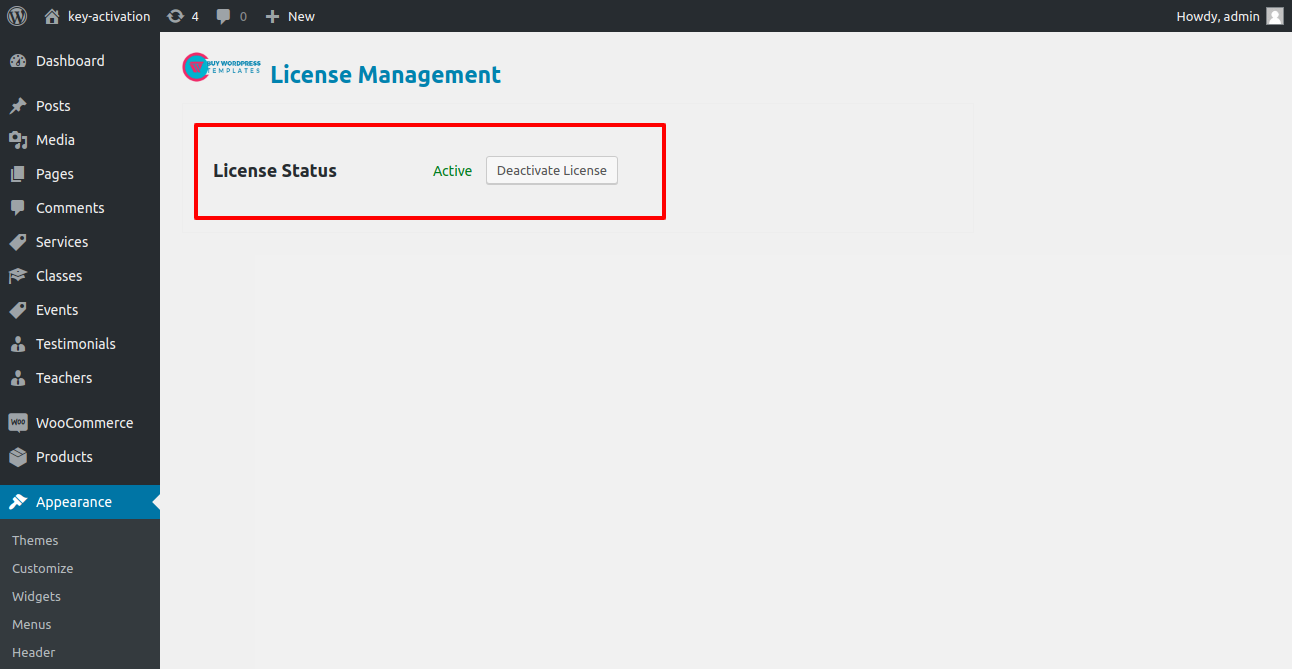
You can activate your Licence Key in this manner.
My website was operating normally before? Who altered the permissions on the file?
WordPress may be unable to create directories, upload photos, or execute some scripts if file permissions are set incorrectly.
To manage files and create directories on the server, WordPress needs permissions.
- Then, choose "File Permissions" from the context menu when you right-click on all of the folders in the root directory.
- wp-config >> permissions dialog box >> click on checkbox read and write >> Click on the OK button to continue
- Repeat the same procedure with the wp-content folder.
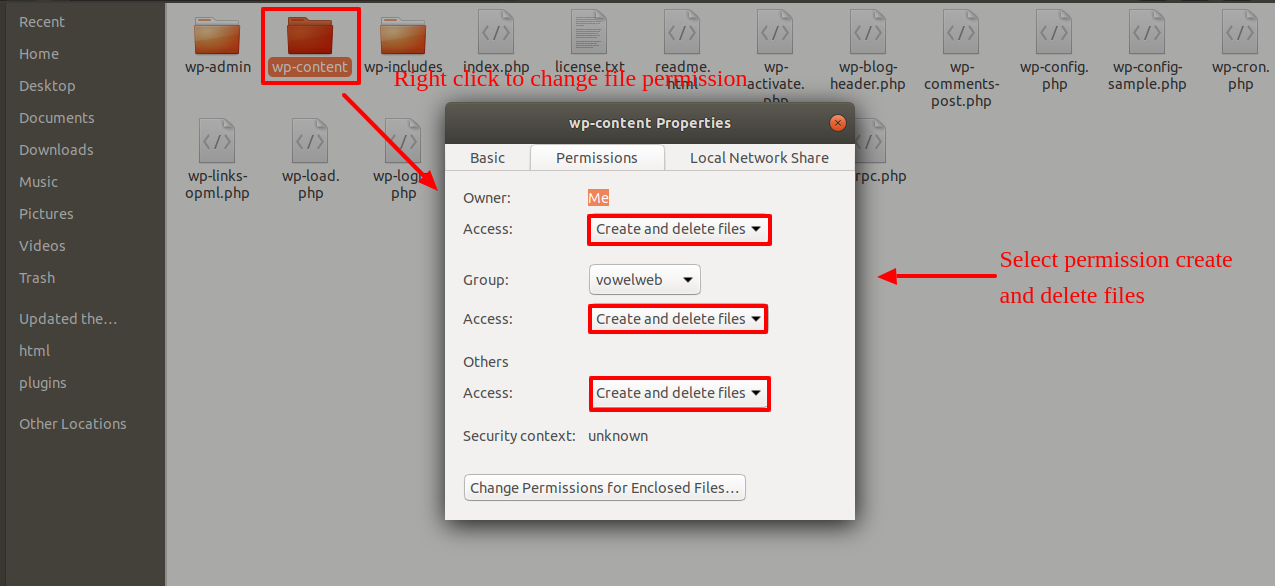
Template Installation
Installing a template is a simple process.
Step 1. Theme Installation
Logging into your WordPress admin area is the first step you need to take. then click on
Go to the menu Appearance Themes
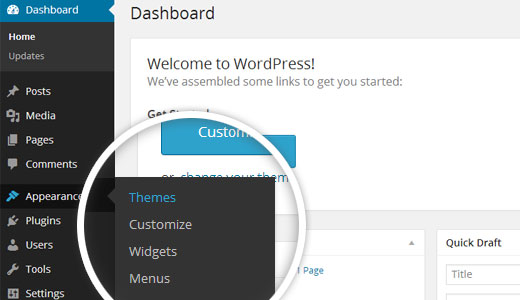
Click the Add New button at the top of the themes page after you've arrived there.
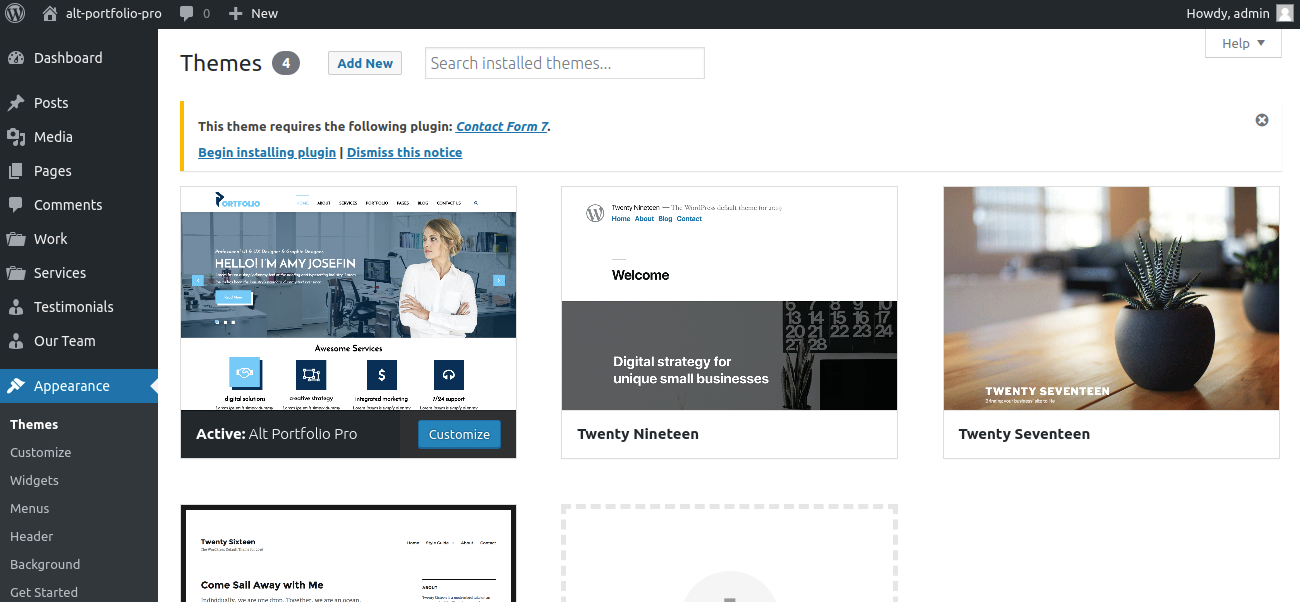
Click on upload theme button.
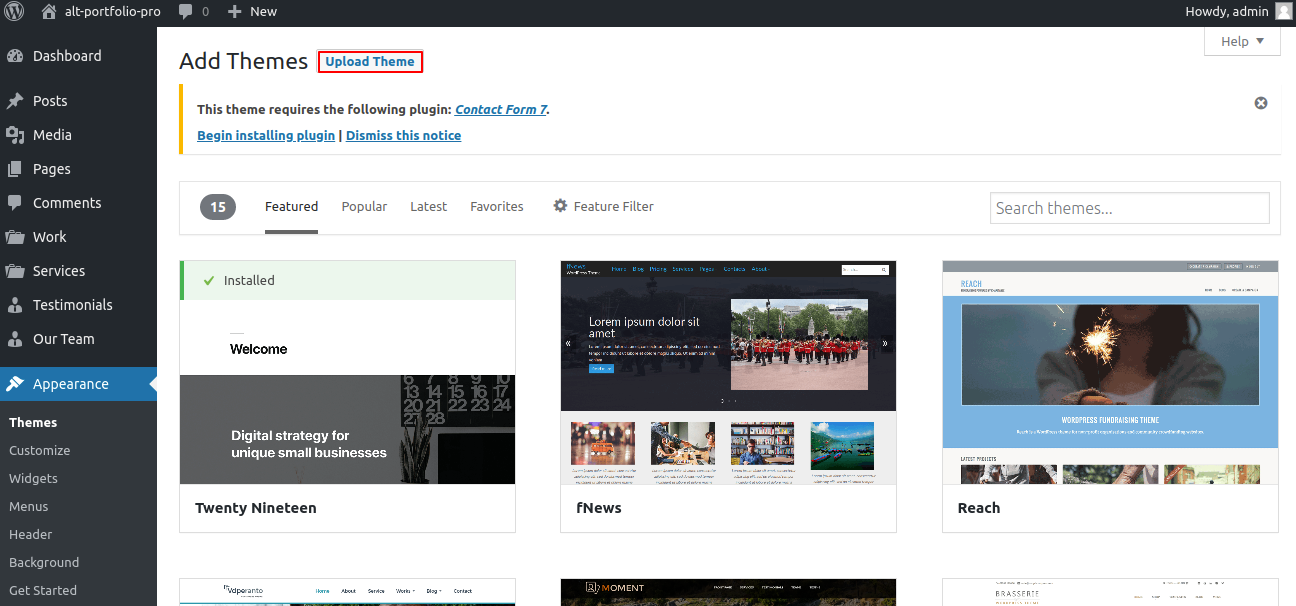
Choose your alt-portfolio-pro.zip theme by clicking the Browse button, and then hit the Install Now button.

Your theme will now be installed by WordPress, and you will see a success message with a link to activate it or view a live preview.
Step 2. Install a Theme using FTP
The theme can be uploaded using FTP, which is your second installation option. To use this method, first log into your website using FTP and navigate to the wp-content/themes folder. Just extract the Total folder from the theme file you got and upload it to your server.

To activate entire folder, log into your WordPress site next and go to Appearance Themes.
Plugin Installation.
With plugins, you can increase and expand the functionality of WordPress.
How to turn on plug-ins If you want these features in your theme, you must activate the plugin. In order to activate the plugin in your theme, follow these instructions.
The following instructions for uploading a plugin can be used to manually install a WordPress plugin from a.zip archive.
Install Required Plugins:
alt-portfolio-pro Posttype plugin, Contact Form 7
You must install and activate the alt-portfolio-pro plugin in order to utilise the Portfolio theme; otherwise, your site's content won't be displayed.
1.Add Plugin : Go to Dashboard Add New Upload plugin..
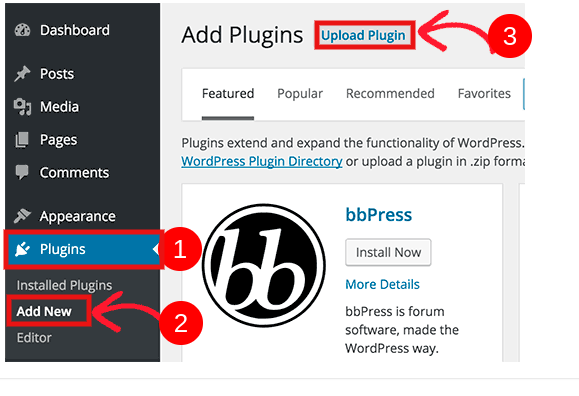
activate after clicking the "install now" button.
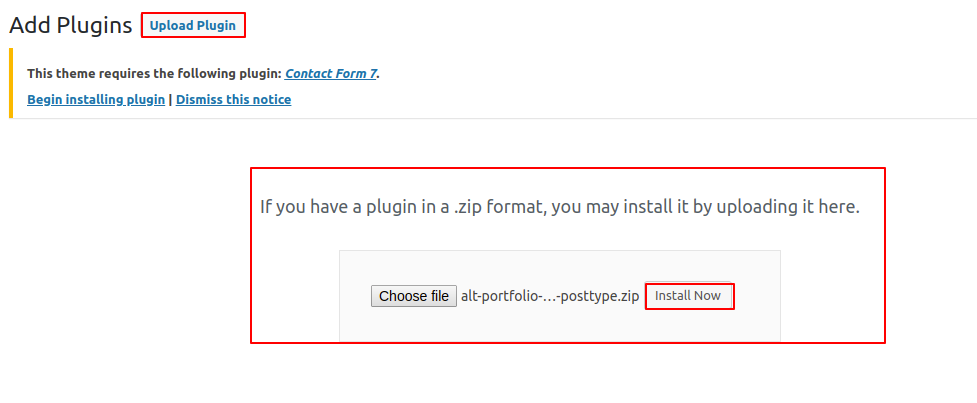
One-Click Demo Content Importer
To set up your theme, simply click to import sample content. You can follow the instructions in this article to develop your website for website creation.
Go to Dashboard >> Appearance >> Get started
Click on"Demo Content Importer" and then "Run Importer".

Section Ordering
How to Arrange and Reordering Section
To reorder a part simply means to arrange it according to our needs. Drag the segment to the top or bottom as necessary to continue with this section. Your front view will change in accordance with customizer options when you drag any portion to the top or bottom.
You can reorder sections by simply dragging and dropping the options into the desired order.
to continue with Section Ordering.
Step 1: Go to Dashboard >> Appearance >> Customizing >> Plugin Setting >> Section Ordering
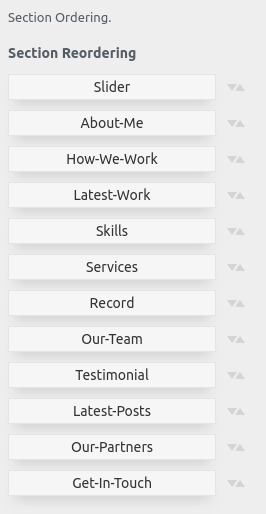
How to set up homepage
The index page with the most recent post will be visible when you access your site after activating the theme. You must now configure the home page design such that it displays the entire demo area on your front page.
Setup Home Page
Set up your home page by following these instructions.
1. Create Page to set template : Go to Dashboard Pages Add New Page.
Select the template.
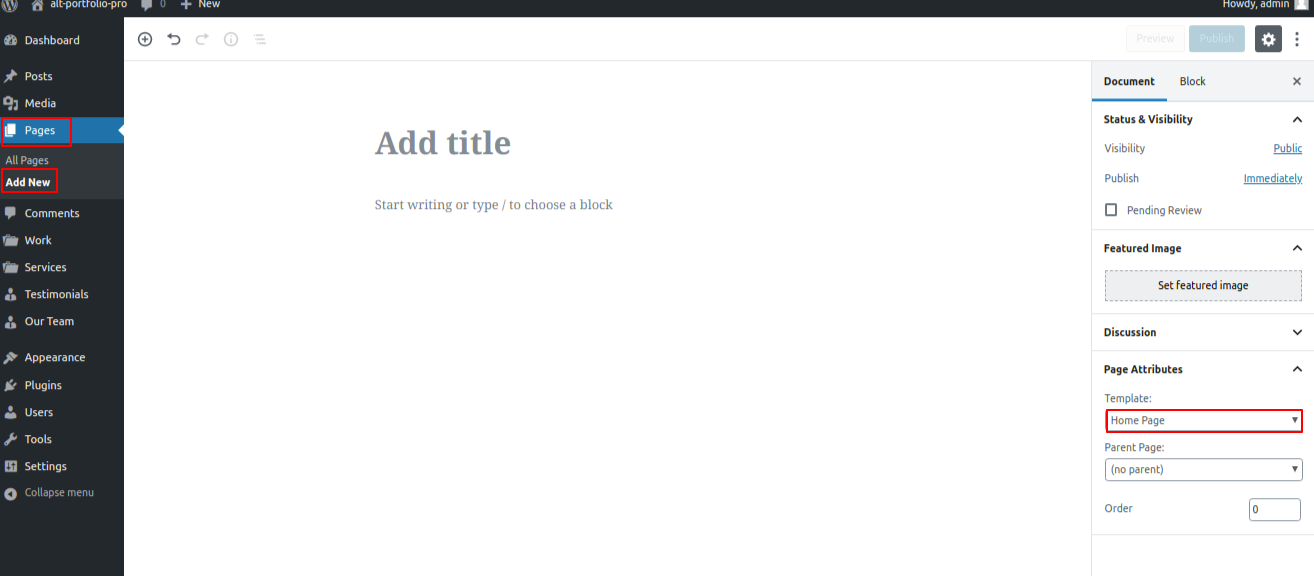
2. Set the front page: Go to Setting Reading Set the home page as the front page display static page..
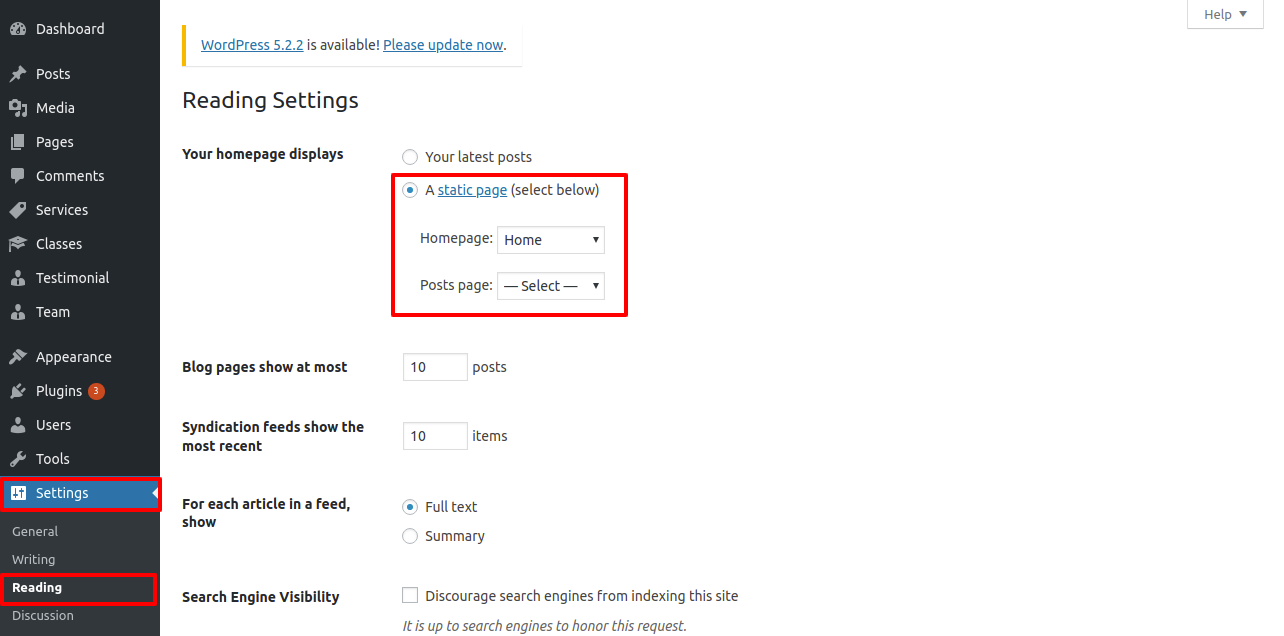
When you're finished, you can view the entire demo on the top page.
Site Identity
The actions listed below should be followed to proceed with Site Identity.
Site Identity
Go to Appearance Customize Site Identity .
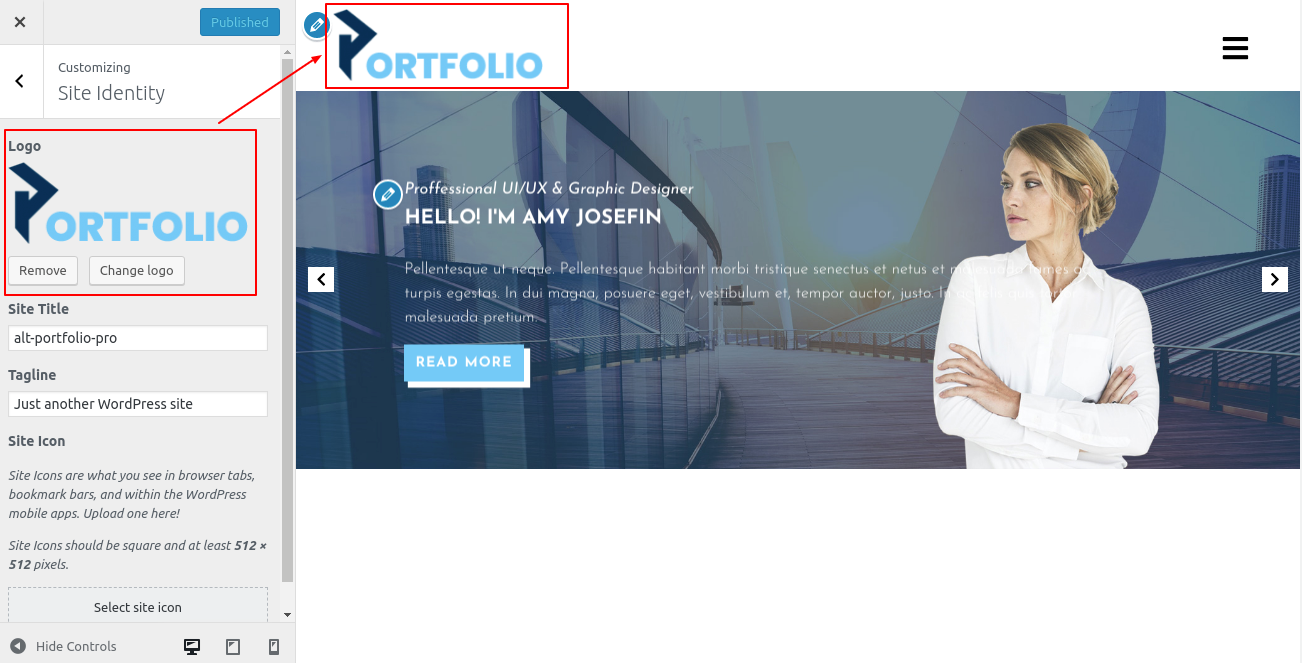
Setup Header
Follow the procedures listed below to set up the header.
Go to Dashboard Pages Add New
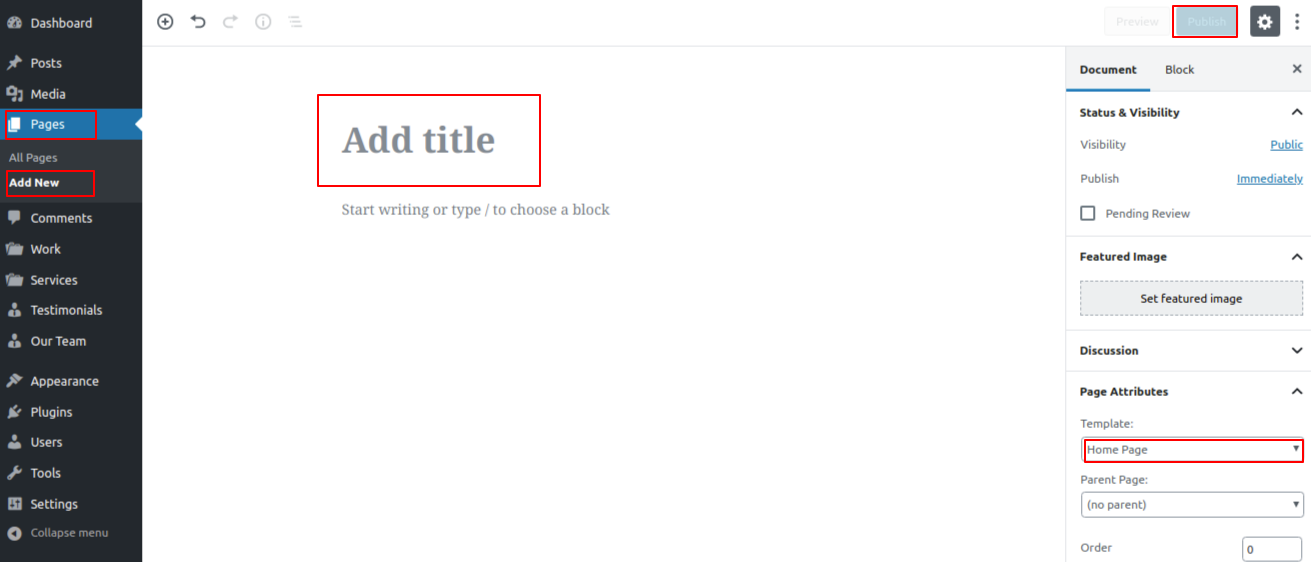
You must first create a menu and then add menus from the Add menu items menu.
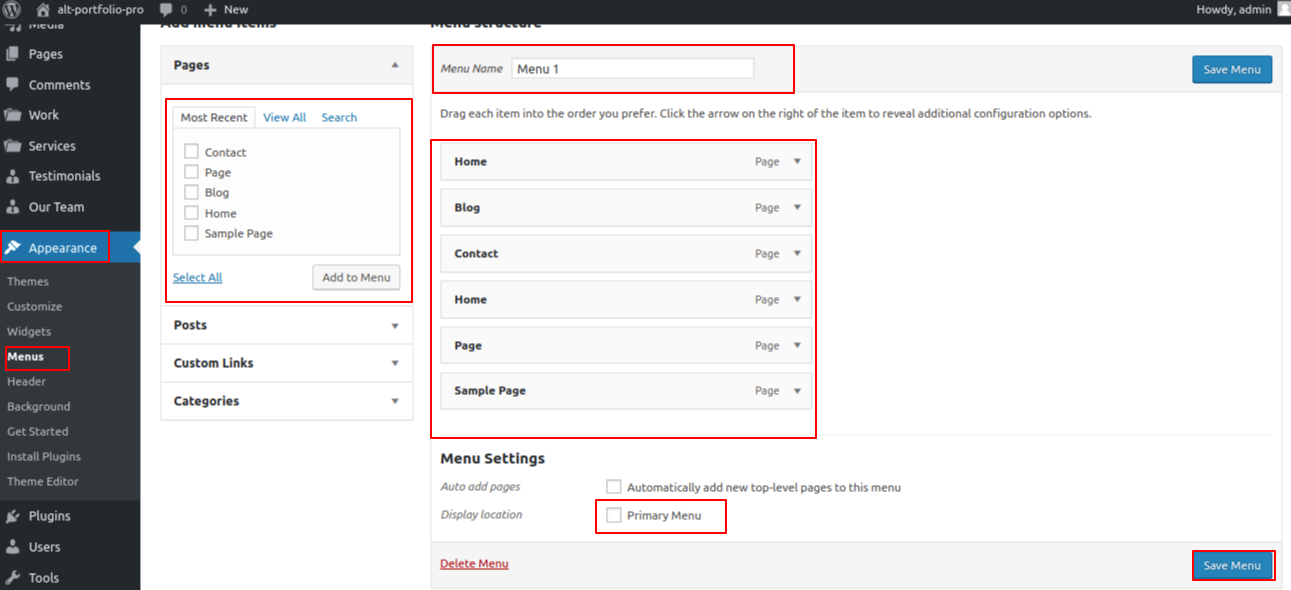
Go to Appearance Customize Theme Setting Header Section .

You can setup the header section in this fashion.

Setup Slider
To move the slider, please.
Go to Appearance Customize Theme Settings Slider Section. .

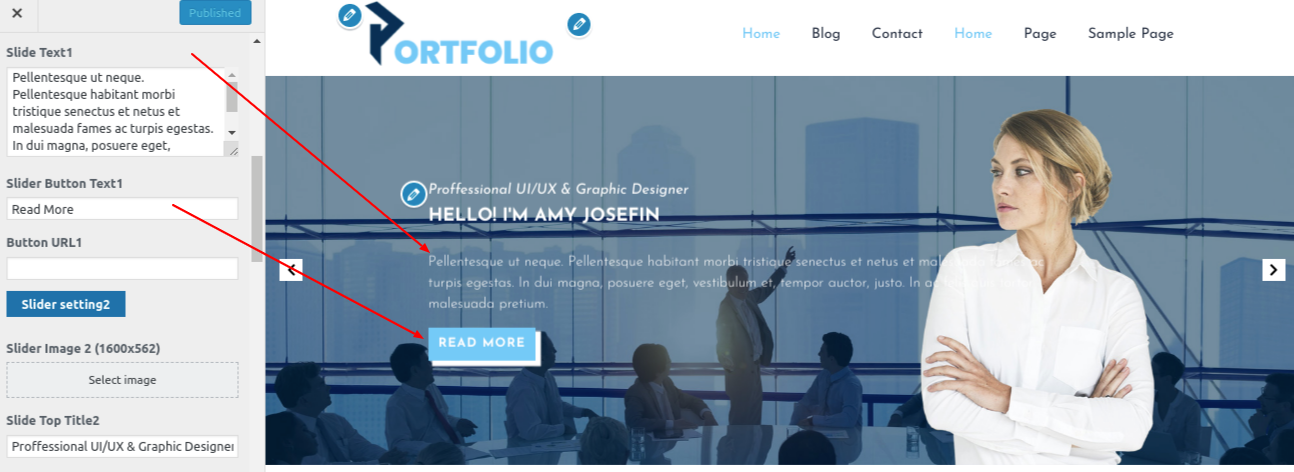
You can include the slider part in this fashion.

Setup About
to continue with "About Me."
Go to Appearance Customize Theme Settings About Me.

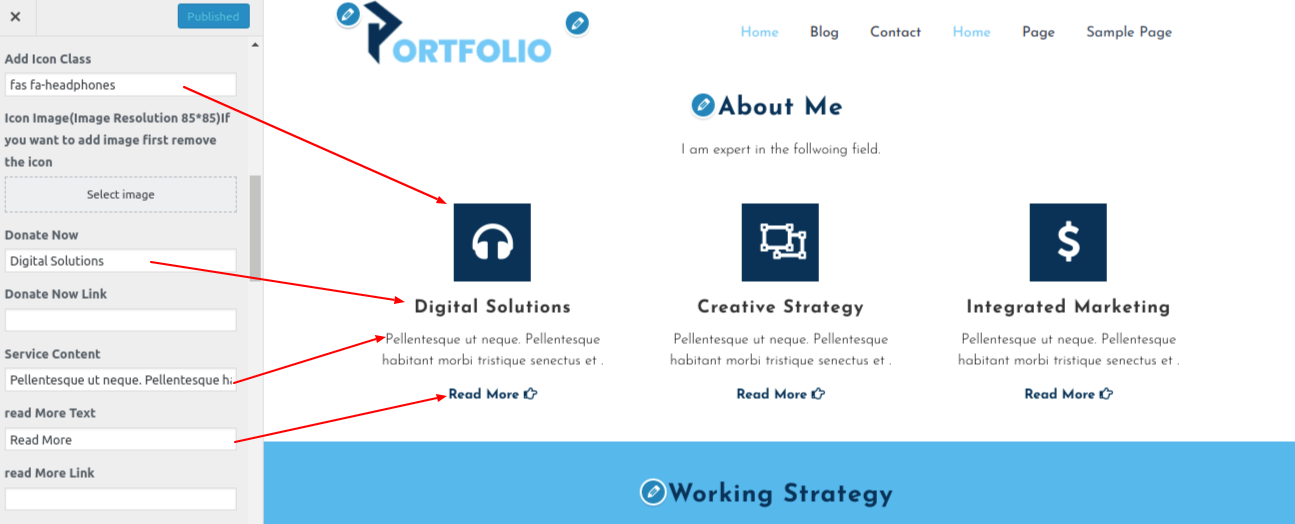
You can set up About this way.
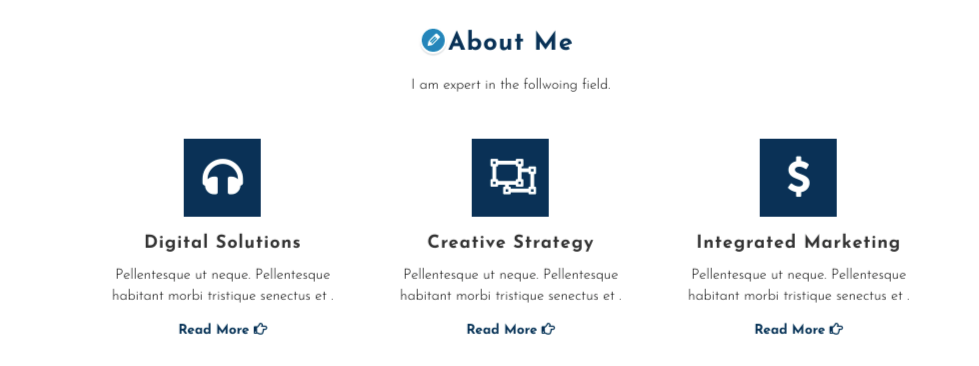
Setup Working Strategy Section
To continue with the Working Strategy Section
To further configure this part, please refer to the screenshots below. To begin, upload and activate the alt-portfolio-pro Posttype plugin.
Go to Appearance Customize Theme Settings Working Strategy Section.

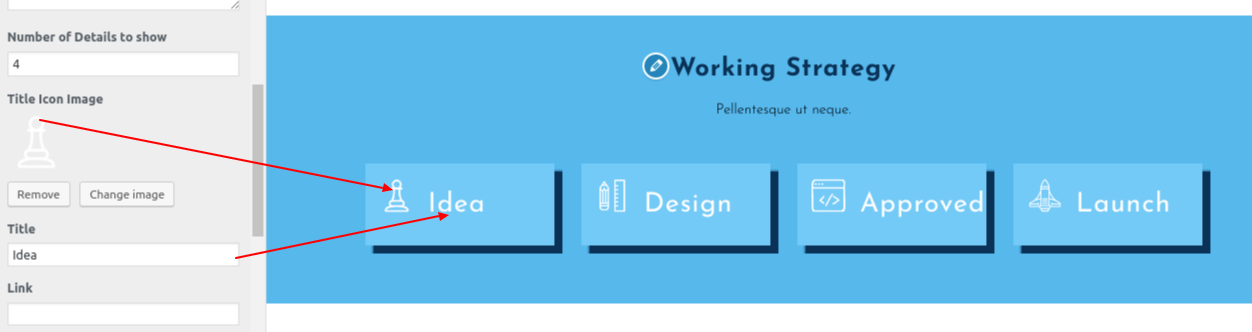
You can put up the Working Strategy Section in this manner.

Setup Work Section
The Alt Portfolio Pro Posttype plugin must first be uploaded and activated before you can move on to the Newest Work Section. It will make your WordPress navigation panel's posttype section accessible.
Go to Dashboard Plugins Add New .

Go to Dashboard Work Add New.

Then, as stated below, you must take the following actions:
Go to Customizer Theme Settings Work Section.

You can set up Featured Items in this way.

Setup Skills Section
to continue with the skills section.
Go to Customizer Theme Settings Skills.

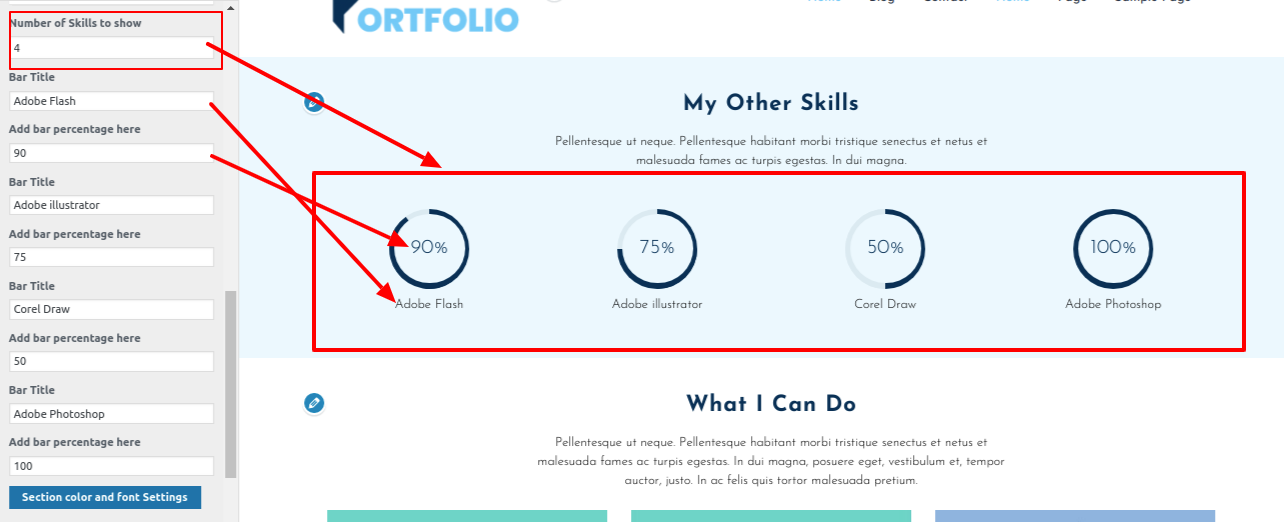
You can configure the skills section in this fashion.
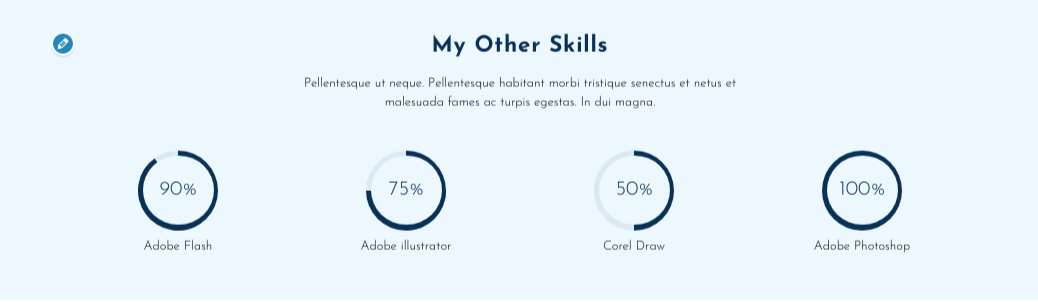
Set up Services Section
Alt Portfolio Pro Posttype Plugin must be uploaded and activated before moving on to the Services Section. It will make your WordPress navigation panel's Services section accessible.
Follow the instructions listed below once the Plugin has been installed.
Go to Dashboard Services Add New

Follow the procedures listed below after adding the service.
Go to Customizer Theme Settings Services Section
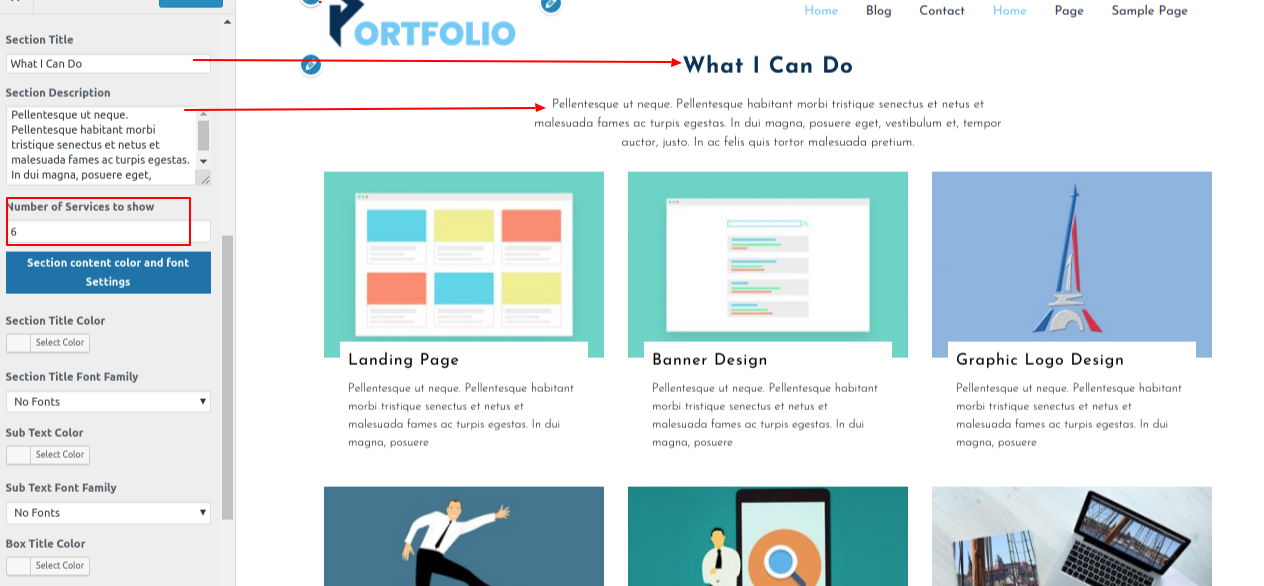
You can set up the Services Section in this manner.
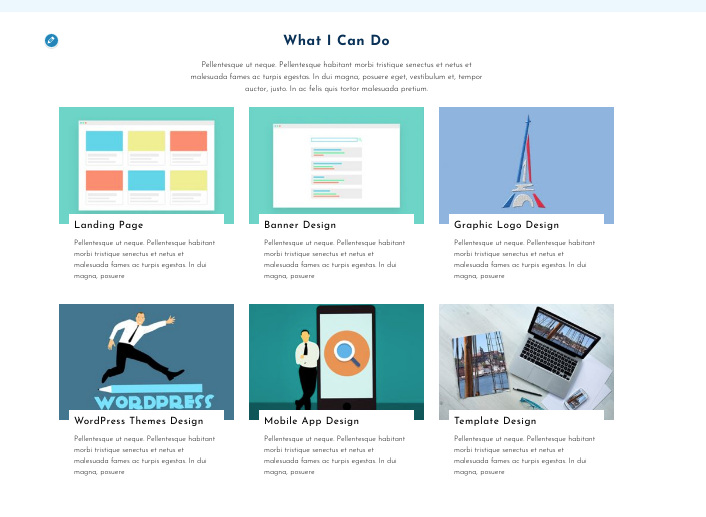
Setup Our Records
You must first upload and activate the Woocommerce plugin before you can set up Our Records, so follow these procedures.
Go to Appearance Customize Theme Settings Our Records.
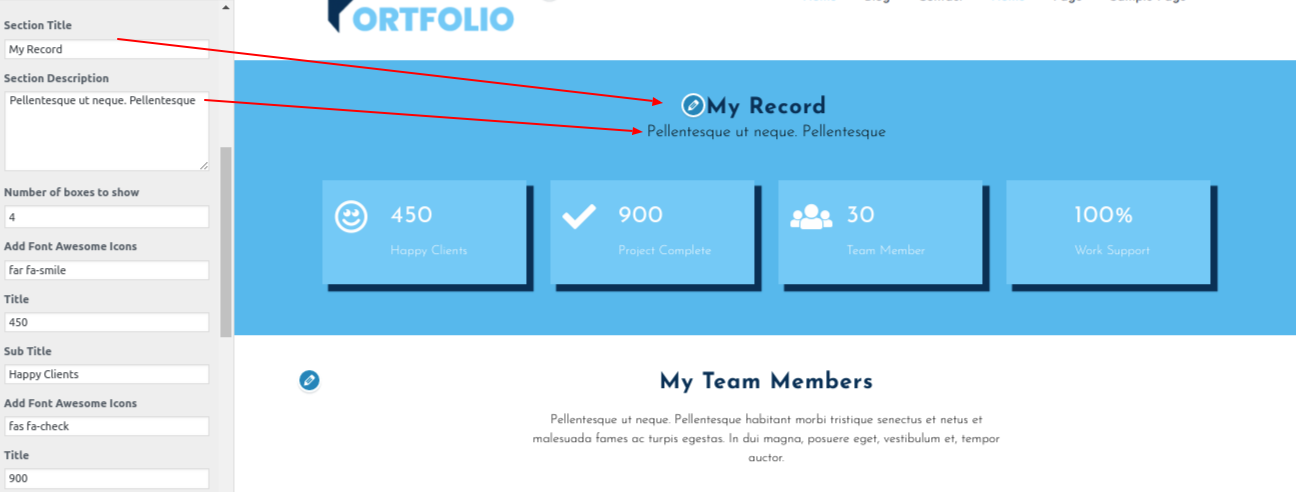
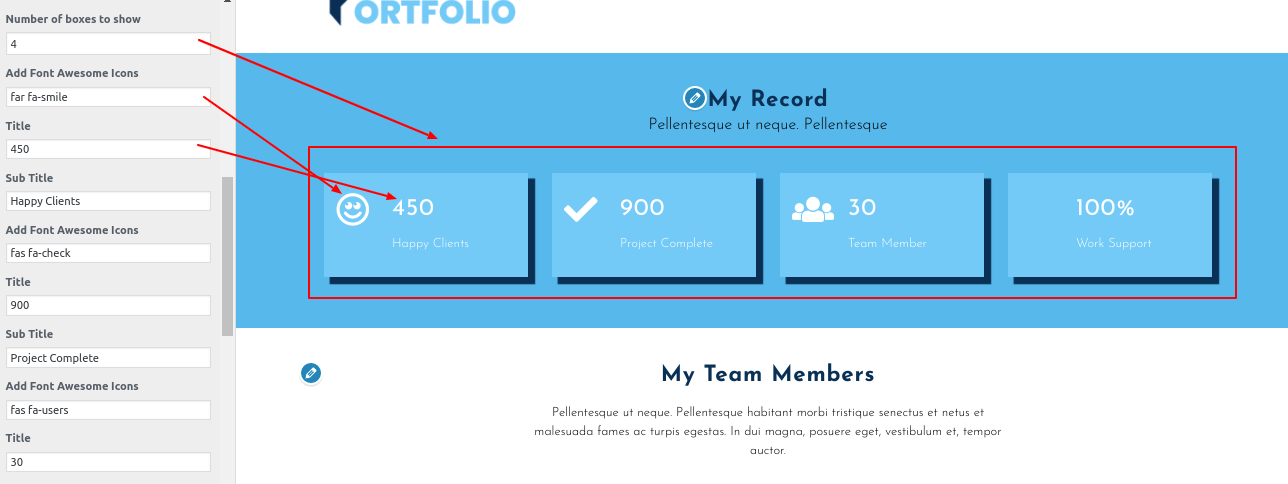
You can setup our records in this fashion..

Setup Team Section
You must first upload and activate the Alt Portfolio Pro Posttype plugin in order to continue with Team Section. It will make your WordPress navigation panel's posttype section accessible.
Go to Dashboard Our team Add New
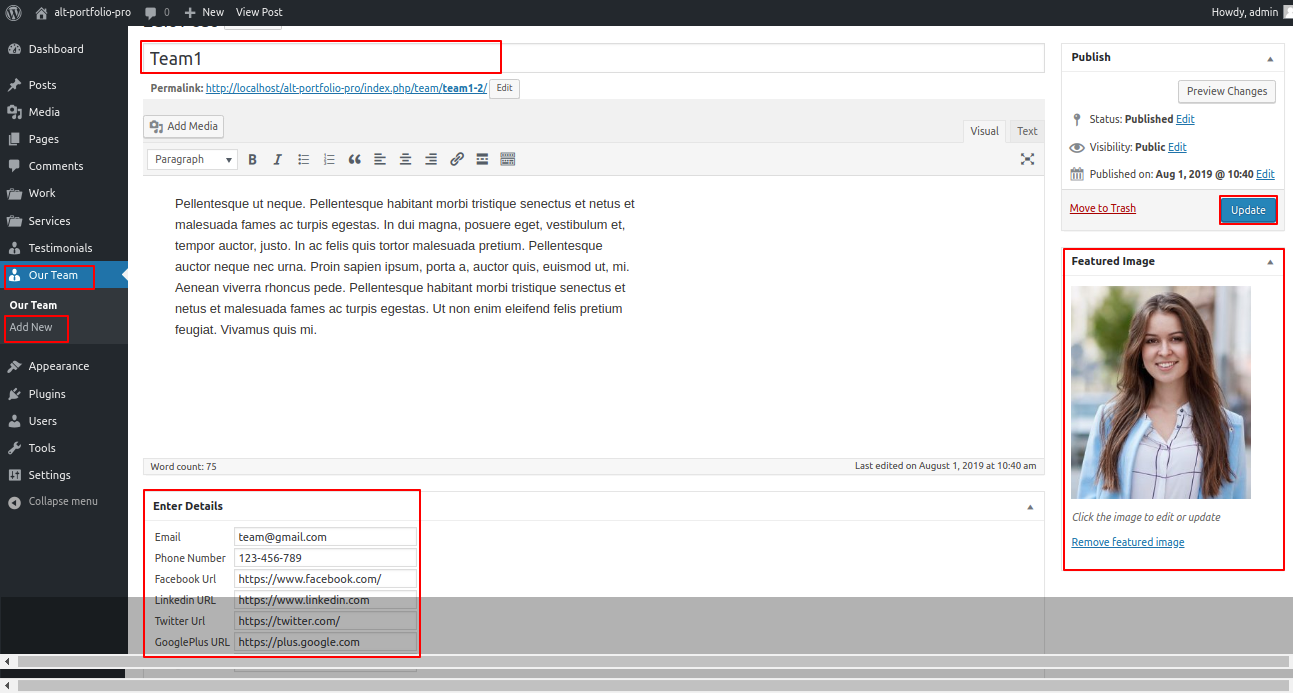
Go to Customizer Theme Settings Team.

You can add a Team Section in this way.

Setup Testimonial
The Alt Portfolio Pro Posttype plugin must be uploaded and activated in order to fetch the Testimonials section. It will make your WordPress navigation panel's posttype section accessible.
to display Testimonials on the home page.
Go to Dashboard Testimonial Add New .

Go to Appearance Customize Theme Settings Testimonial.
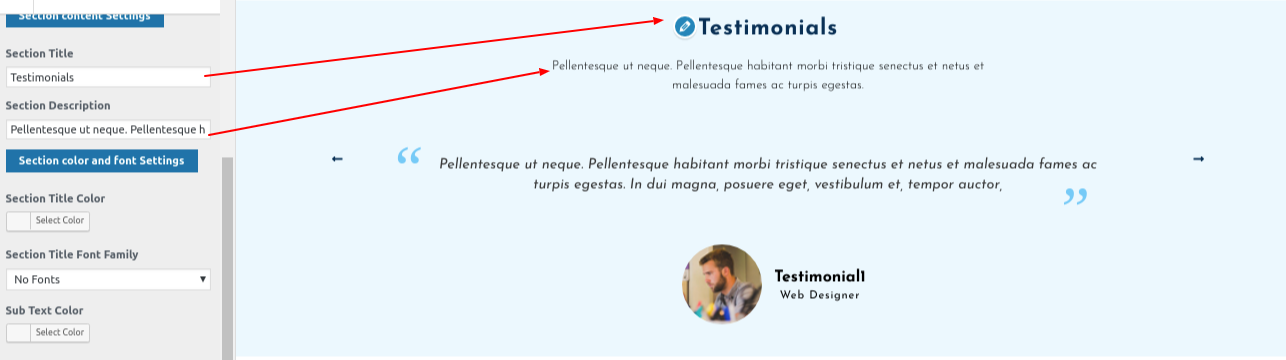
You can add a Testimonial section in this way.

Latest News Section
To highlight the Newest News Section the steps outlined below
You must first create the necessary post. Follow the steps listed below for adding the post.
Go to Dashboard Post.
Go to Appearance Customize Theme Settings Latest News.
You can include a Latest News Section in this method.
Setup Our Partners Section
To continue with the Our Partners Section
Go toCustomizer Theme Settings Our Partners.


You can add our partner in this method.
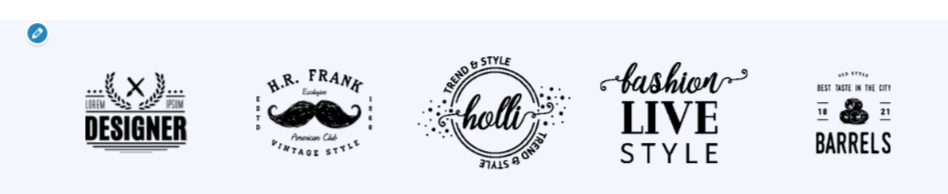
Setup Contact Me
Installing the Contact Form 7 Plugin and customising the form as necessary are prerequisites for using the Contact Page.
Go to Dashboard Contact Add New
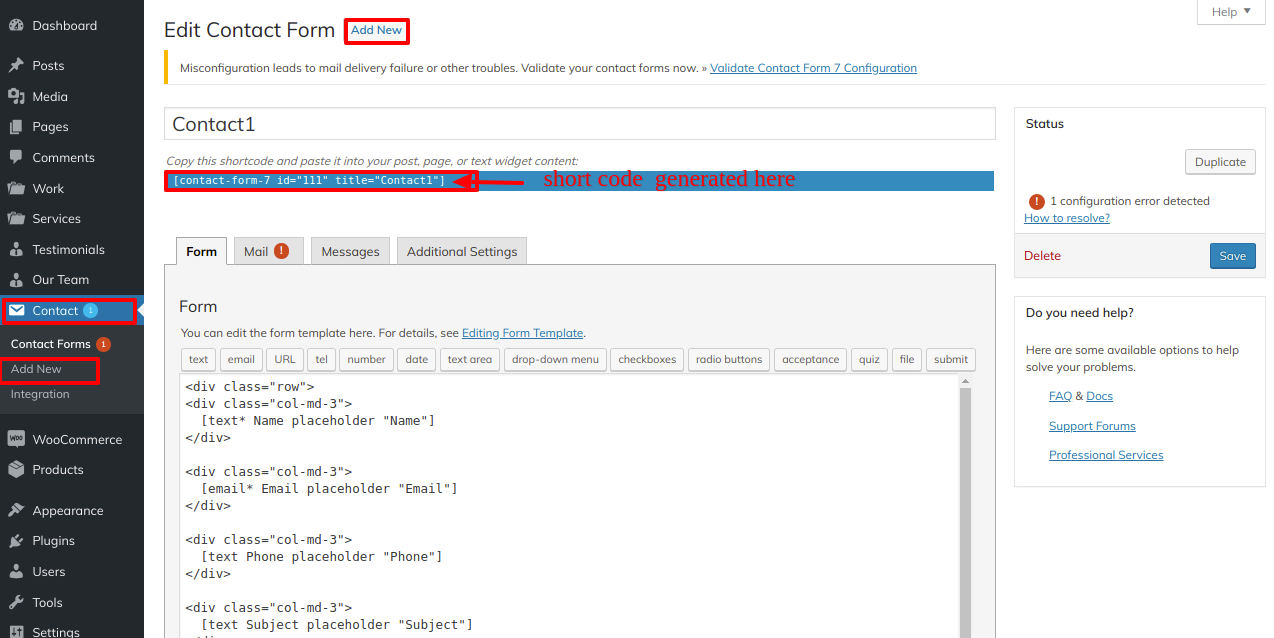
Go to Appearance Customize Theme Settings Home Contact form.
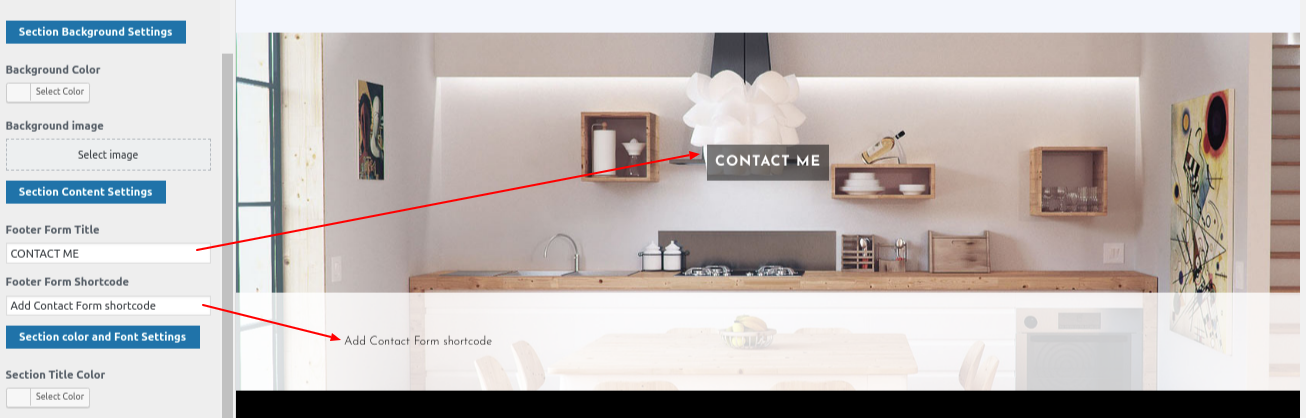
You can add a Contact Me Section in this fashion.
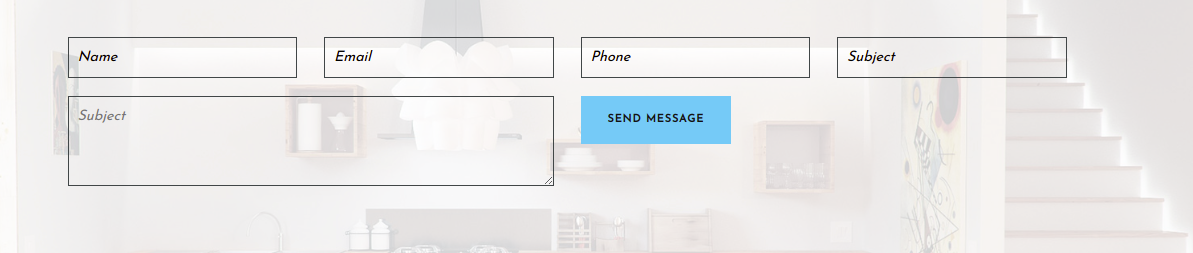
Setup Footer
Go to Appearance Widgets Footer.
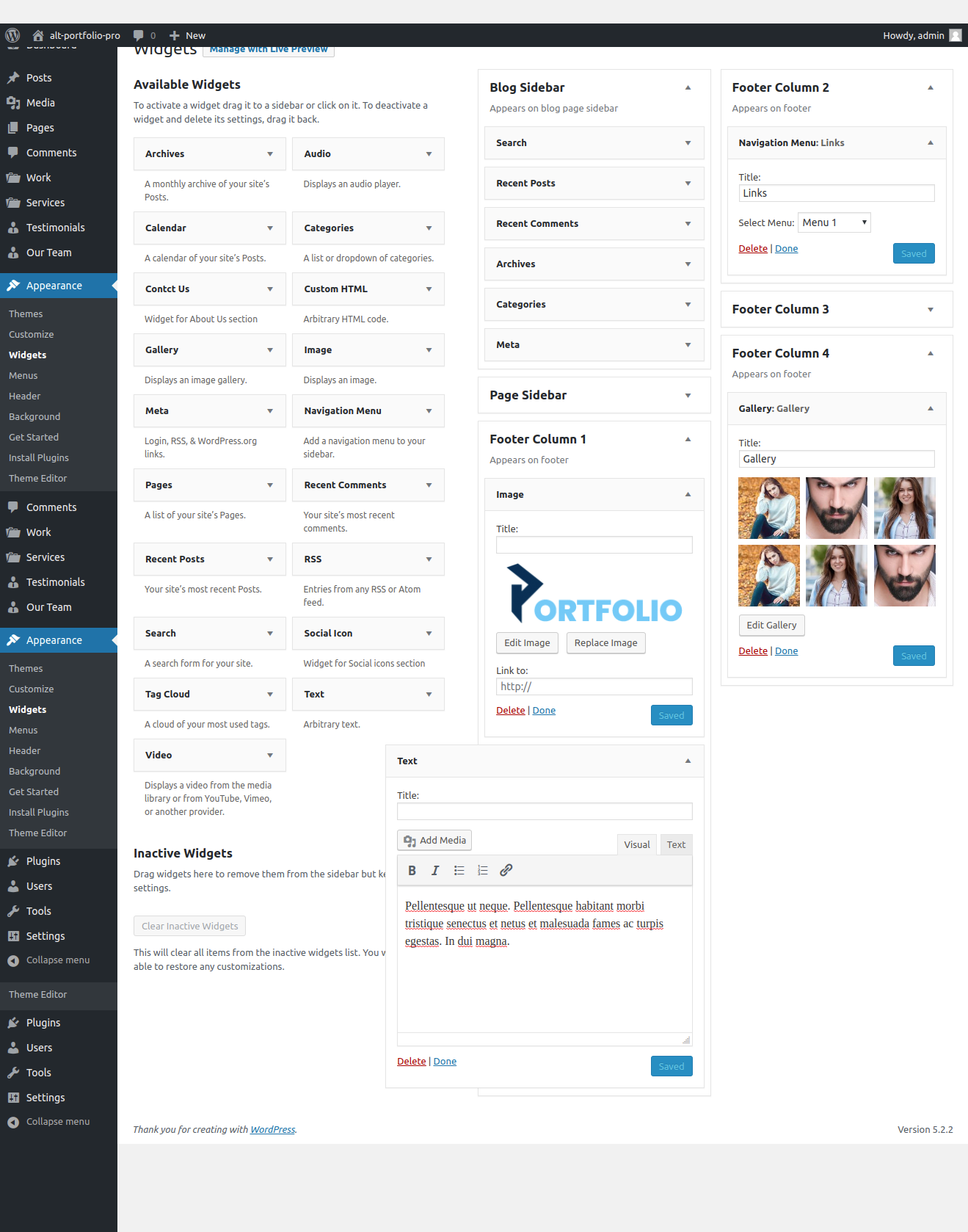
Go to Appearance Customize Theme Settings Footer.
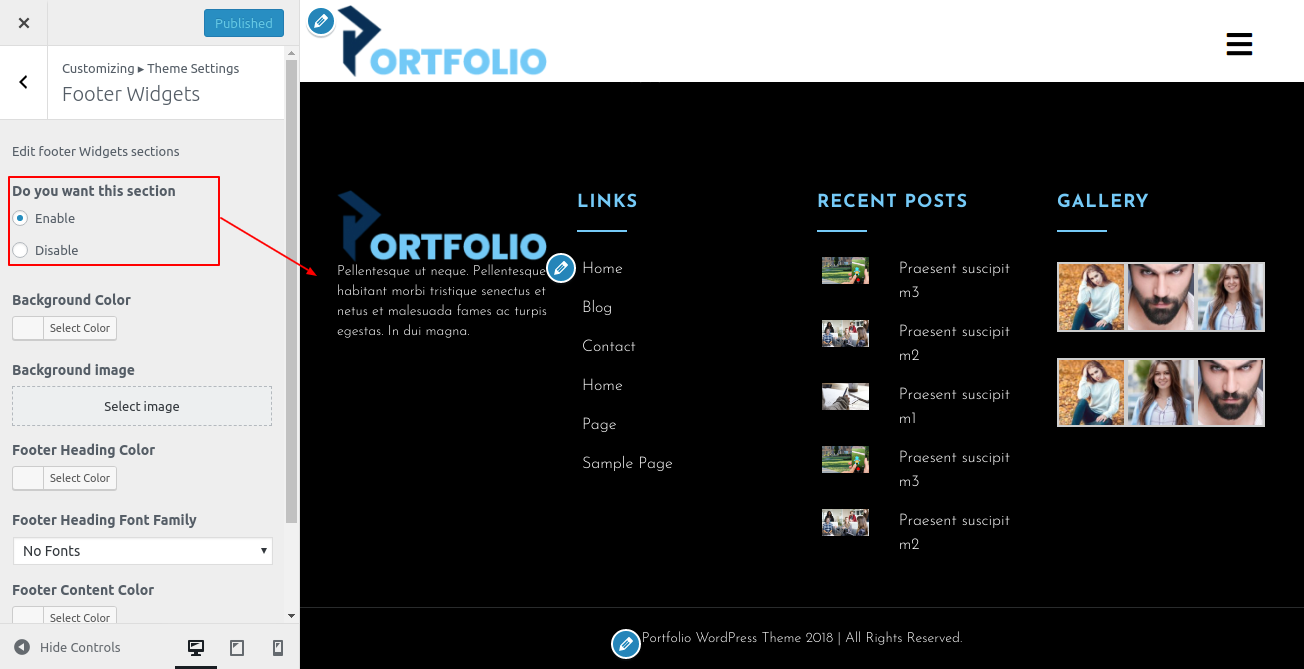
You may then add the Footer tab in this manner.
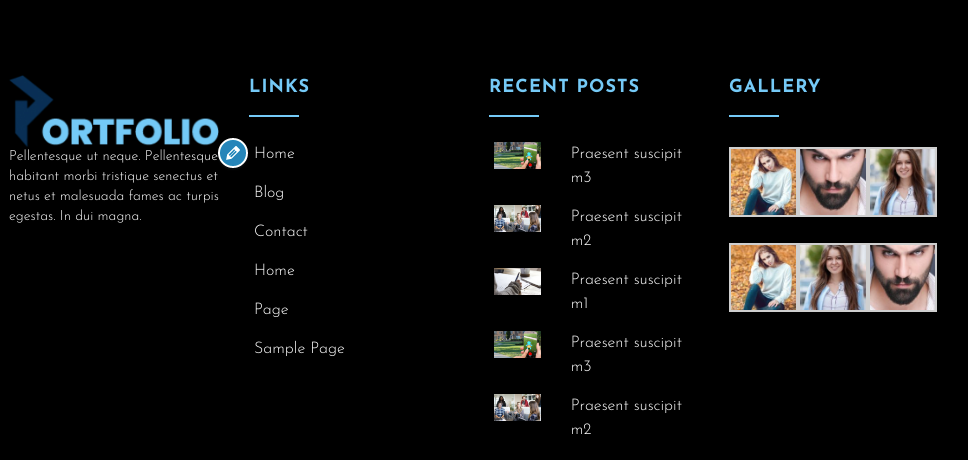
Setup Footer Text Section
to continue with the Instagram Section.
To further configure this part, please refer to the screenshots below. To begin, upload and activate the Instagram plugin.
Go to Appearance Theme Settings Footer text.
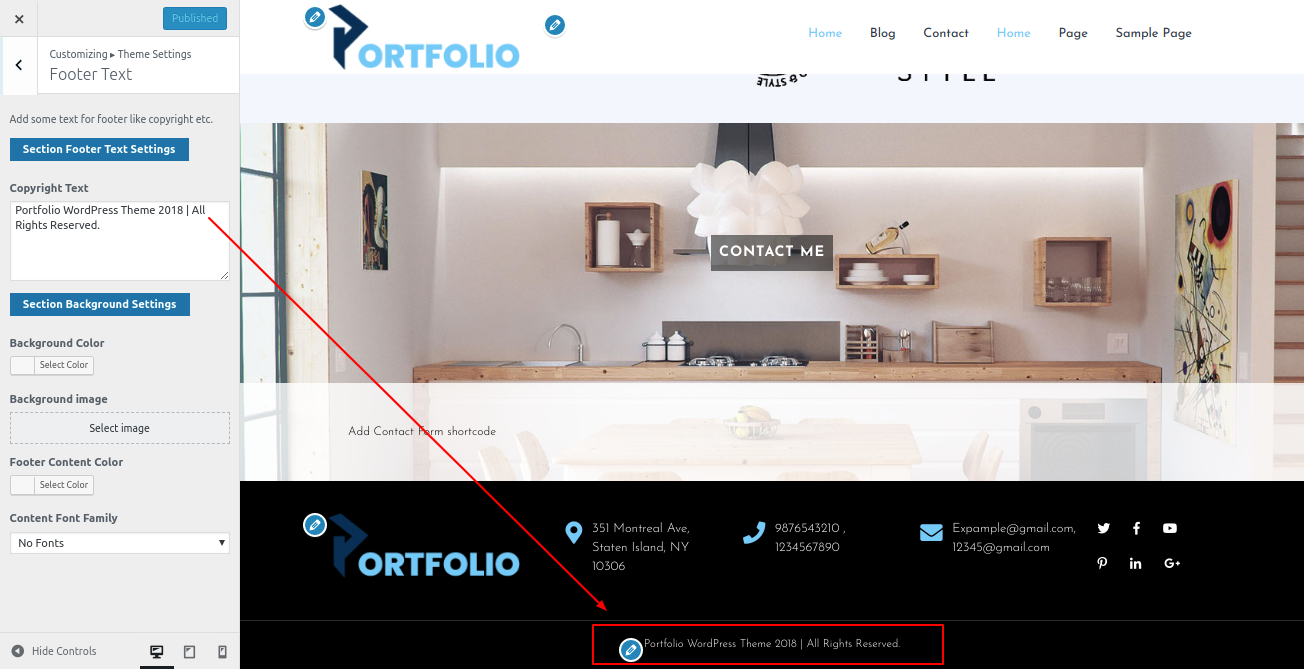
You can add a footer section in this fashion.

Page Templates and sidebars
Page Templates
> Default Template (the standard page layout with the right sidebar)
> Page (Left Sidebar) (templates for a page that have a left sidebar)
> Page (Right Sidebar) (a page template with the sidebar in the right place)
> Blog (Full Width) (a sidebar-free, single-column blog template)
> Blog (Left Sidebar) (a template for a blog with a left sidebar)
> Blog (Right Sidebar) (a sidebar-positioned right blog template)
> Contact Template (the standard Contact template without a sidebar)
> Home Template (Template for the content of the home page)
Post, Categories and Post Formats
Adding category
For further details on adding categories, look at the following article:
http://codex.wordpress.org/Manage_Categories_SubPanelShortcode
The powerful content creation tool known as a shortcode is found at http://codex.wordpress.org/Shortcode. Using shortcodes is simple. Make sure that Visual editing mode is selected first.
These groups are conditionally created from all of the accessible shortcodes.:
1) Team [alt-portfolio-pro-team]
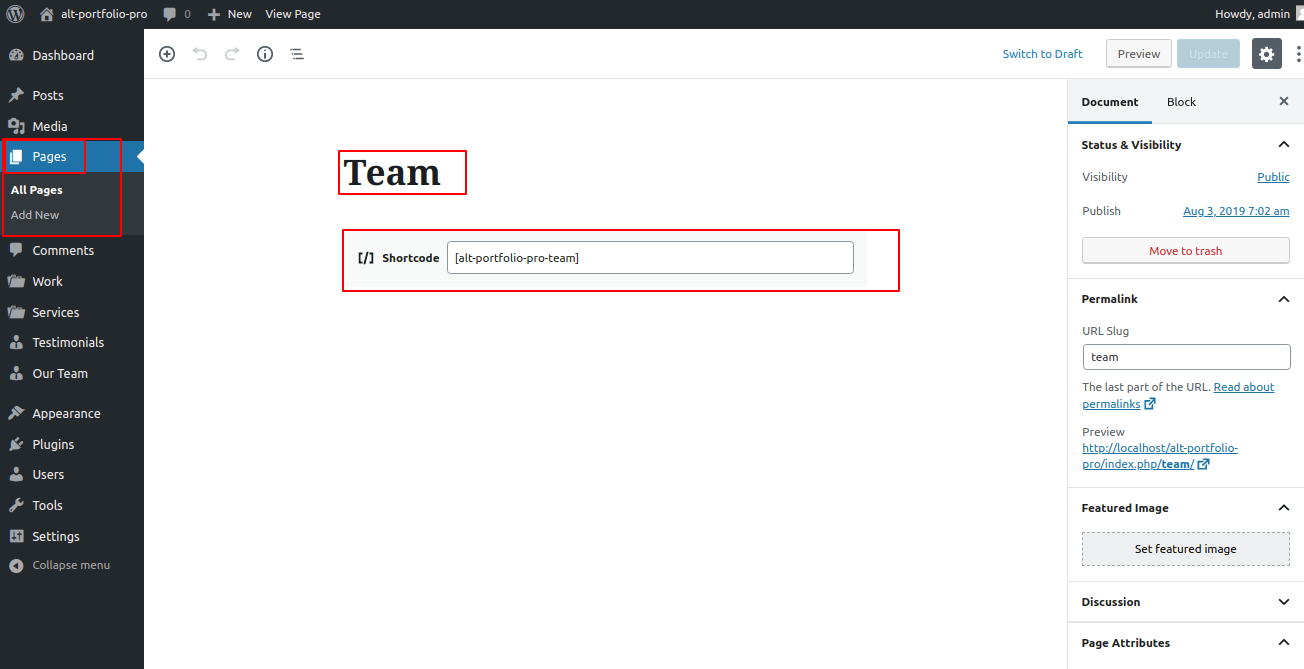
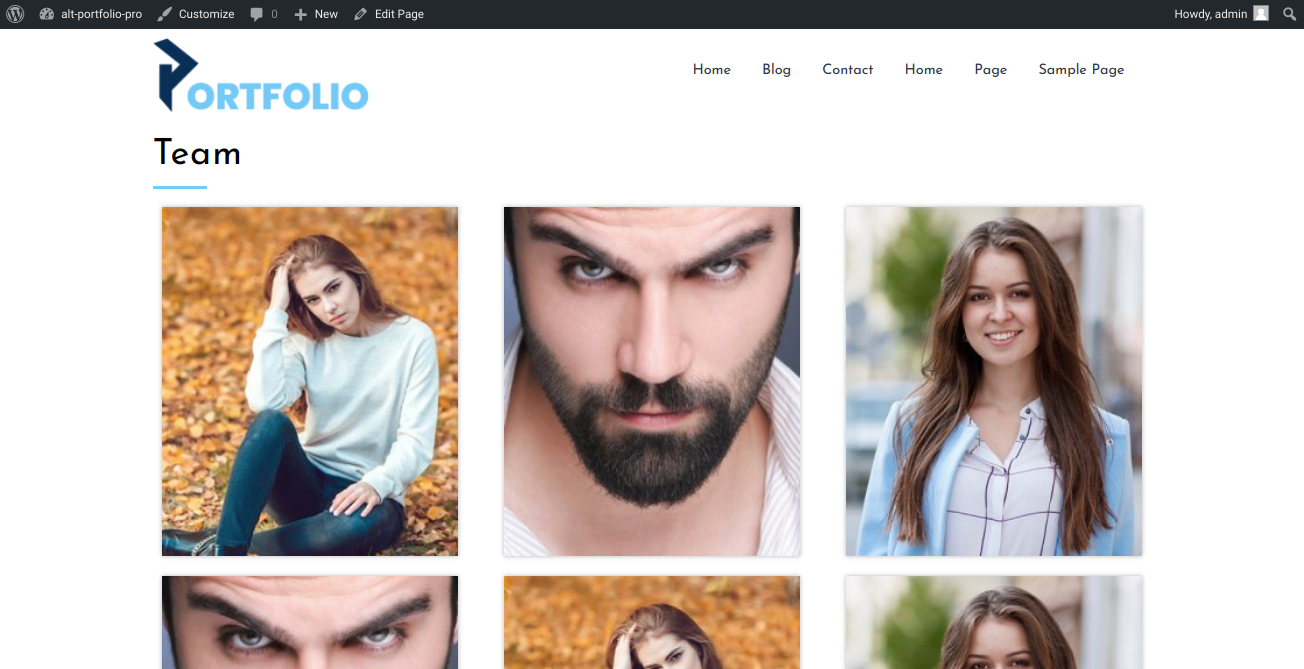
2) Testimonial [alt-portfolio-pro-testimonials]
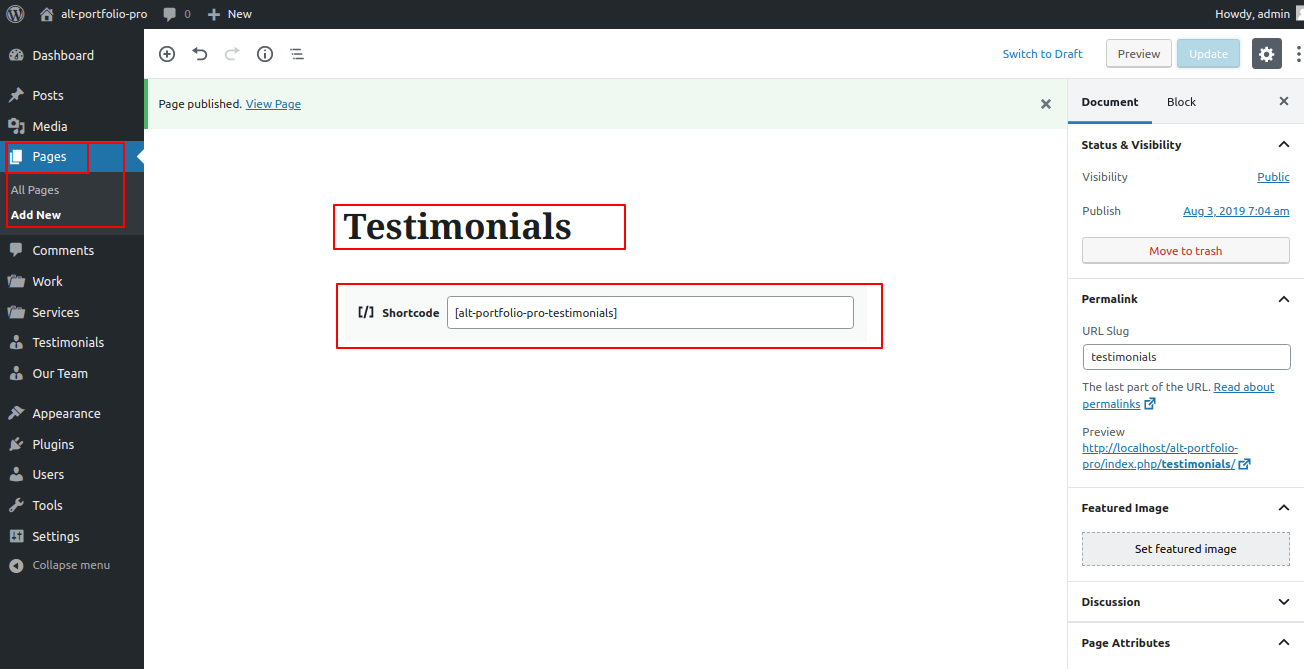
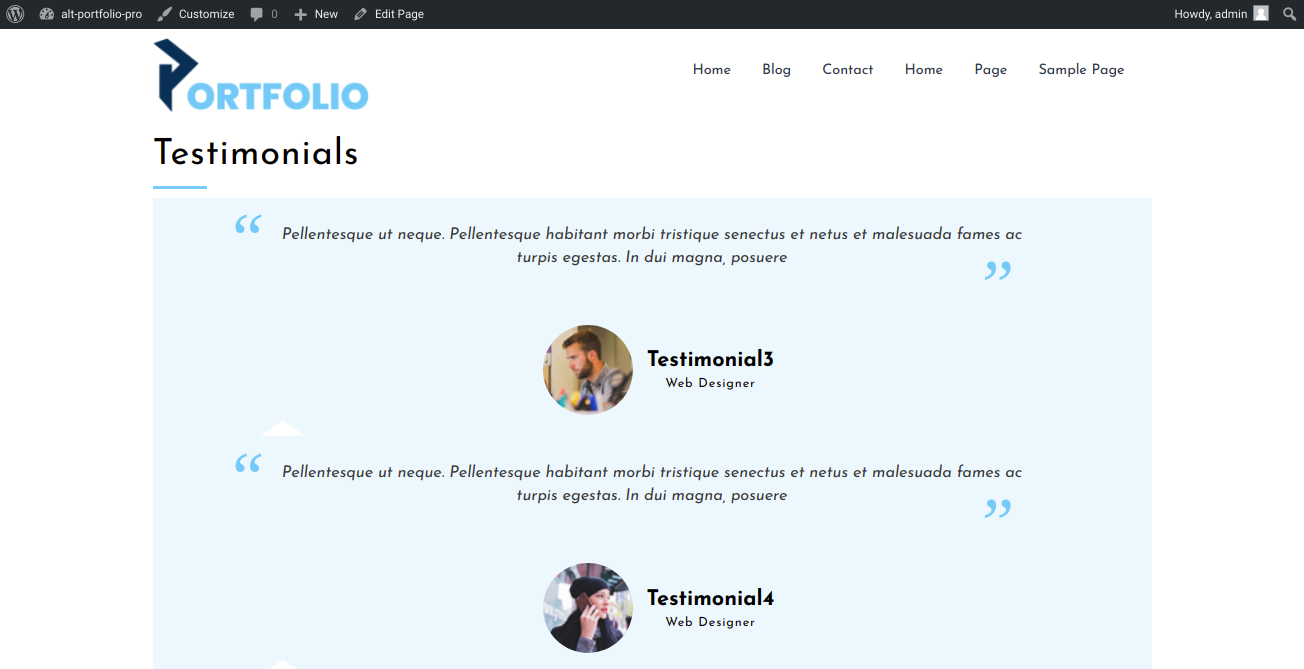
3) Services [alt-portfolio-pro-services]