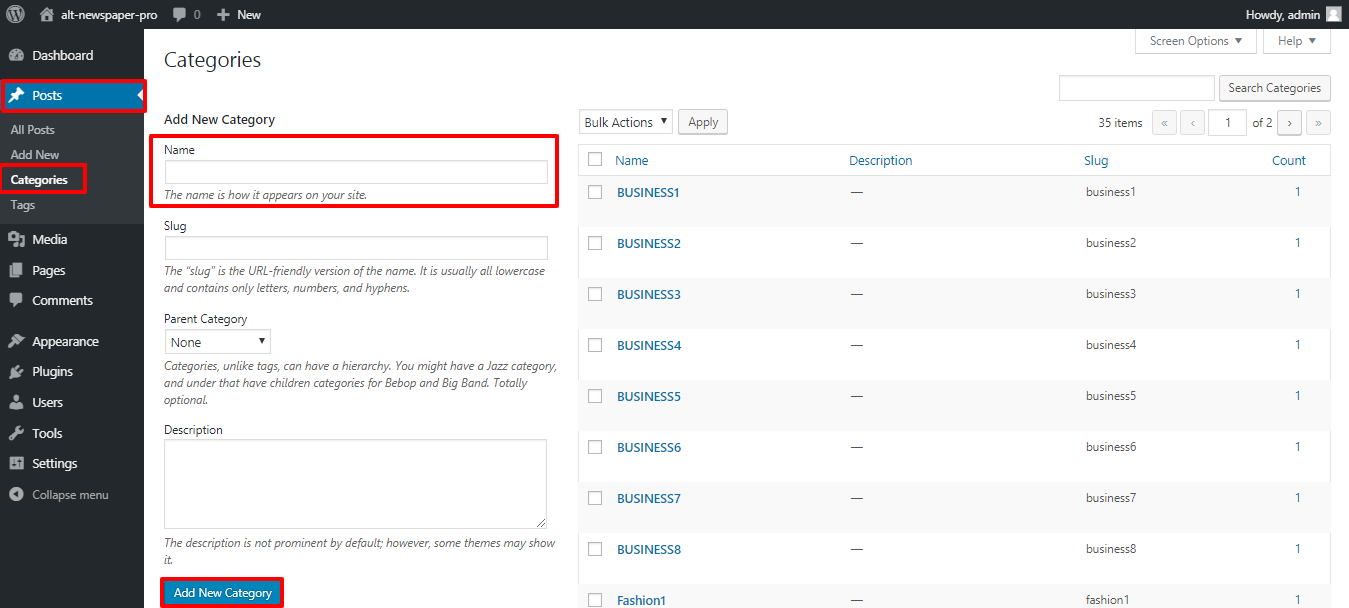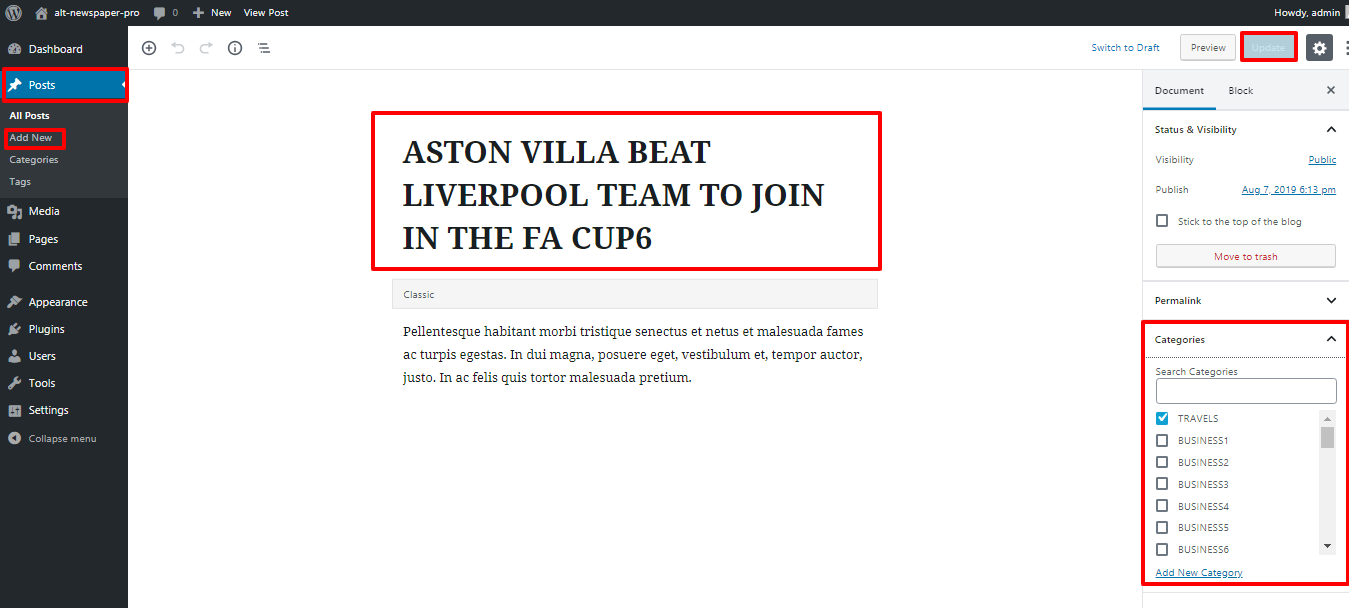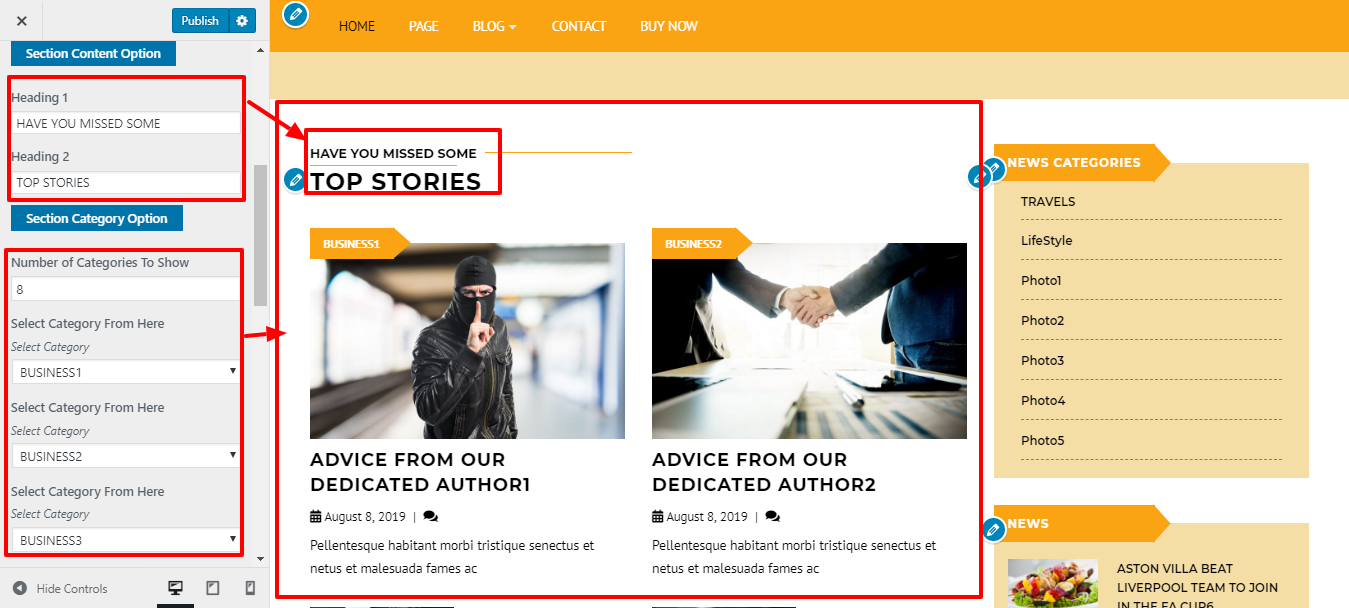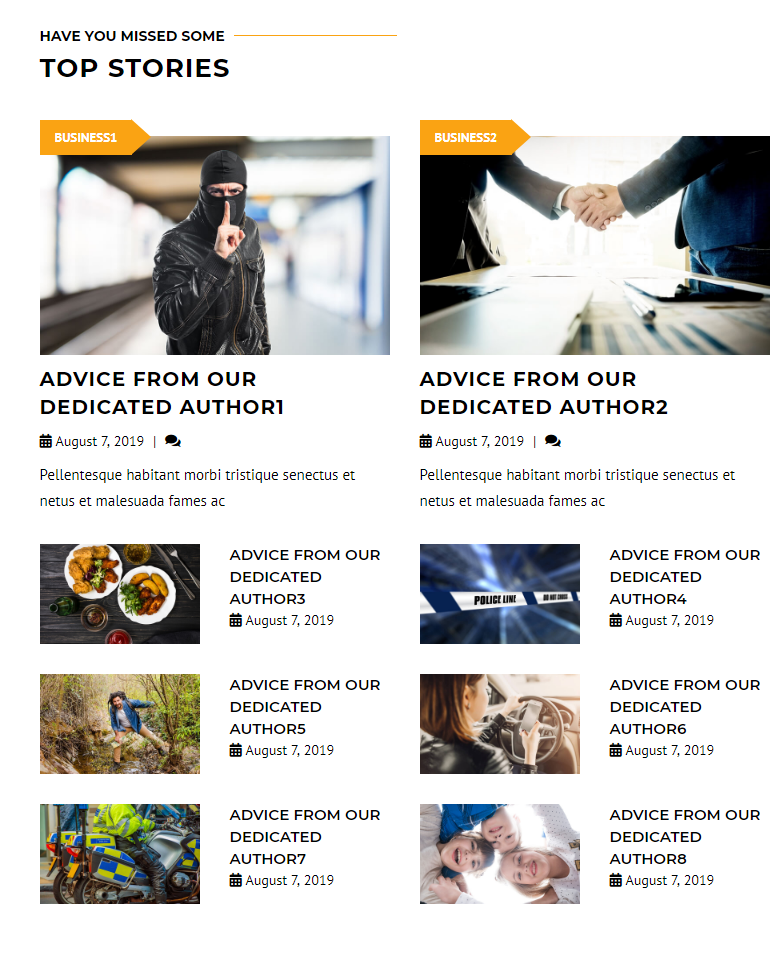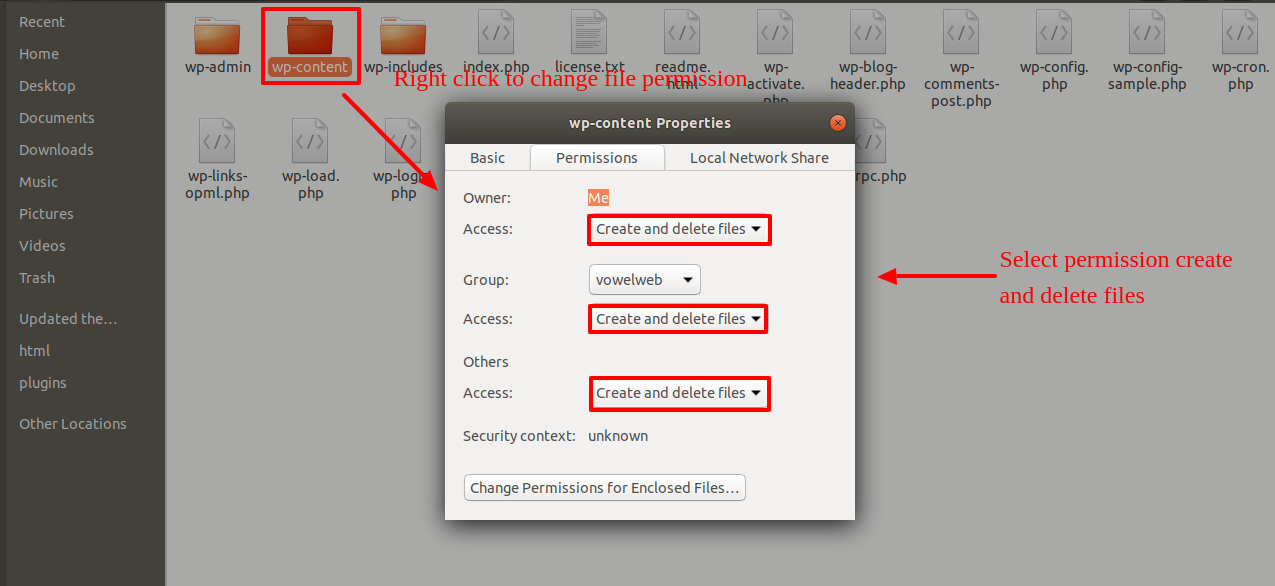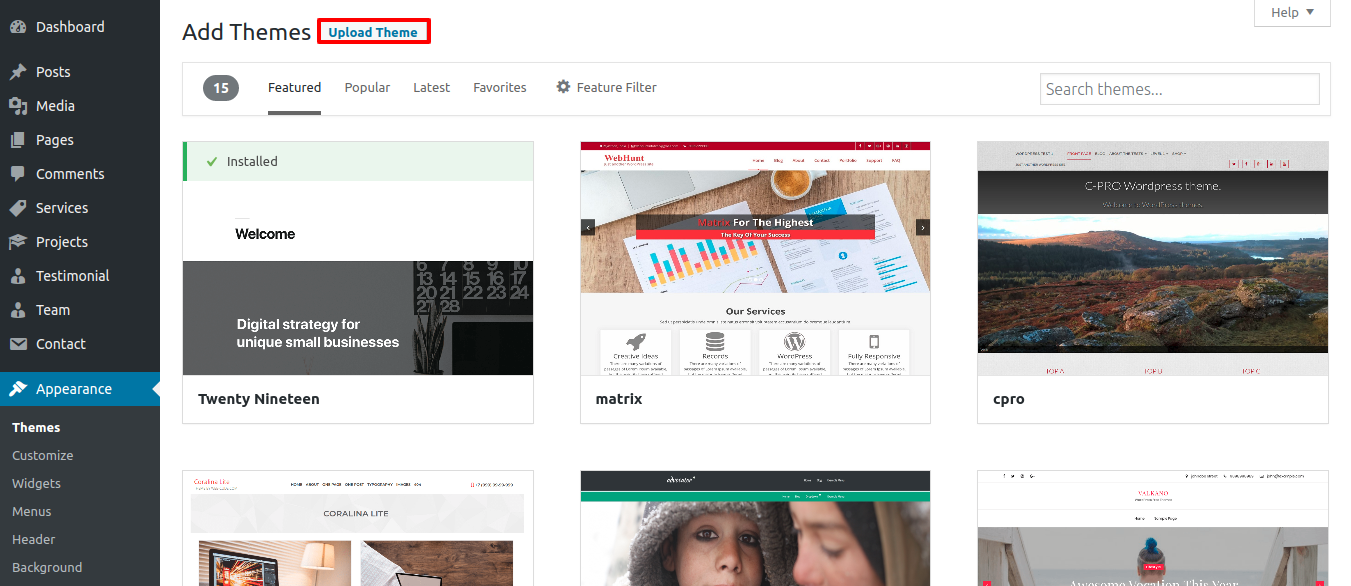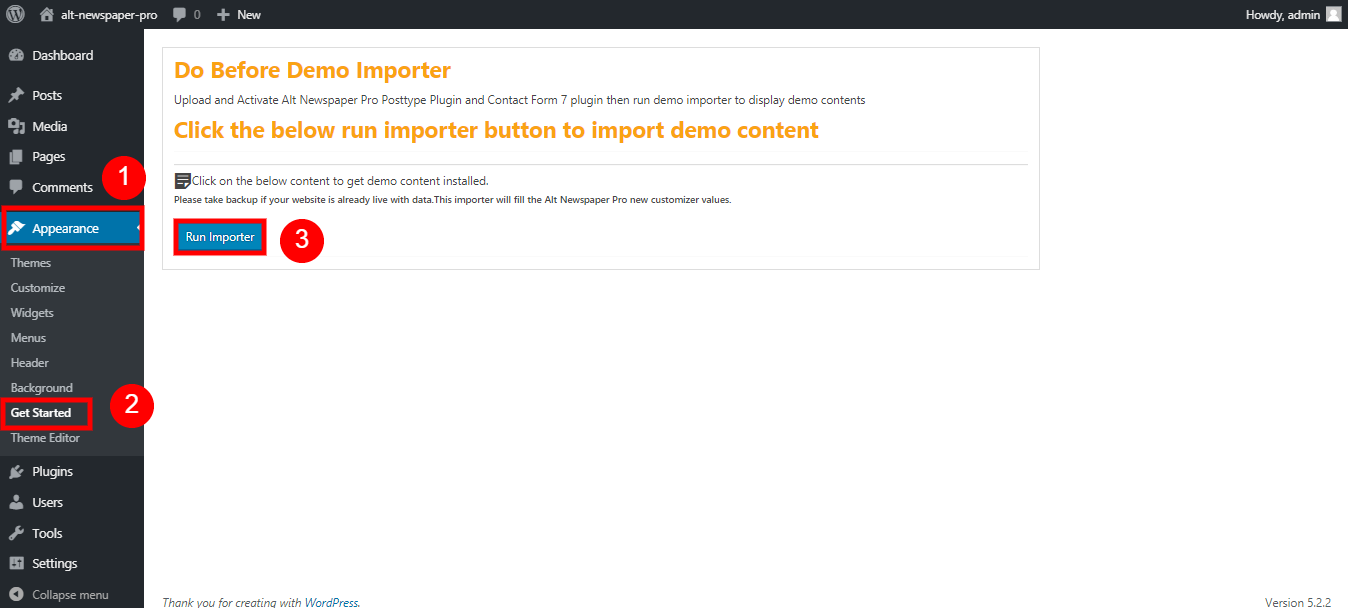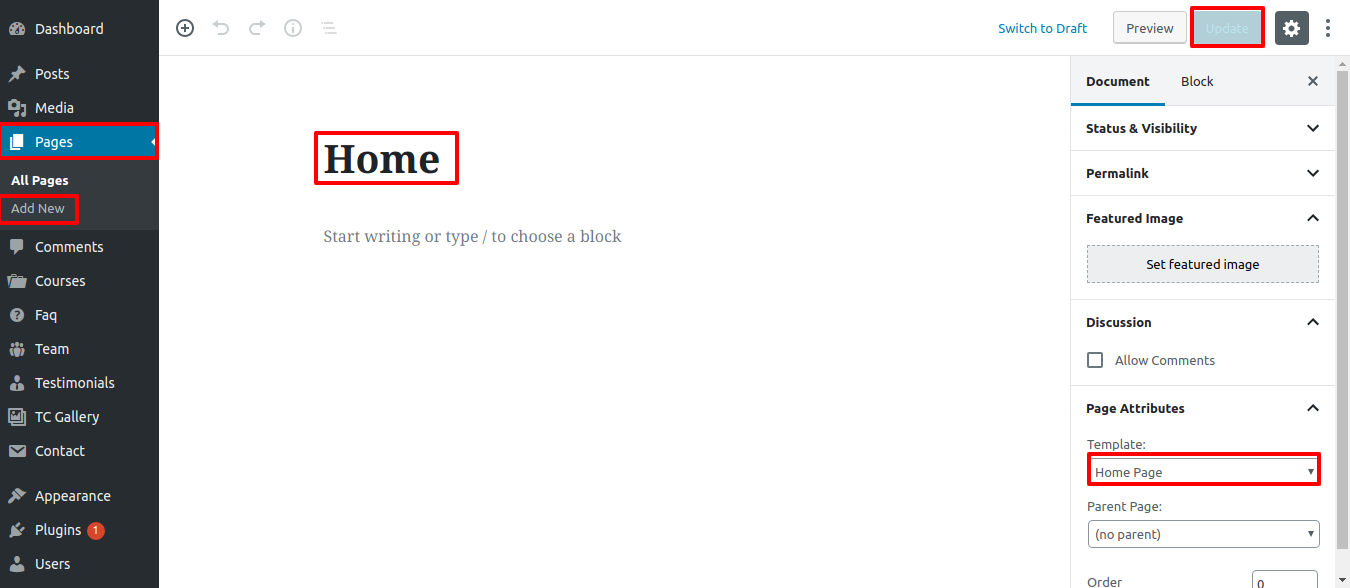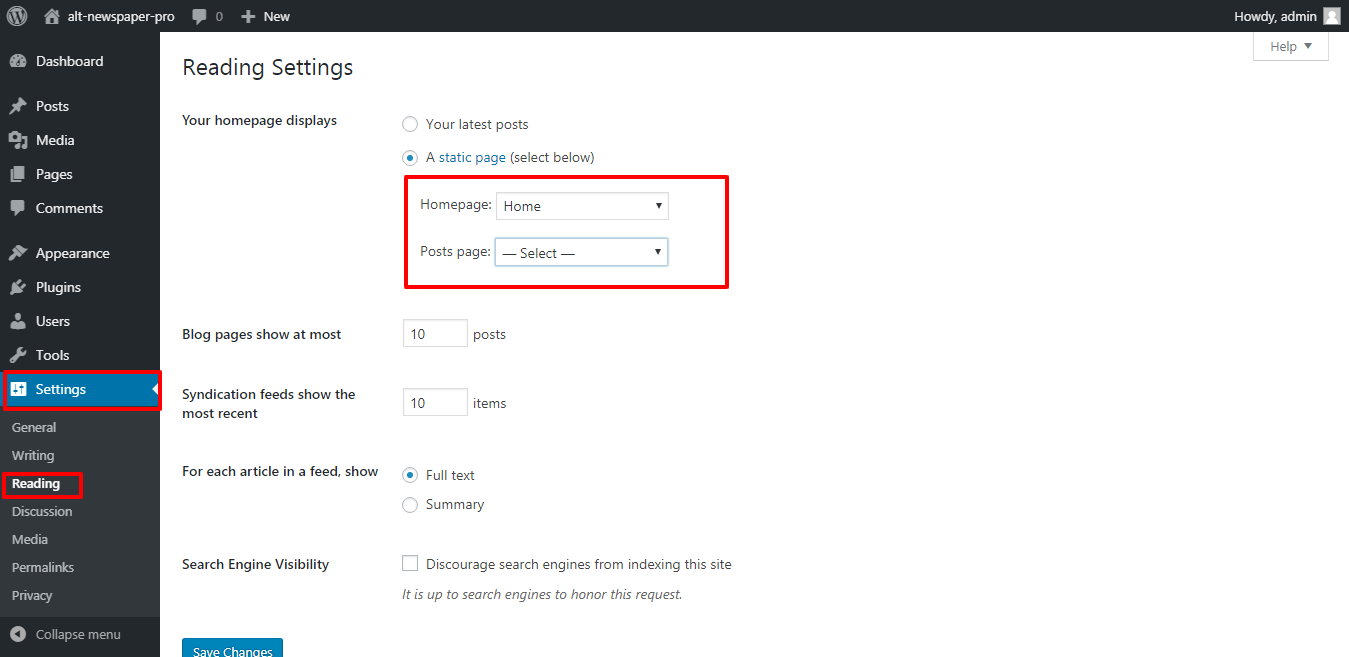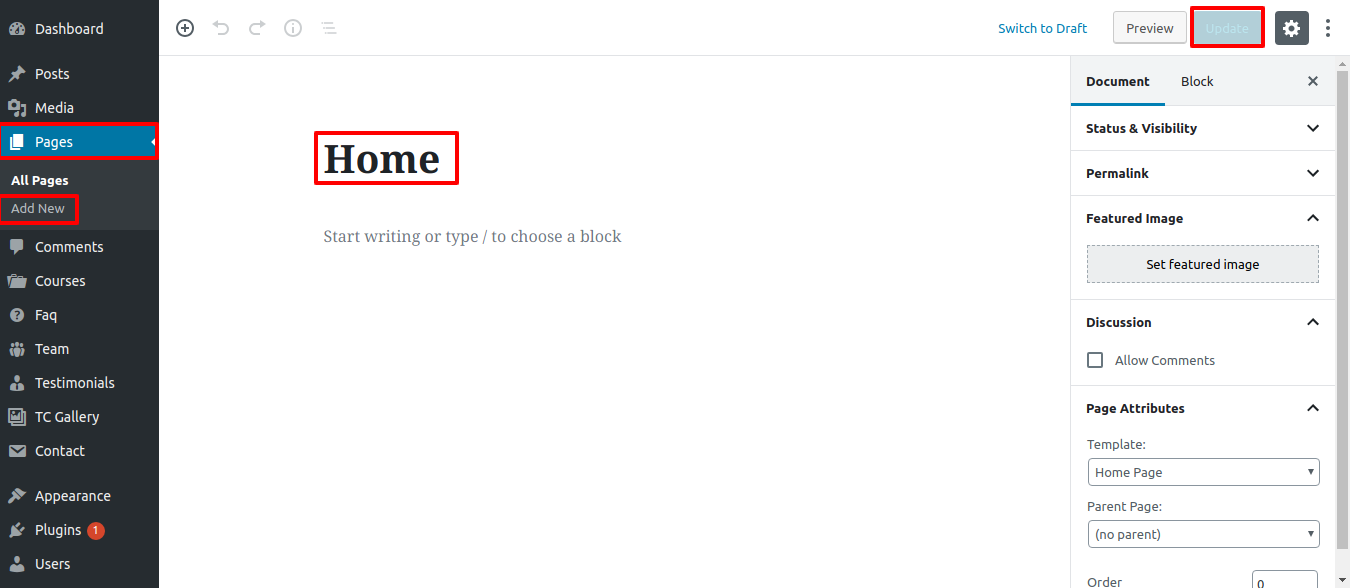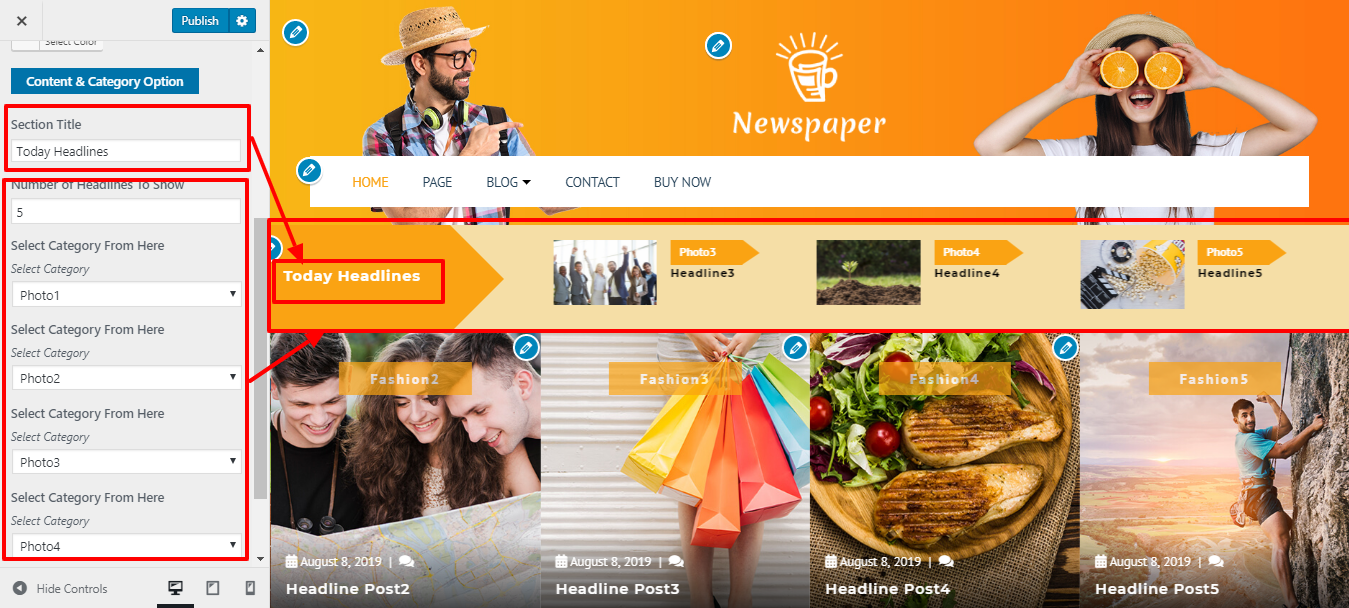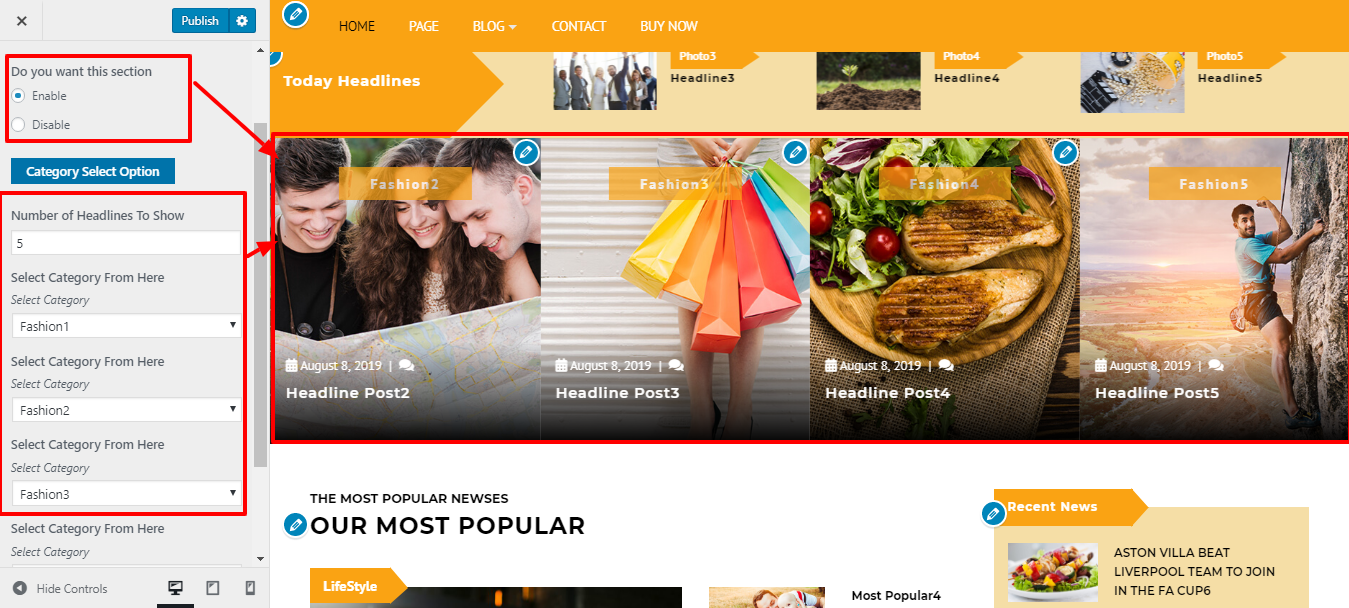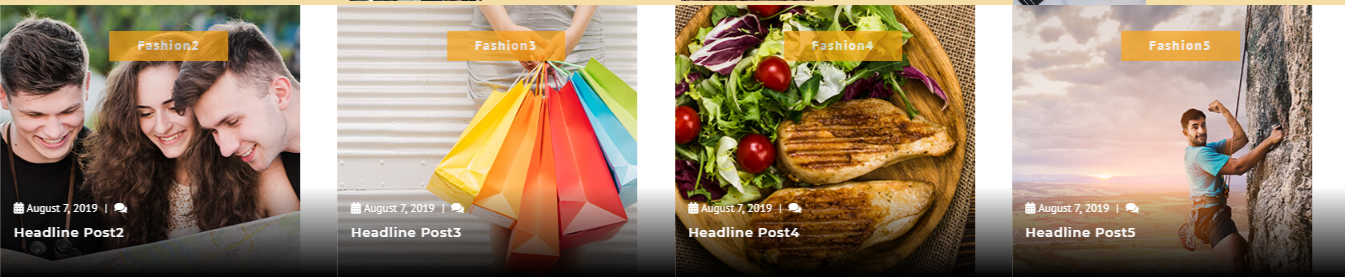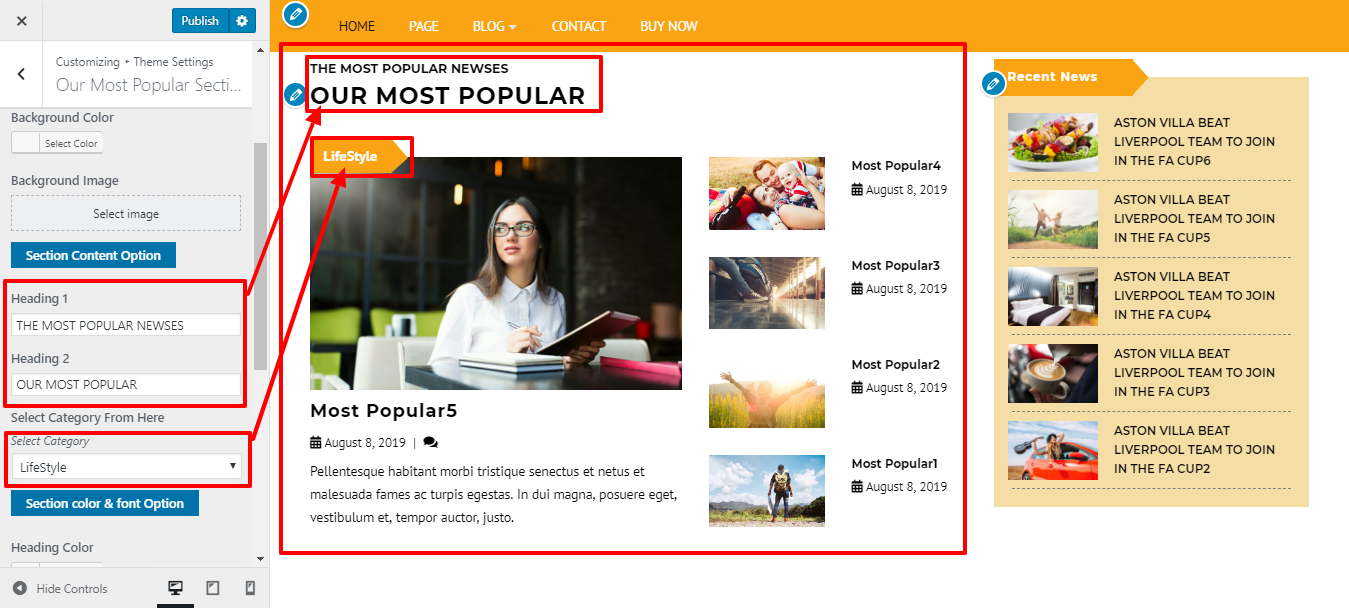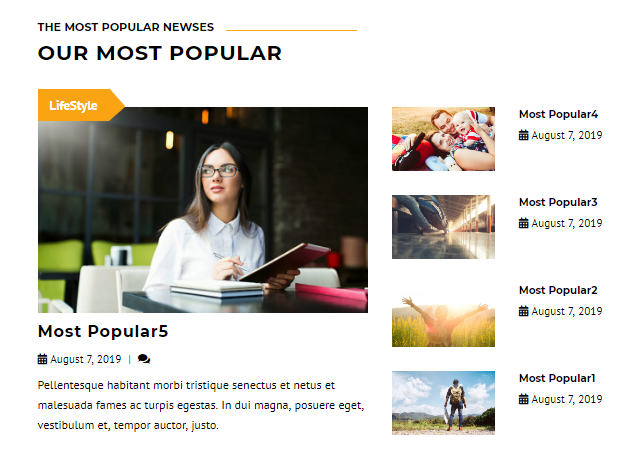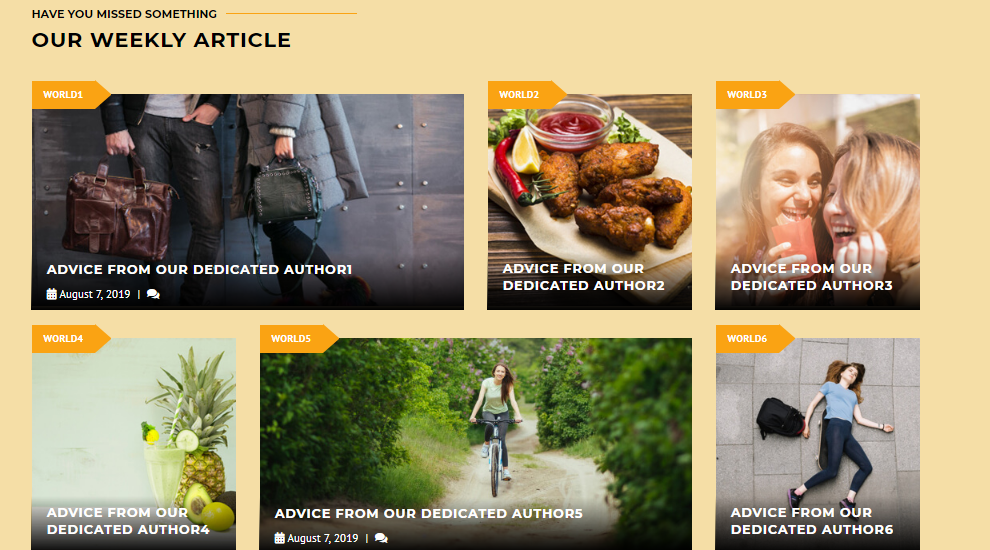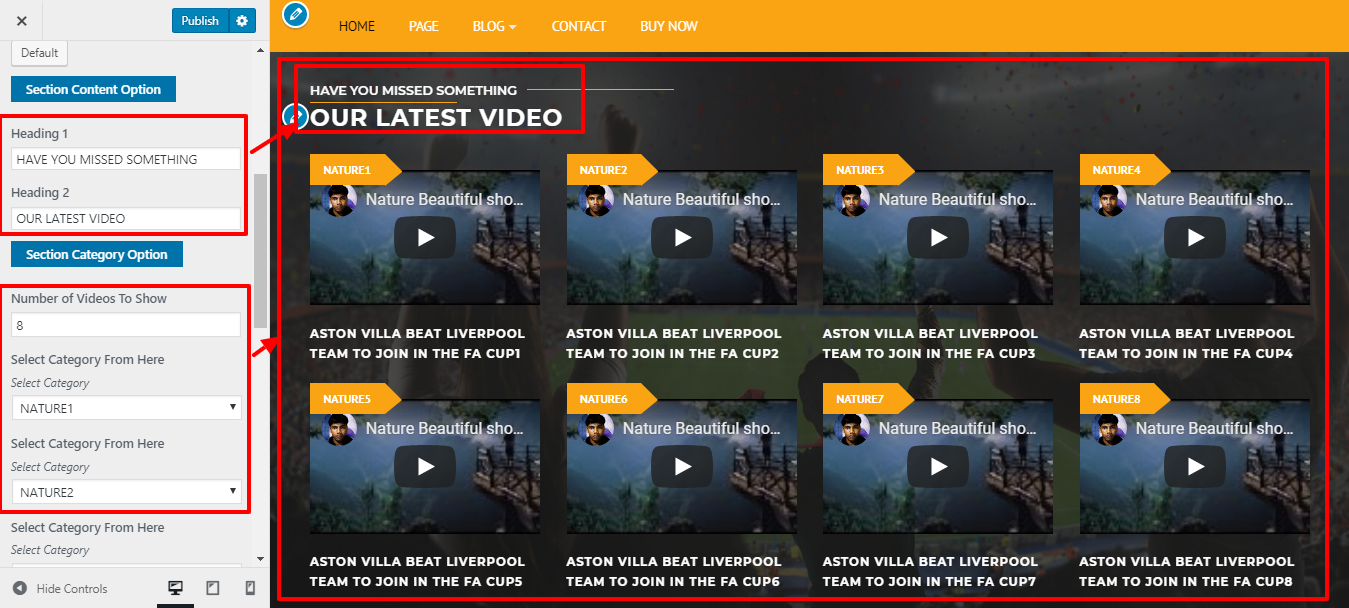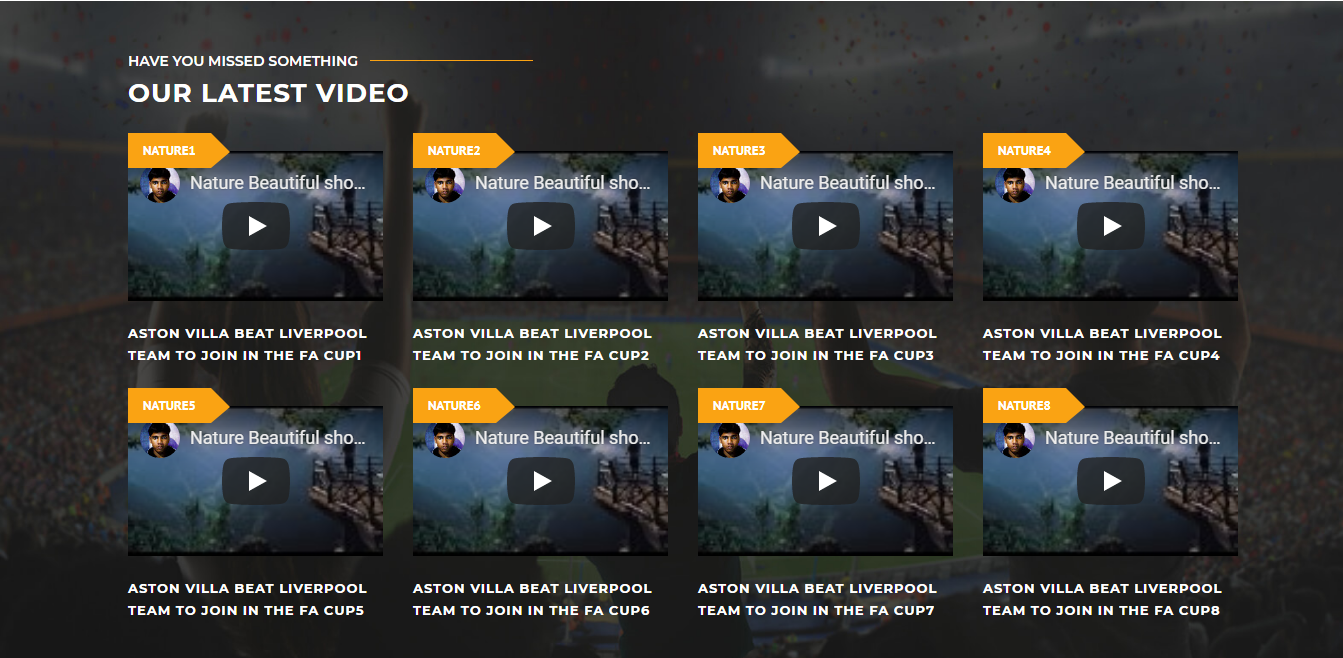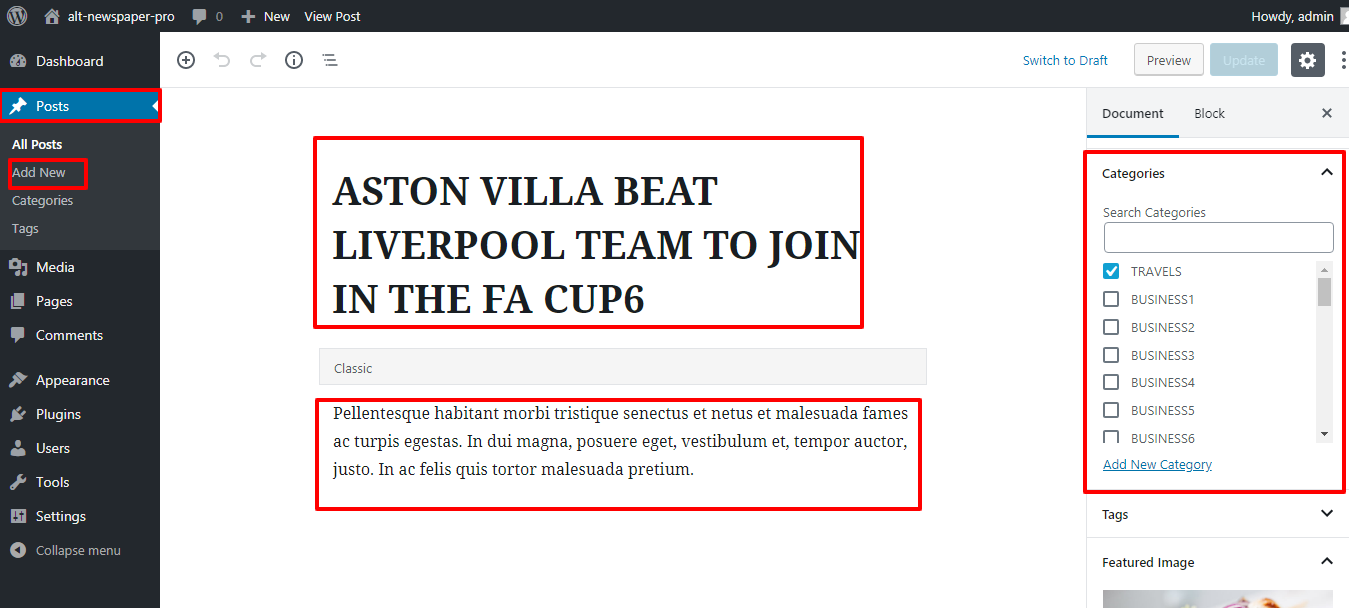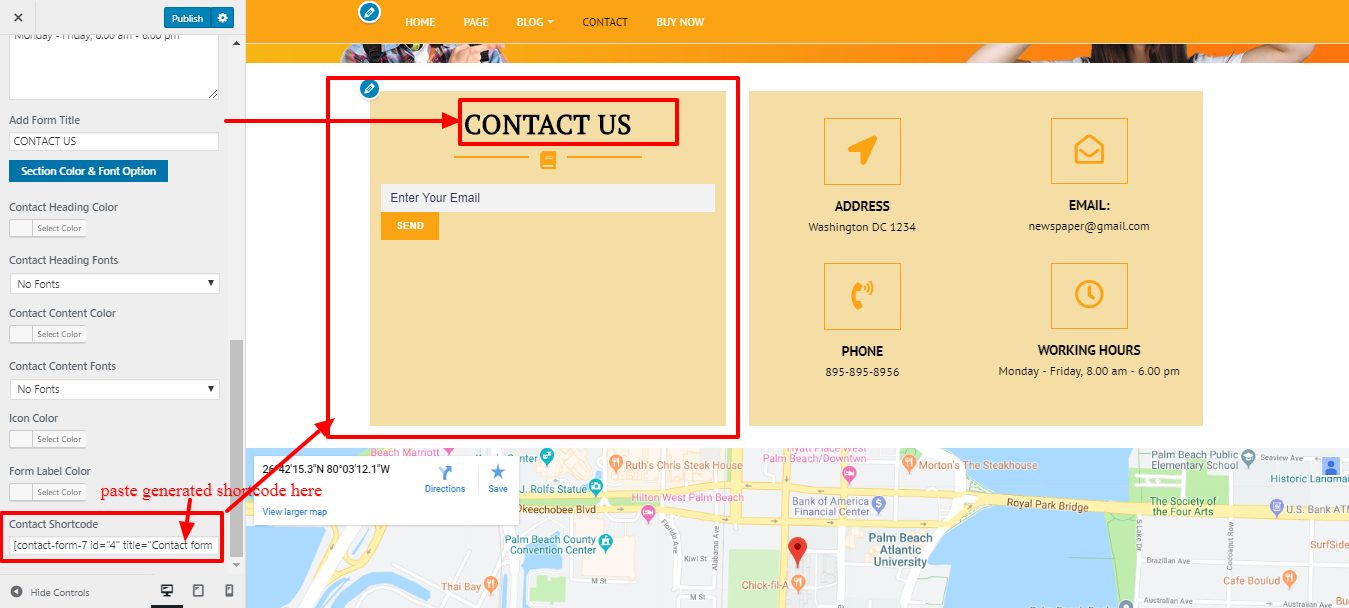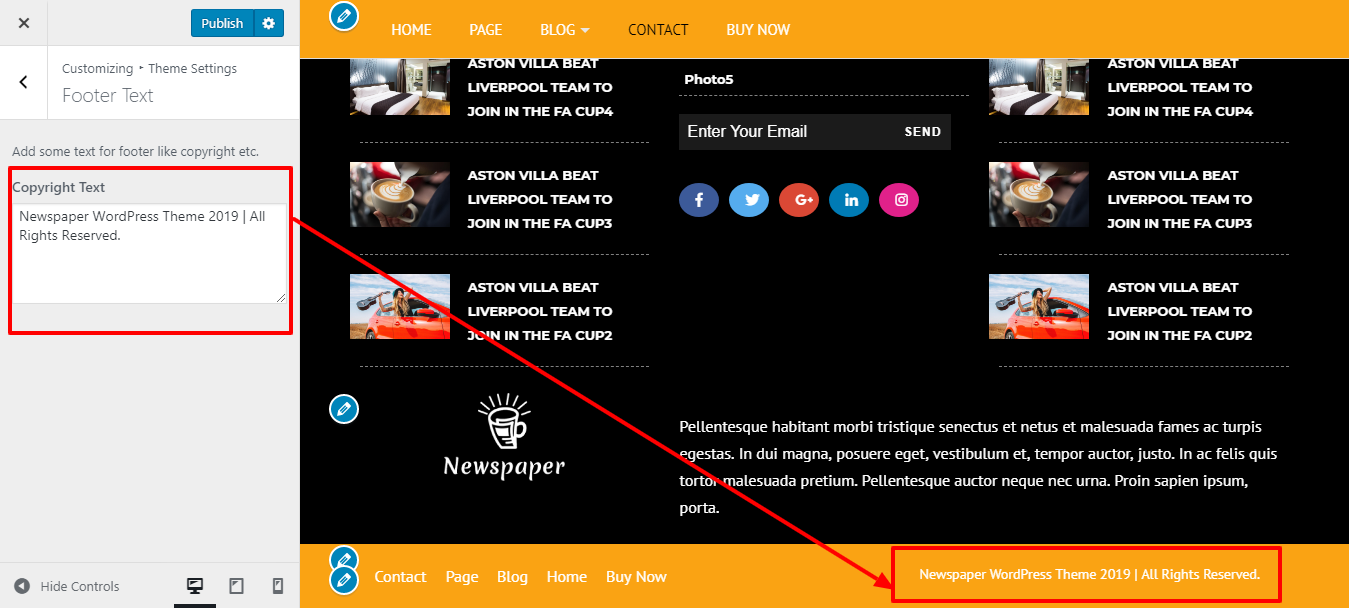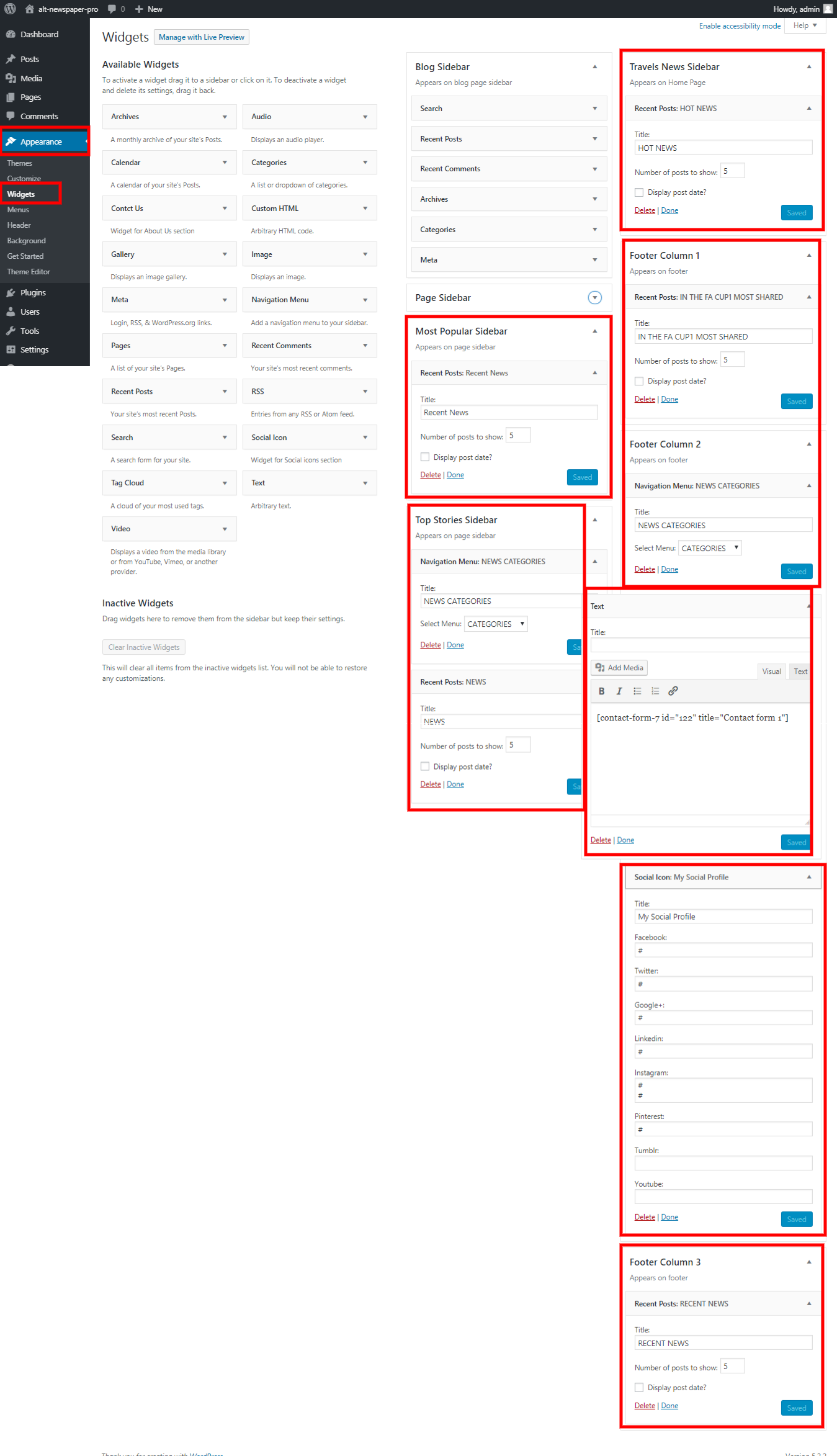How to set up homepage
After activating the theme, you will see the index page with the most recent post. Now you must configure the home page template to display all of the demo sections on your front page.
Setup Home Page
To configure the Home page, follow these steps.
1. Create a Page to Configure the Template: Go to Dashboard Pages Add New Page.
Select the template.
2. Set the front page: Go to Setting Reading Set the static front page display page to the home page..
When you're finished, you'll be able to see all of the demo content on the front page.
Site Identity
Follow the steps below to proceed with Site Identity.
Site Identity
Go to Appearance Customize Site Identity .
Setup Todays Headline Section
To proceed with today's headline.
Go to Dashboard Categories Add New Category.
Now create the Post and choose a category. To add new posts, follow the steps outlined below.
Go to Dashboard Post Add New .
Follow the steps below to proceed with Today's Headline.
Go to Appearance Customize Todays Headline.
This is how you set up Today's Headline.
Setup Headline Post Section
To proceed with the Headline Post Section.
Go to Dashboard Post Add New .
Follow the steps below to proceed with Today's Headline.
Go to Appearance Customize Todays Headline .
This is how you set up the Headline Post Section.
Setup Our Most Popular Section
To continue with Our Most Popular Section.
Go to Dashboard Post Categories
Now create the Post and choose a category. To add new posts, follow the steps outlined below.
Go to Dashboard Post Add New .
Go to Appearance Customize Our Most Popular Section .
This is how you set up headline post section.
Setup Weekly Article Section
To continue with Our Weekly Article Section.
Go to Dashboard Post Categories
Now create the Post and choose a category. To add new posts, follow the steps outlined below.
Go to Dashboard Post Add New .
Go to Appearance Customize Weekly Article Section .
You can create a Weekly Article Section in this manner.
Setup Top Stories Section
To proceed with the Top Stories Section.
Go to Dashboard Post Categories
Now create the Post and choose a category. To add new posts, follow the steps outlined below.
Go to Dashboard Post Add New .
Go to Appearance Customize Top Stories .
Top Stories can be configured in this manner.
Setup Latest Video Section
To proceed to the Latest Video Section.
Go to Dashboard Post Categories
Now create the Post and choose a category. To add new posts, follow the steps outlined below.
Go to Dashboard Post Add New .
Go to Appearance Customize Latest Video .
In this manner, you can configure Latest Video.
Setup Travels News Section
To proceed with the Travels News Section.
Go to Dashboard Post Categories
Now create the Post and choose a category. To add new posts, follow the steps outlined below.
Go to Dashboard Post Add New .
Go to Appearance Customize Travel News .
You can set up travel news in this manner.
Setup Navigation
-
First and foremost, make pages from Dashboard Pages Add New Page.
-
Go to Appearance Menu.
Select the Create a new menu link option.
-
Give your menu a name in Menu name and save menu button.
-
Once you've created the menu. You must add pages by selecting them with checkboxes. After you've added a menu list, you can rearrange it using drag and drop.
-
Choose a menu theme location from the checkboxes below.
For a better understanding, look at this screenshot.
Sidebars and Page Templates
Page Templates
-
Default Template (The default page template with a right sidebar position)
-
Home Page Template (Front page with the demo content)
-
Blog Full Width Extend (Page template with no sidebar position)
-
Blog with Left Sidebar (A page templates with left sidebar position)
-
Blog With Right Sidebar (A page template with right sidebar position)
-
Page with Left Sidebar (A page templates with left sidebar position)
-
Page With Right Sidebar (A page template with right sidebar position)
-
Contact Template (The default Contact template with no sidebar position)
Post Formats, Categories, and Posts
Adding category
For more information on adding categories, see the following article: click here

-
Access your WordPress Administration Panel (Dashboard).
-
Click the Posts tab.
-
With that done, click Categories for blog posts.
-
Enter the name of your new category here.
-
After that, click the Add New Category button.
Press the Publish button.
Creating a Blog post