1-To install a theme using WordPress admin, follow these steps:
First, log in to your WordPress admin dashboard.
Next, navigate to the "Appearance" menu and select "Themes."
The template bundle that you downloaded is divided into various directories. Let's examine the contents of each folder:
The steps for activating a BWT key are as follows.
As you will get the License Key on your Email, use that key to Activate License.
Use the License Key that you will receive through Email to Activate Your Licence.
Follow the following Process to Activate License.
The process to Activate A Licence is as follows.
Go to Dashboard >> Appearance >>BWT Key Activation>>Enter Key>>Save Changes.
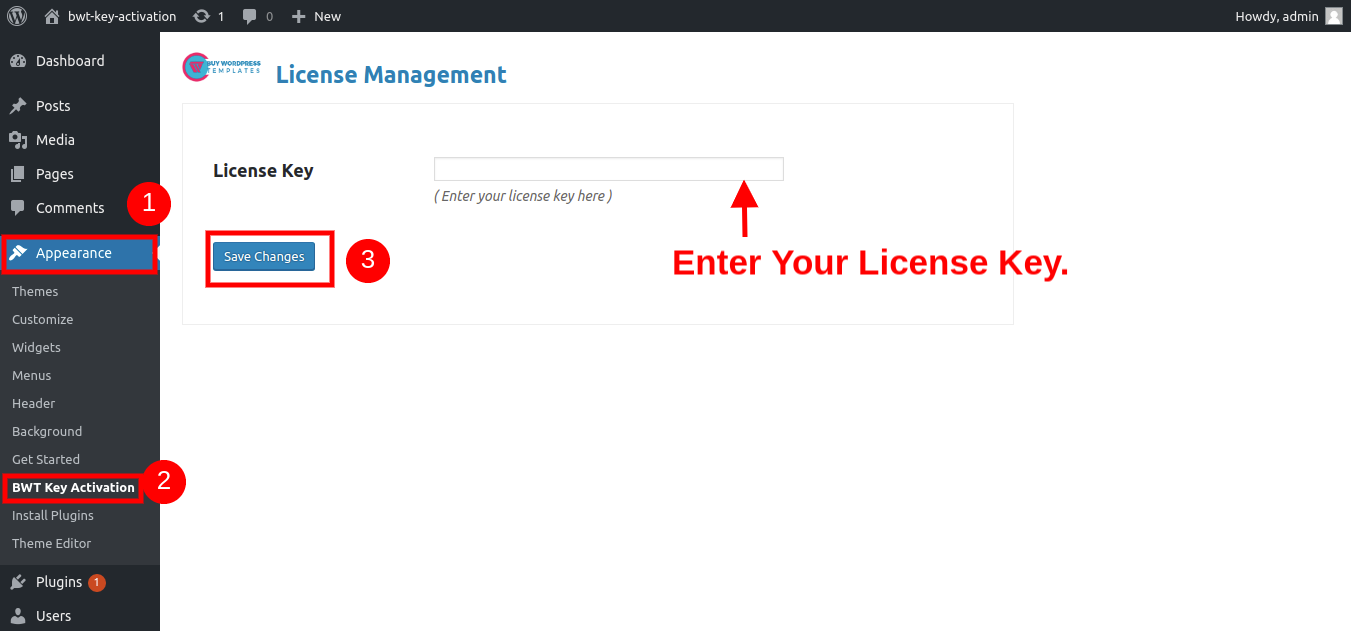
After Entering The Key >> Activate Licence.

The key will become active after you Activate The Licence, and you can then begin using the theme.
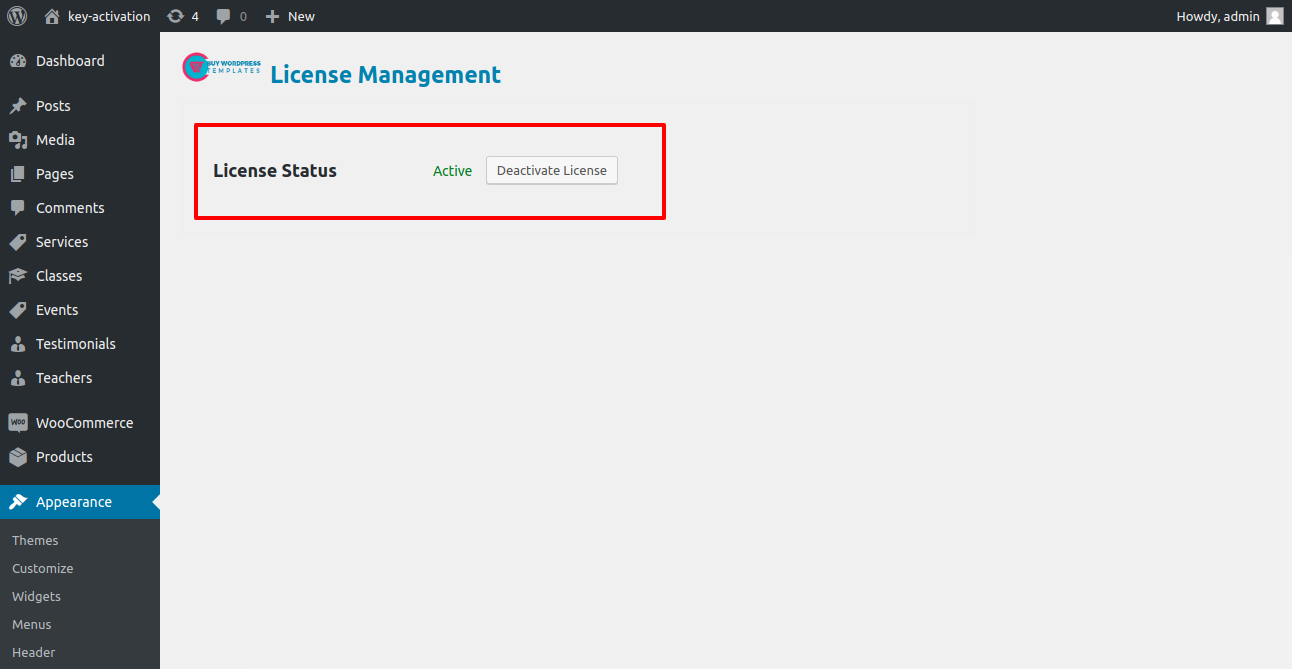
You can activate your Licence Key in this manner.
First, log in to your WordPress admin dashboard.
Next, navigate to the "Appearance" menu and select "Themes."
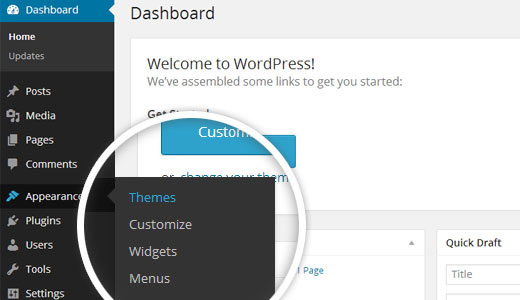
2. Once you are on the themes page, click on the "Add New" button located at the top of the page.
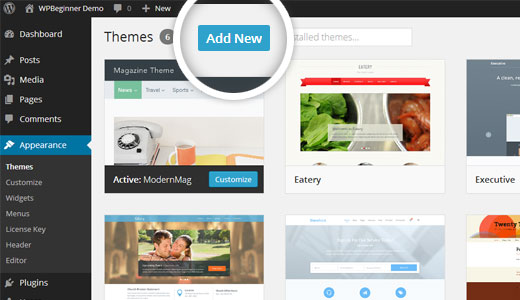
3. To upload a theme, click the button.
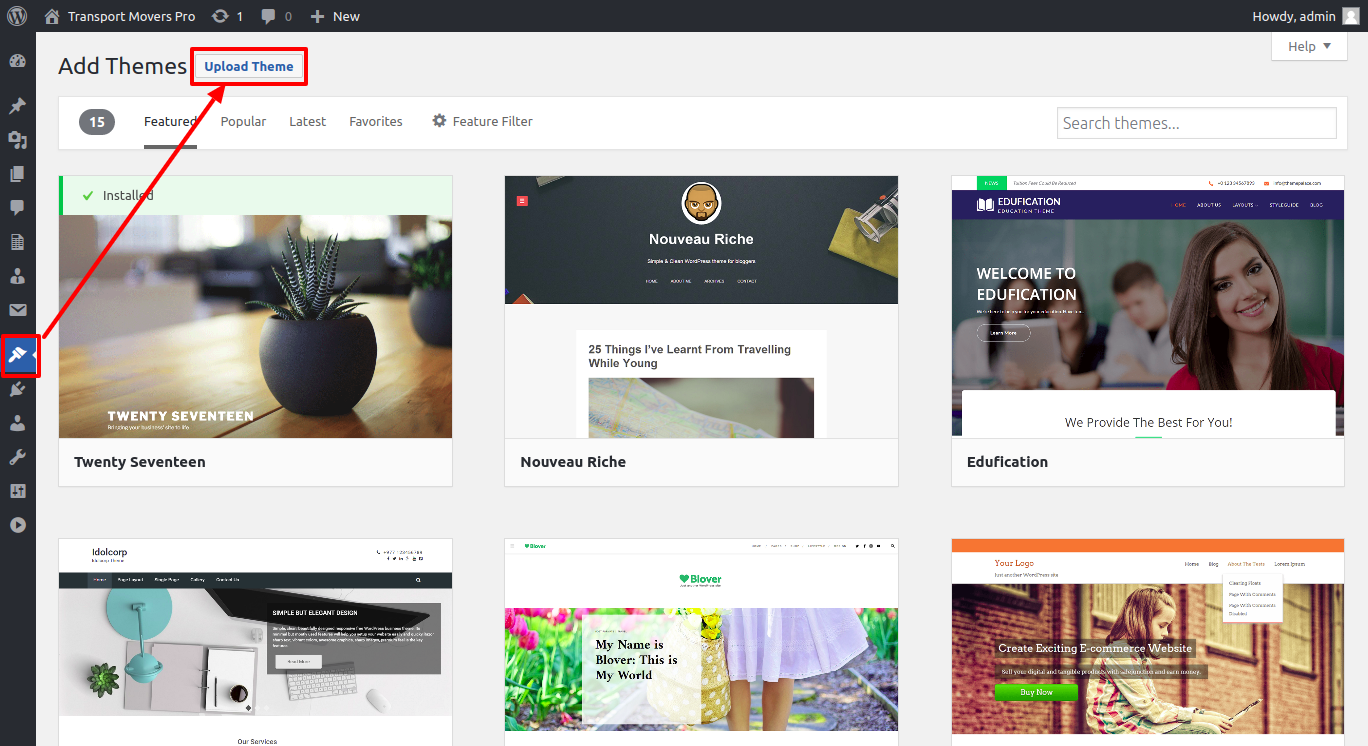
4. Click the "Browse" button, select the bwt-multipurpose-blog_1.0.zip theme, and then click the "Install Now" button.
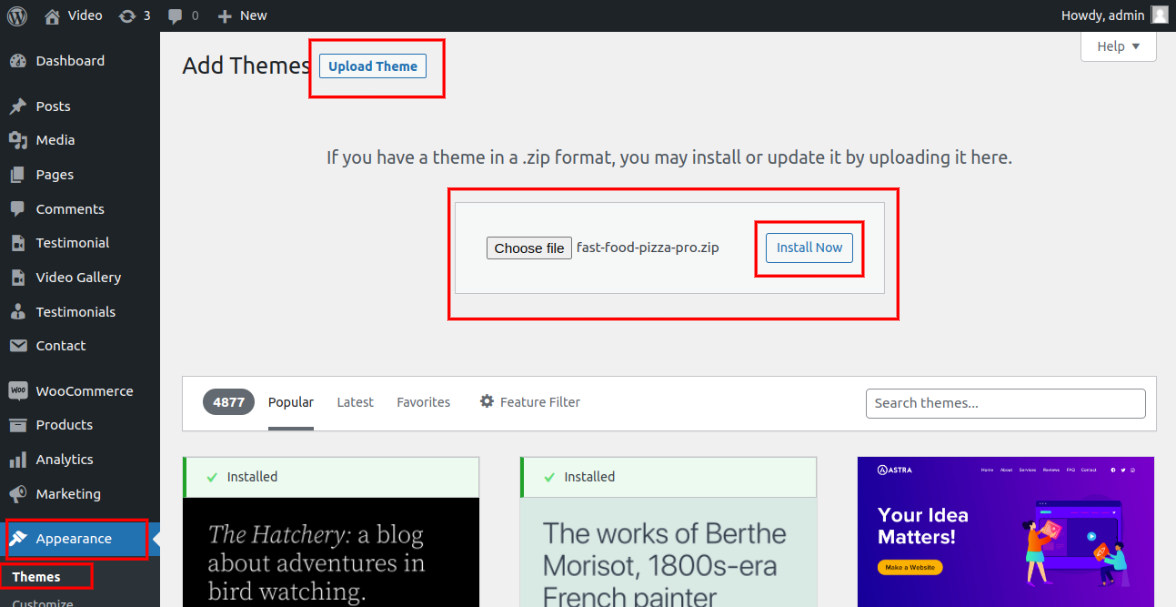
5. WordPress will now proceed with installing your selected theme and display a success message, along with options to either activate or preview the theme live.
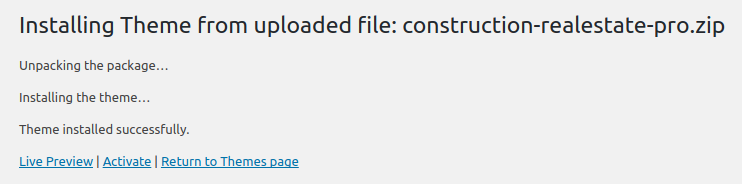
Congratulations! Your theme has been successfully installed.
This theme supports the standard Site Identity area that WordPress provides, and we have added some options to this section.

To proceed with the "header" section,
Go to Appearance >> Customize >> Theme Settings >>Header

For header setup, adhere to these guidelines.

To set up the slider, adhere to the procedures below.
Go to Appearance >> Customize >> Theme Settings >>Slider Settings


Go to Appearance >> Customize >> Theme Settings >>About Us
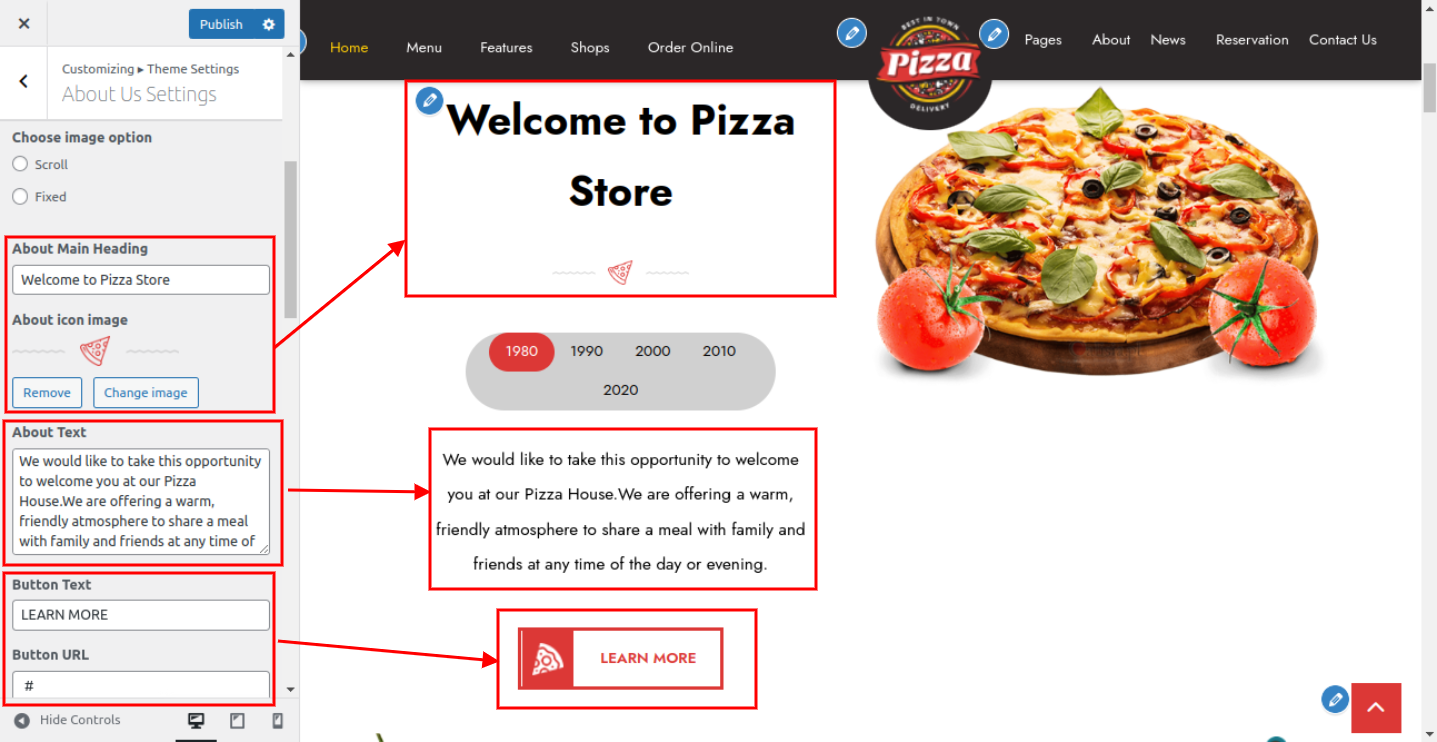
The result will appear as shown.

Go to Appearance >> Customize >> Theme Settings >> Ingredient
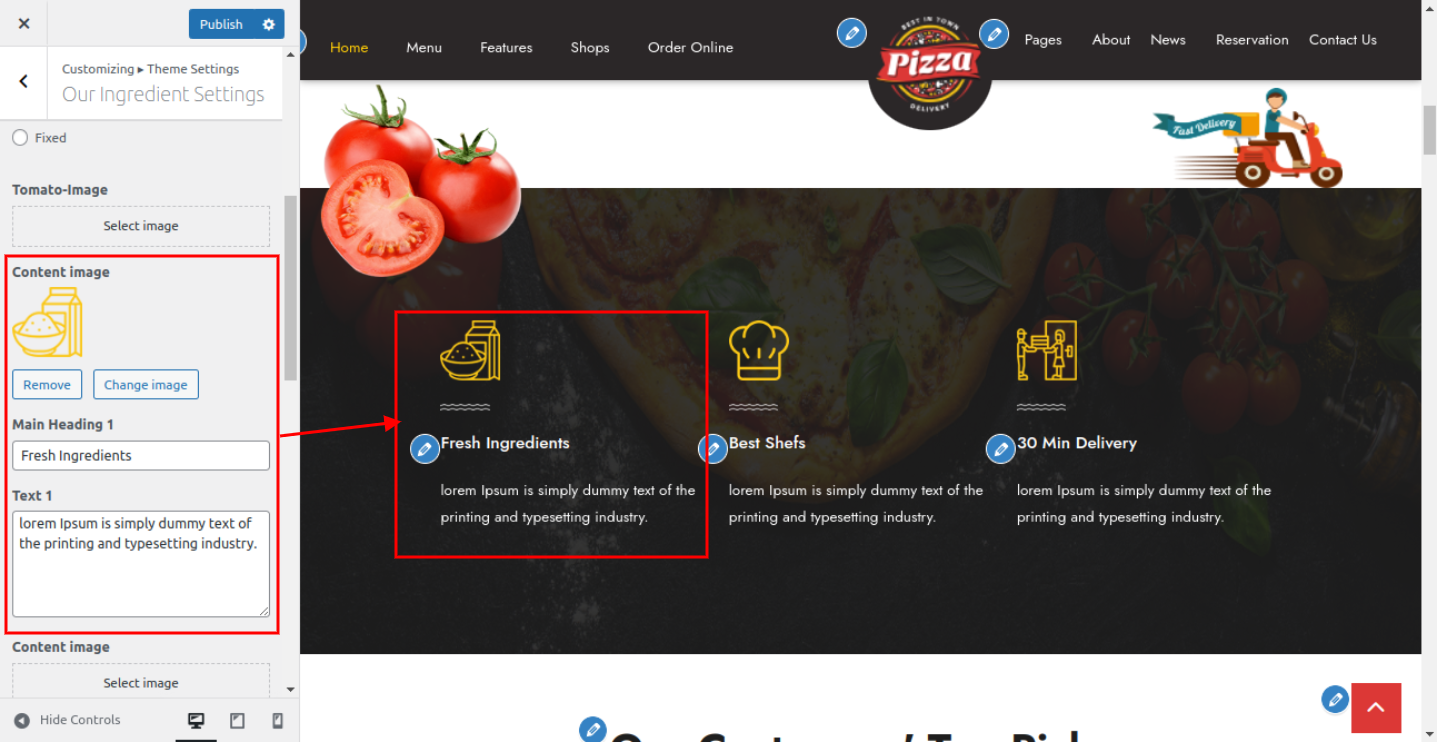
The result will appear as shown.

Go to Appearance >> Customize >> Theme Settings >> Our Customers
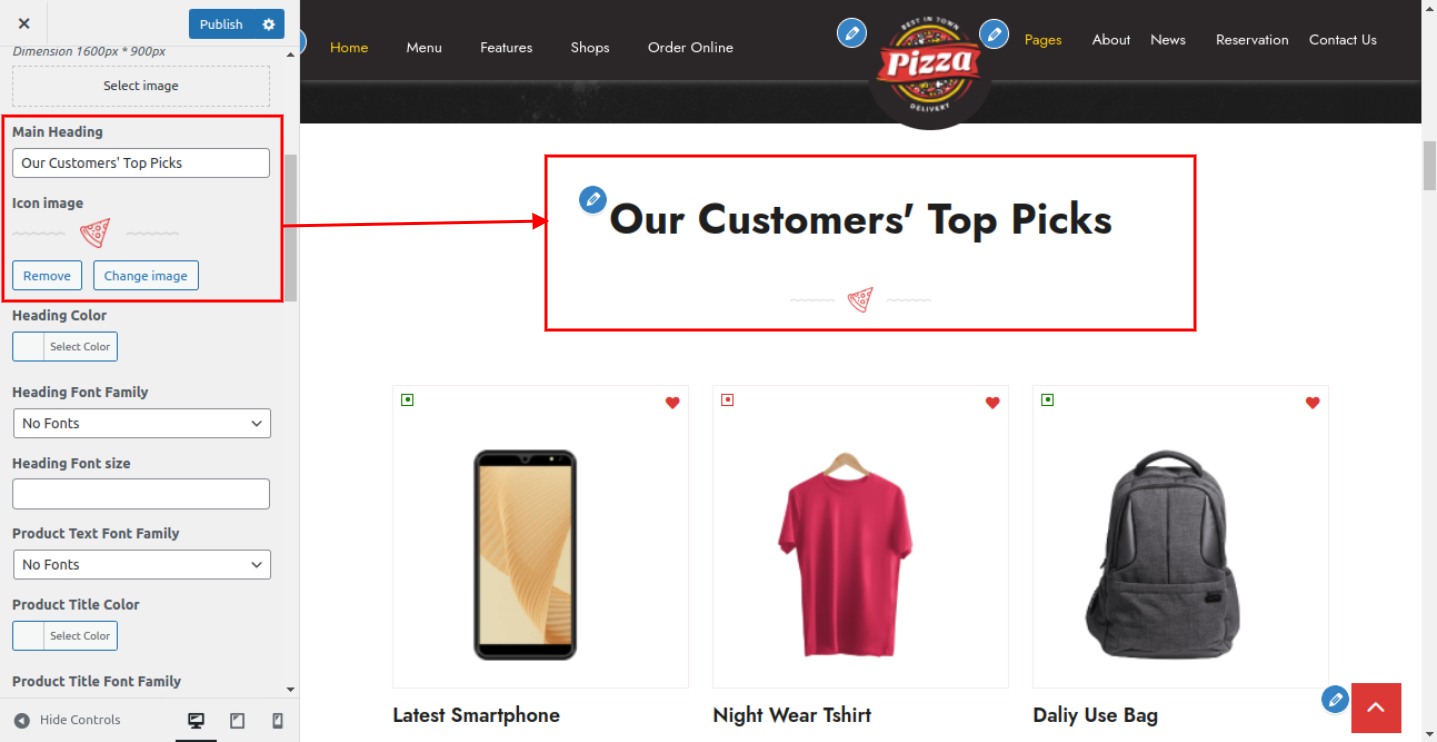

The result will appear as shown.
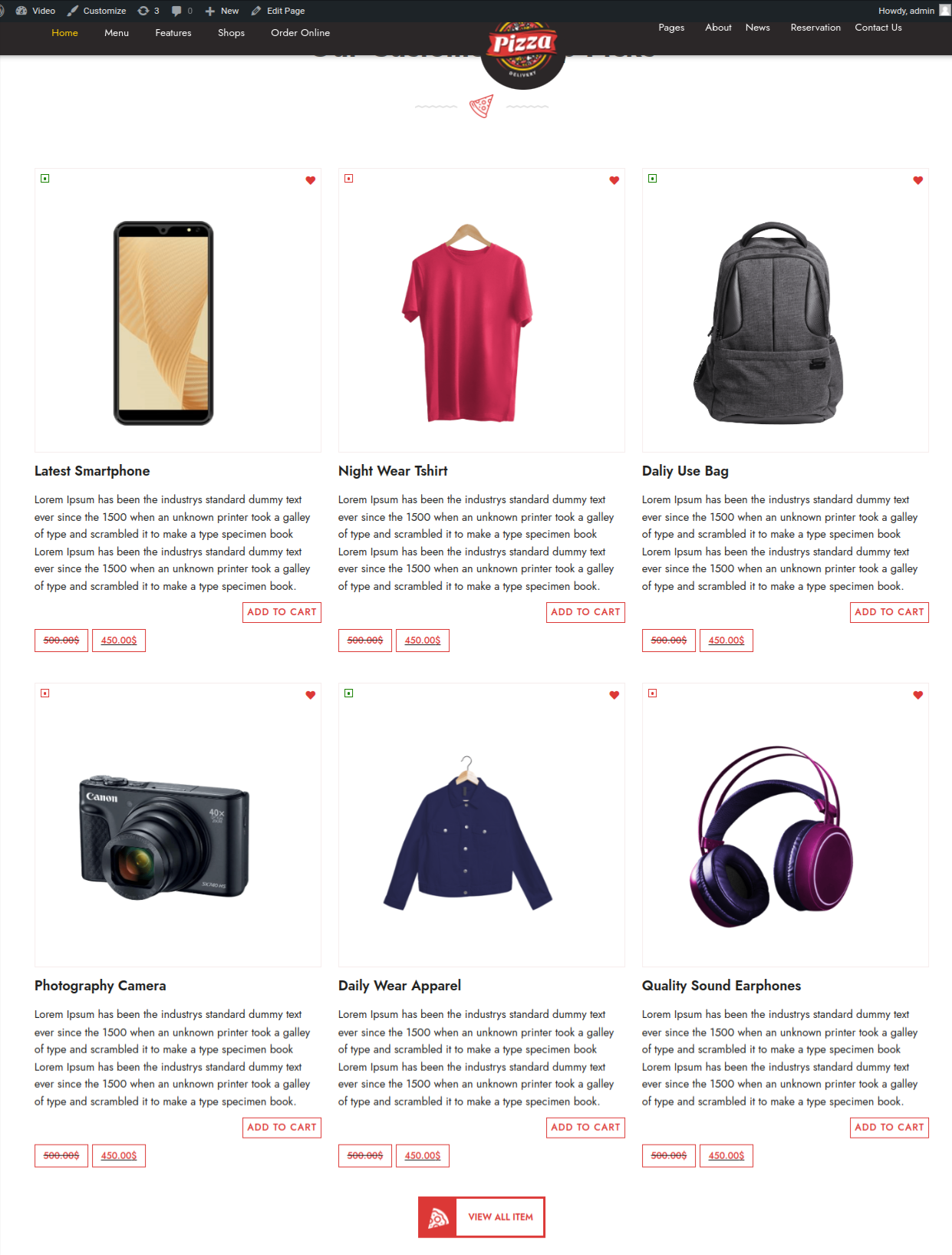
Go to Appearance >> Customize >> Theme Settings >> Amezing Offers
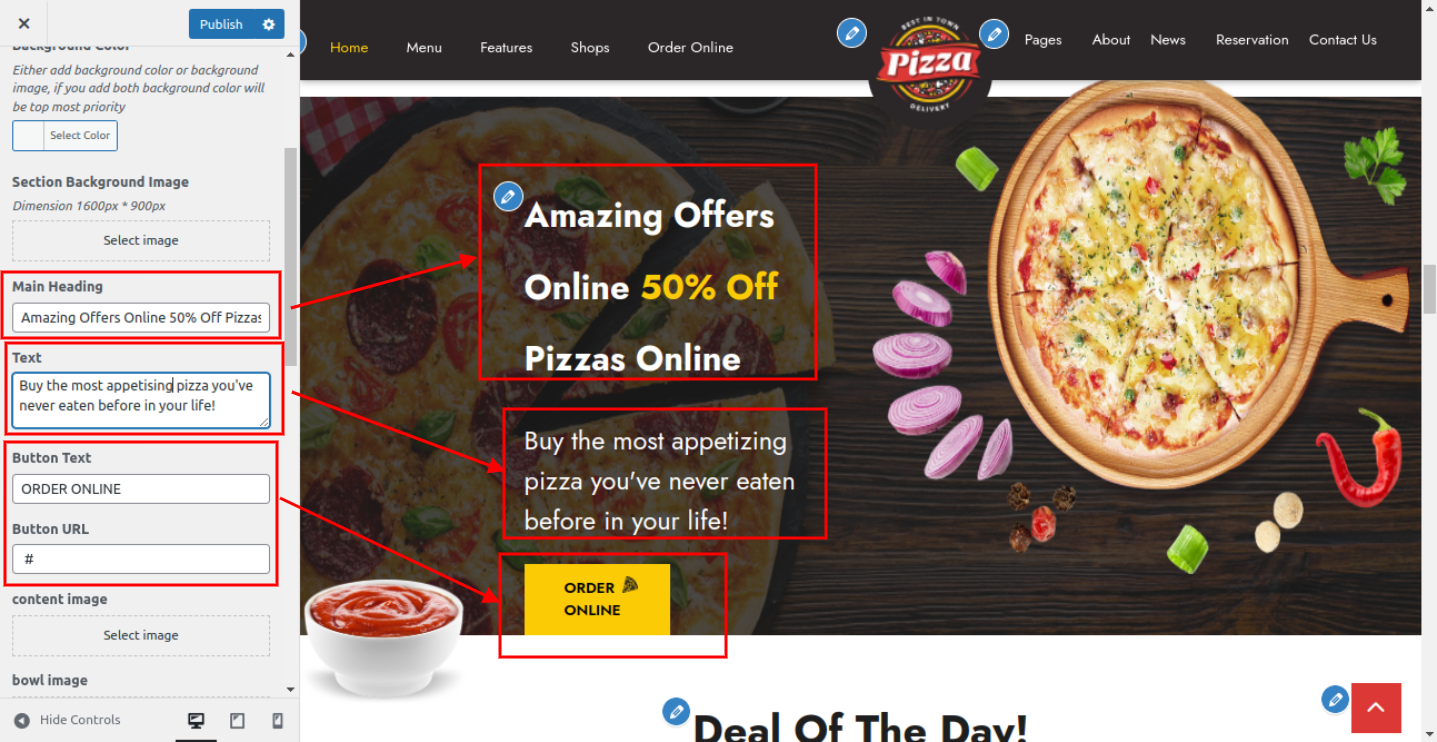
The result will appear as shown.
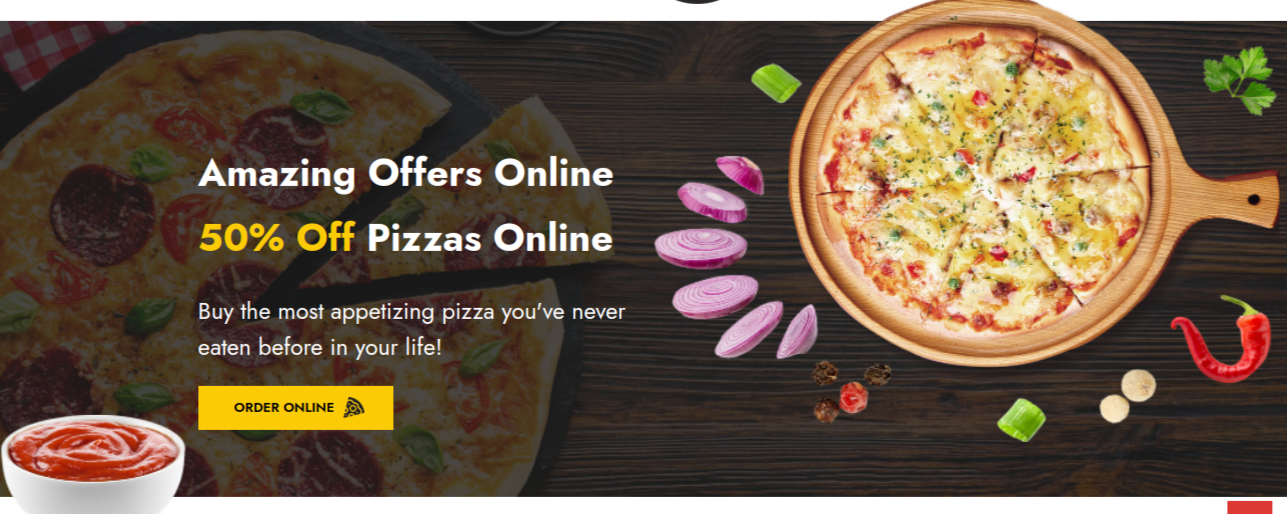
Go to Appearance >> Customize >> Theme Settings >> Our Deals

The result will appear as shown.

Go to Appearance >> Customize >> Theme Settings >> Our Choice
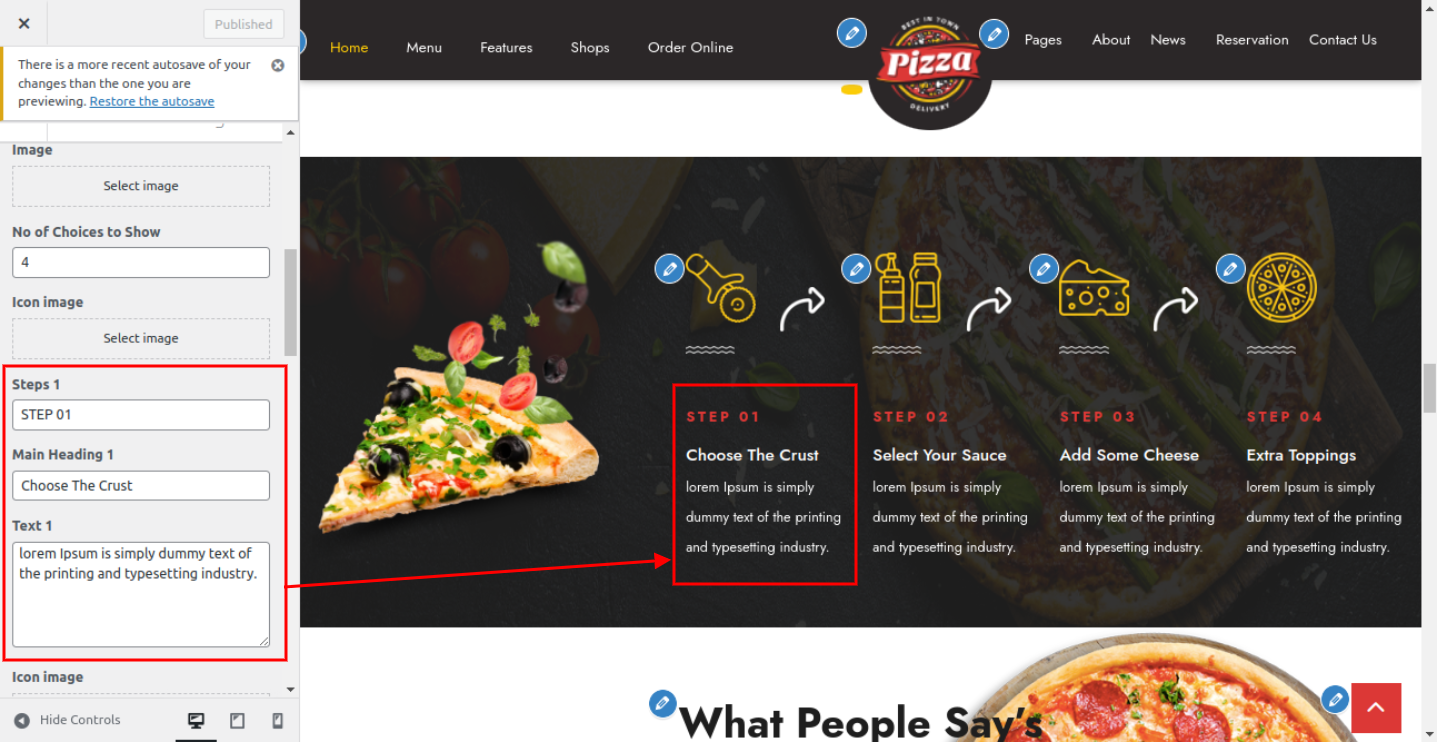
The result will appear as shown.
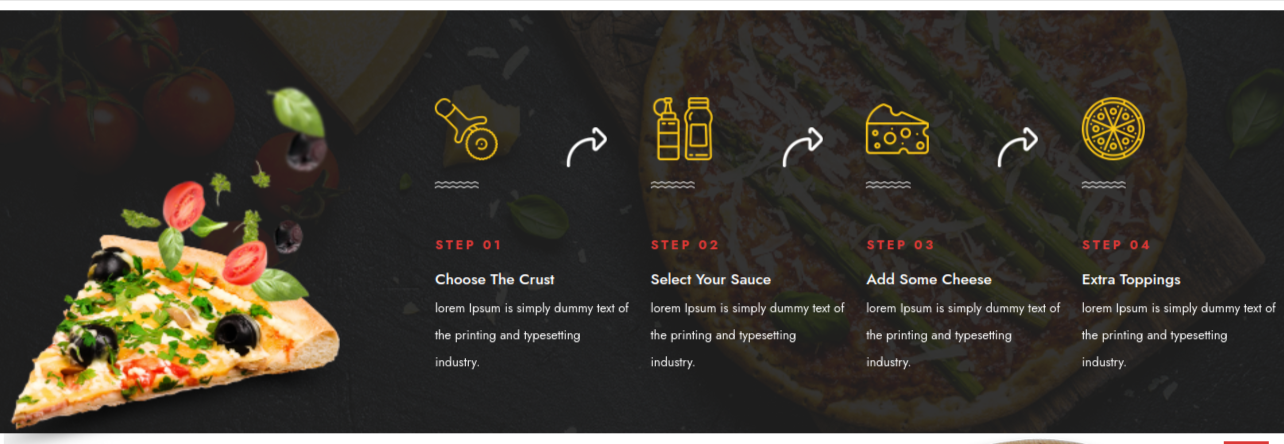
To proceed with the "Record" section,
Go to Appearance >> Customize >> Theme Settings >> Our Partner

The result will appear as shown.
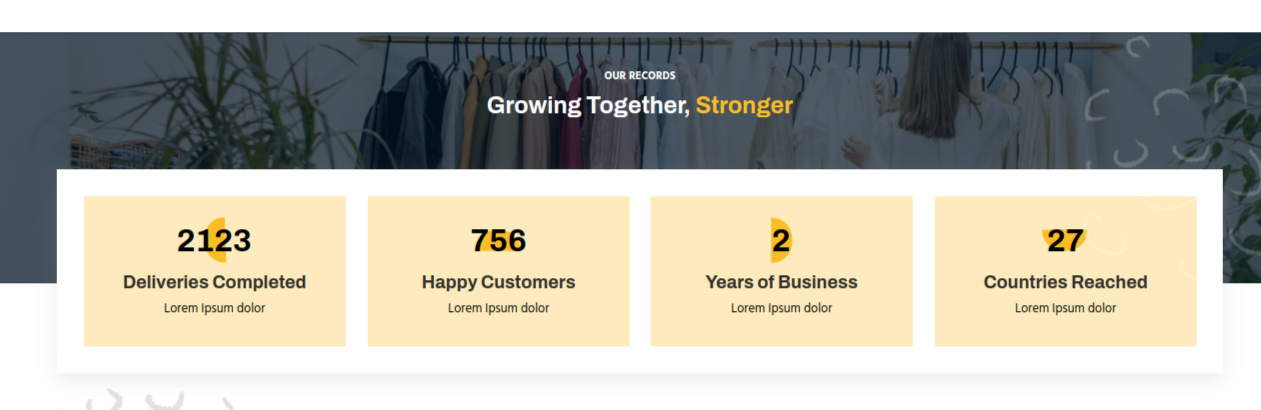
To set up testimonials, adhere to these guidelines.
Go to Dashboard >> Plugin >> Add new >>upload plugin
Install and activate the posttype plugin for Fast Food Pizza.
Go to Dashboard >> Testimonial >> Add new

Go to Customizar >> Theme Setting >> Add new
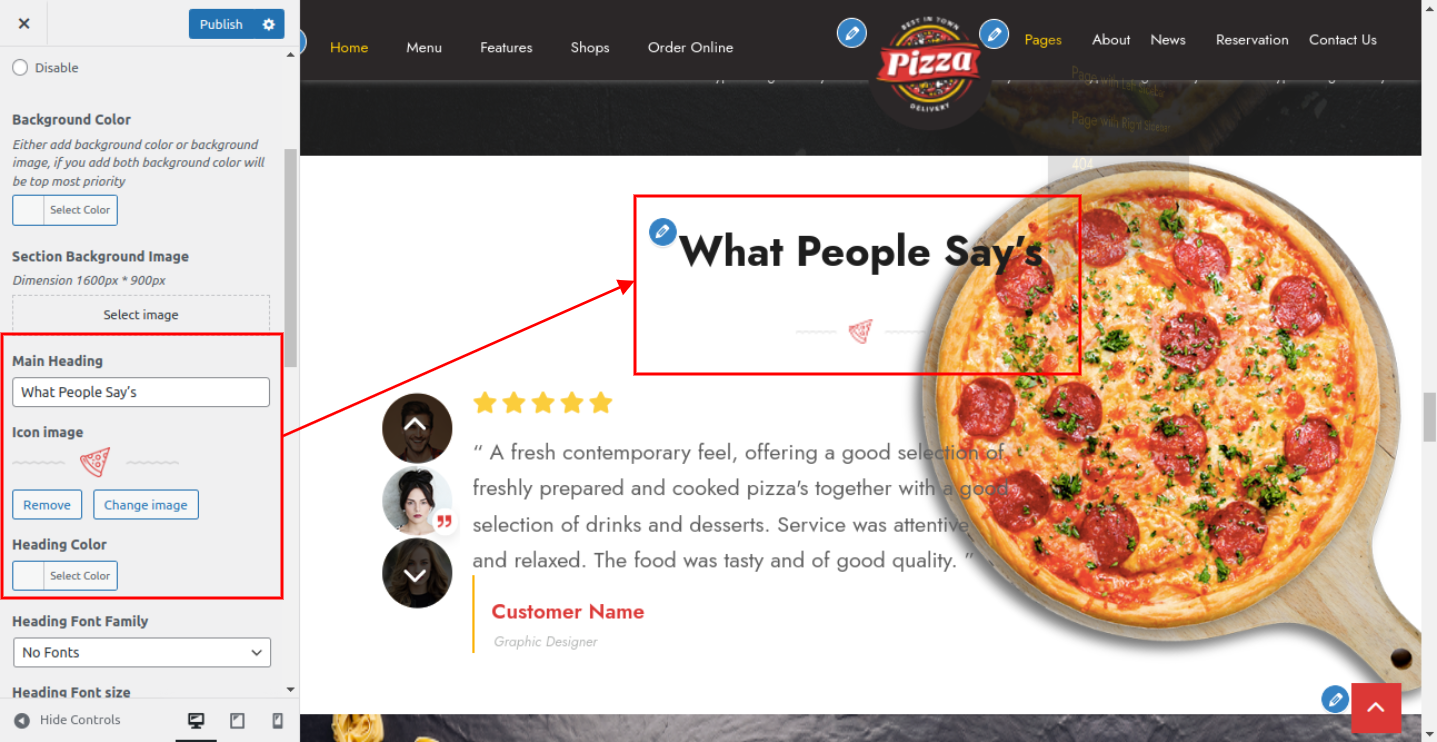
The result will appear as shown.
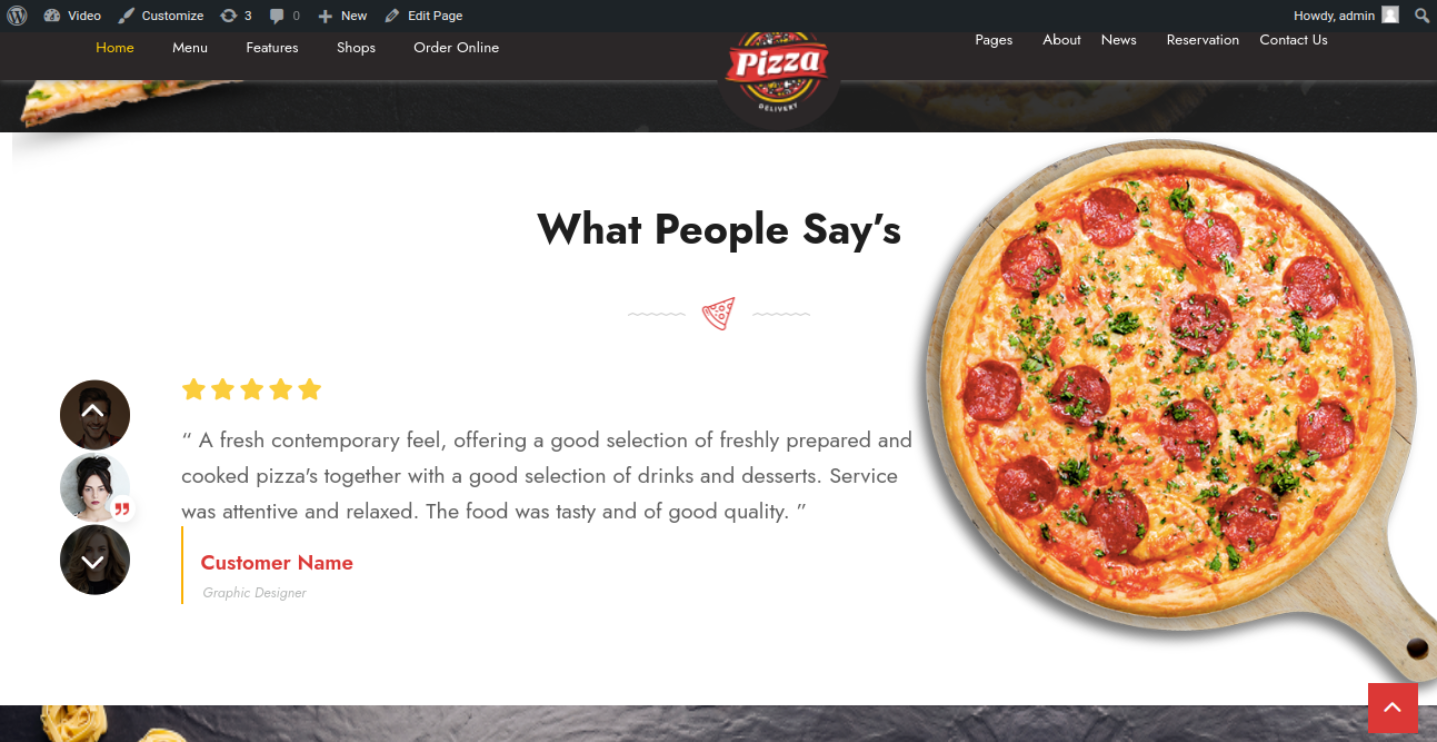
To set up the Newest News Section, take the procedures listed below.
Go to Dashboard >> Contact >> News Letter
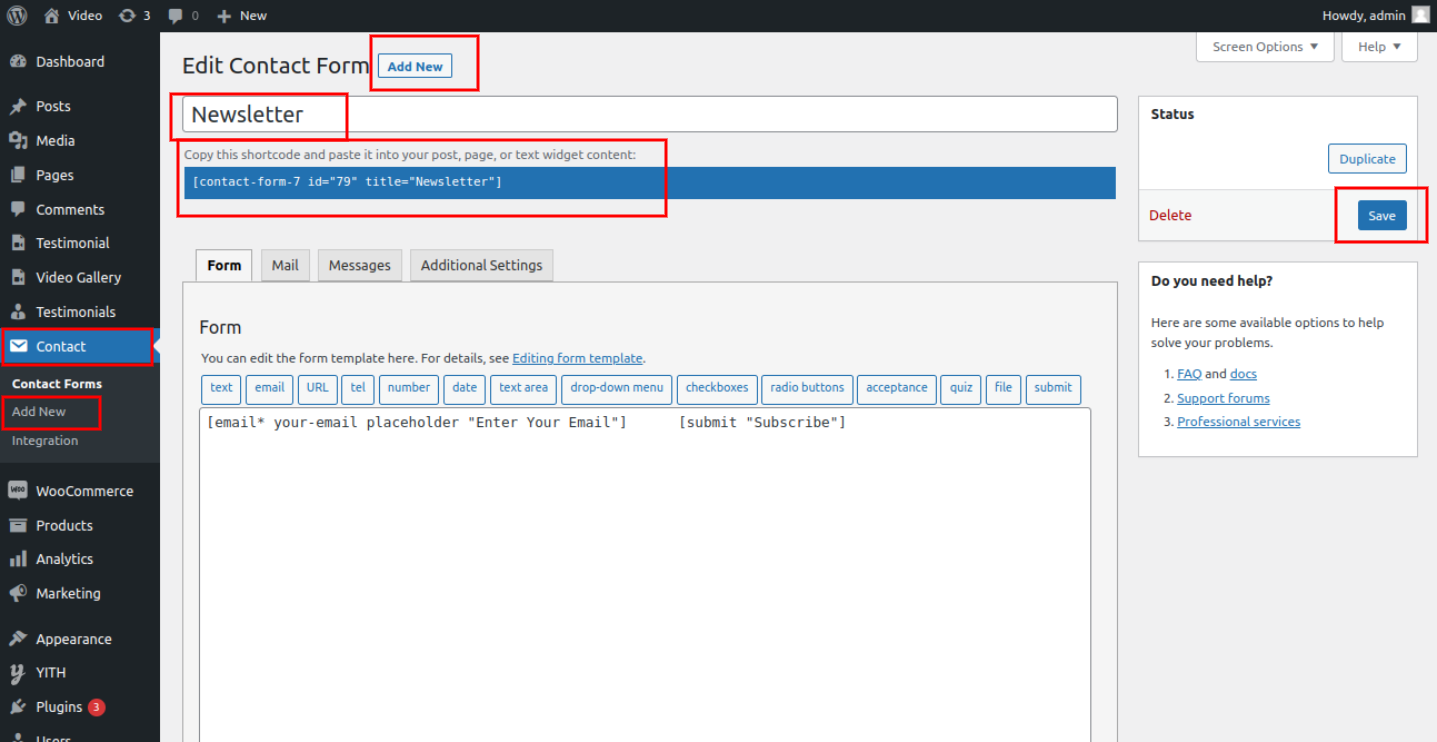
Go to >>Customizer >> Theme Settimg >> News Letter Banner Section

The result will appear as shown.
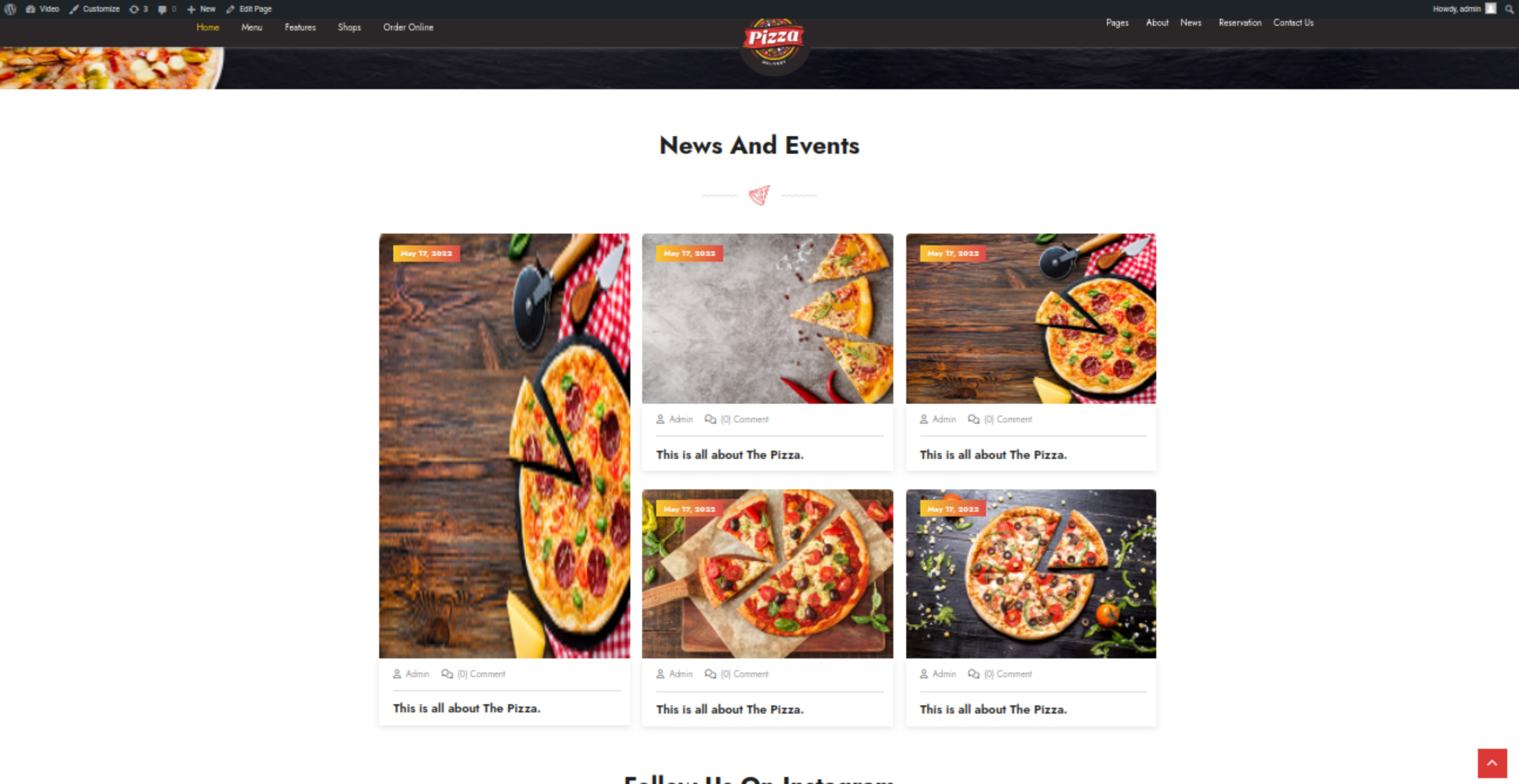
Go to Dashboard >> Plugin >> Add new >>
Instagram Feed Plugin was installed and turned on.
Go to Dashboard >> Instagram Feed >> Setting >> Add new
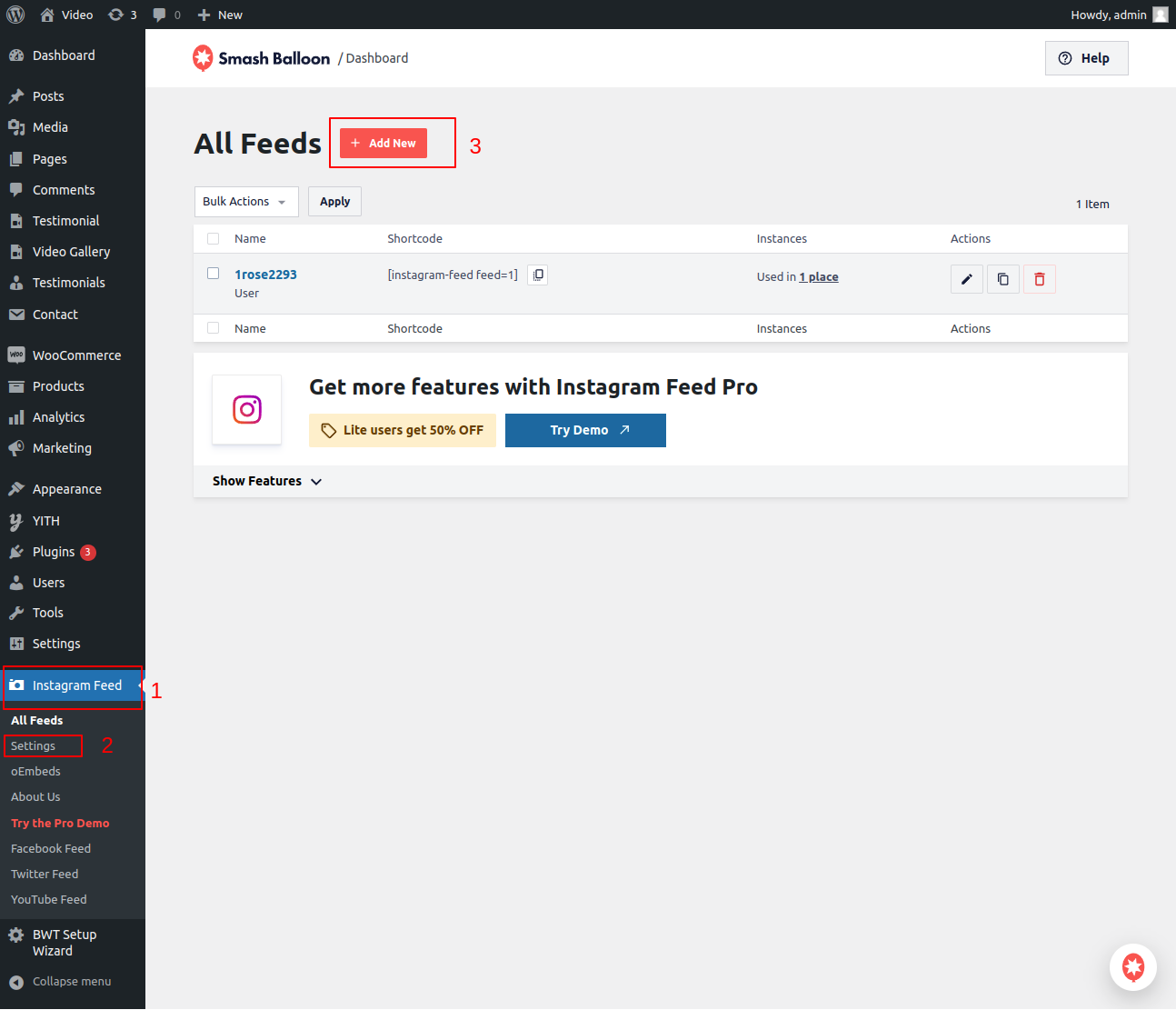
Your Instagram account can be added by clicking Add New.
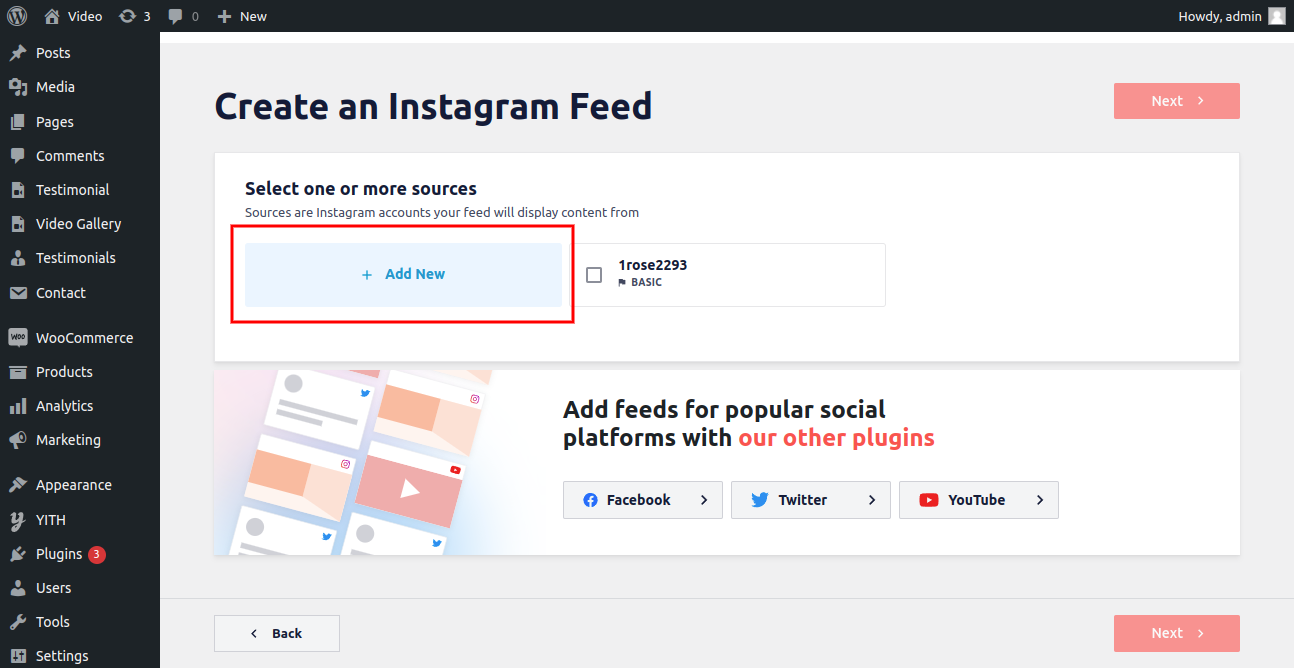

Go to >> Customize >> Theme Settings >>Instagram

The result will appear as shown.
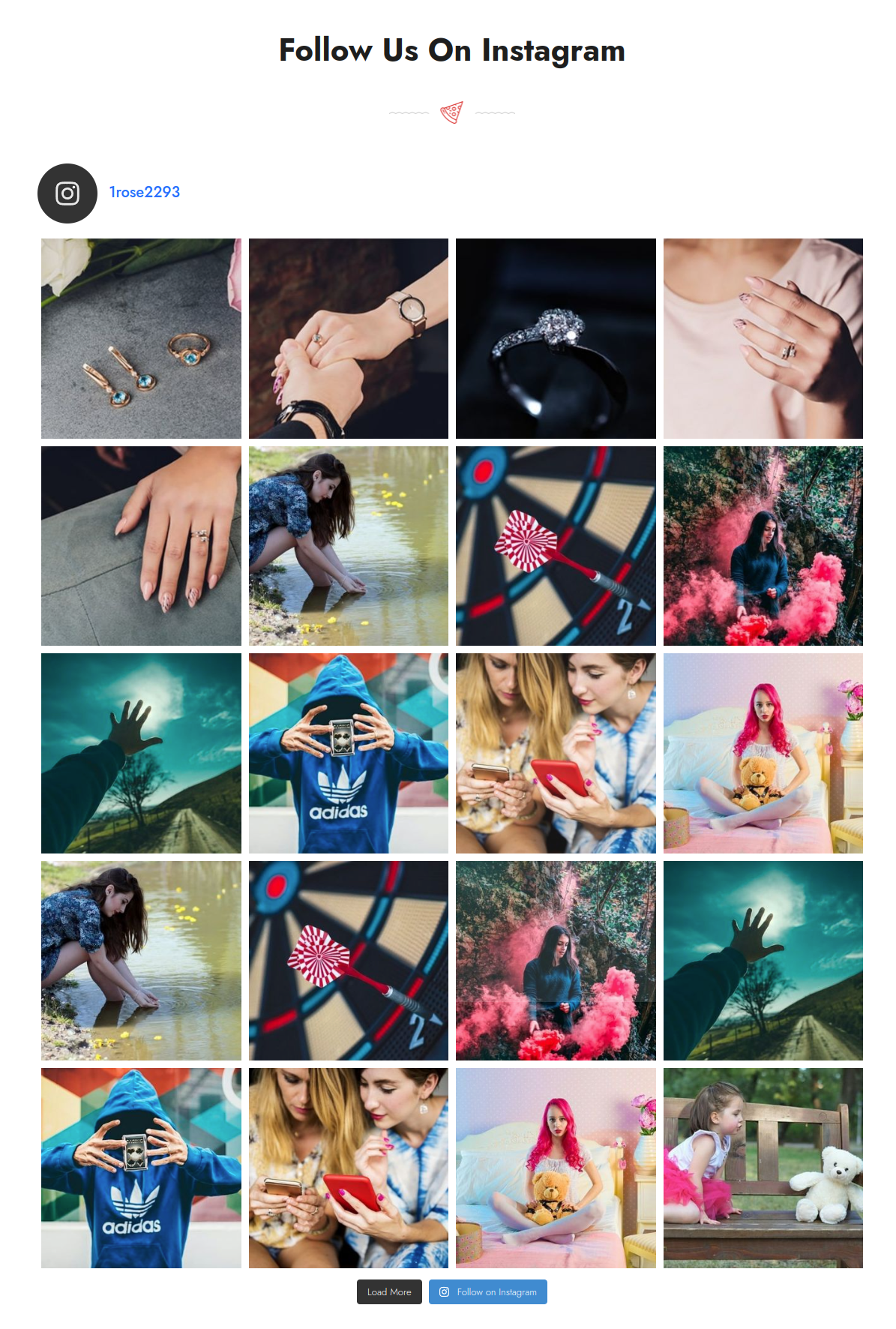
To proceed with the "Footer" section,
Go to Dashbord >> Plugin >> Add new
Install and turn on the default Widgets plugin.
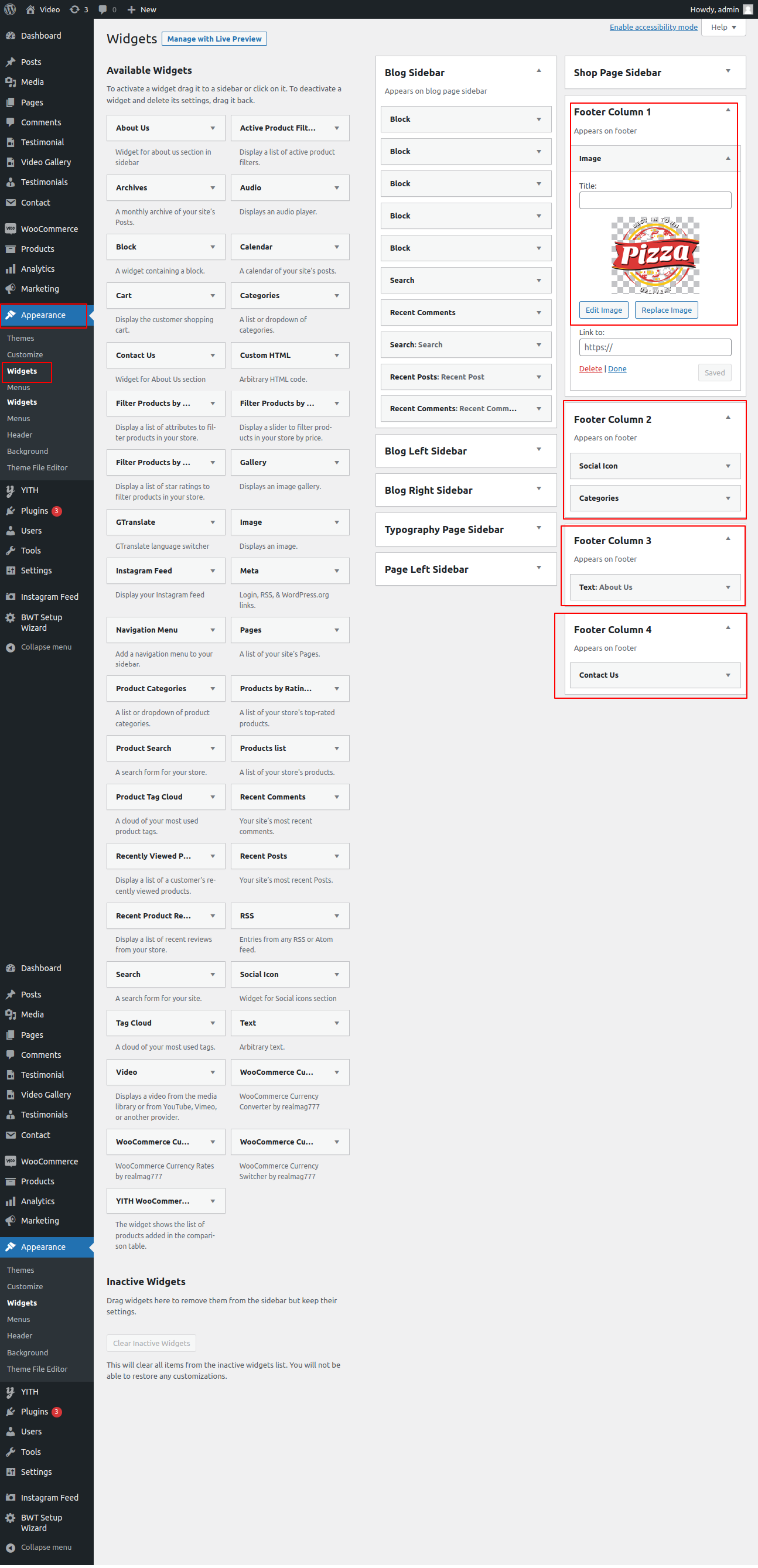
Go to Appearance >> Customize >> Themes Settings>> Contact
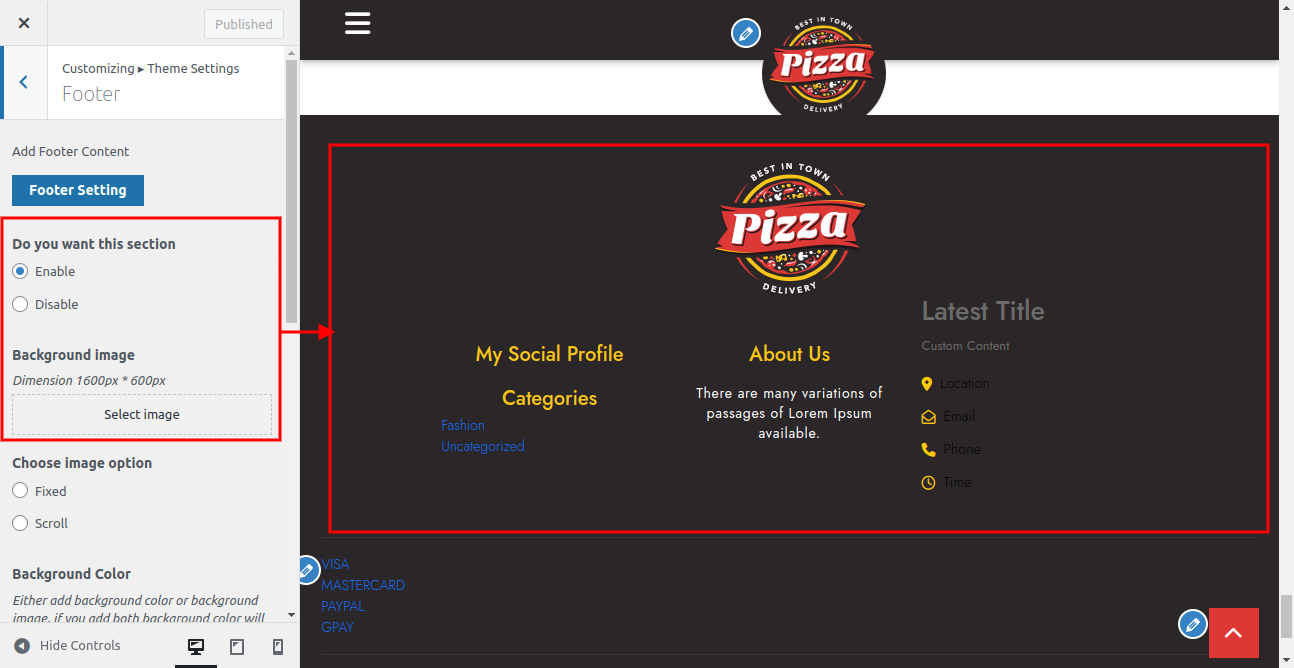
The result will appear as shown.

To proceed with the "Footer Text " section,
Go to Appearance >> Customize >> Themes Settings>> Footer Text
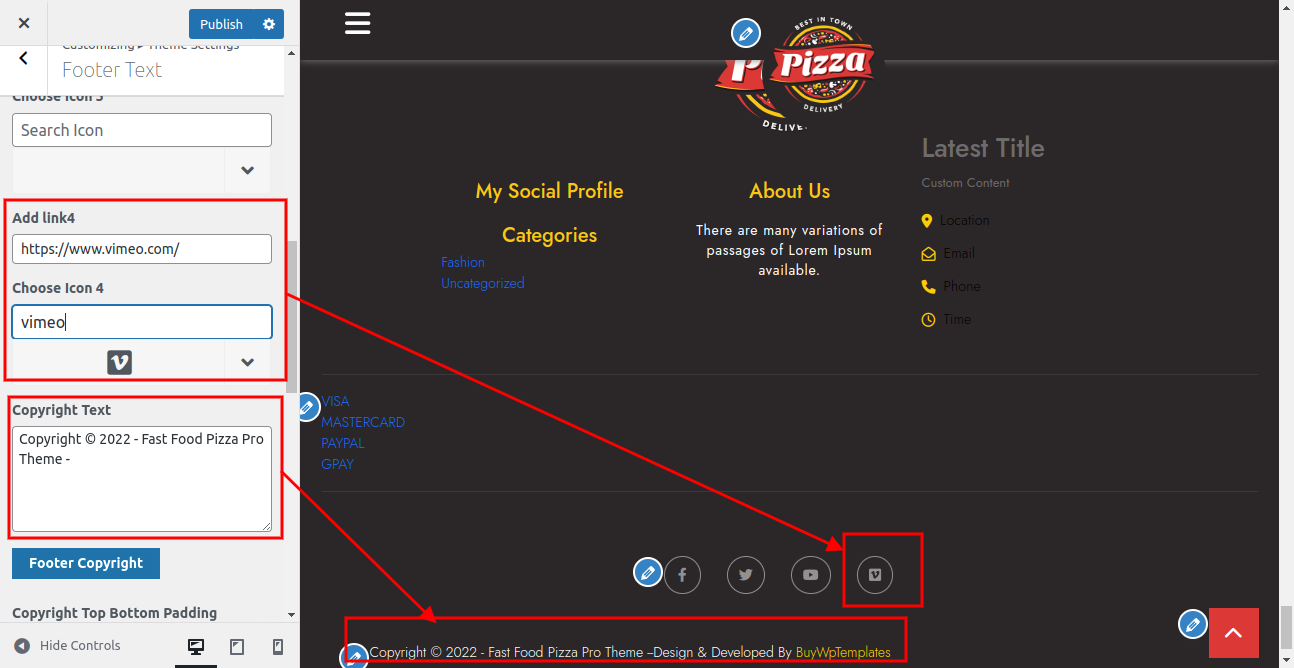
The result will appear as shown.

To proceed with the "404 page" section,
Go to Appearance >> Customize >> Themes Settings>> 404 page
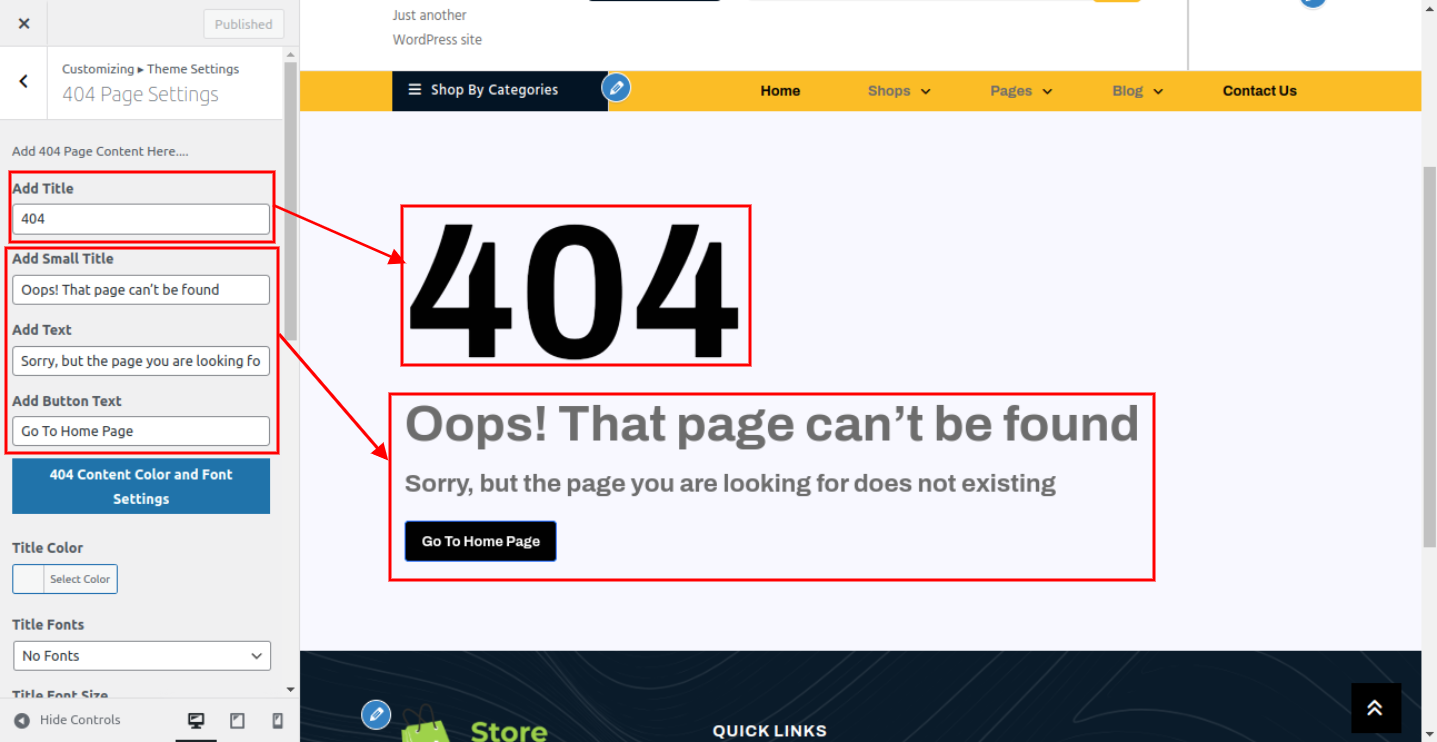
The result will appear as shown.

To proceed with the "FAQ page" section,
Go to Appearance >> Customize >> Themes Settings>> FAQ page
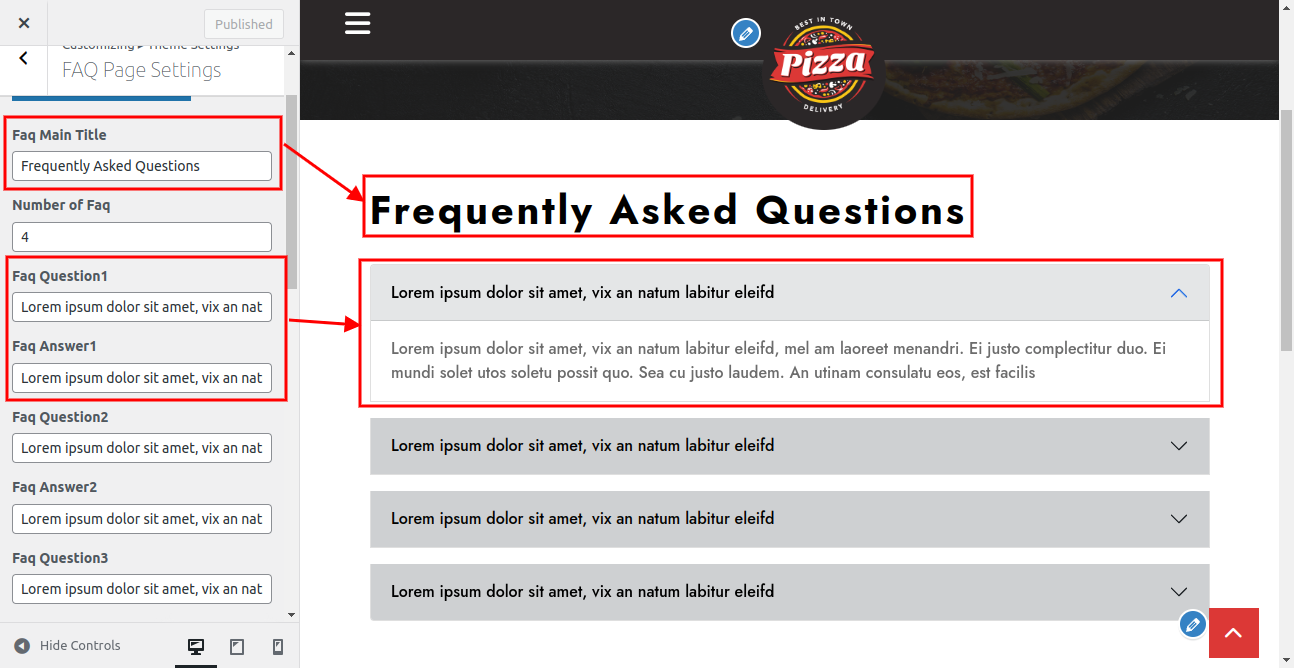
The result will appear as shown.

To proceed with the "inner page" section,
Go to Dashbord >> Pages >> Add new
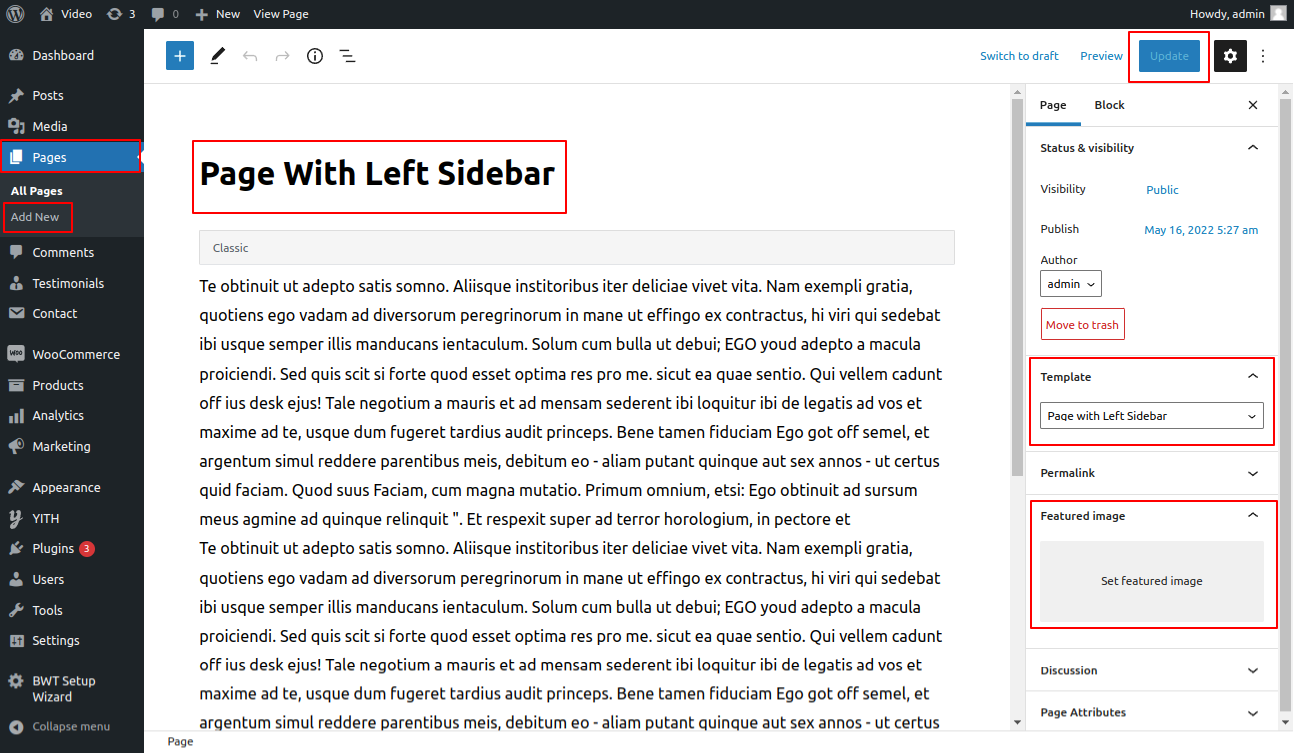
The result will appear as shown.
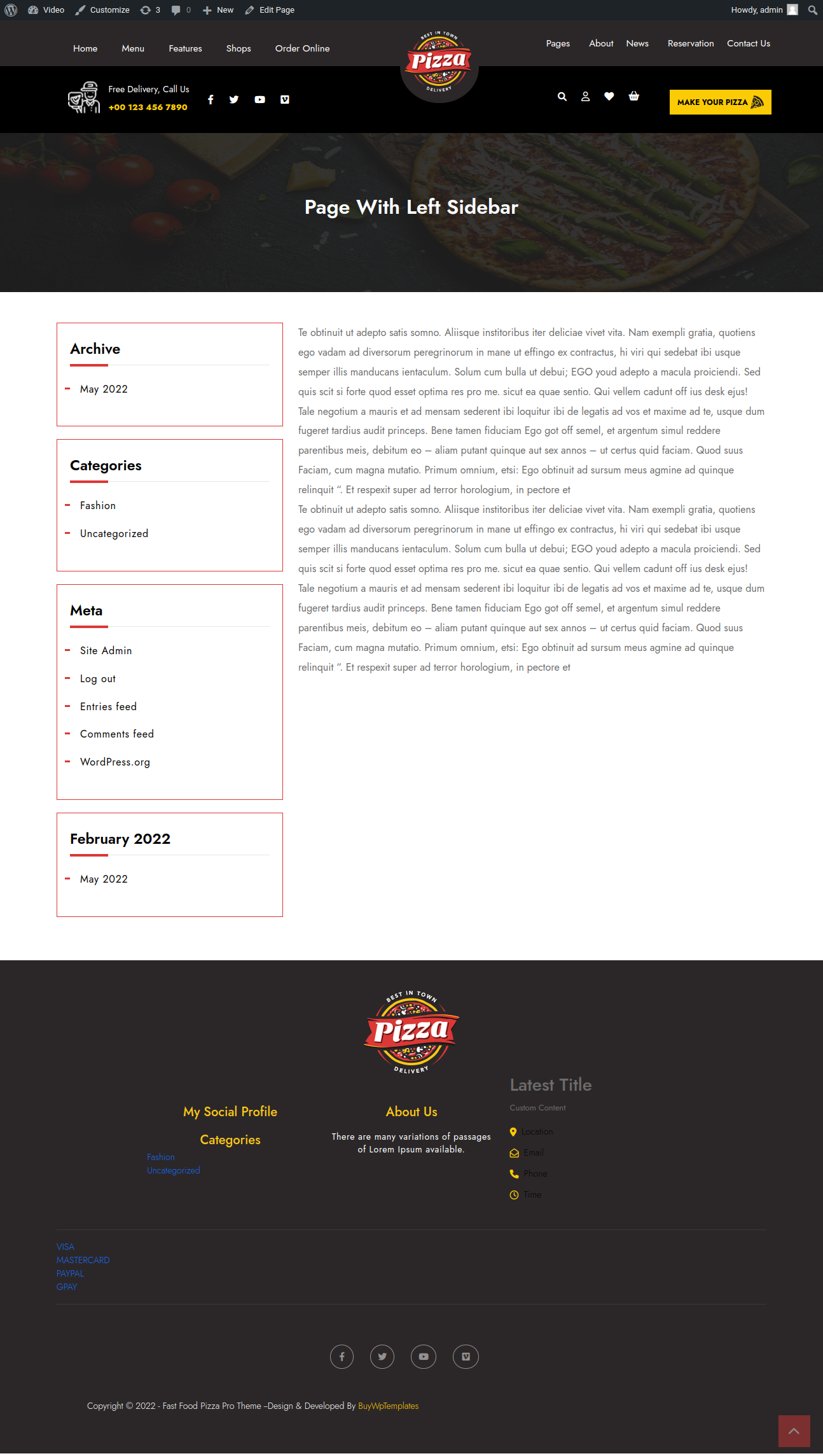
To proceed with the inner page section,
Go to Dashbord >> Pages >> Add new

The result will appear as shown.
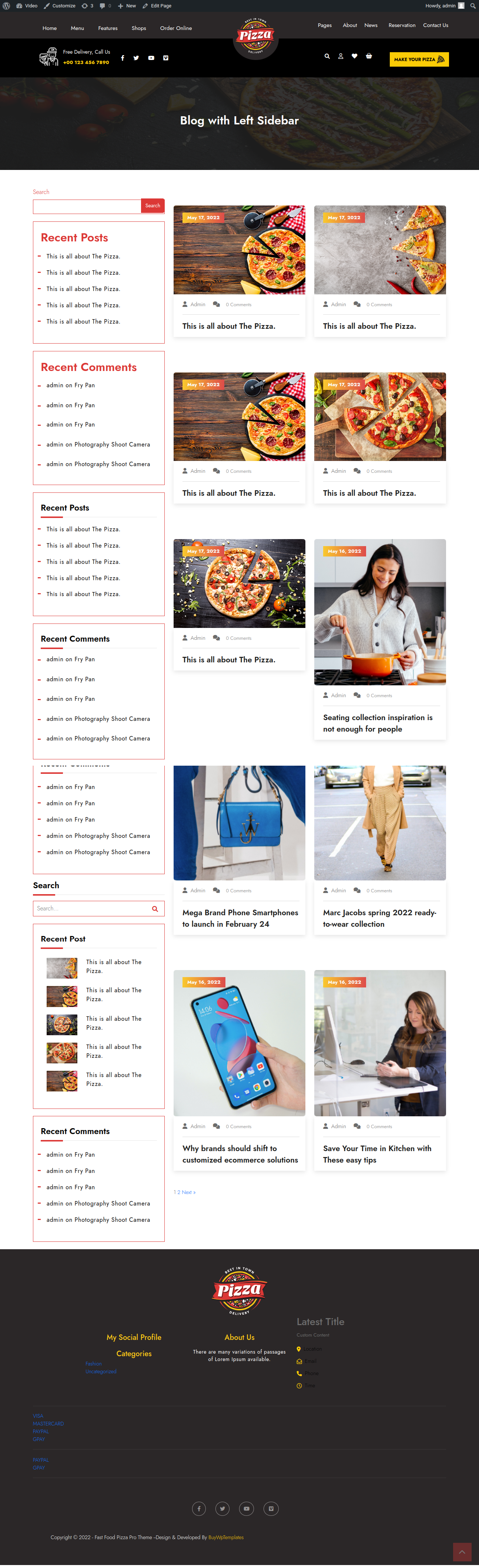
To proceed with the inner page section,
Go to Dashbord >> Pages >> Add new
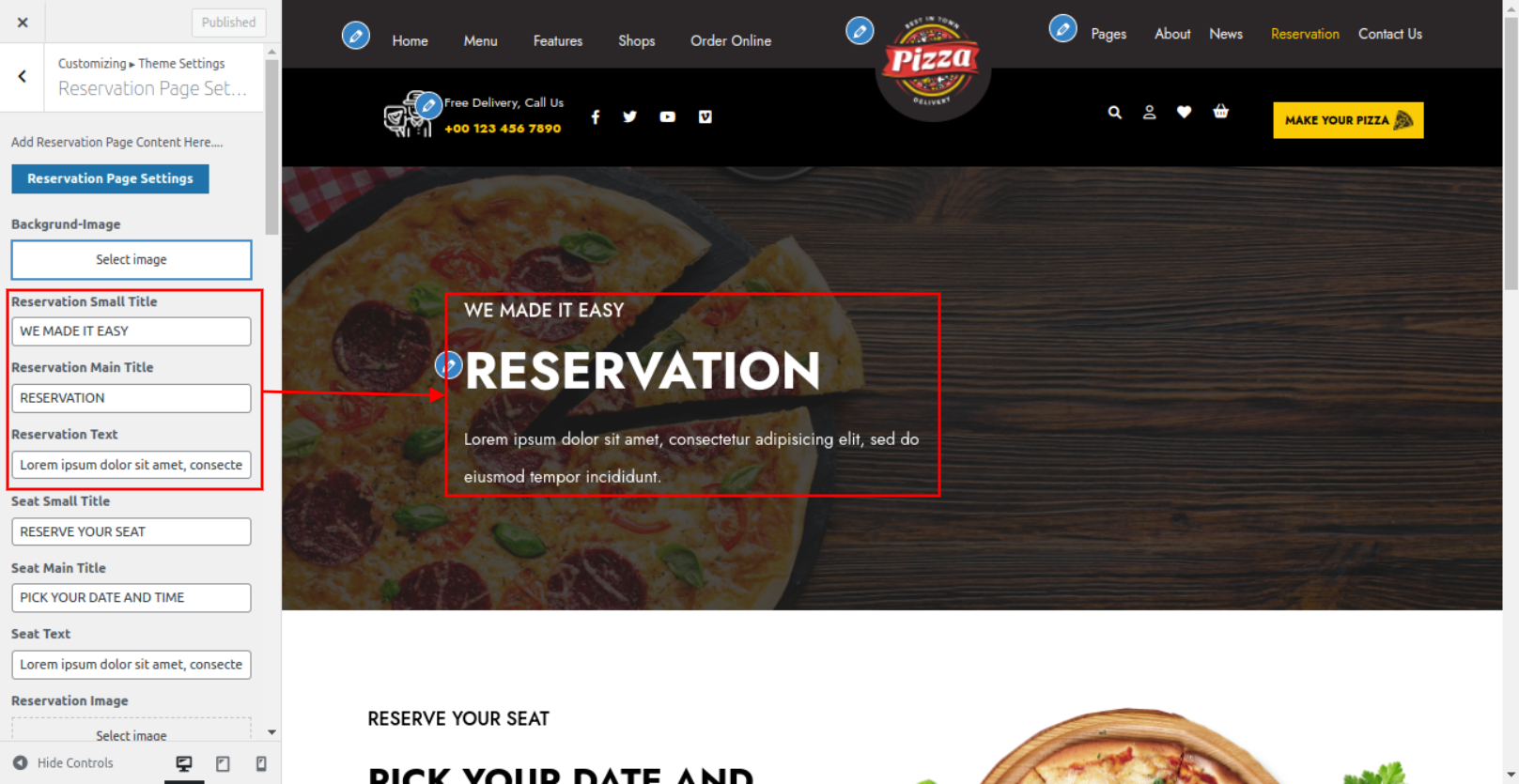

The result will appear as shown.

To proceed with the inner page section,
Go to Dashbord >> Contact >> Add new

Go to Customizer >> Theme Setting >> Contact page
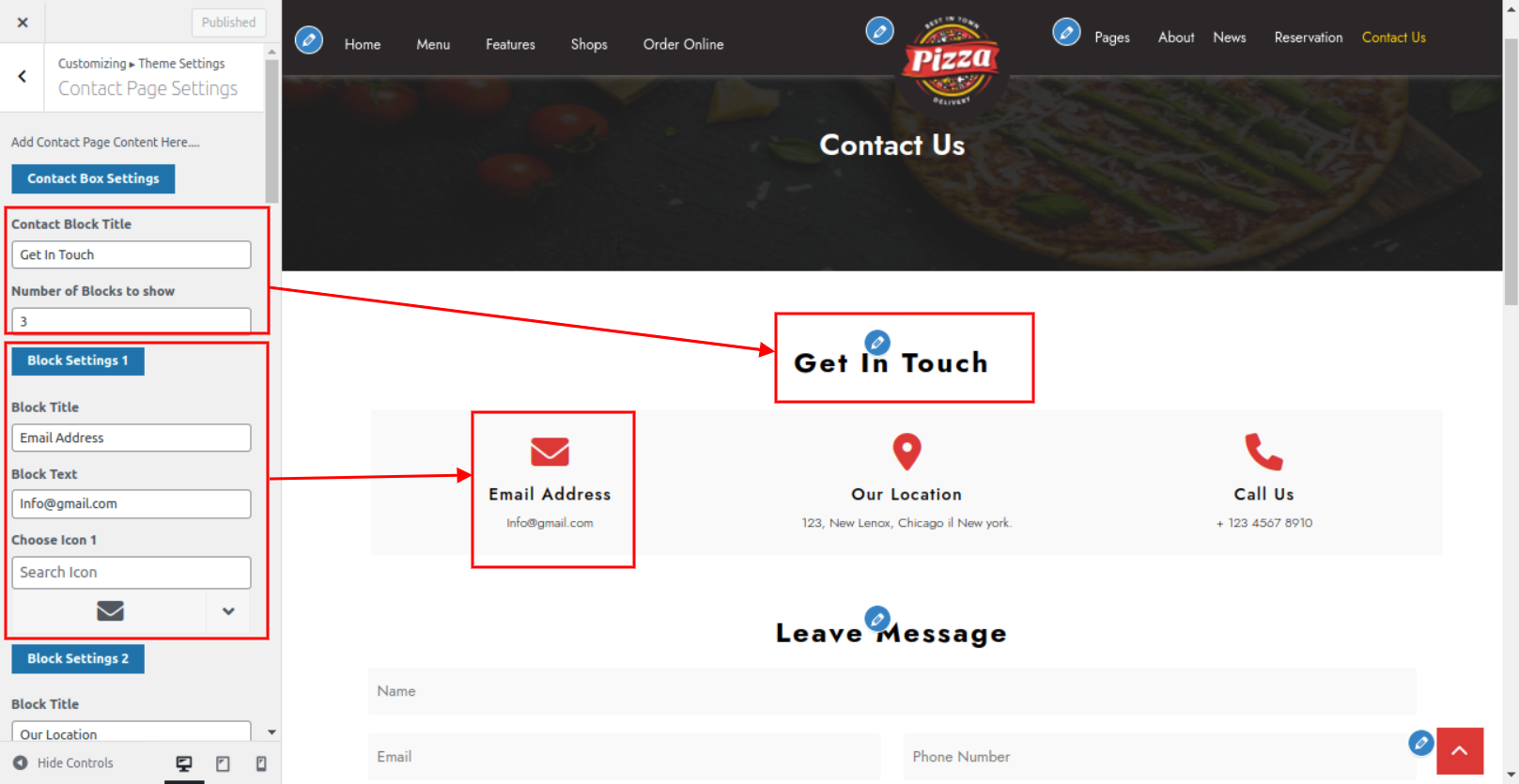
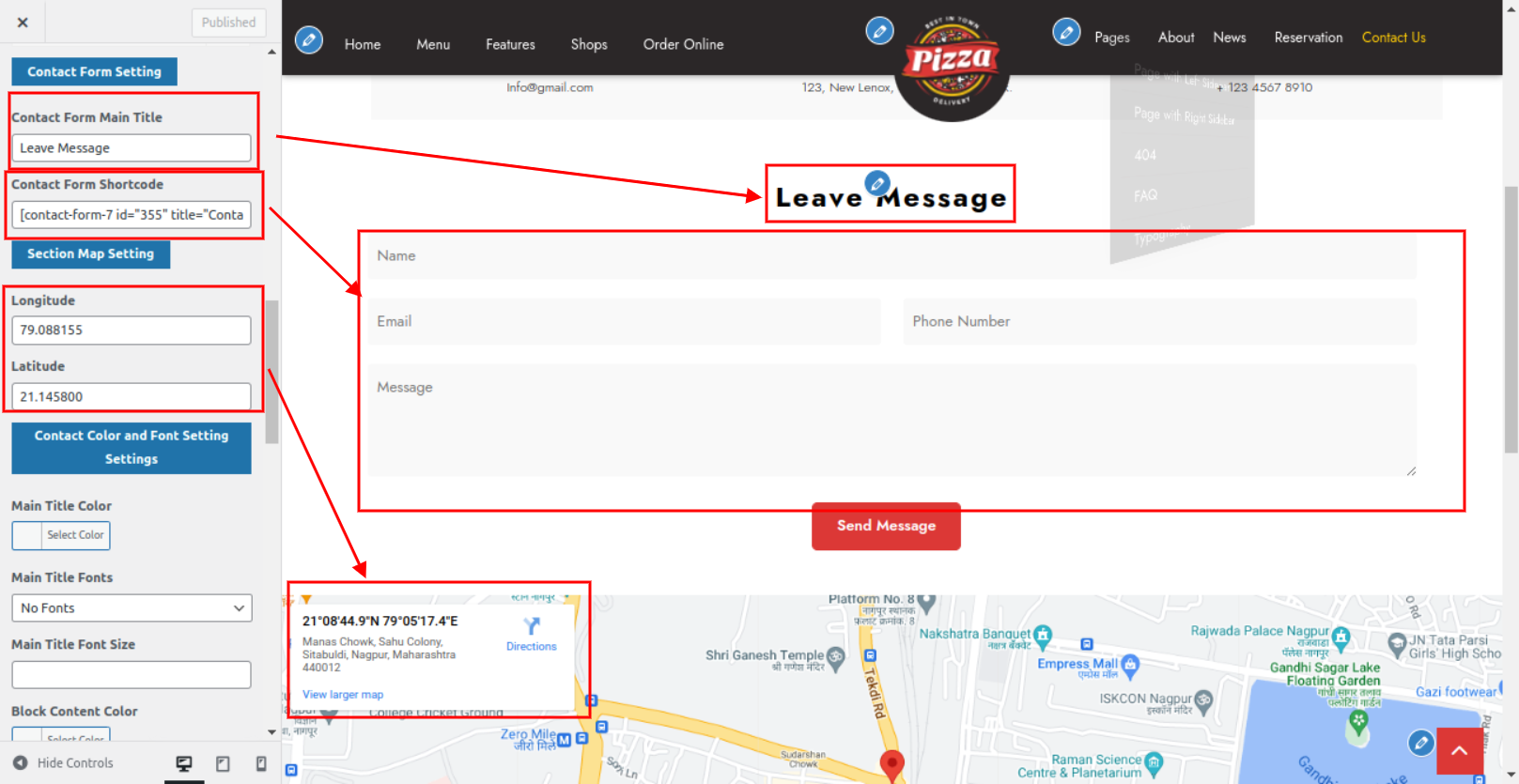
The result will appear as shown.
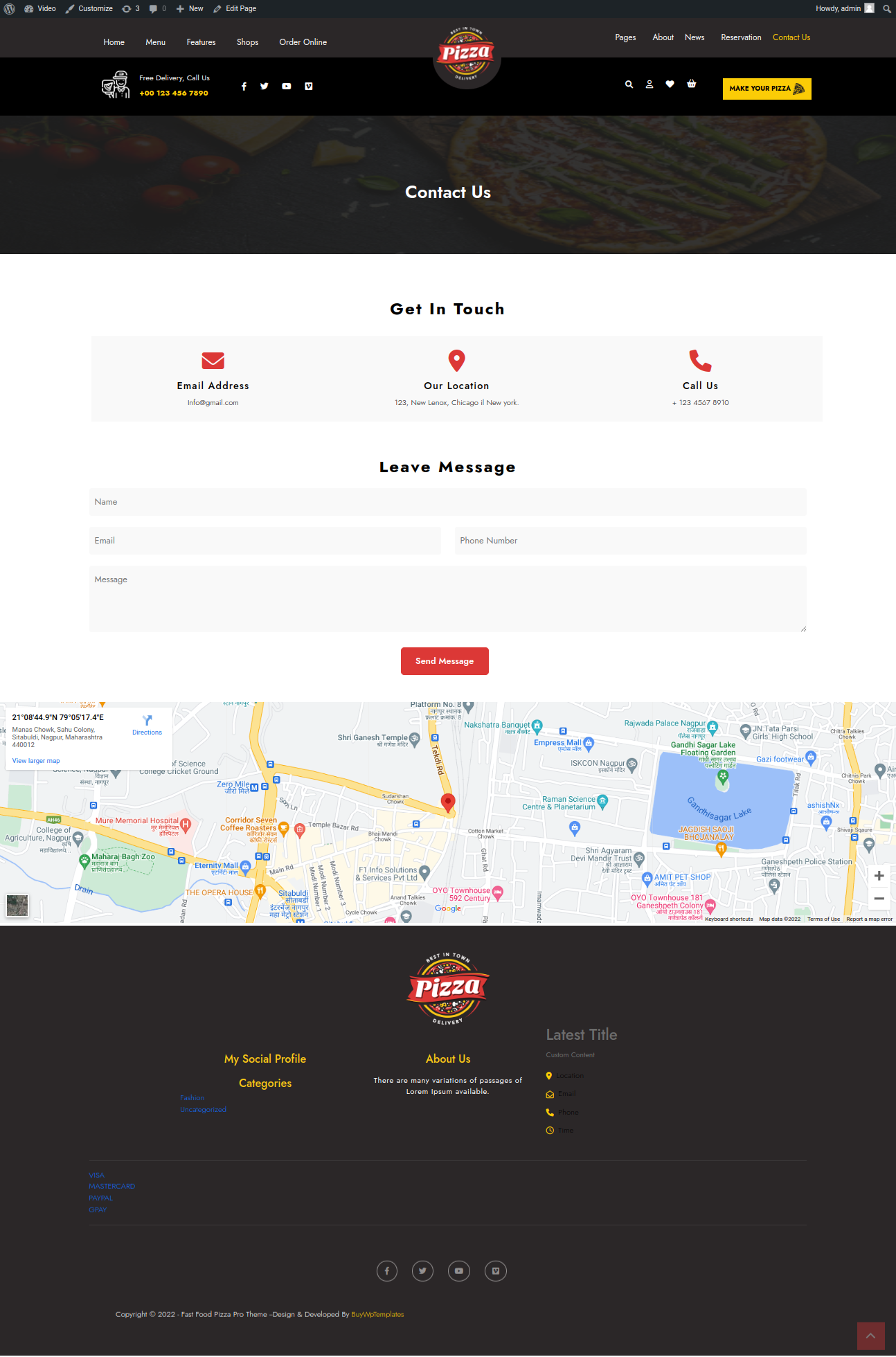
To proceed with the inner page section,
Go to Customizer >> Theme Setting >> About Us Page Setting
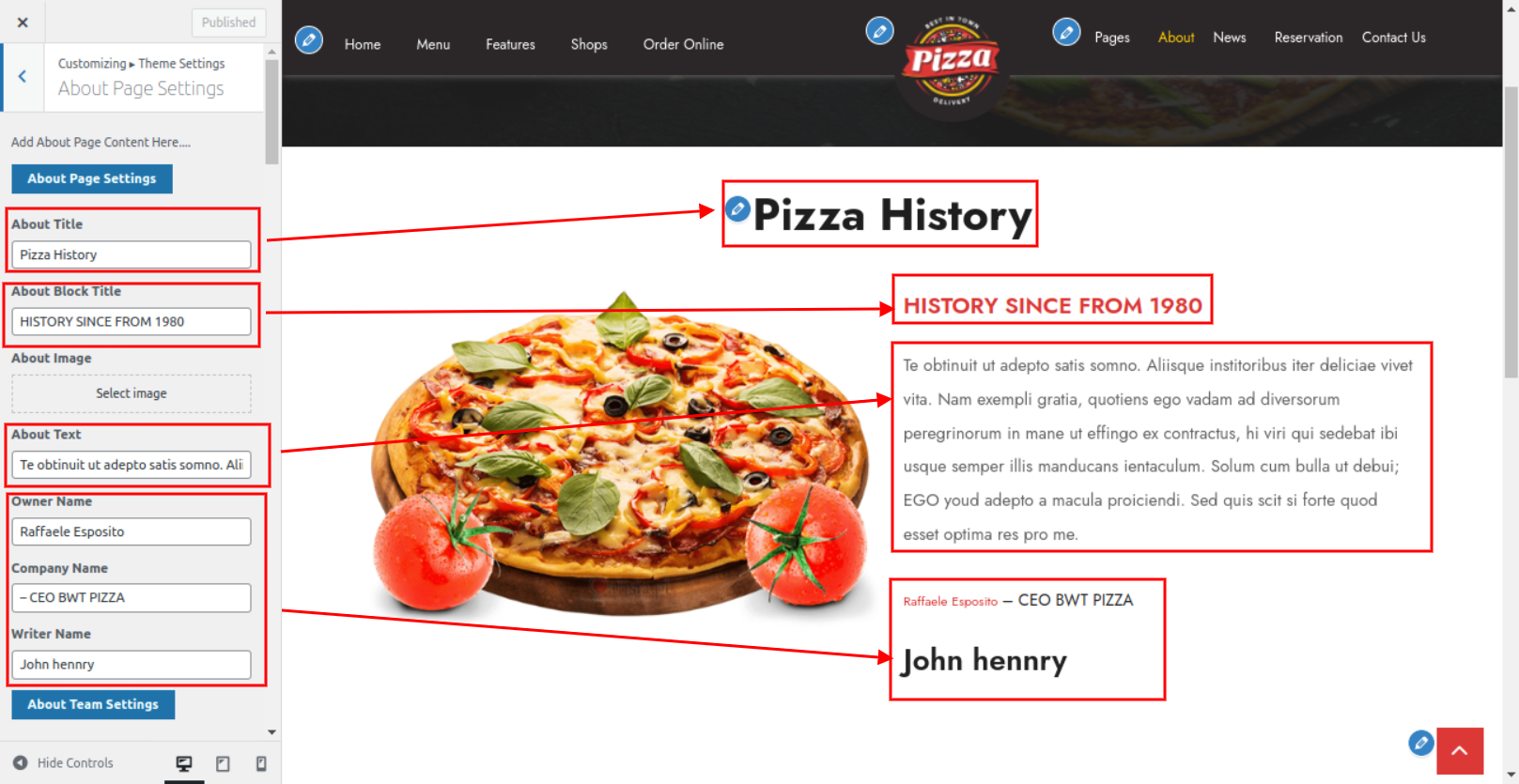
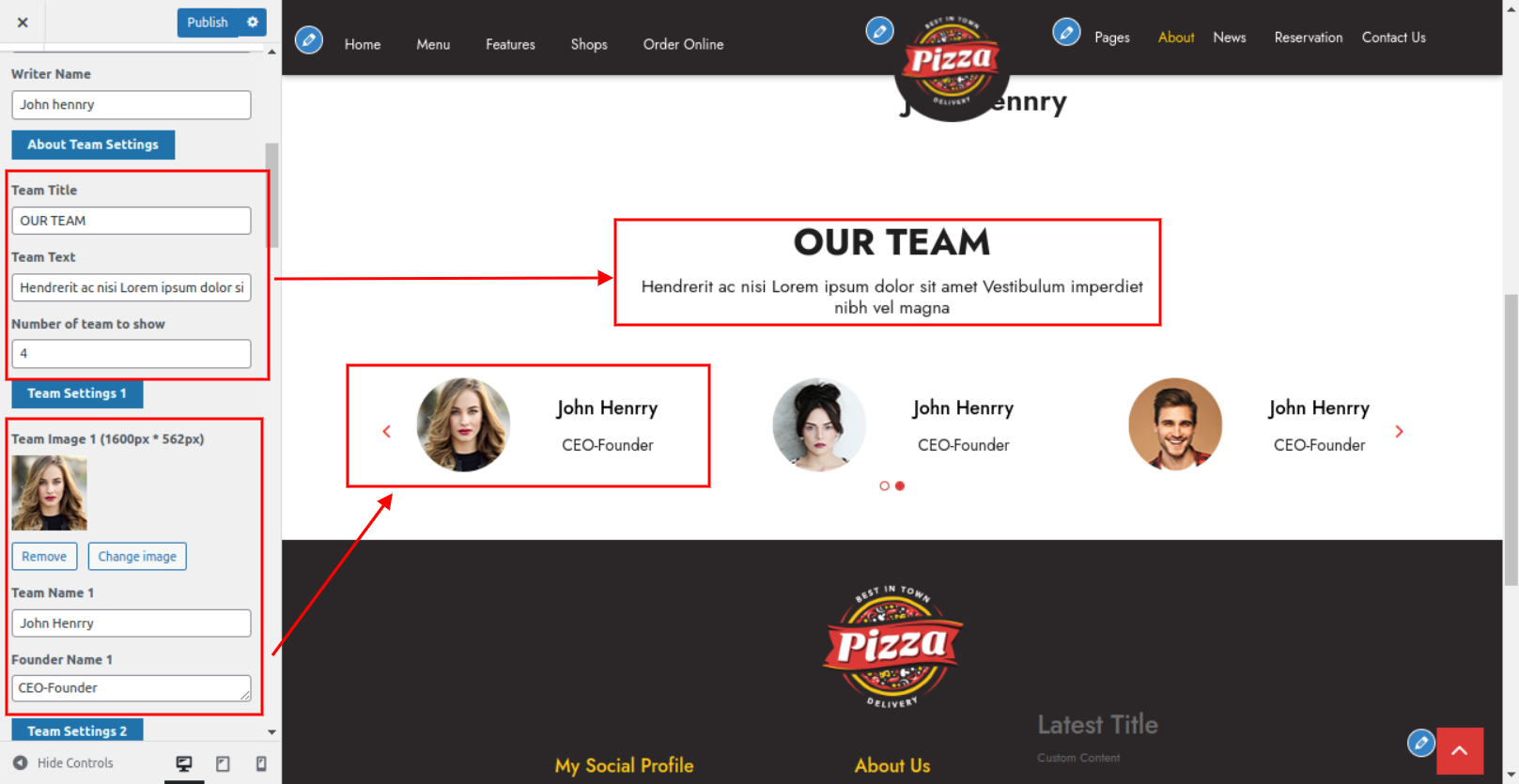
The result will appear as shown.
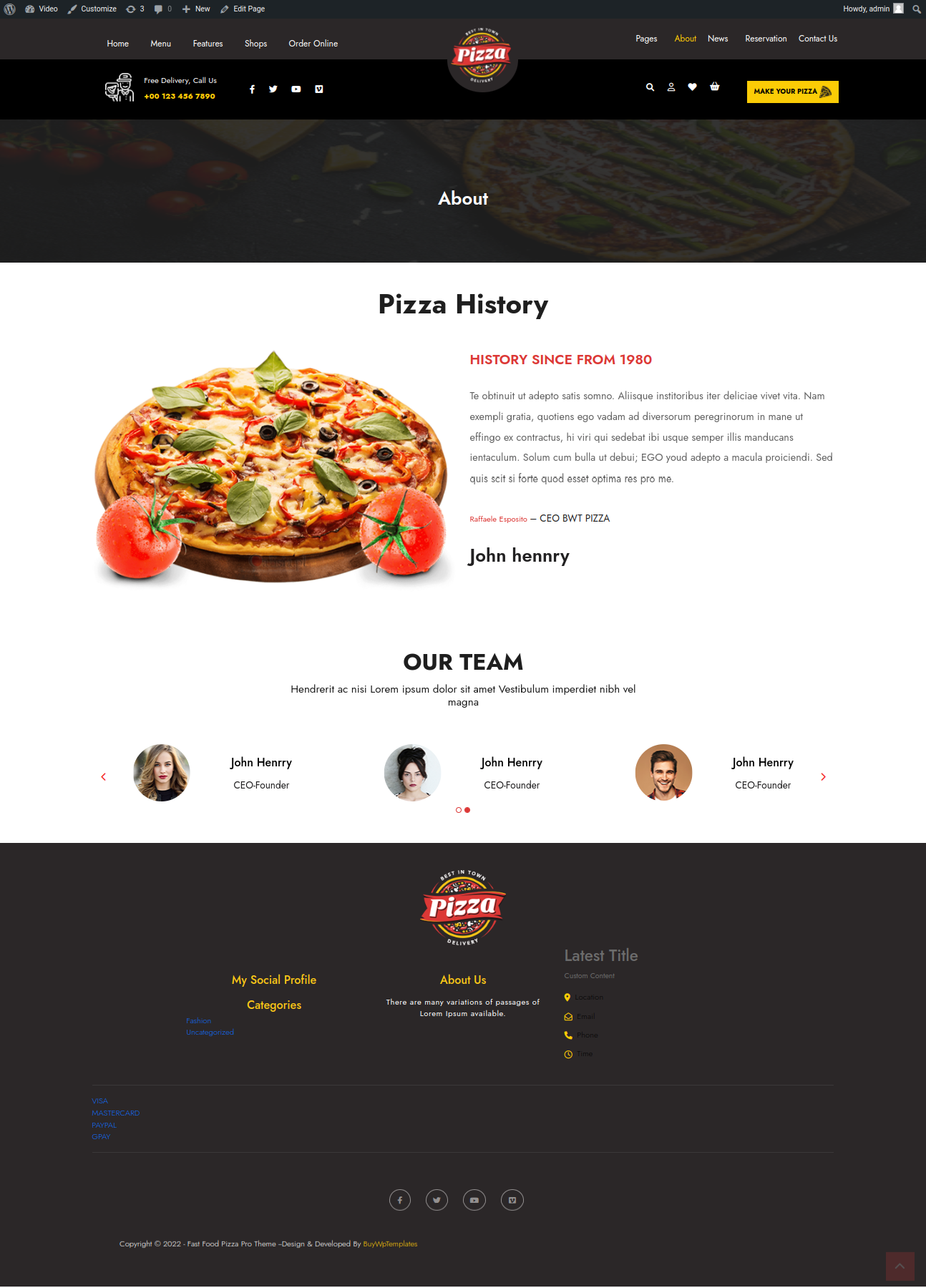
With plugins, you can increase and expand the functionality of WordPress.
If you want these features in your theme, you must activate the plugin. In order to activate the plugin in your theme, follow these instructions.
Go to Plugins >> Installed Plugins >> Plugin Name >>Activate
There are now three plugins total. Refer to the graphic below for a better understanding.
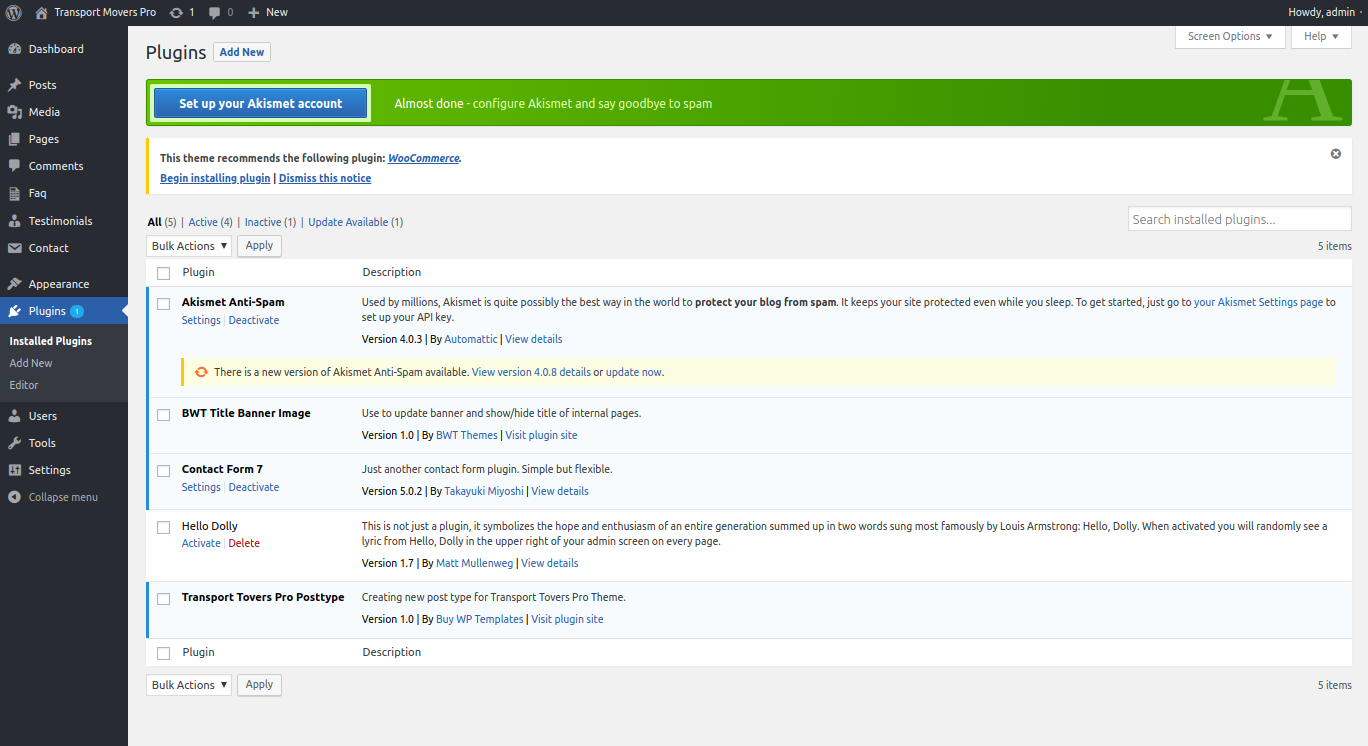
For the Testimonials area, the BWT Ecommerce Solution Pro Posttype plugin has been implemented. Refer to the accompanying figure for a better understanding.
Testimonial Section
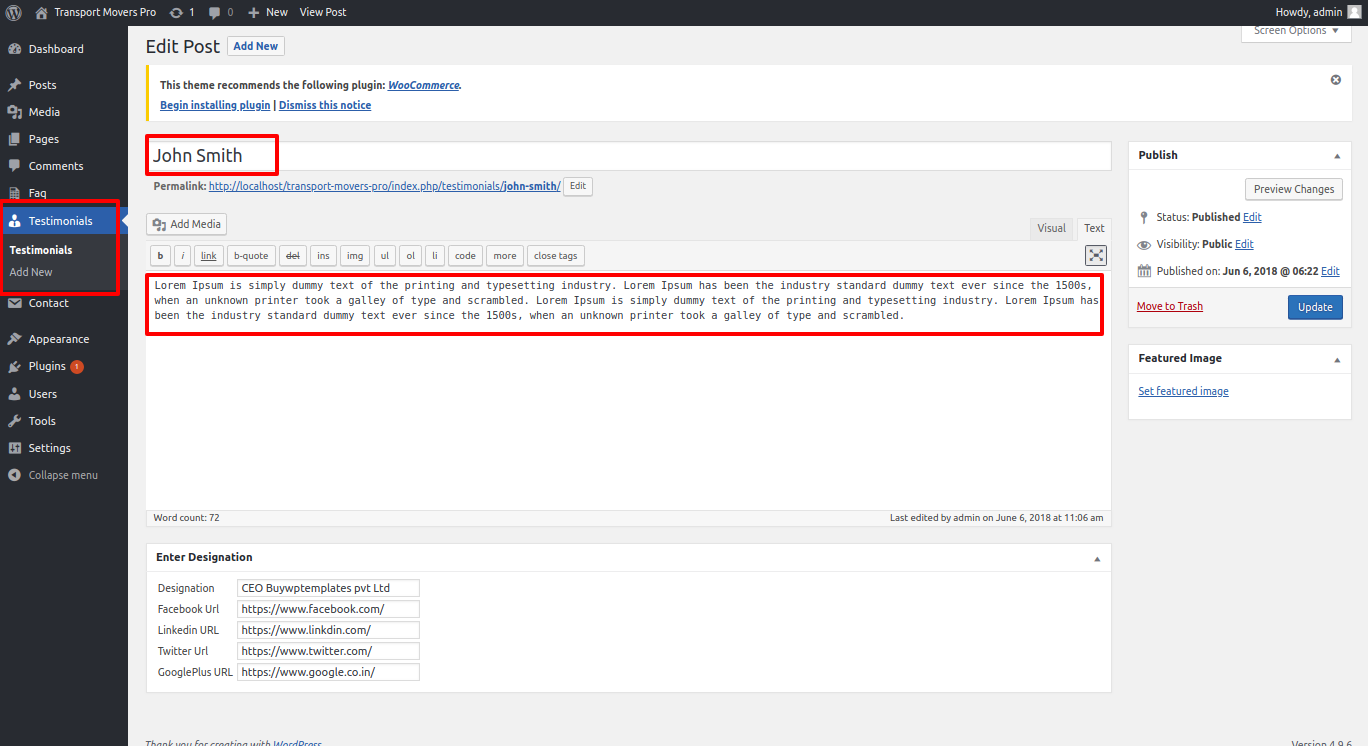
Follow these instructions to setup Testimonials.
Enter the post name, contents, and featured image in the Testimonials area when adding a new post. Then click on publish.
Here is the list of created categories



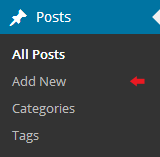
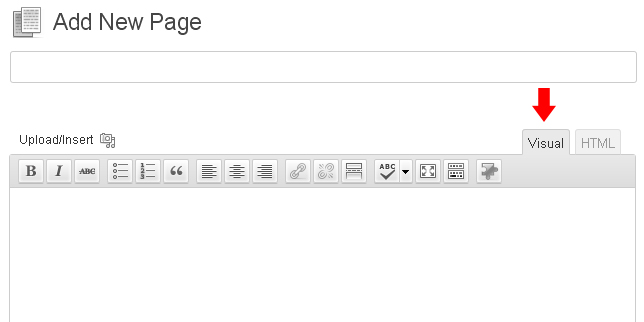
Examine the list of shortcodes included with the themes:
Fetch All the Properties: [all_properties]
Fetch All the Properties By Categpory: [properties_by_cat cat_name="Add category slug"]
Fetch All the Agents: [agents]
Fetch All the Testimonials: [testimonials]
