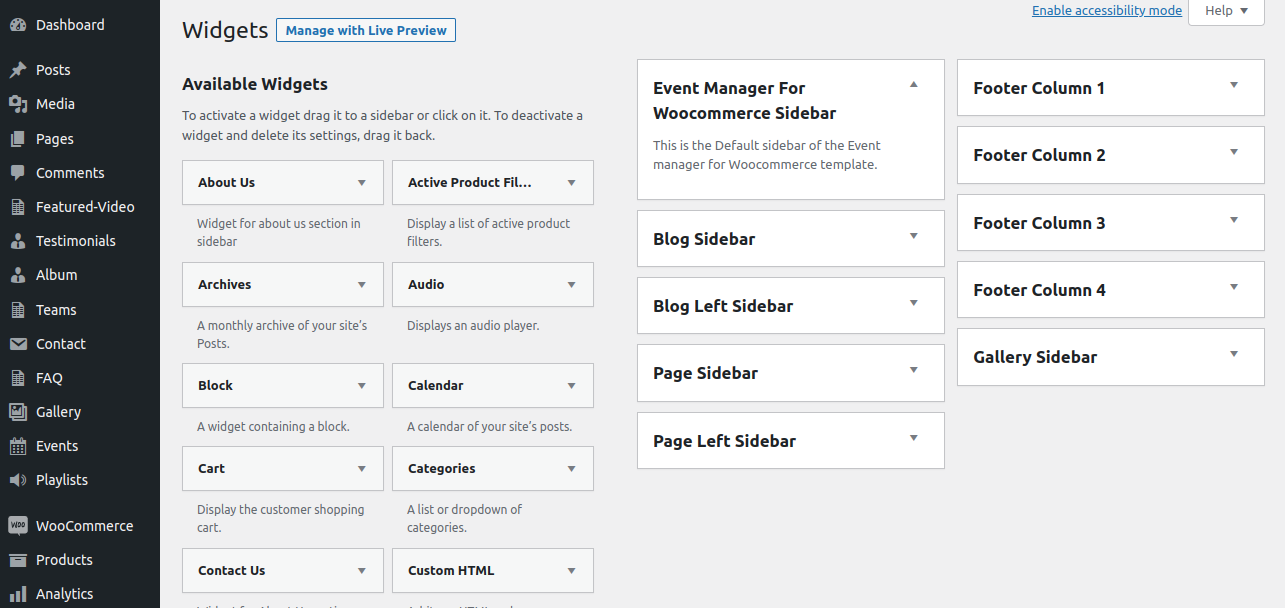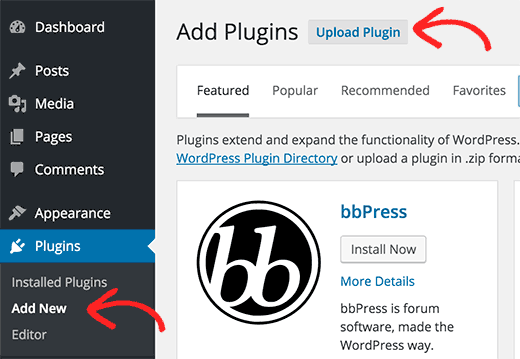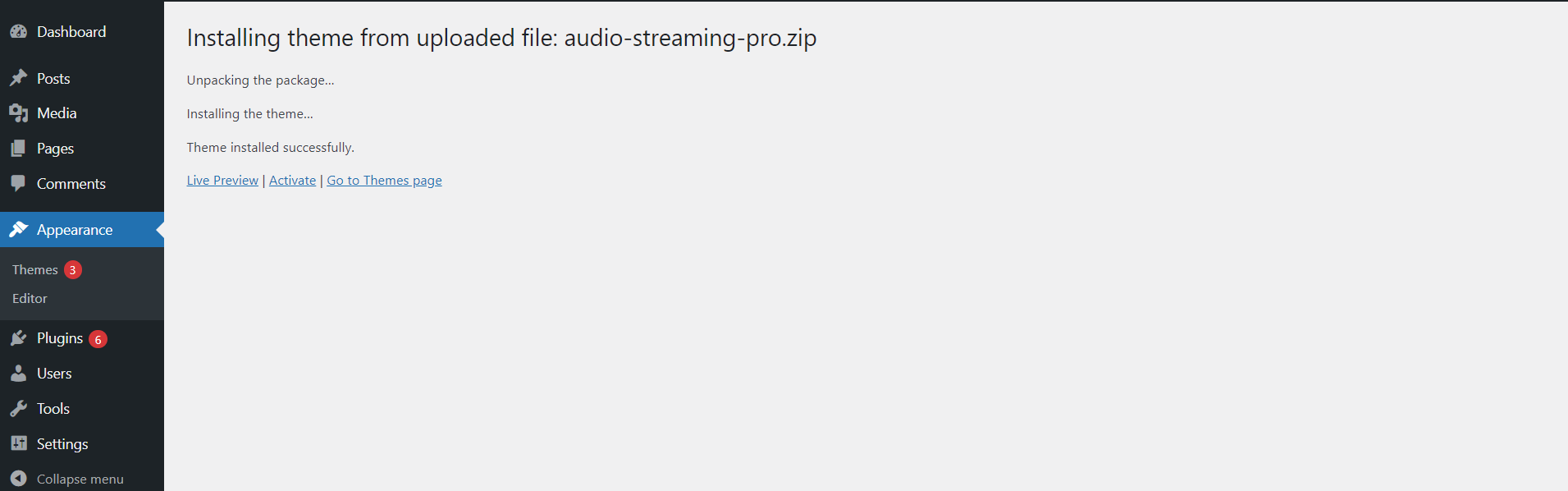1-Install a theme using wordpress admin
First thing you need to do is to login to your WordPress admin area. Next, click on
1.Go to the menu Appearance >> Themes
The template package you have downloaded consists of several folders. Let's see what each folder contains:
Screenshots - contains template screenshot. Not for production.
The BWT Key Activation process can be done as follows.
As you will get the License Key on your Email, use that key to Activate License.
Follow the following Process to Activate License.
Go to Dashboard >> Appearance >>BWT Setup Wizard>>Enter Key>>Next
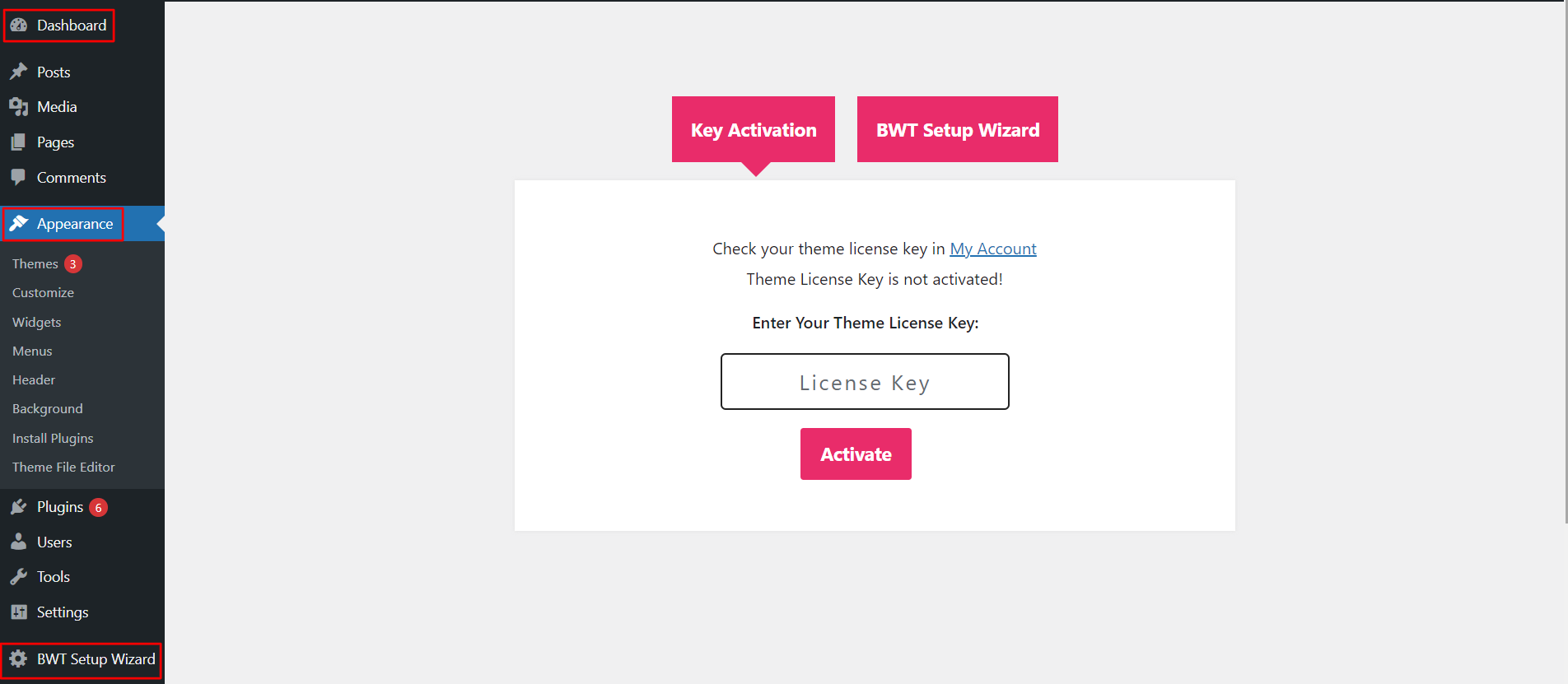
After Entering The Key >> Activate Licence.
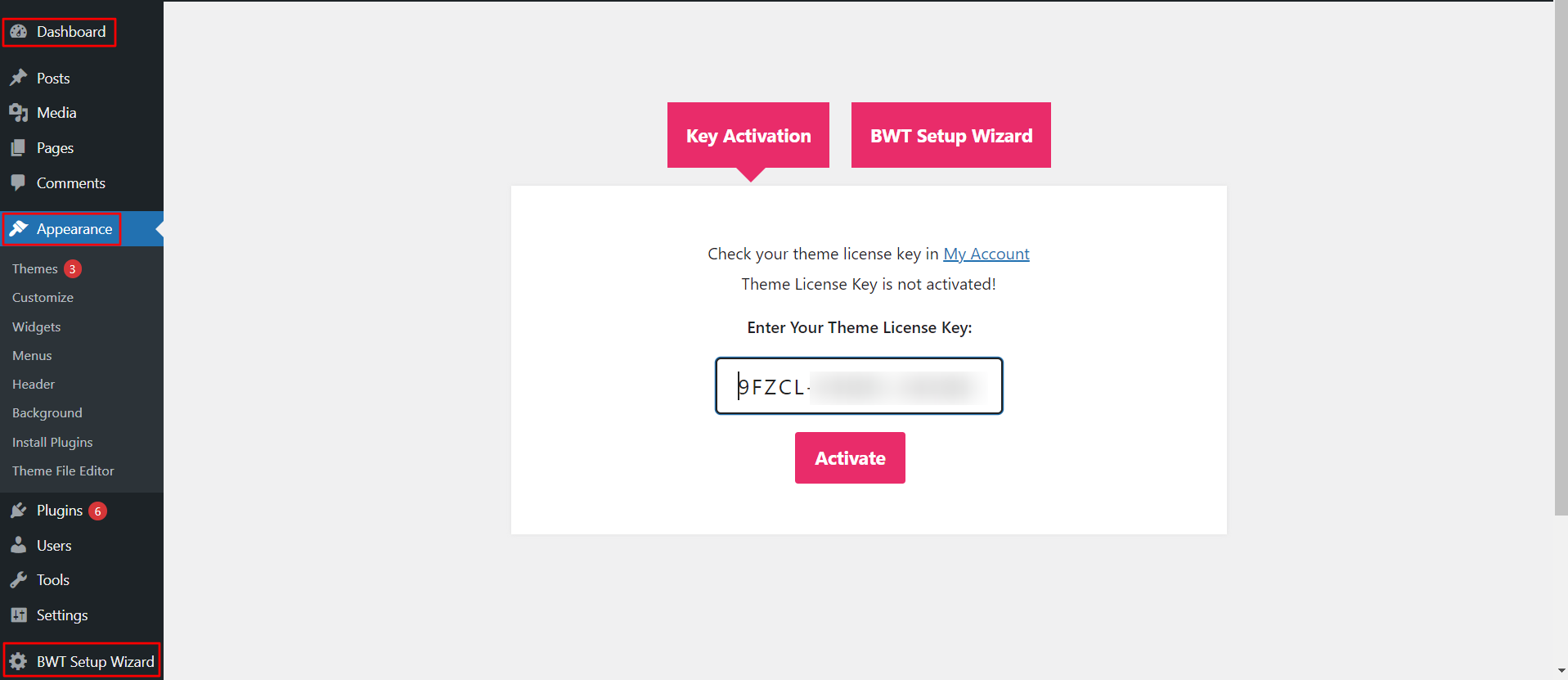
After you Activate Licence,the key will be active and then you can Getstarted with the Theme.
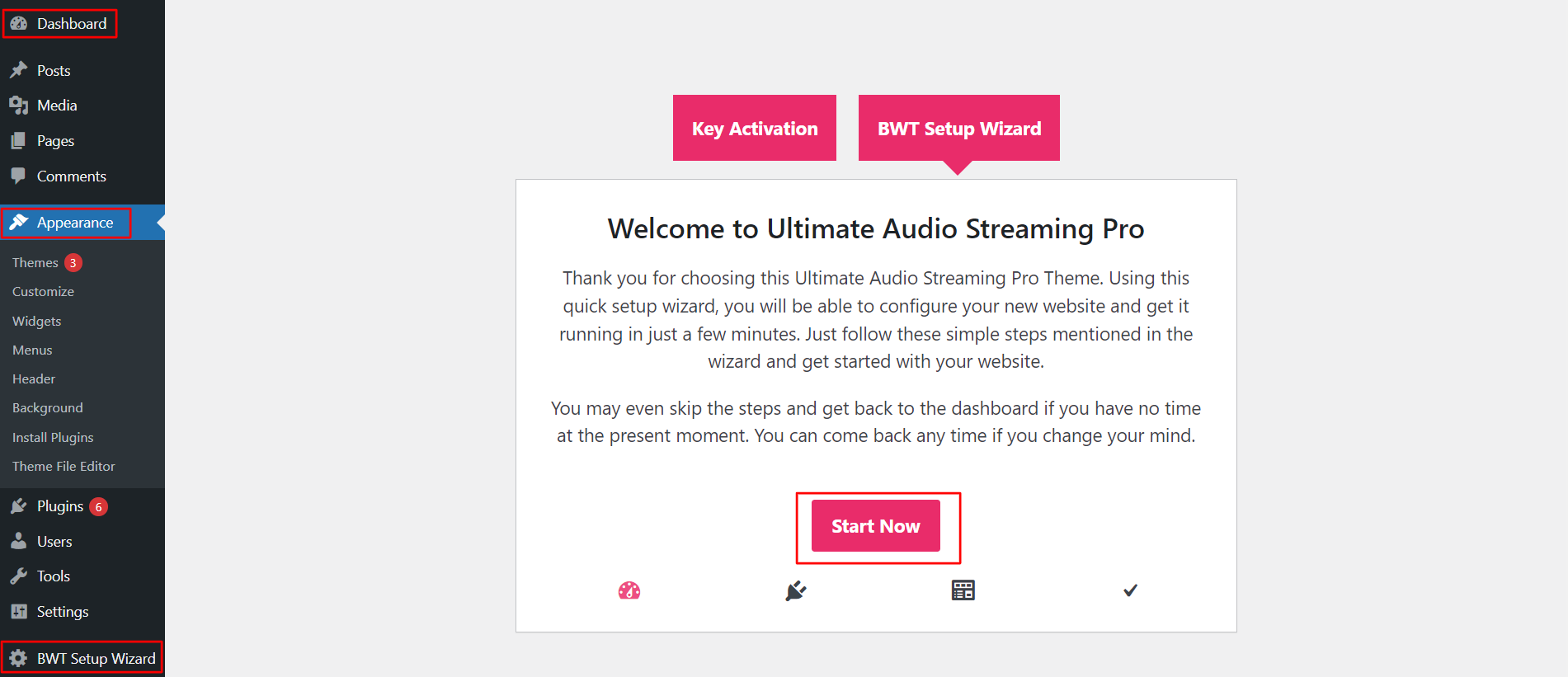
In this way you can activate your Licence Key.
First thing you need to do is to login to your WordPress admin area. Next, click on
1.Go to the menu Appearance >> Themes
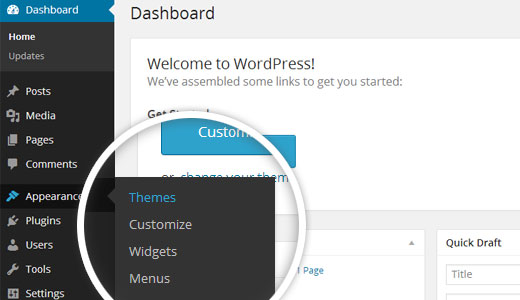
2. Once you are on the themes page, click on the Add New button at the top.
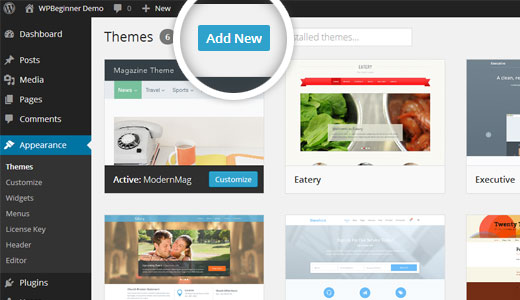
3. Click on upload theme button.
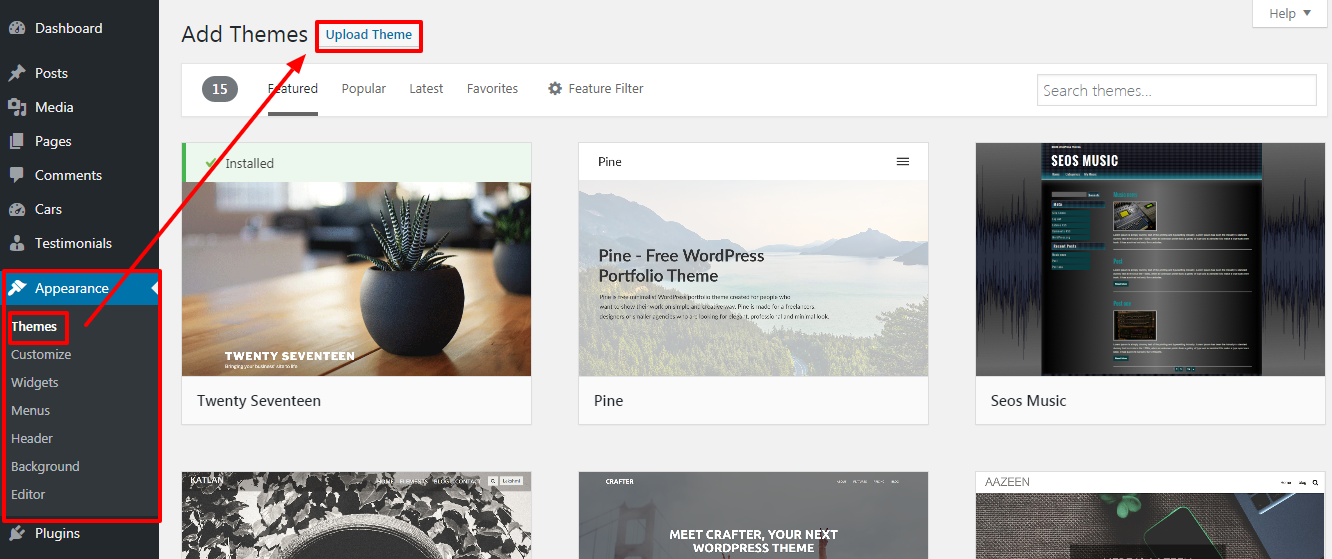
4. Click on Browse Button then select your bwt-multipurpose-blog_1.0.zip theme and click on install now button.
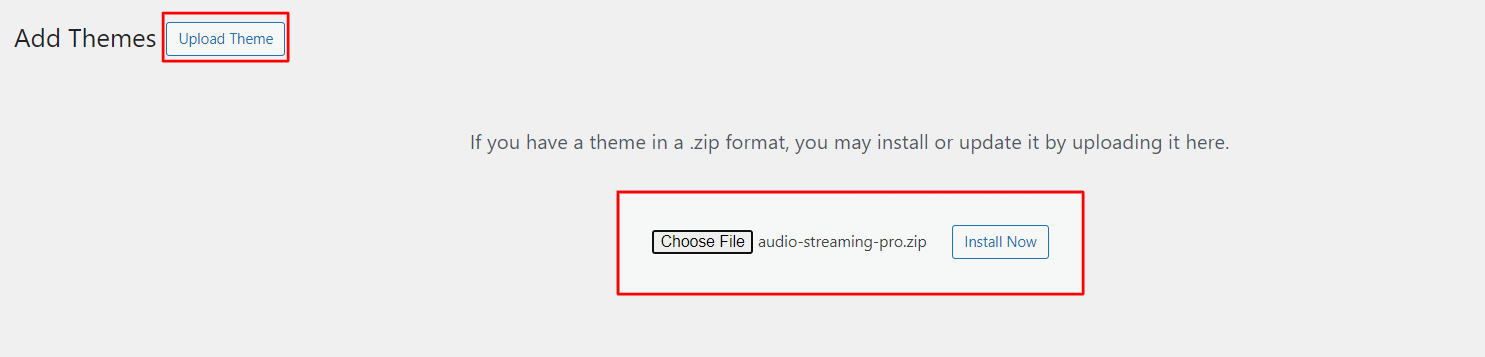
5. WordPress will now install your theme and show you a success message along with the link to activate or live preview.
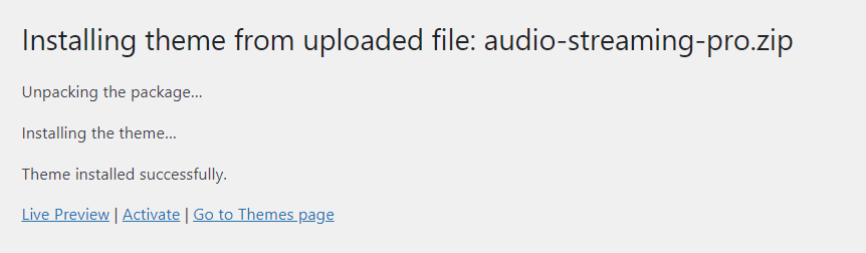
Congratulations your theme have been successfully installed
Import demonstration content with one click to get your theme setup.This content will guide you through building your website for website creation
Before Run Importer you have to install all the required Plugins
1. Go to the Dashboard >>BWT Setup Wizard
Click on "Demo Content Importer" and then "Run Importer".


Create Page to set template:Go to Dashboard >> Pages >> Add New Page.
Label it "home" or anything as you wish. Then select template "home-page" from template dropdown.
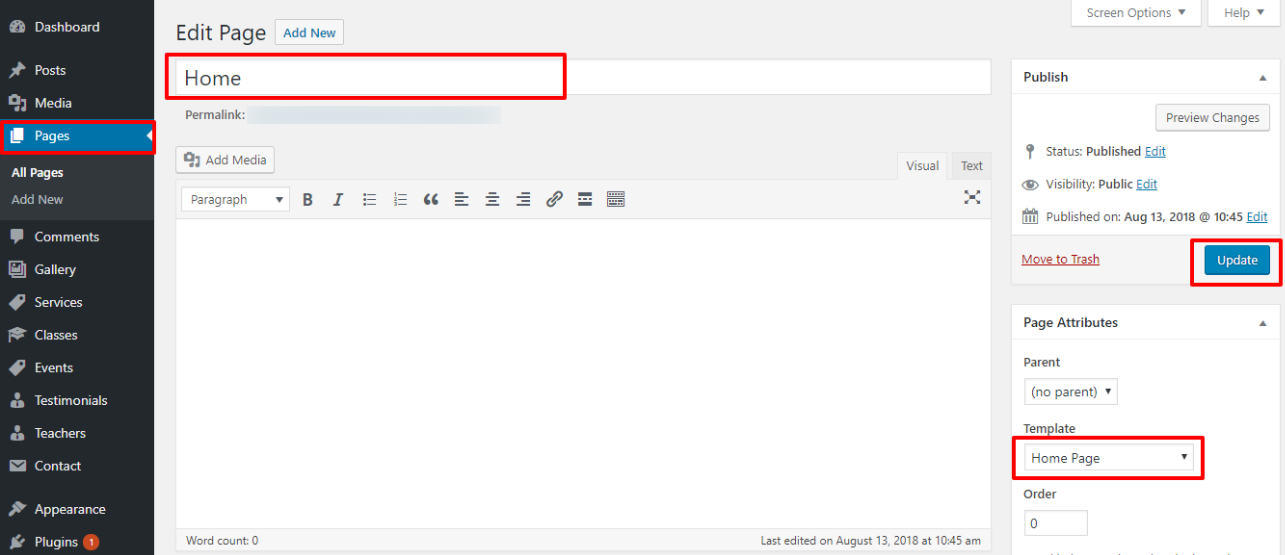
Set the front page:Go to Setting -> Reading --> Set the post page display static page to home page
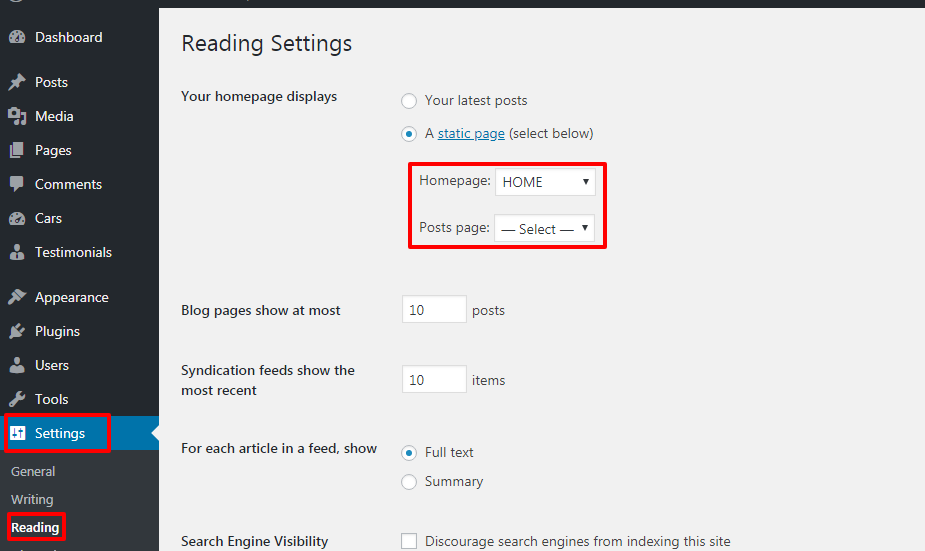
Once you have done with this you can see all the demo content on front page.
In order to proceed with Top Bar,
Go to Appearance >> Customize >> Theme Settings >>Top Bar
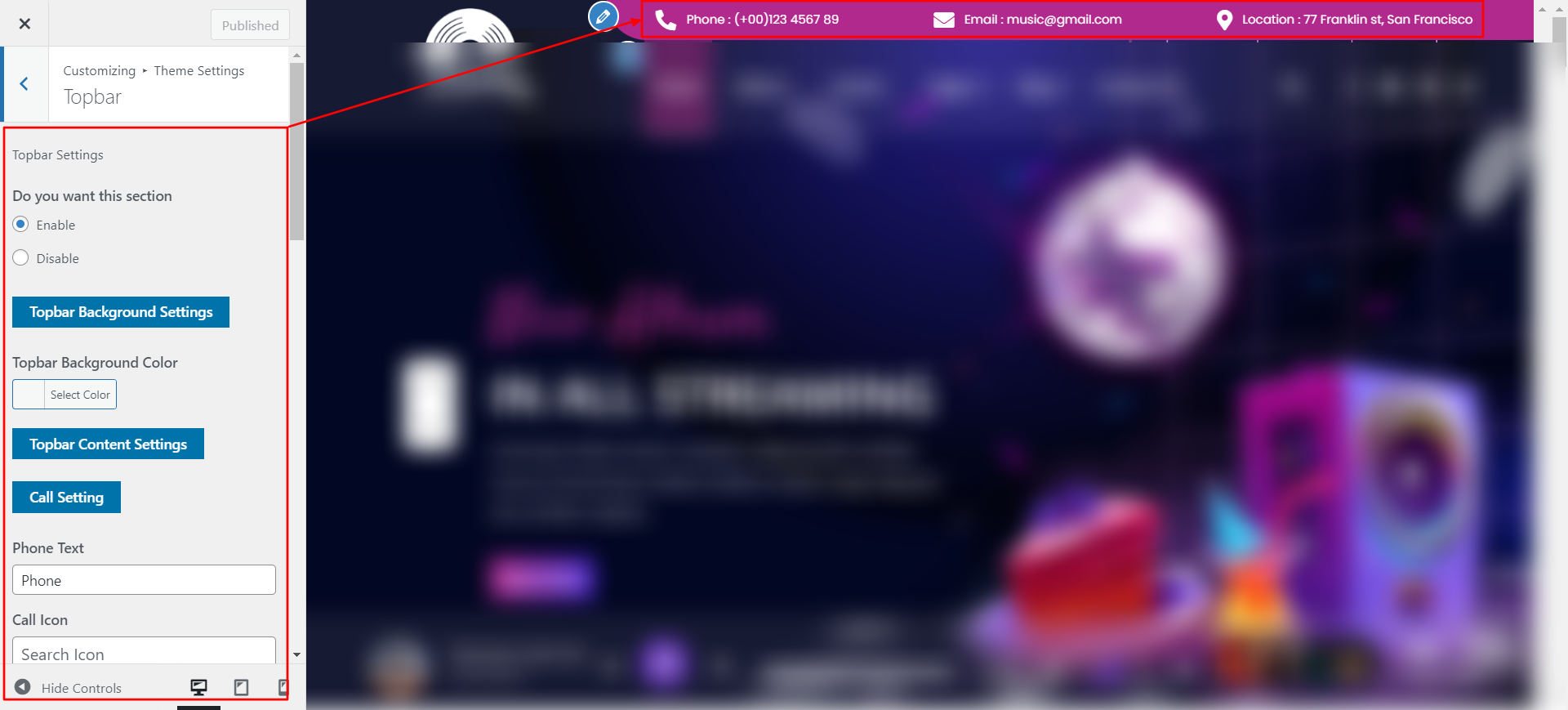
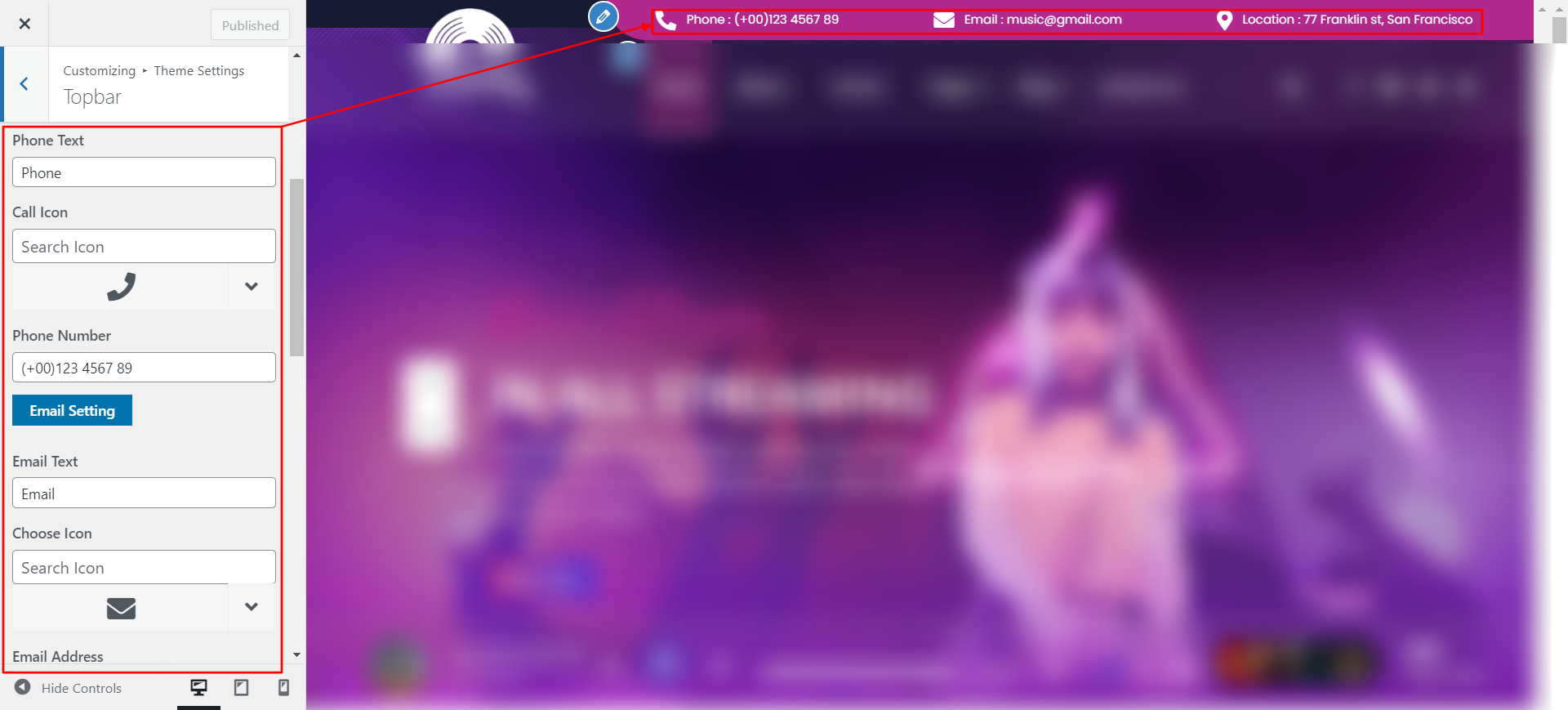
Final Image of Top Bar Section

Follow the below steps to setup the Header Menu
Go to Dashboard >> Appearance >> Menus
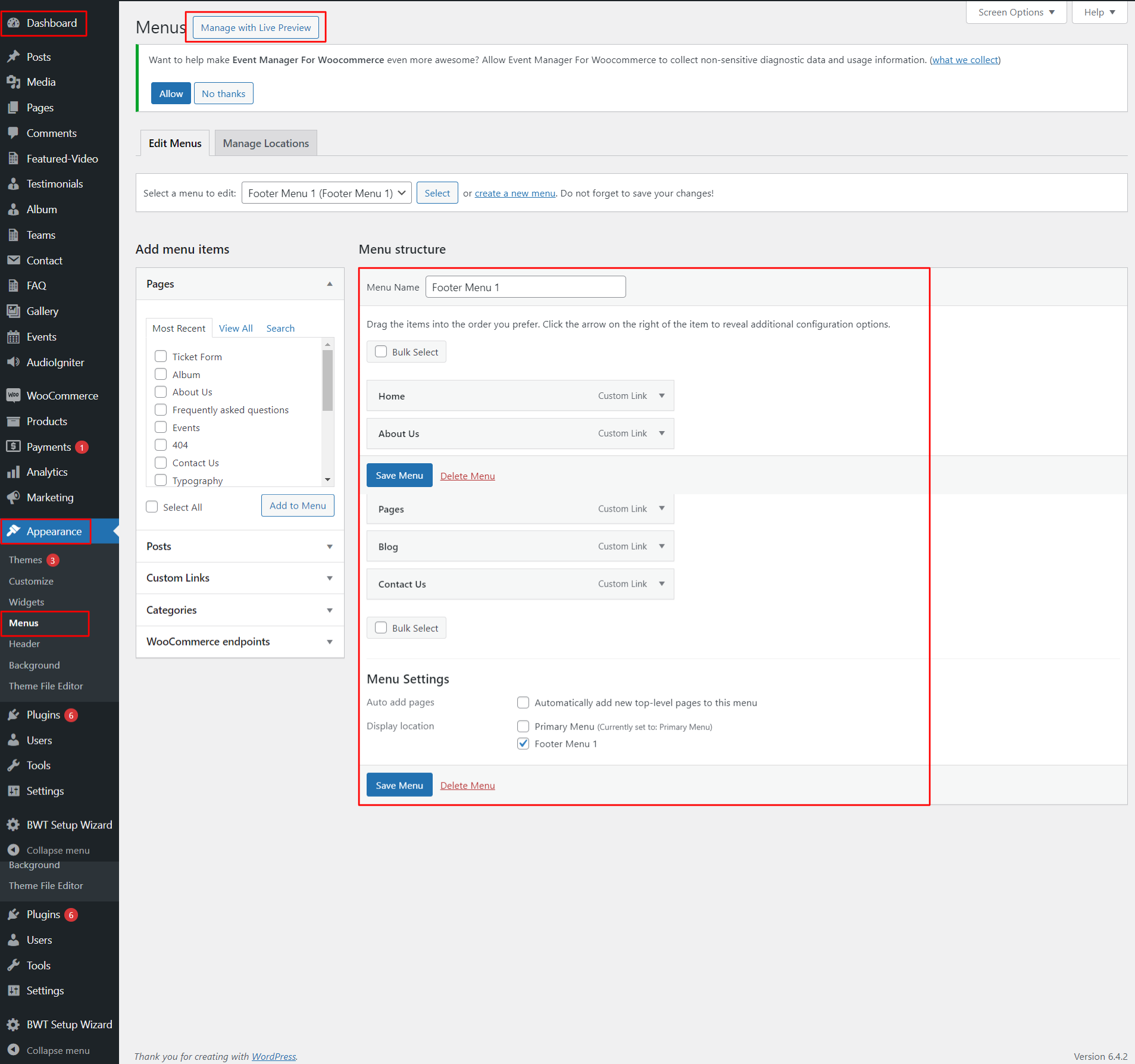
In order to proceed with header,
Go to Appearance >> Customize >> Site Identity
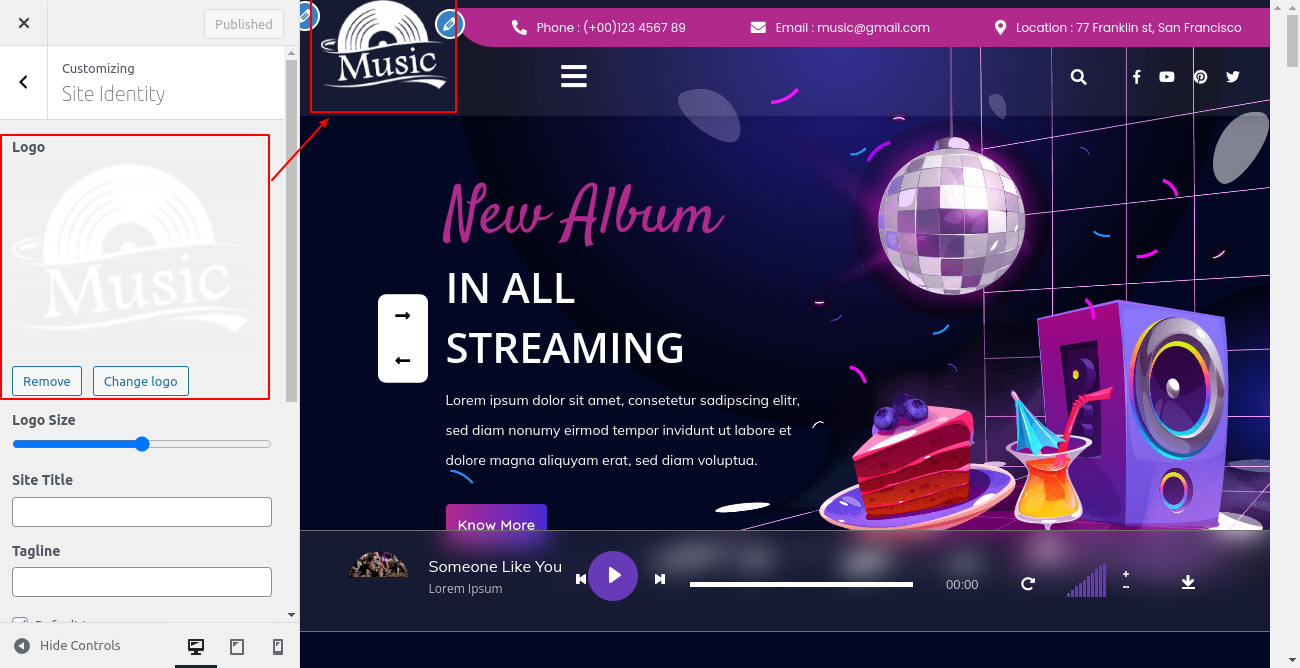
In order to proceed with header,
Go to Appearance >> Customize >> Theme Settings >>Header
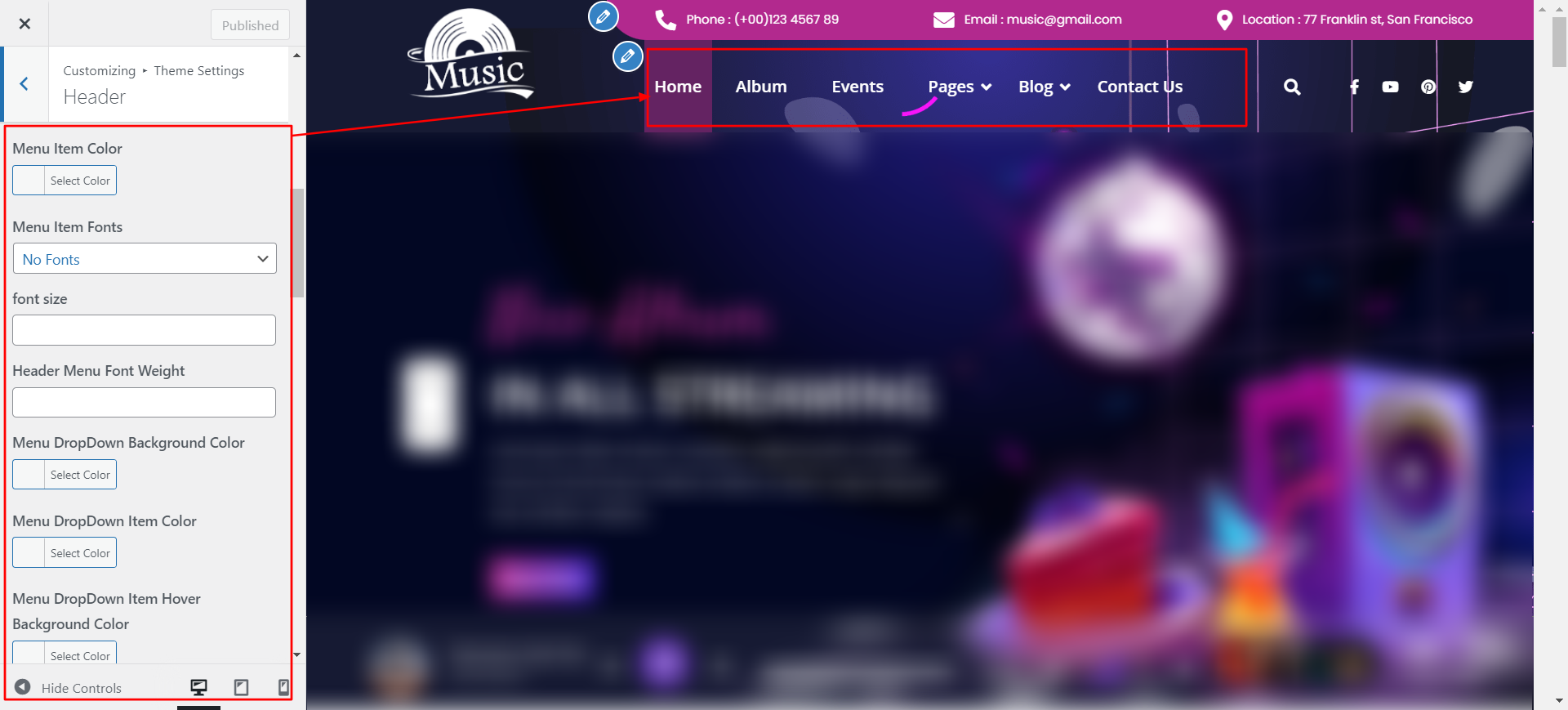

Final Image of Header Section

Follow the below steps to setup the slider
Go to Appearance >> Customize >> Theme Settings >>Slider Settings
Setting Options : Includes settings for Service display enable/disable option. With this setting, you can enable/disable this section. This is very important setting. If you want this section to appear on your website, just let the option be enabled and if you don't want this section to appear on your website, you can select disable and this section will disappear from your website.
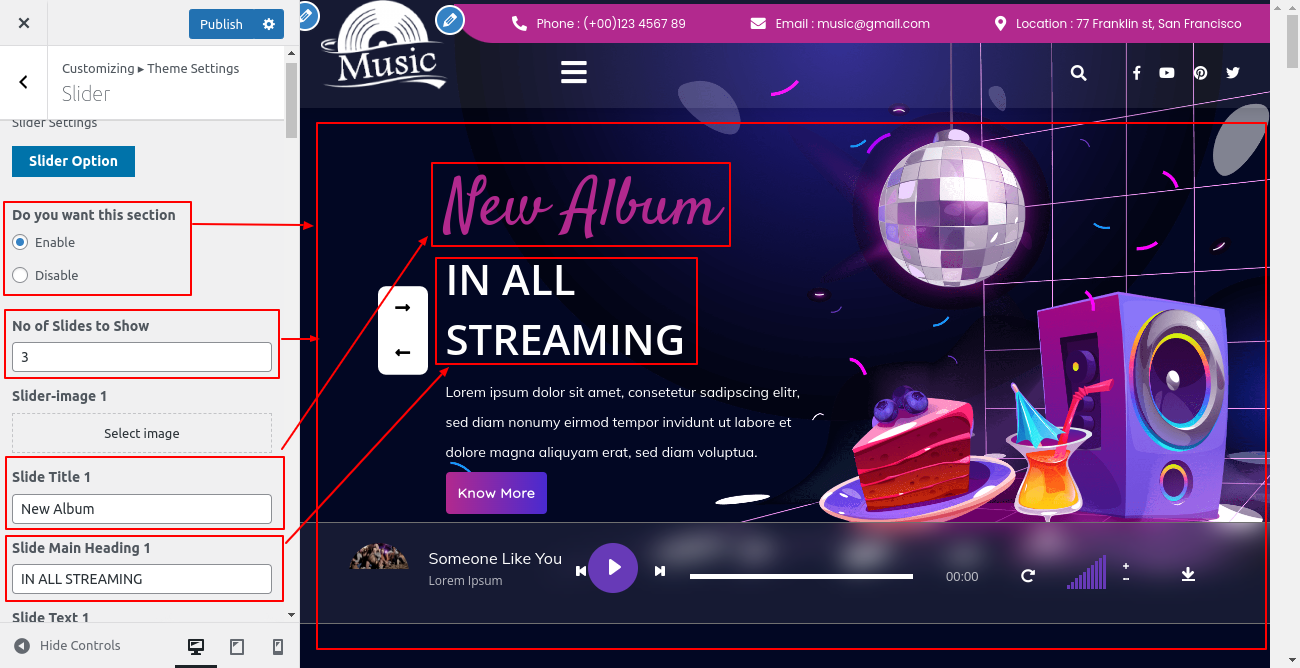
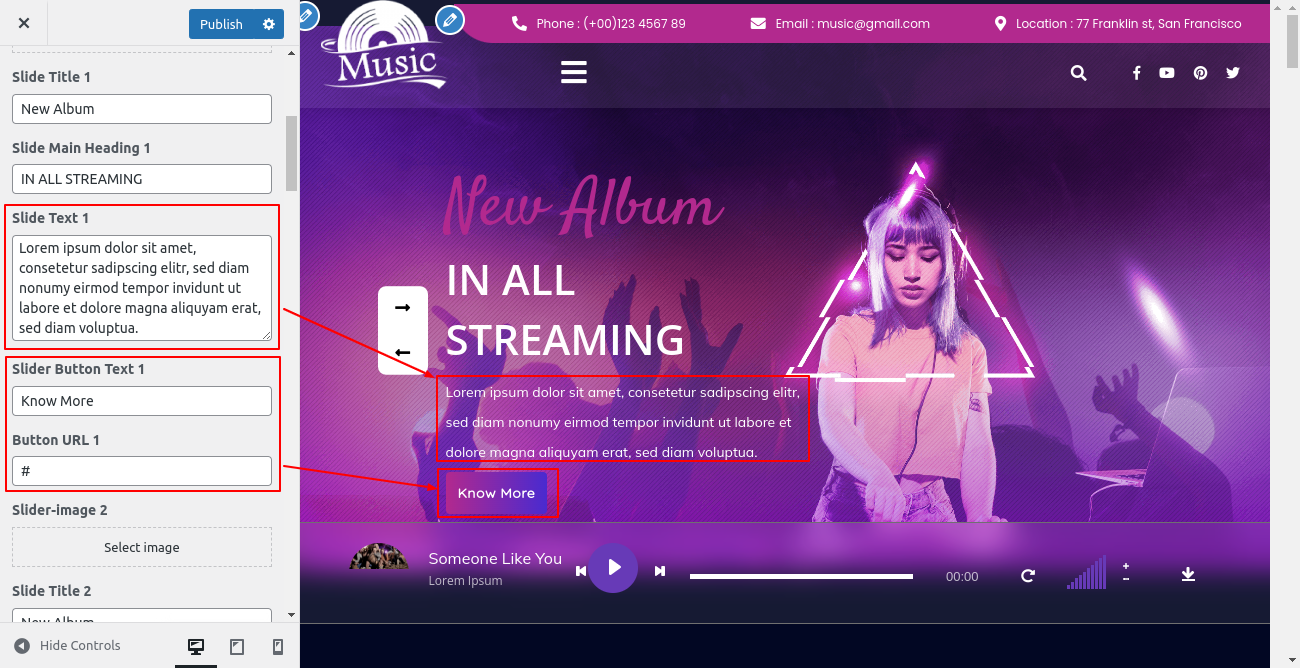
Follow the below steps to setup the Slider Player
Go to Appearance >> Customize >> Theme Settings >> Slider Player
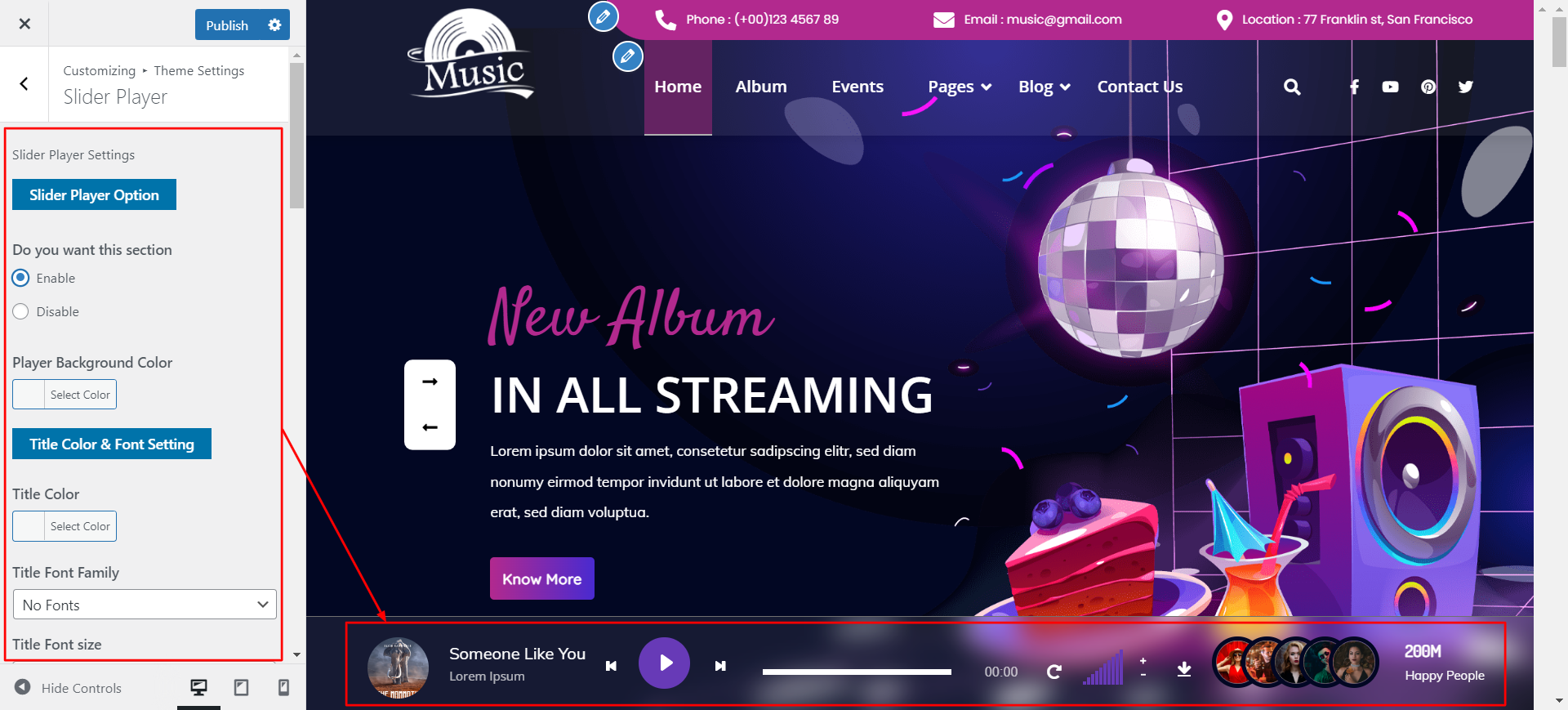
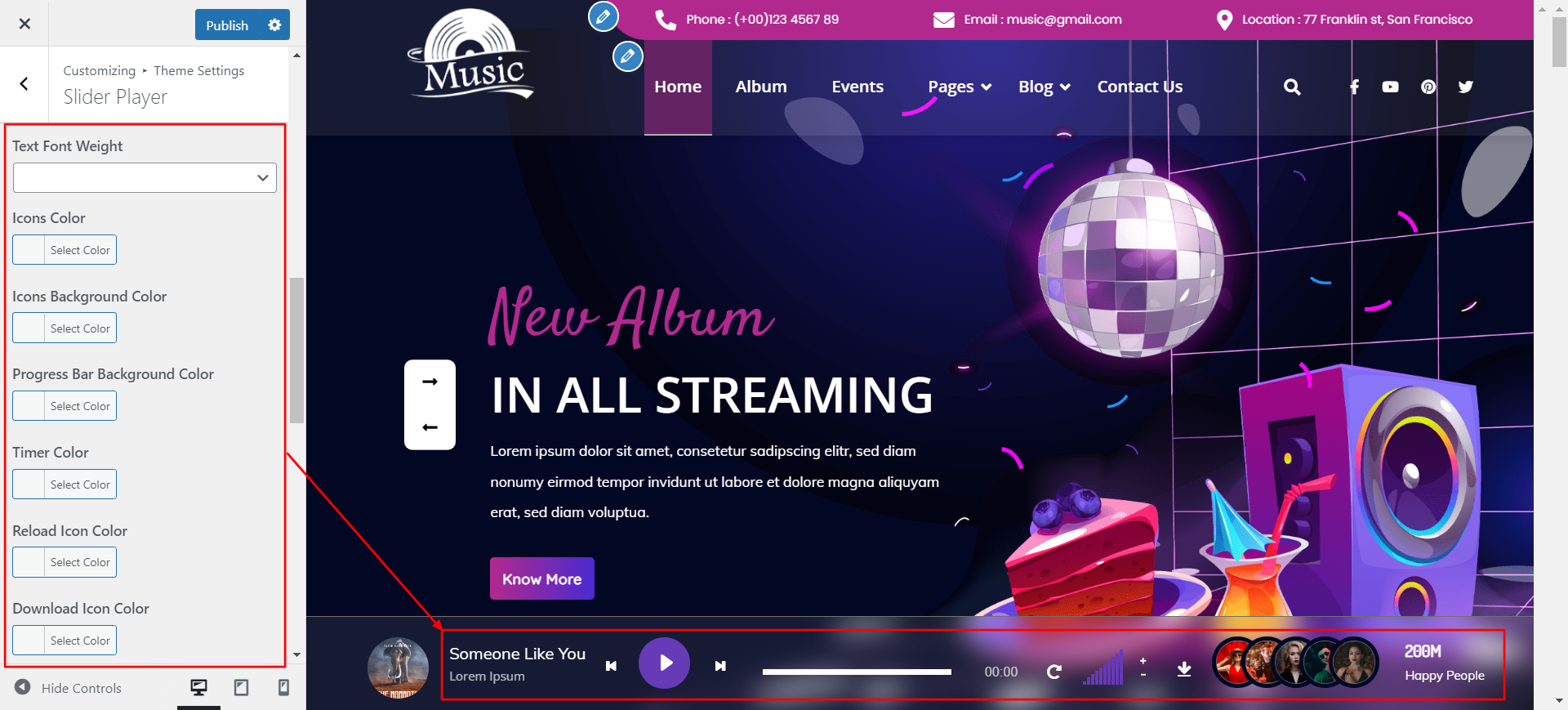
Final Image of Slider Section
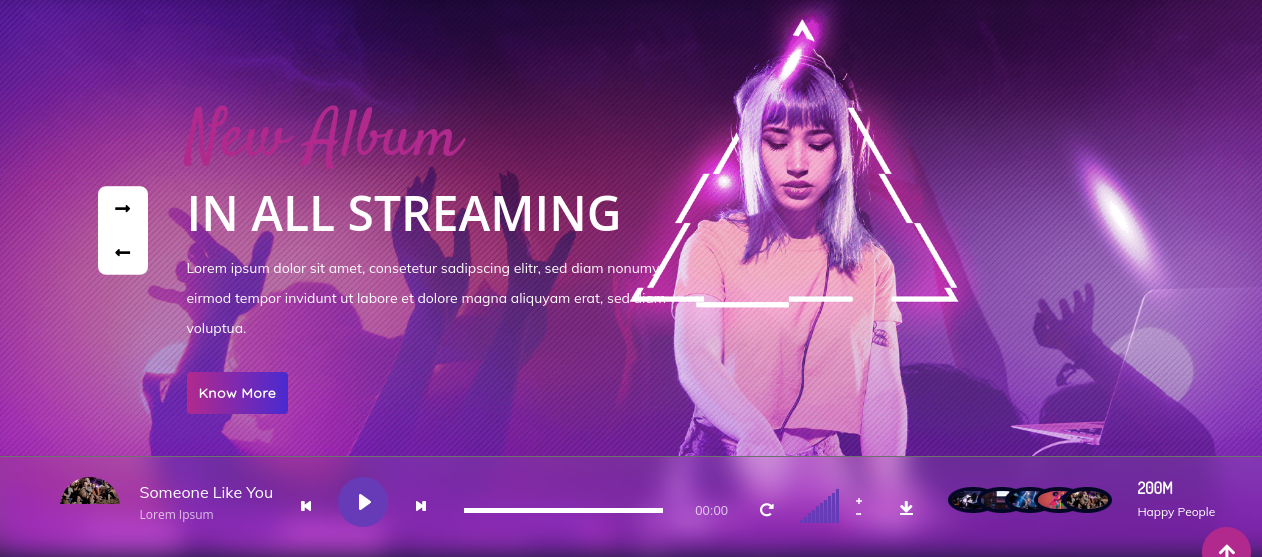
In order to proceed with About Section follow the below mentioned steps
Install the BWT Music Pro Posttype Plugin and Add Classes,also asign the categories as shown below
Go to Dashboard >> Album >> Edit
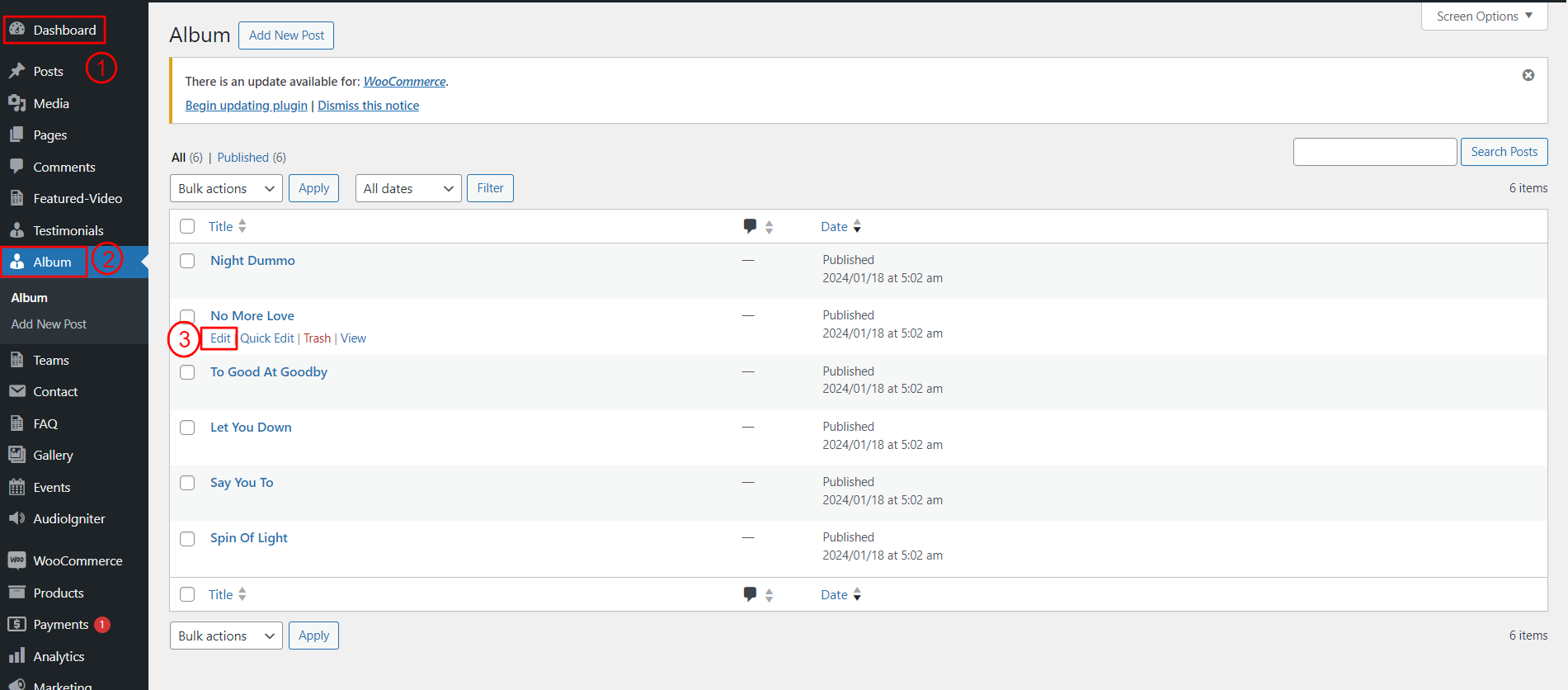
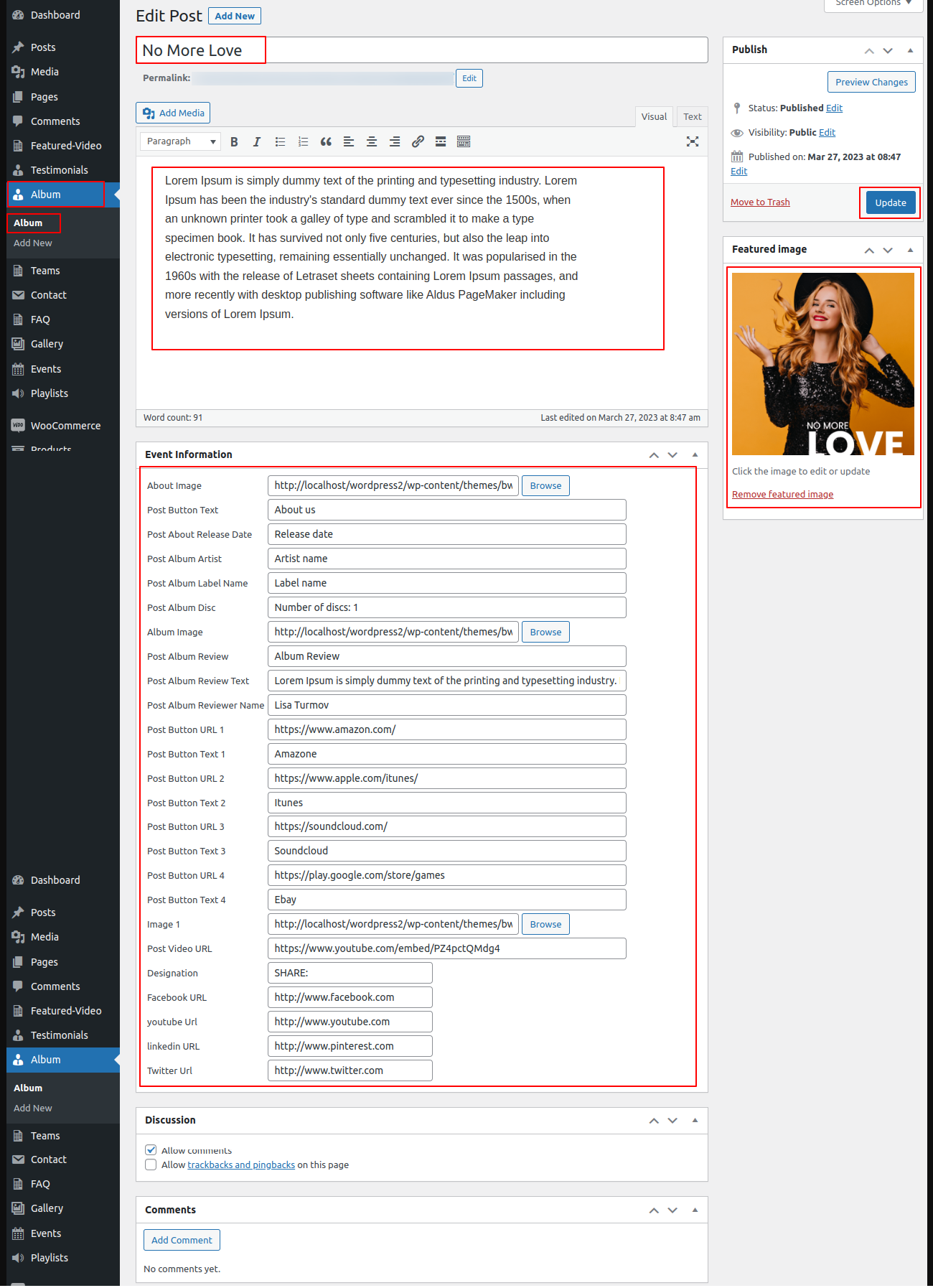
Next step in order to proceed with About Section is to edit the Customizer Setting for this
Go to Appearance >> Customize >> Theme Settings >>About Us Section
Setting Options : Includes settings for Service display enable/disable option. With this setting, you can enable/disable this section. This is very important setting. If you want this section to appear on your website, just let the option be enabled and if you don't want this section to appear on your website, you can select disable and this section will disappear from your website.
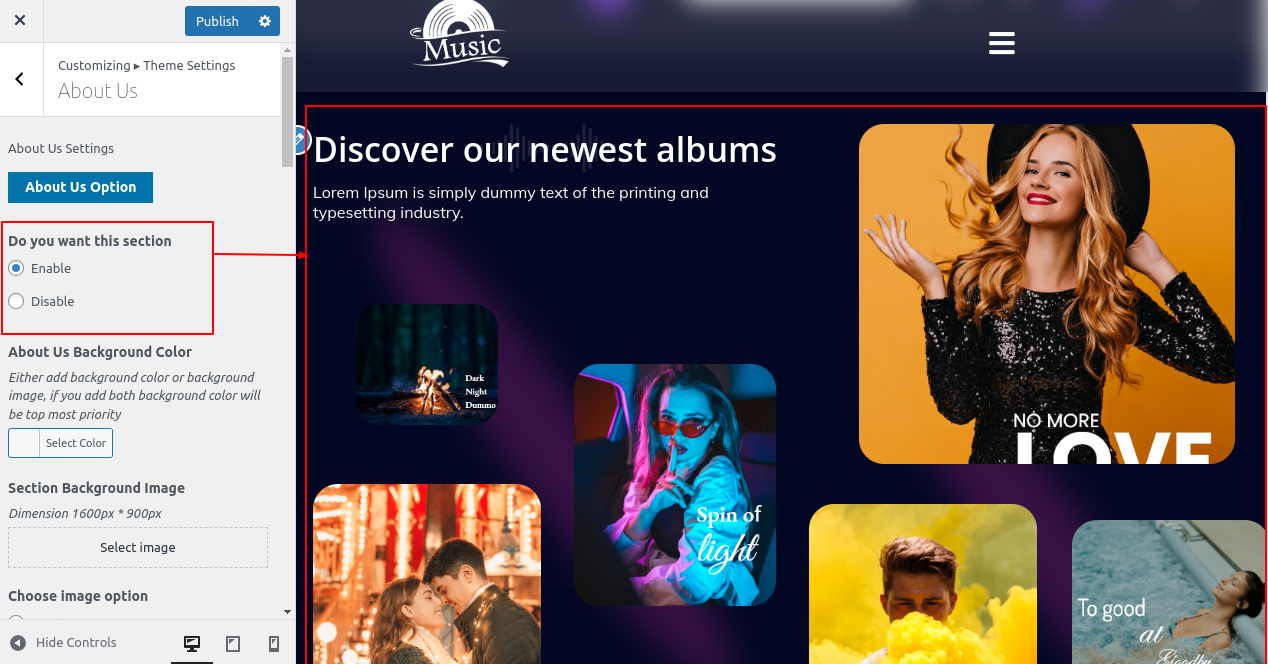
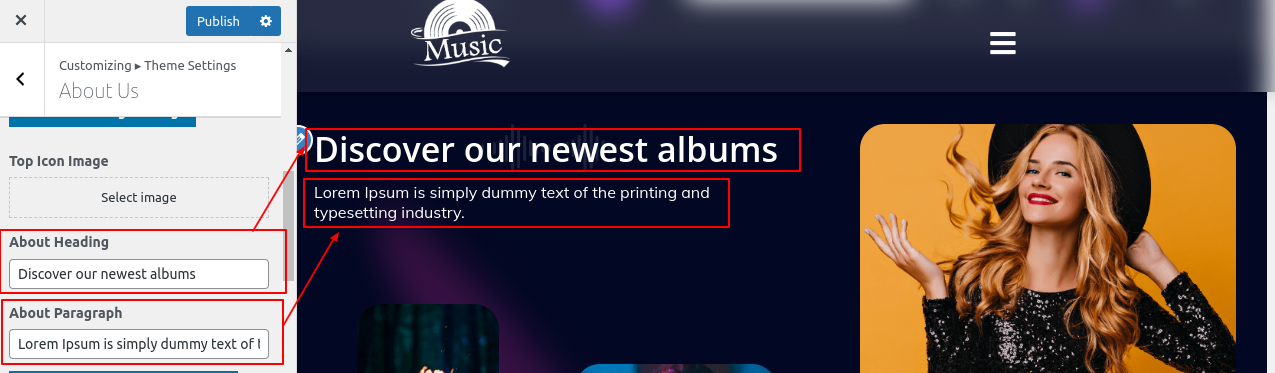
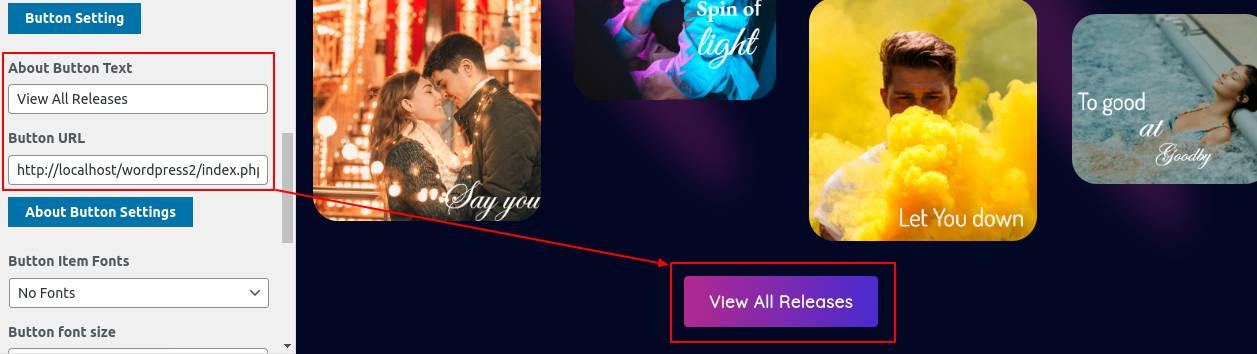
Final Image of About Us Section
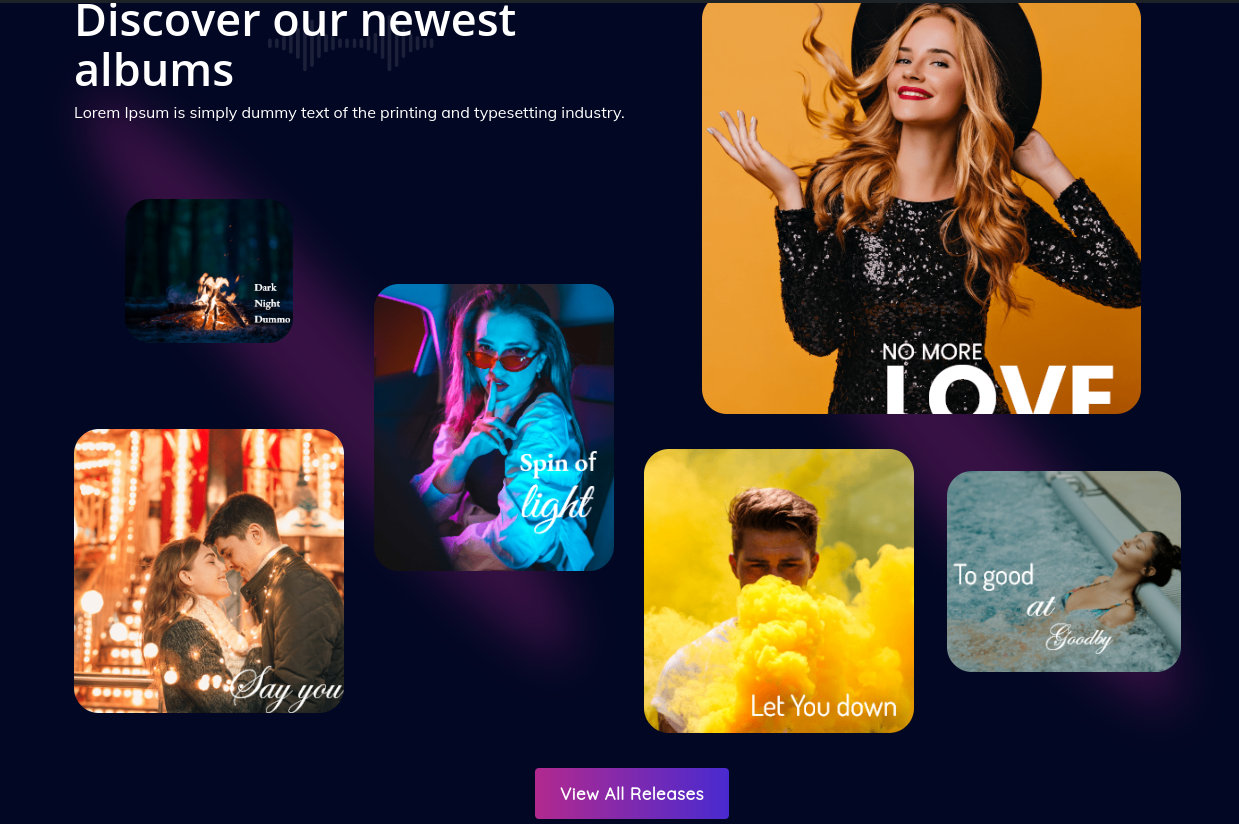
Upcoming Show section will appear in dashboard after installing and activating the Kindergarten Education Pro Posttype plugin. Figure below shows the details of it.
In order to proceed with plugin section
Go to Dashboard >> Plugins >> Installed Plugins>>Activate

Go to Dashboard >> Events >> Edit
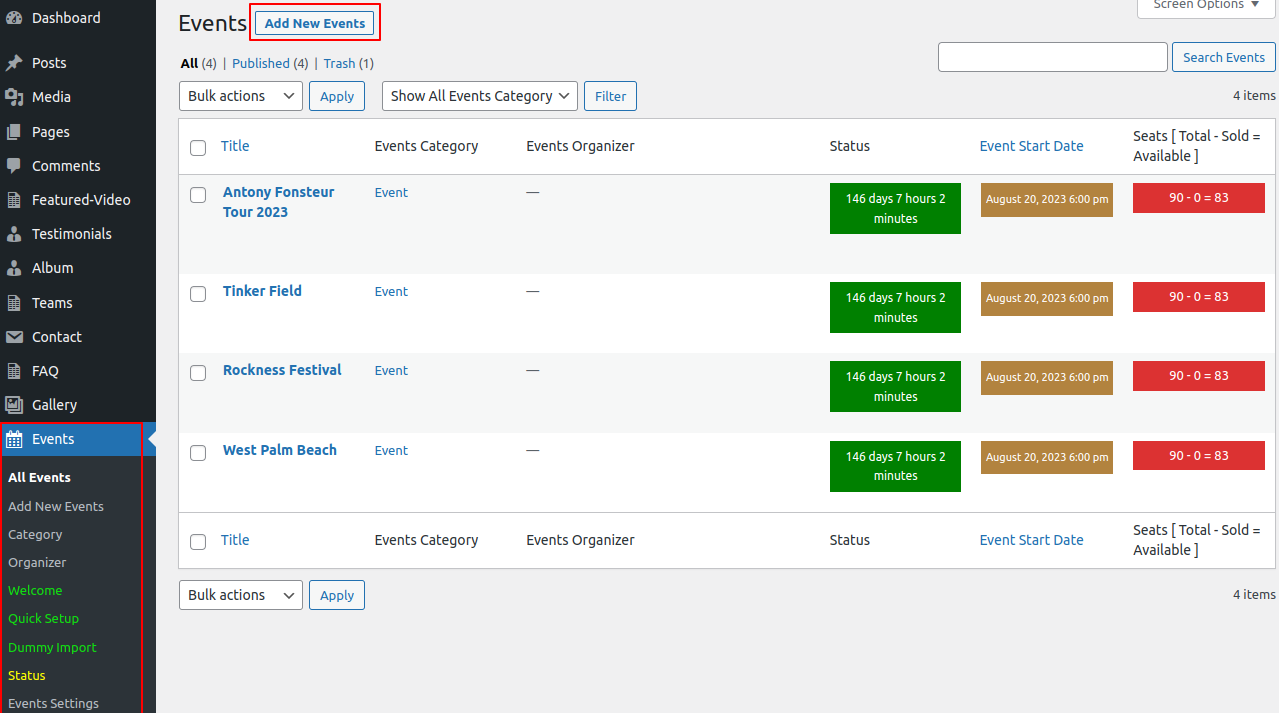
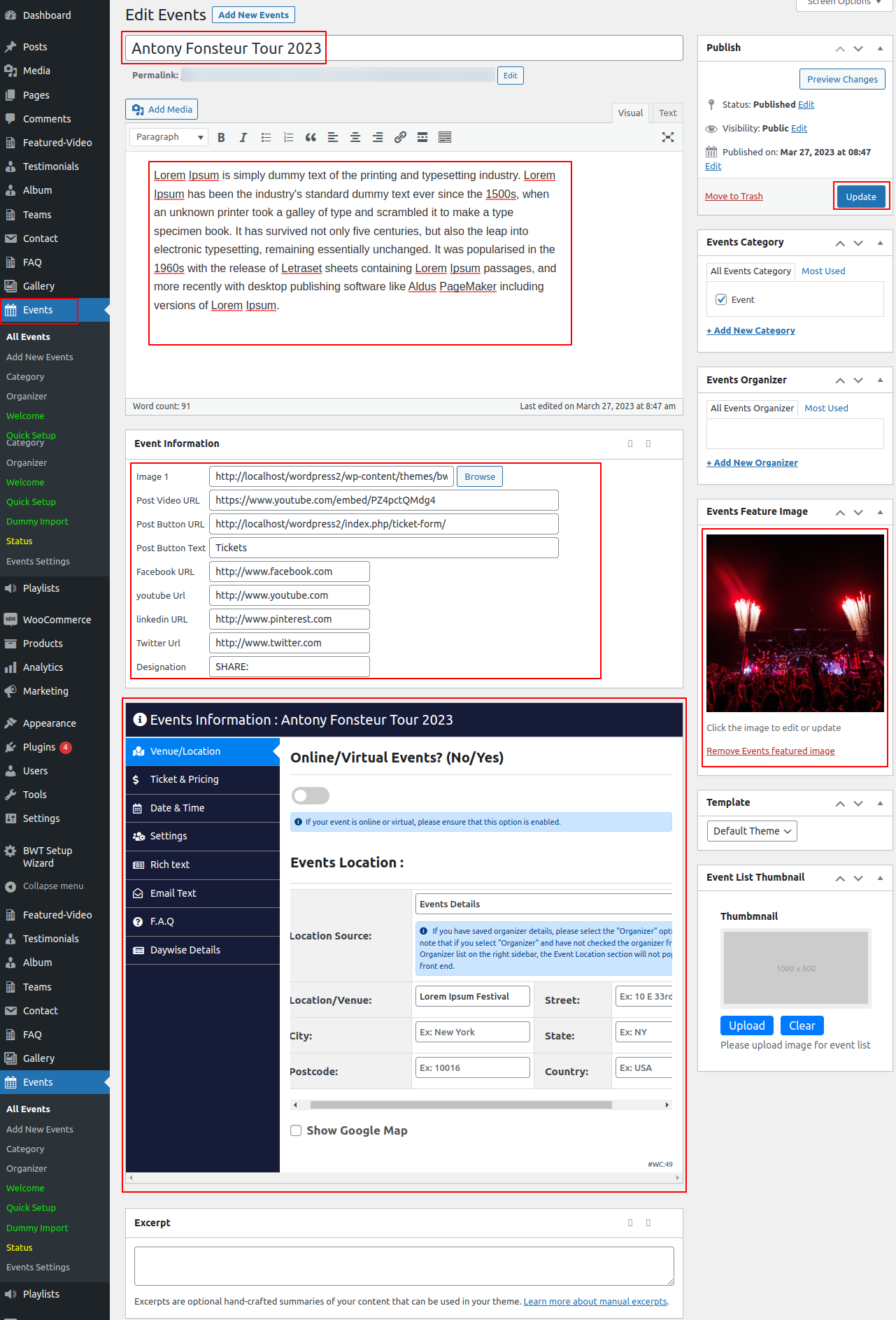
In order to proceed with Upcoming Show Section,
Go to Appearance >> Customize >> Theme Settings >> Upcoming Show Section
Setting Options : Here, you can select property from the list which you want to show in this section.Includes settings for Services section display enable/disable option. With this setting, you can enable/disable this section. This is very important setting. If you want this section to appear on your website, just let the option be enabled and if you don't want this section to appear on your website, you can select disable and this section will disappear from your website.
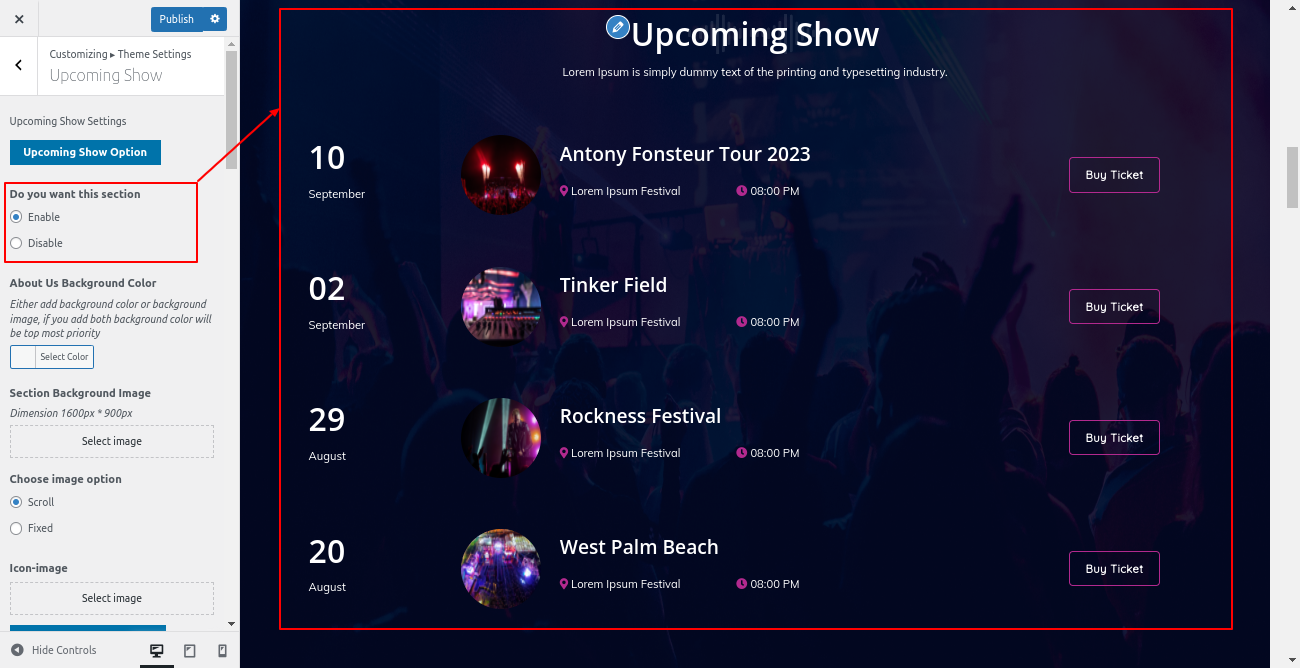
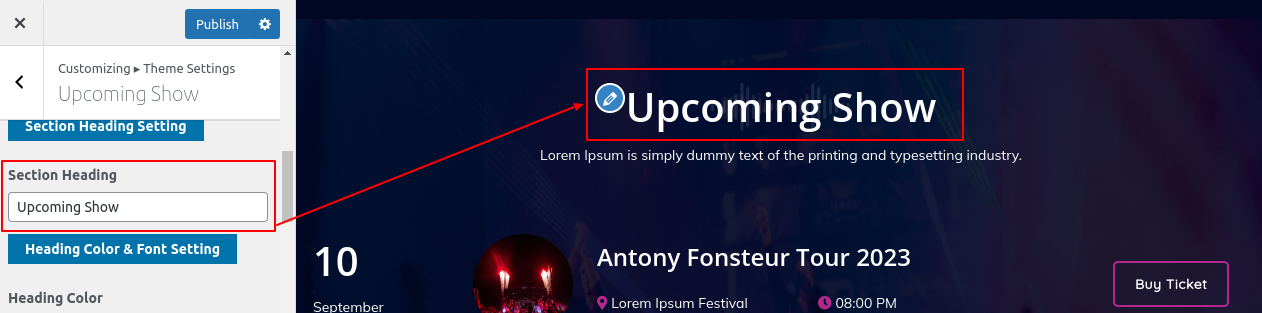

Final Image of Upcoming Show Section
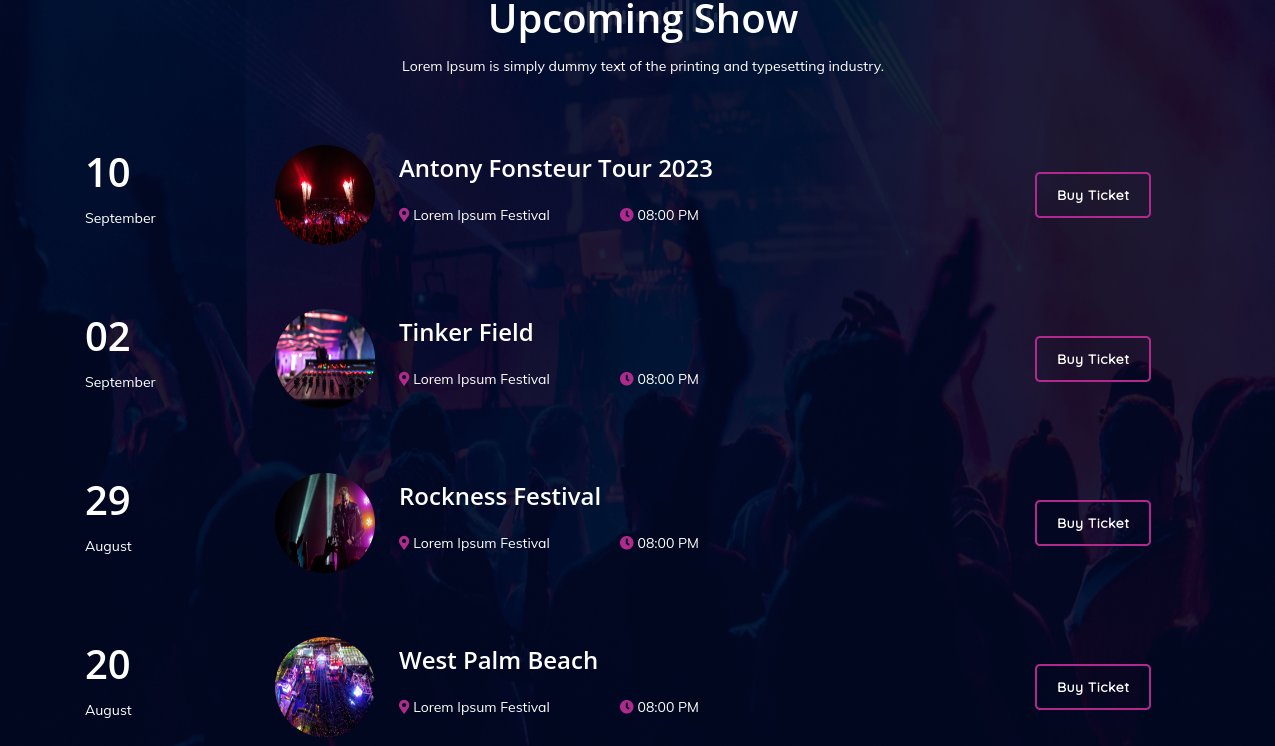
Follow the below steps to setup the Our Gallery Section
Our Gallery section will appear in dashboard after installing and activating the BWT Music Pro Posttype plugin.After activating the plugin you have to follow the below steps
To create post go to Gallery section in dashboard, select add new, write Class title, write contents, select category and add featured image.Refer below image for more details and Create the category as shown in the following screenshort
Go to Dashboard >> Gallery >> Edit
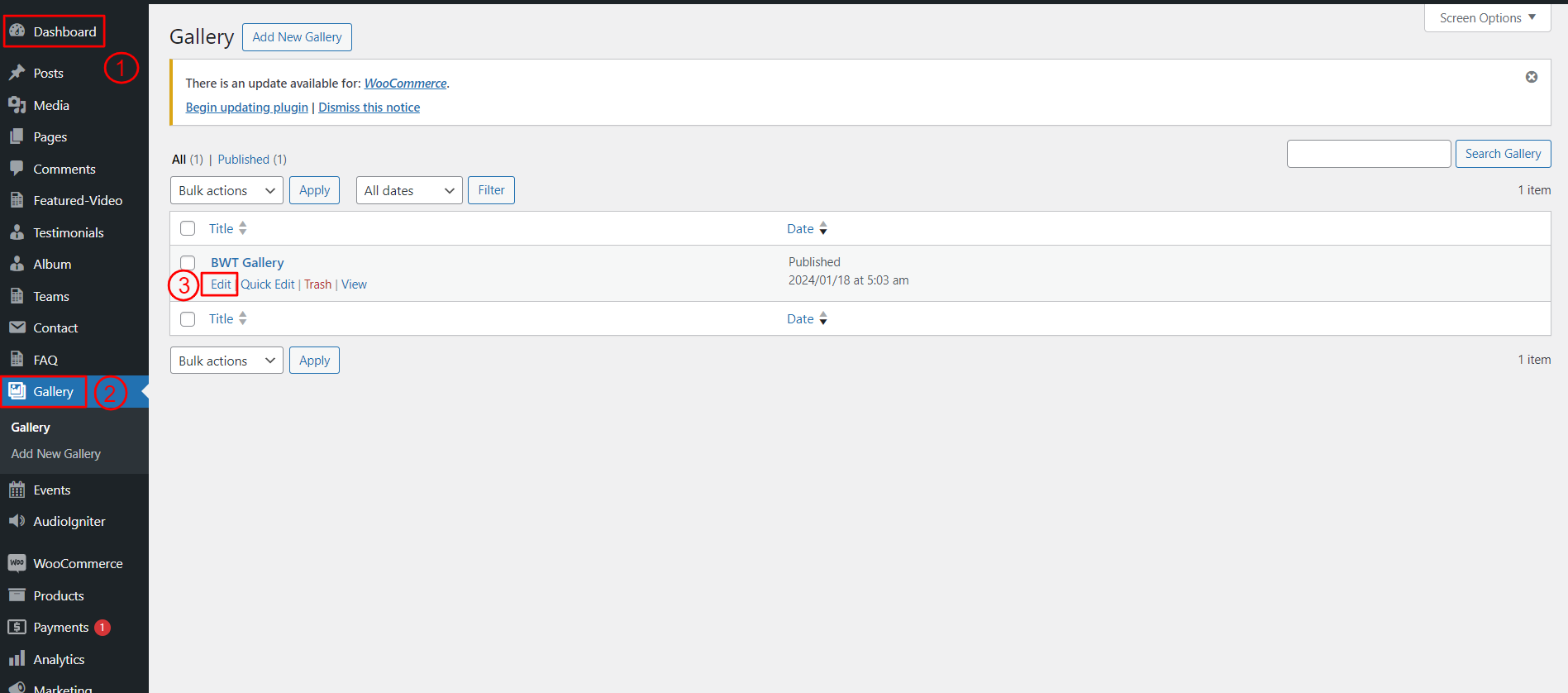
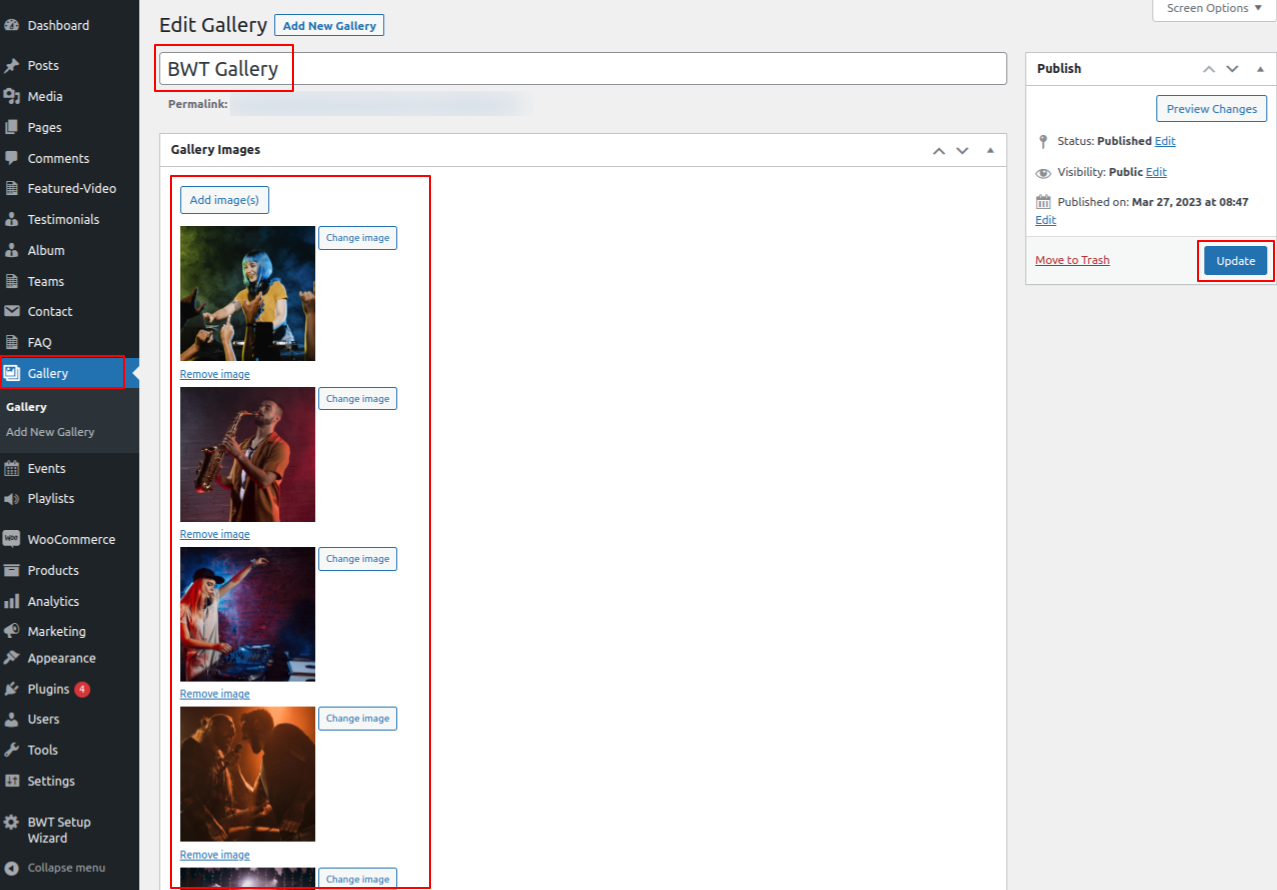
After adding the class do the following steps
Enter section title, section sub title and select the. For better understanding refer below screenshot.
Go to Appearance >> Customize >> Theme Settings >>Our Gallery
Setting Options : Includes
settings for Service display enable/disable option. With this setting, you can enable/disable this
section. This is very important setting. If you want this section to appear on your
website,
just let the option to be enabled and if you don't want this section to appear on your
website, you can select
disable and this section will disappear from your website.
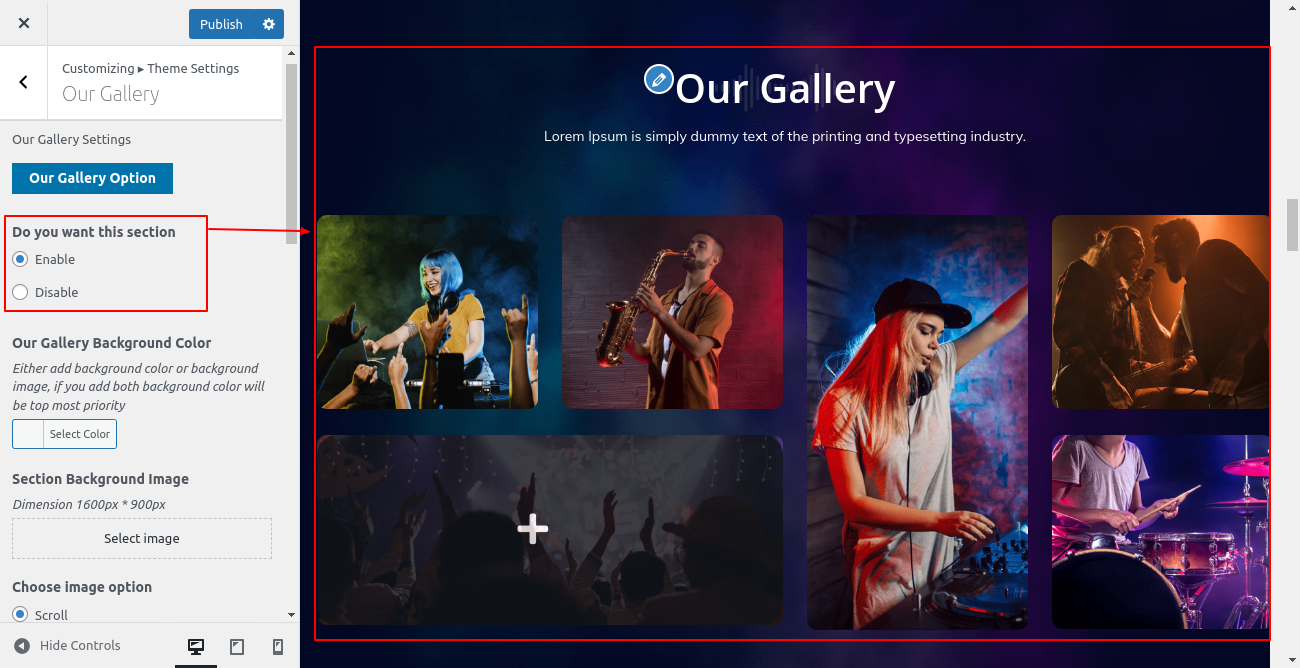
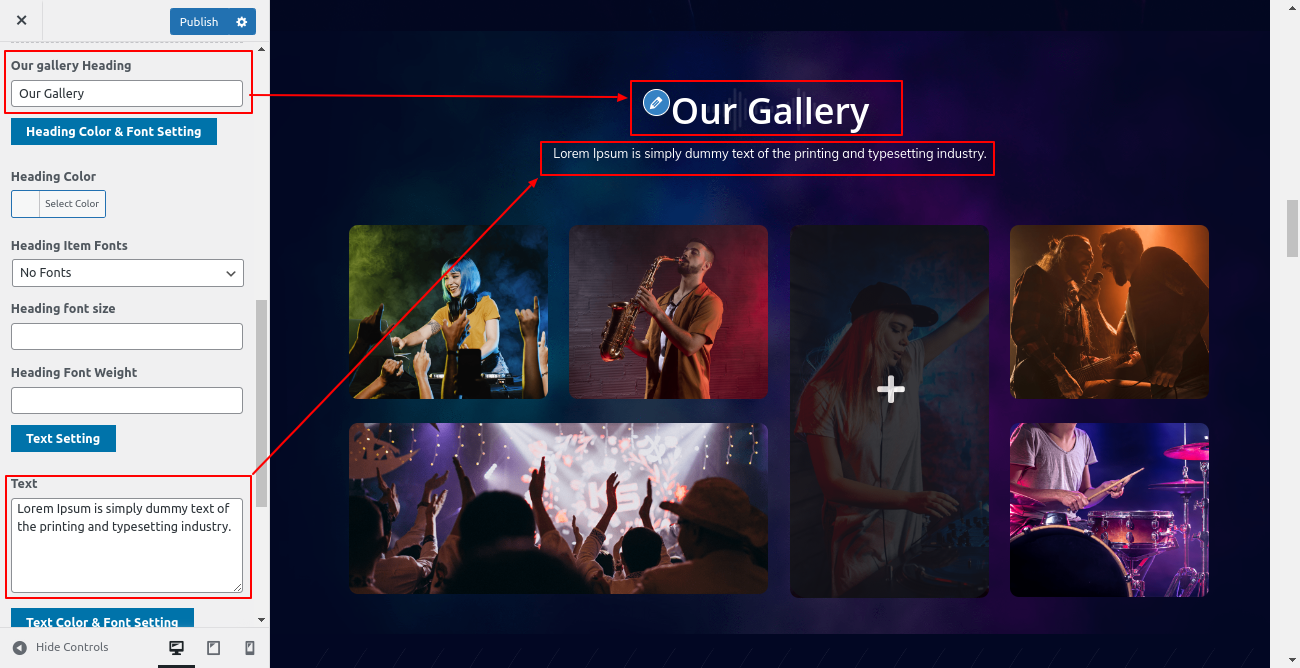
Final Image of Our Gallery Section
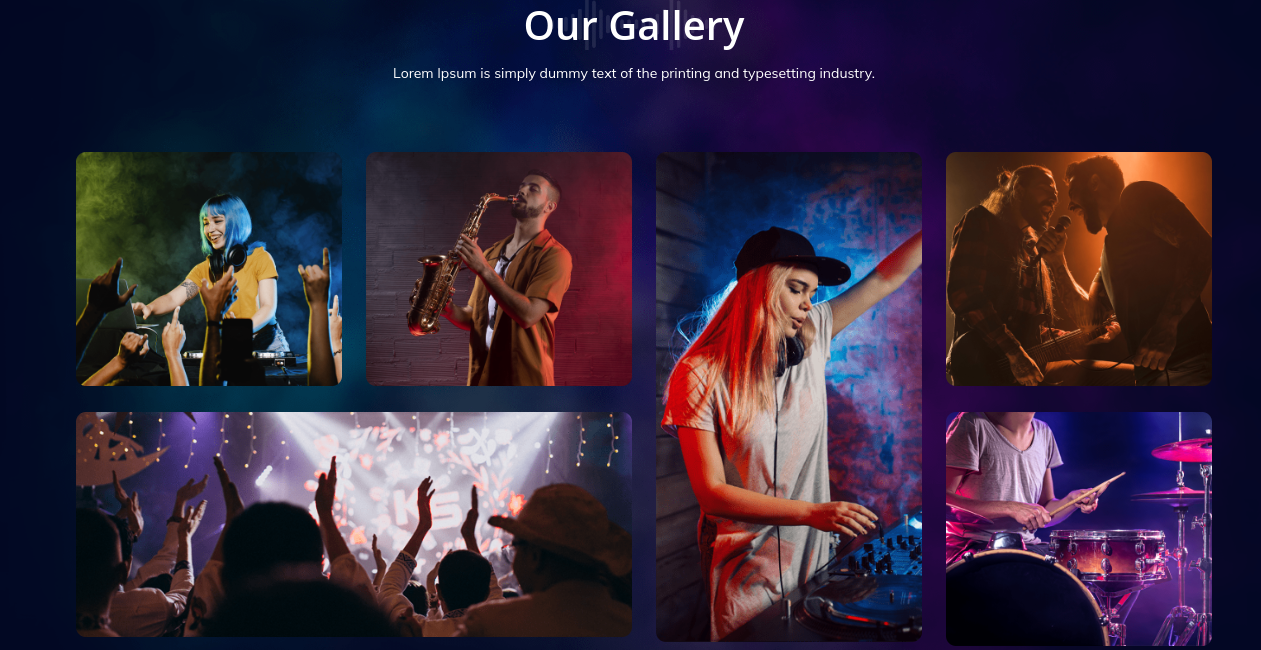
Follow the below steps to setup Features Videos Section
Go to Dashboard >> Featured-Video >> Edit
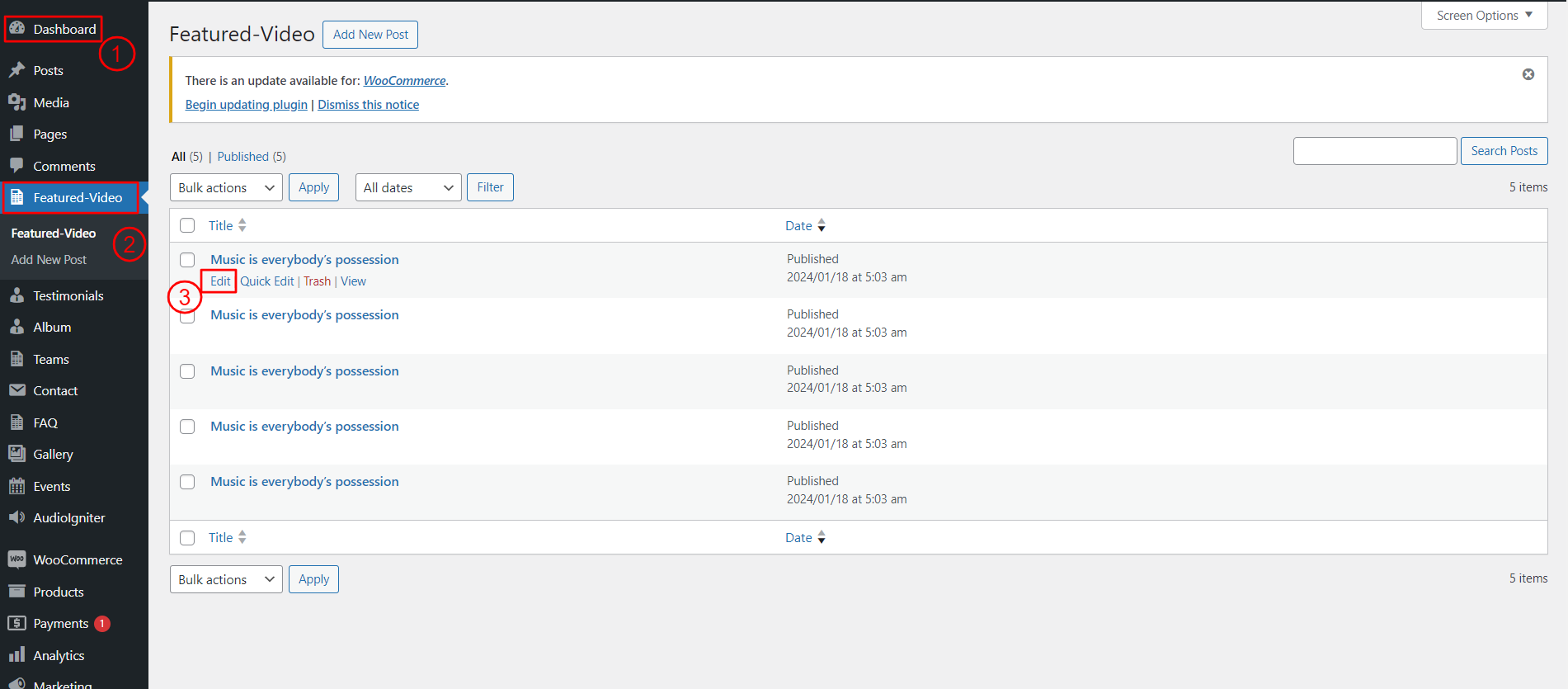
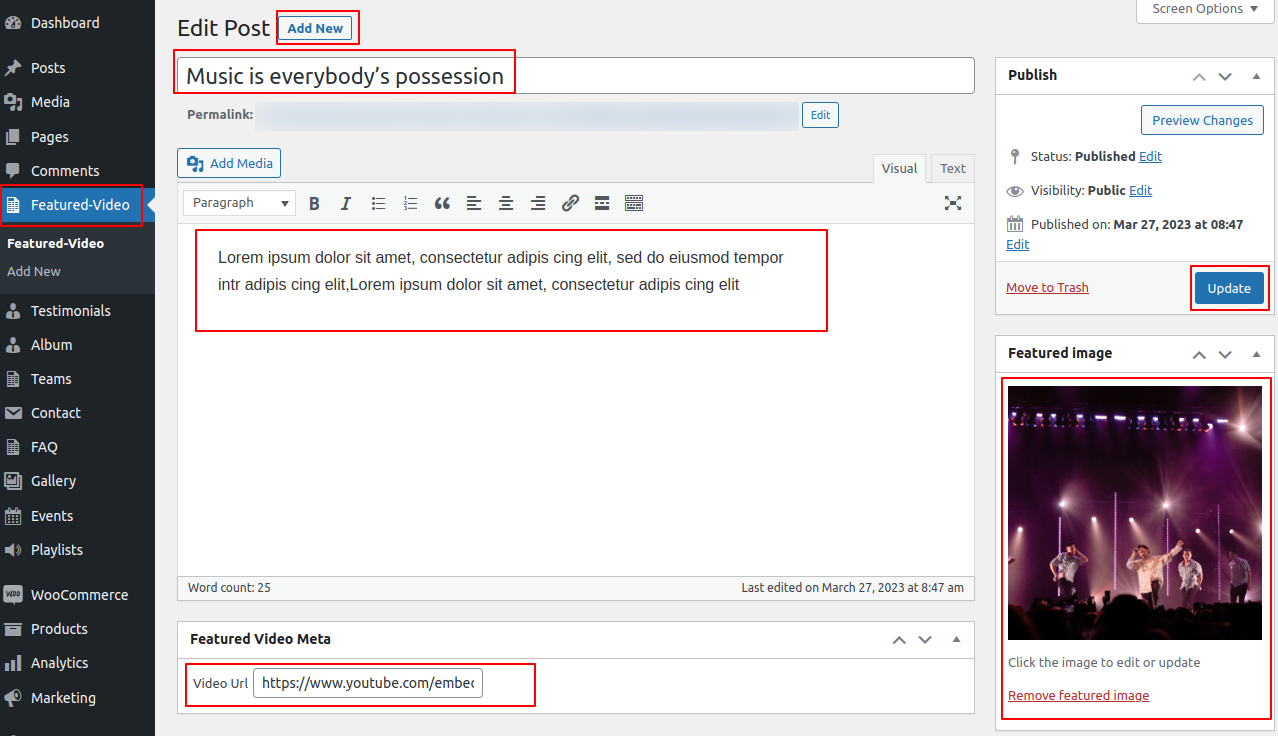
Follow the below steps to setup Features Videos Section
Go to Appearance >> Customize >> Theme Settings >>Features Videos
Here, enter section title, section sub title. For better understanding refer below screenshot.
Setting Options : Includes
settings for Service display enable/disable option. With this setting, you can enable/disable this
section. This is very important setting. If you want this section to appear on your
website,
just let the option to be enabled and if you don't want this section to appear on your
website, you can select
disable and this section will disappear from your website.
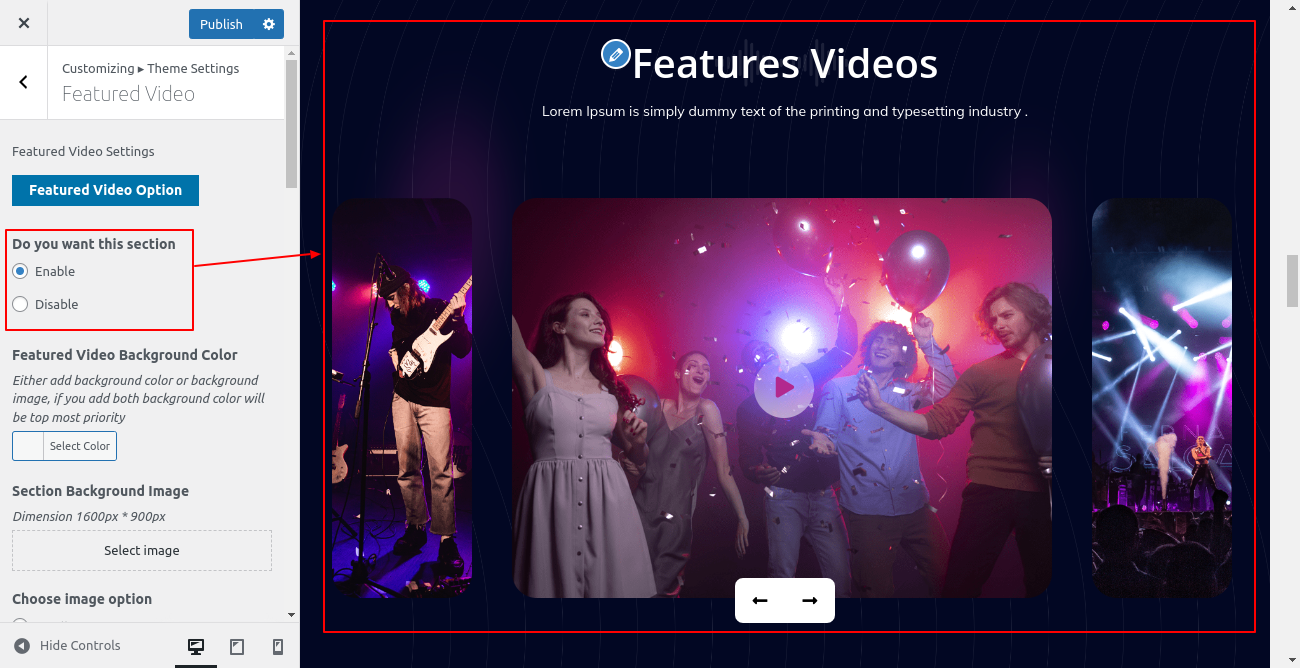
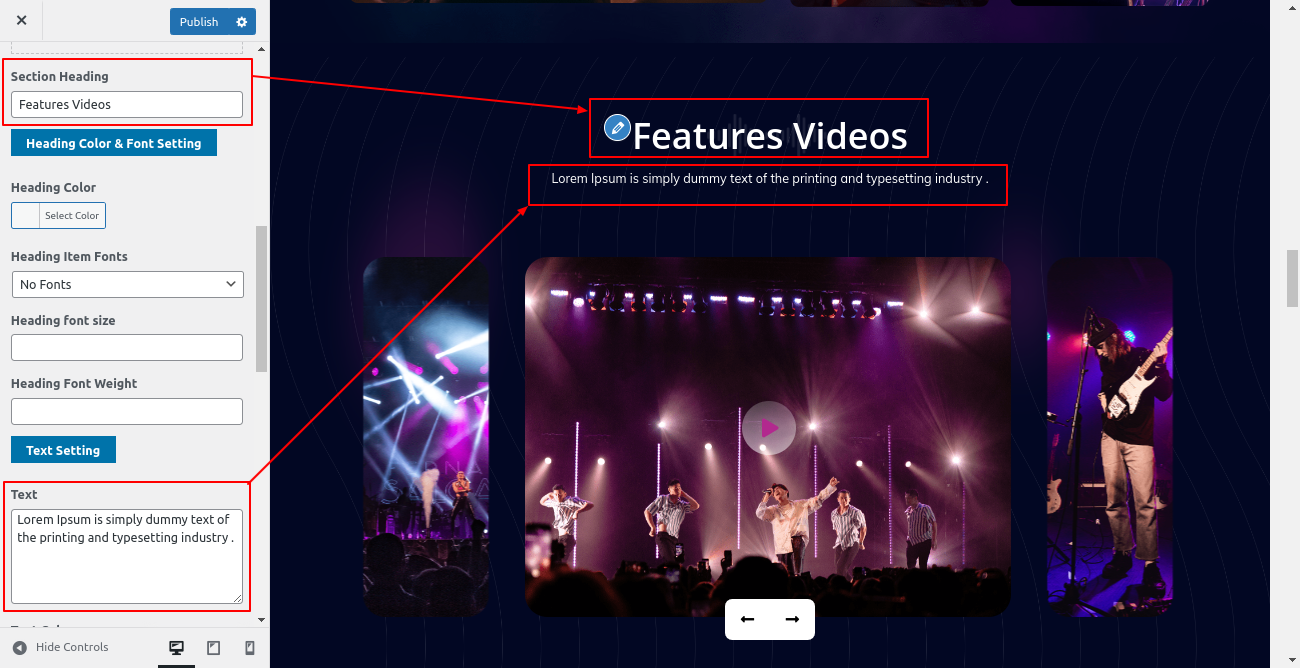
Final Image of Features Videos Section
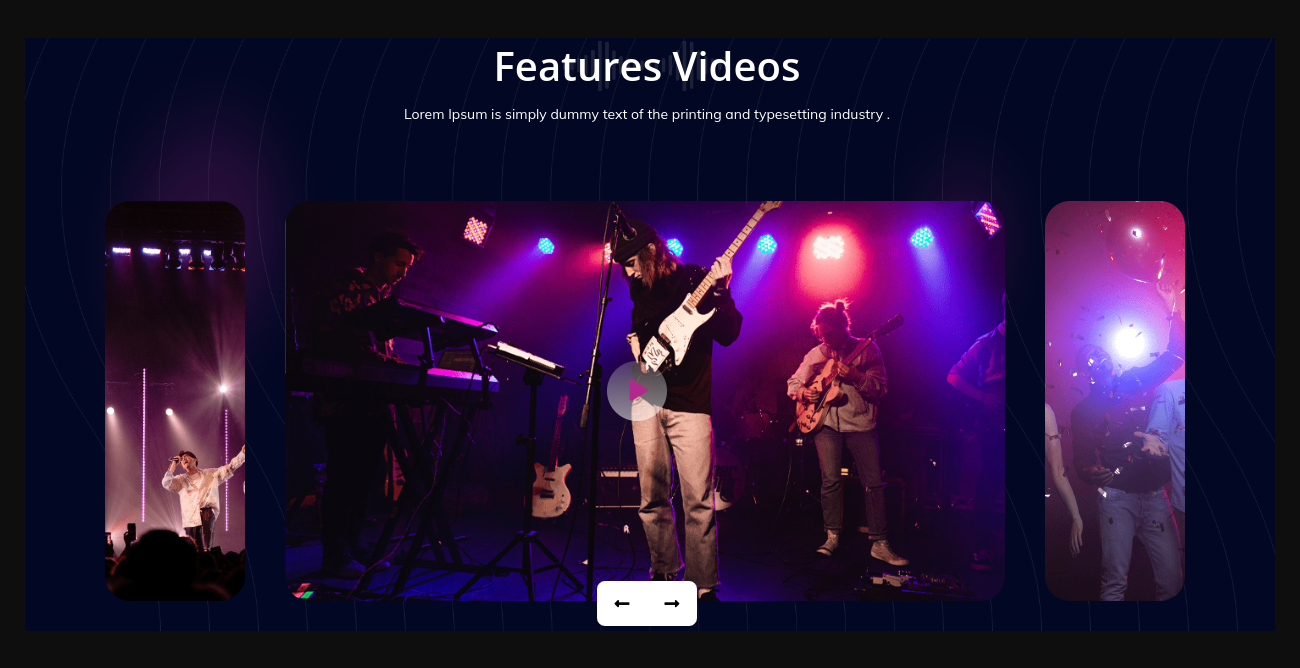
Follow the below steps to setup Features Album Section.
Go to Dashboard >> Plugin
For Features Album section, we need to install and activate AudioIgniter Music Player Plugin. After activation,playlist section will appear in dashboard. In playlist section, enter playlist title and add images and then publish it. Refer below image for more details
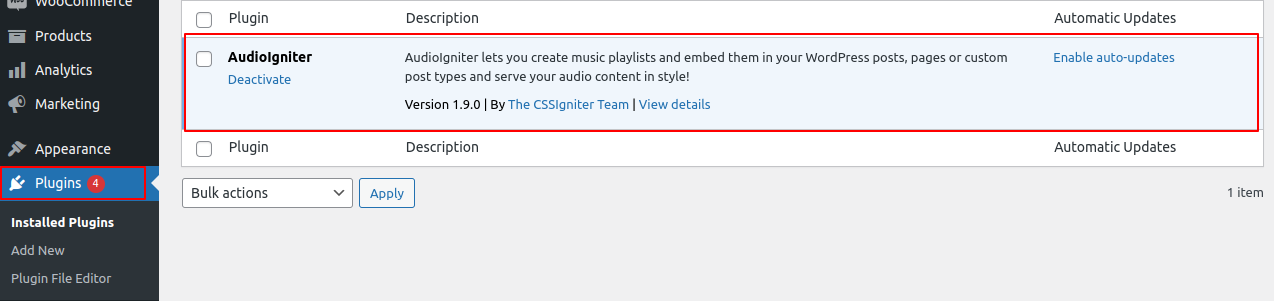
Go to Dashboard >> Playlist >>Edit
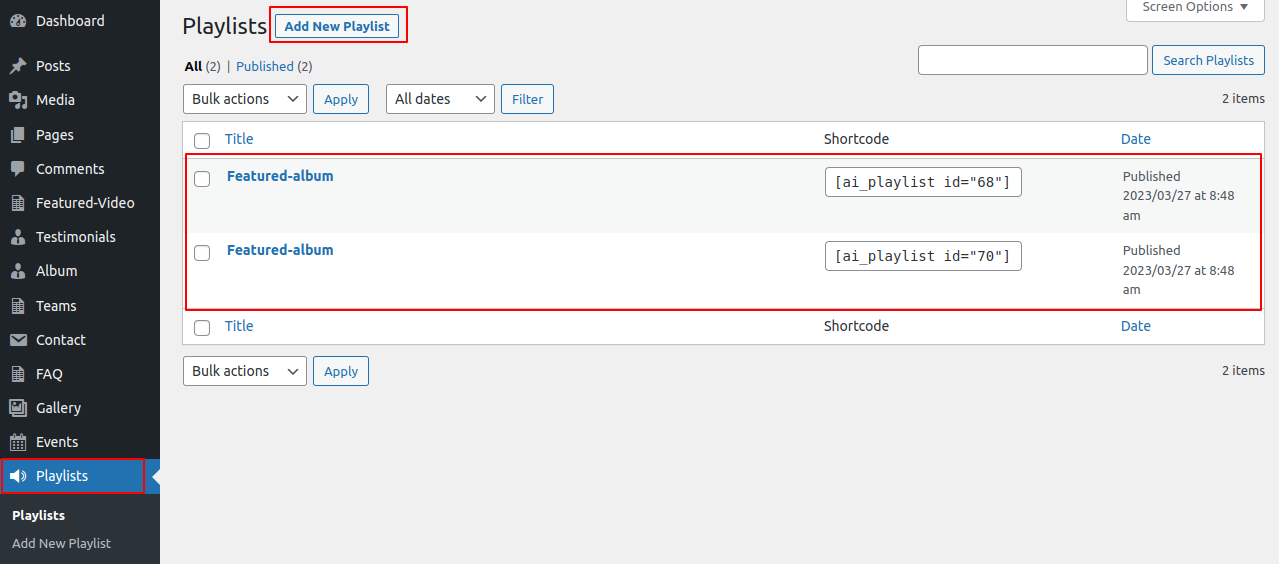
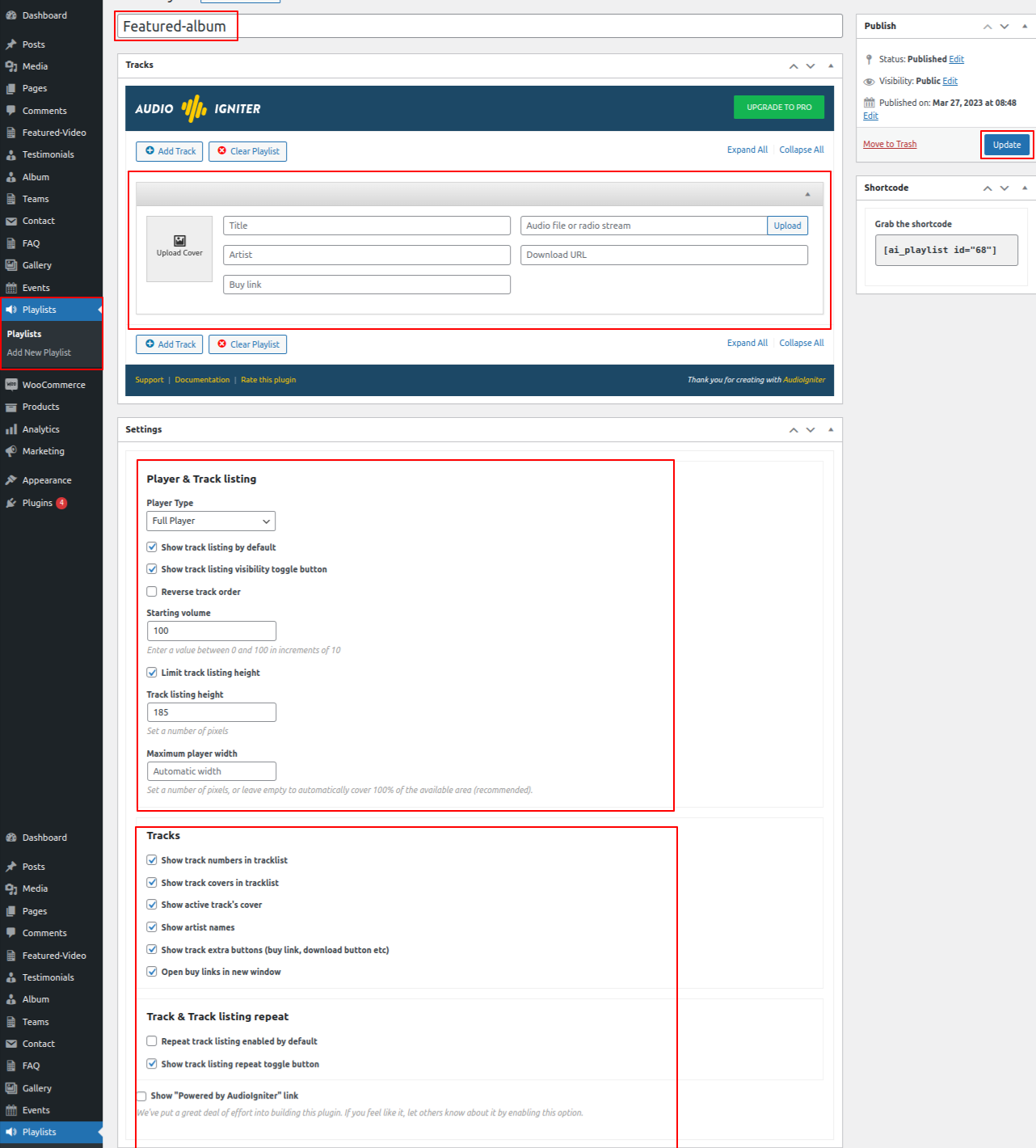
Go to Appearance >> Customize >> Theme Settings >>Features Album
Setting Options : Includes
settings for Service display enable/disable option. With this setting, you can enable/disable this
section. This is very important setting. If you want this section to appear on your
website,
just let the option to be enabled and if you don't want this section to appear on your
website, you can select
disable and this section will disappear from your website.
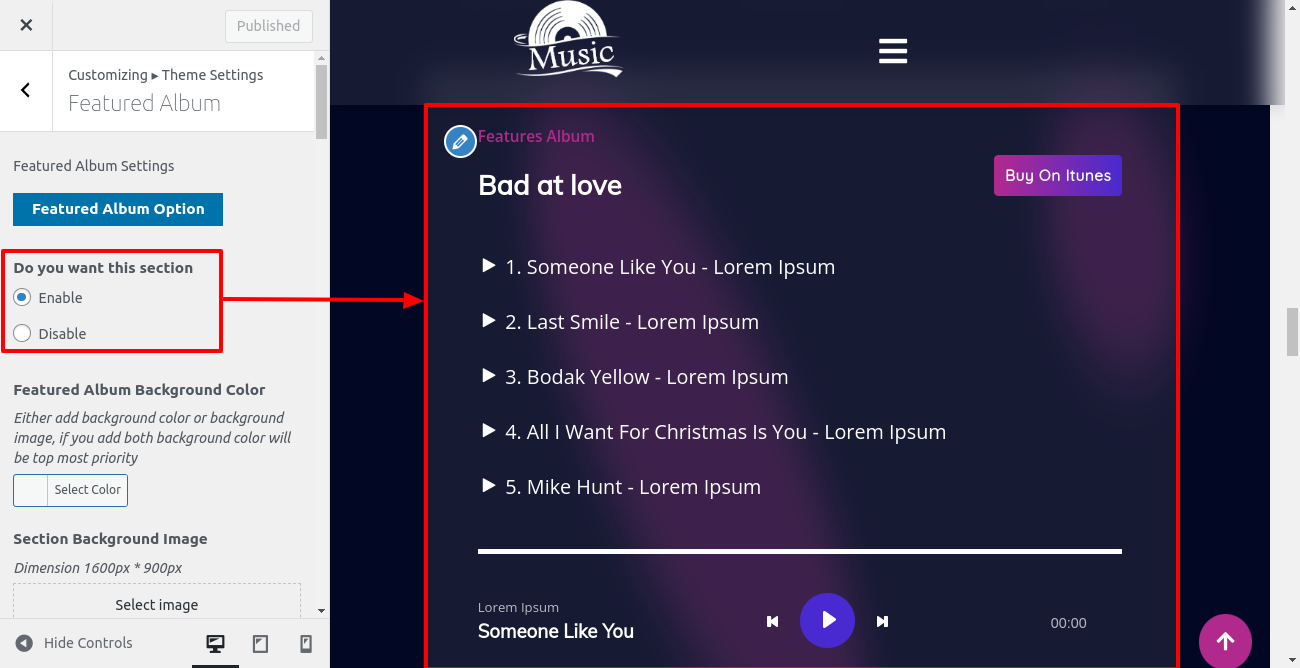

Final Image of Features Album Section
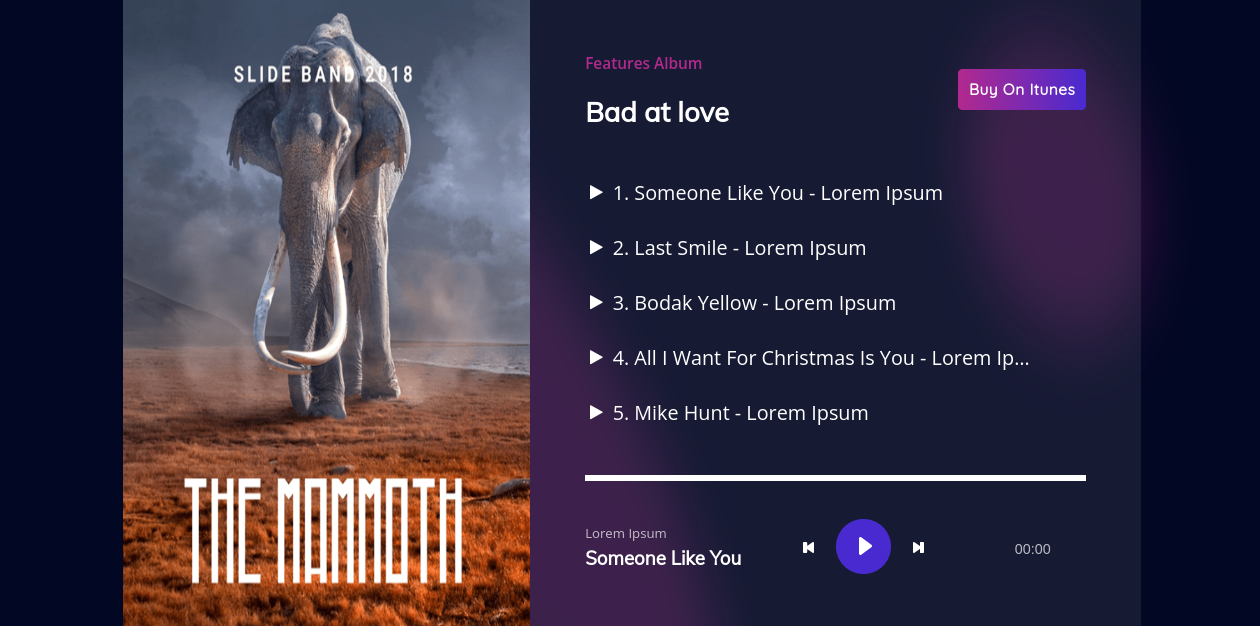
Follow the below steps to setup the Best Events Performers Section
Best Events Performers section will appear in dashboard after installing and activating the BWT Music Pro Posttype plugin.After activating the plugin you have to follow the below steps

Go to Dashboard >> Teams >> Edit
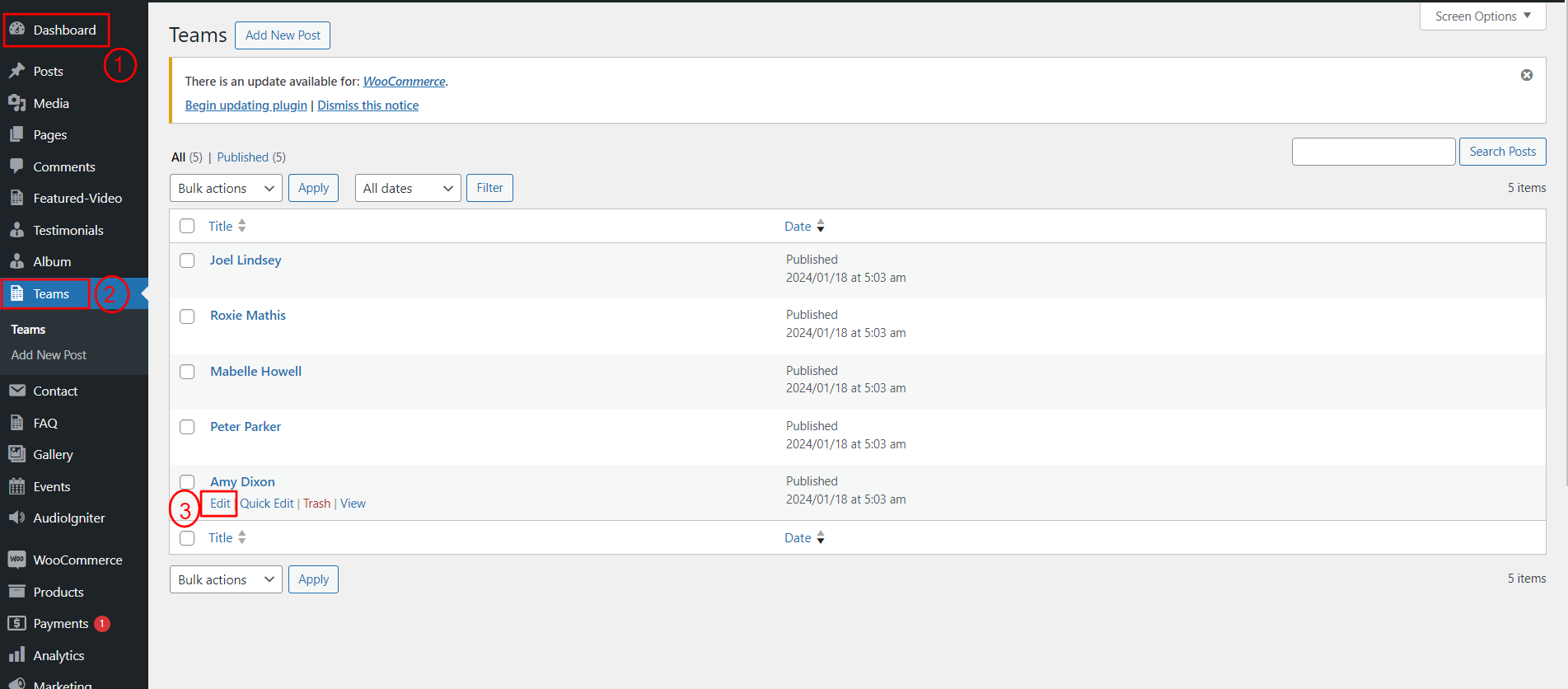
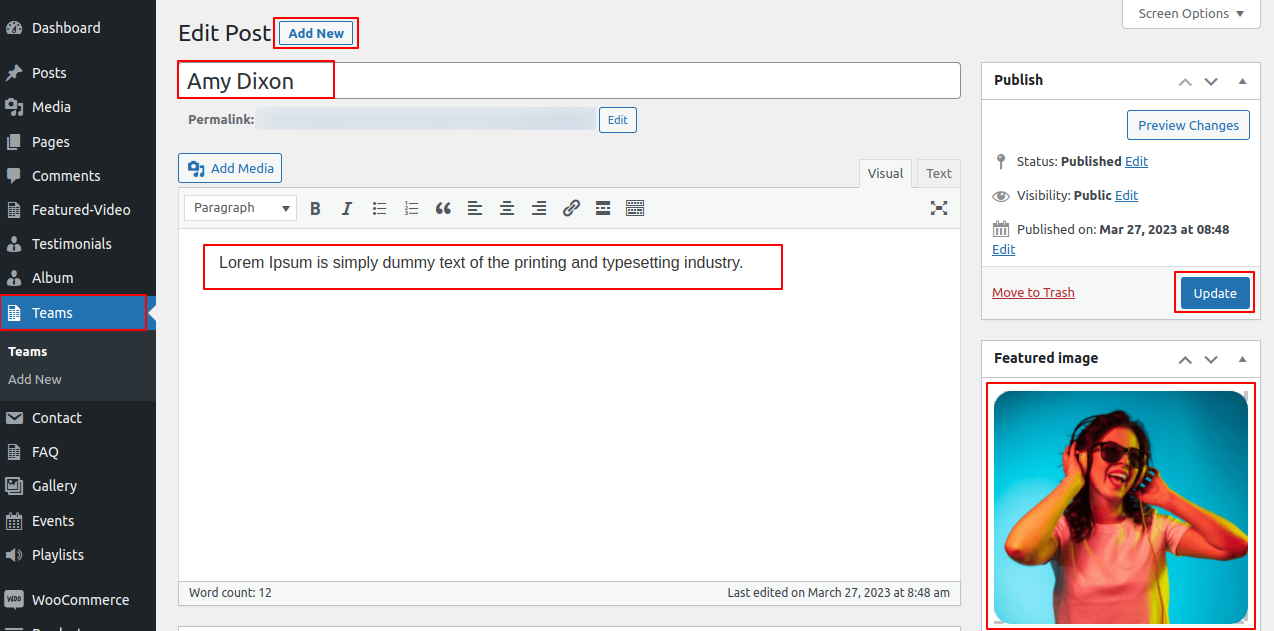
Go to Appearance >> Customize >> Theme Settings >>Our Team
Enable/Disable option: Here, you can select the enable/disable option to show this section setting, you can enable/disable this section. This is very important setting. If you want this section to appear on your website, just let the option be enabled and if you don't want this section to appear on your website, you can select disable and this section will disappear from your website.
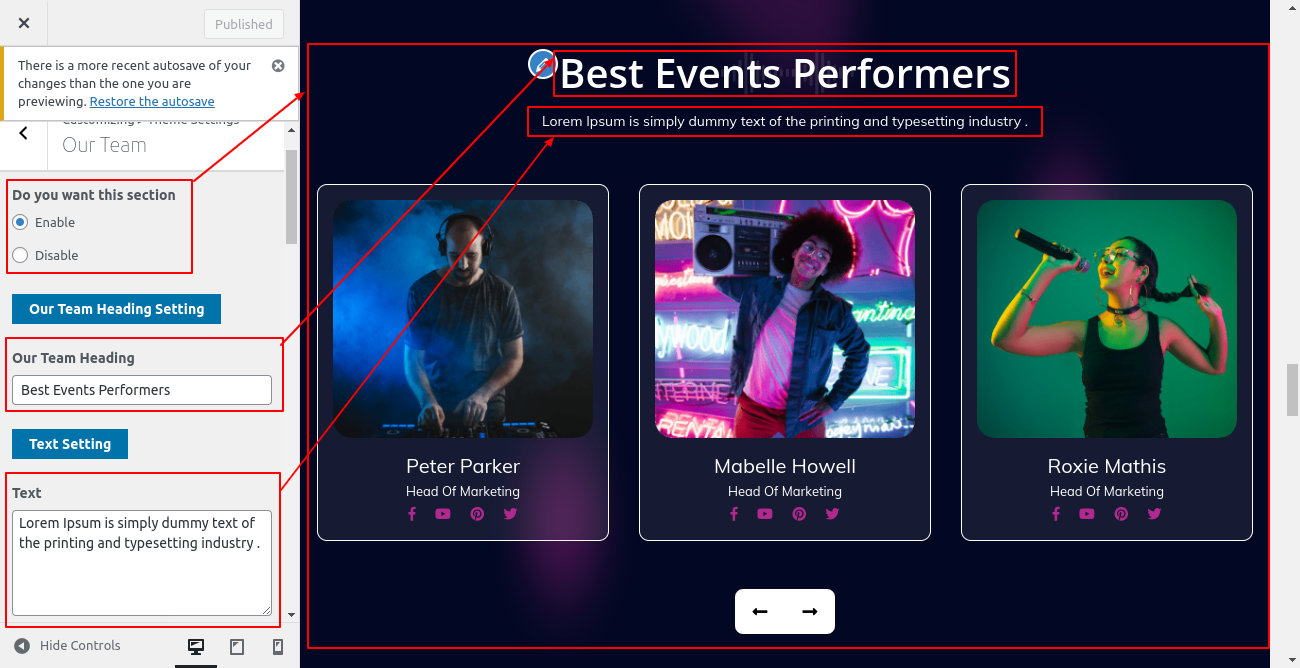
Final Image of Best Events Performers Section
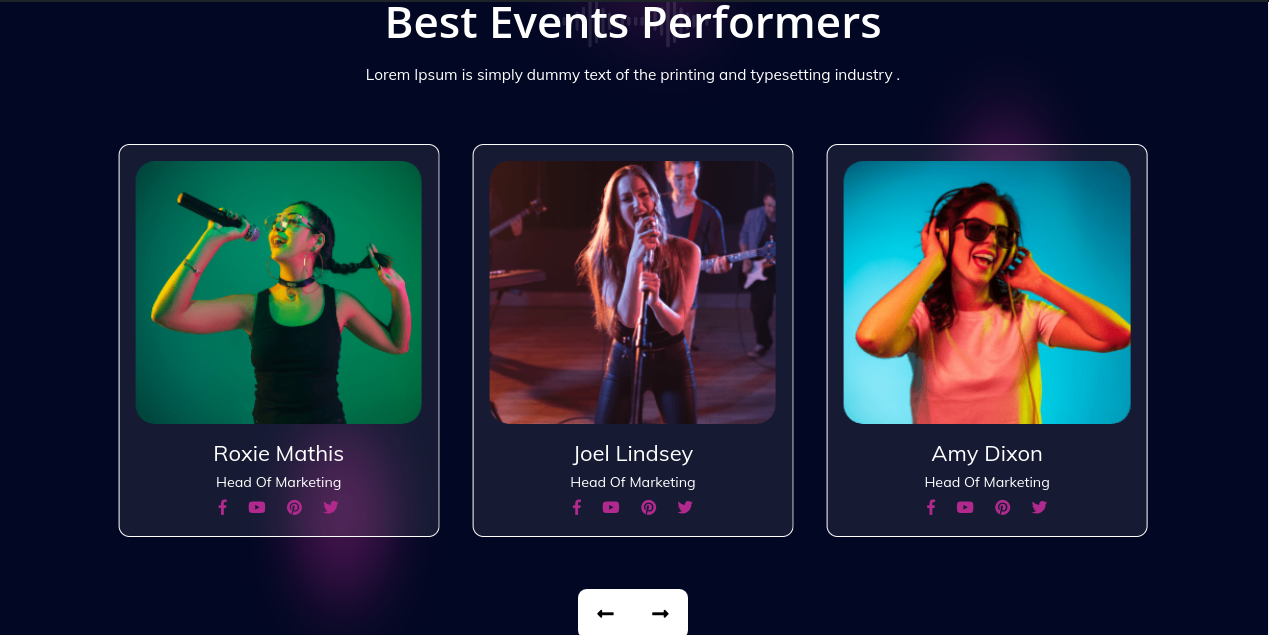
Follow the below steps to setup the Best Events Performers Section
What People Say section will appear in dashboard after installing and activating the BWT Music Pro Posttype plugin.After activating the plugin you have to follow the below steps

Go to Dashboard >> Testimonial >> Edit
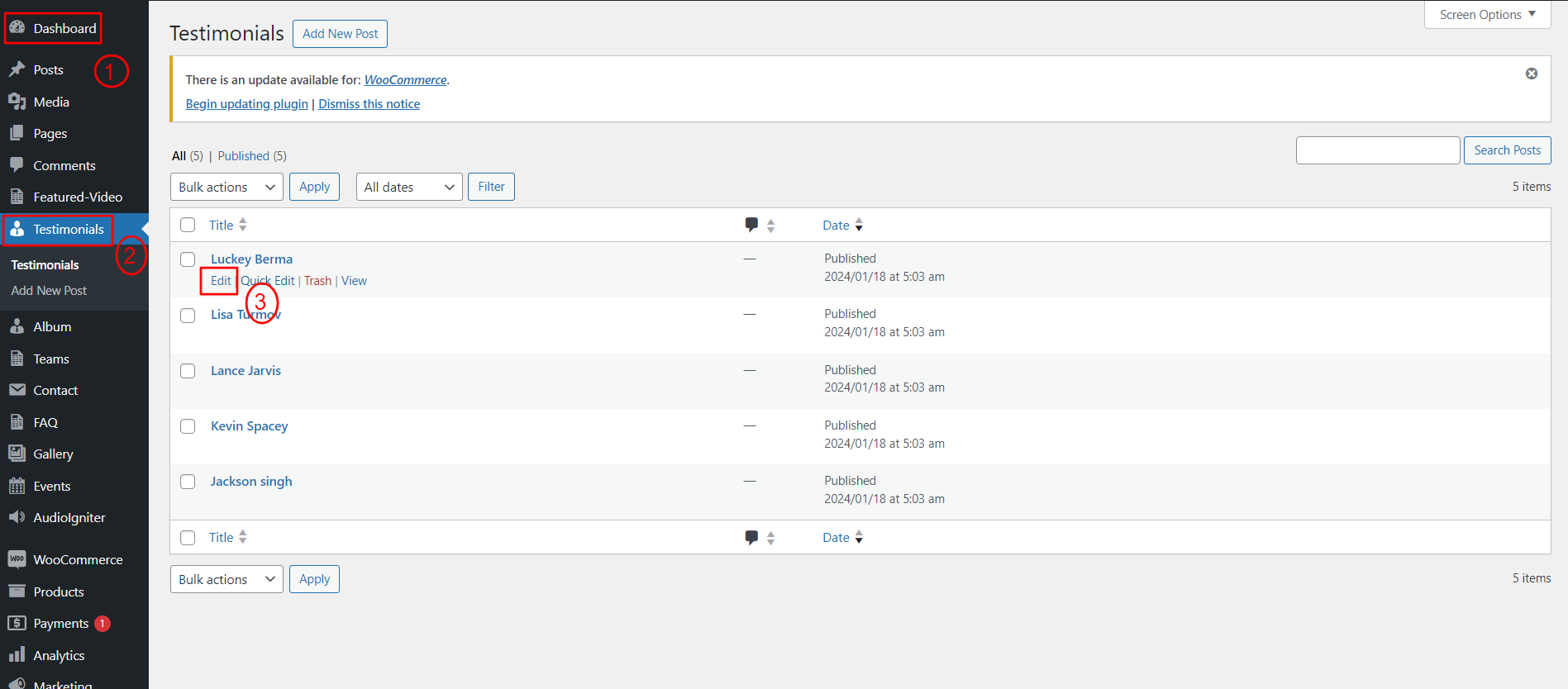

Go to Appearance >> Customize >> Theme Settings >>What People Say
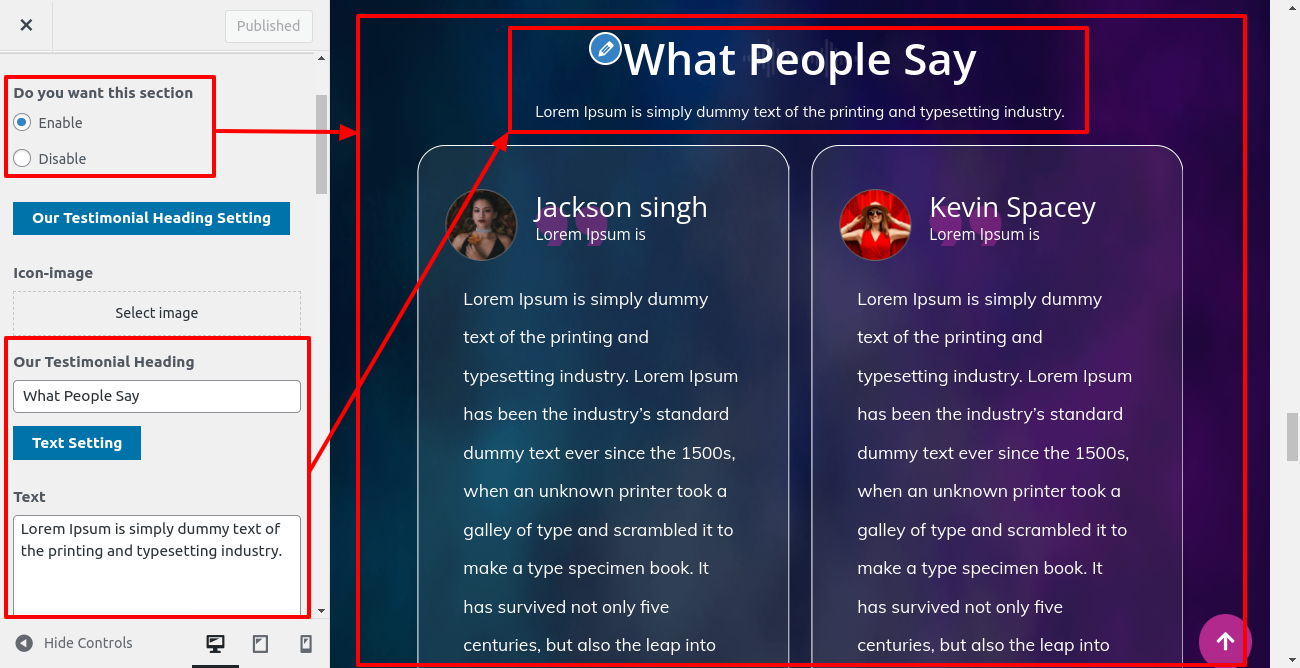
Final Image of What People Say Section

Follow the below steps to setup Latest News Section
Firstly you need to create the Post as shown below
Go to Dashboard >> Post >> Edit
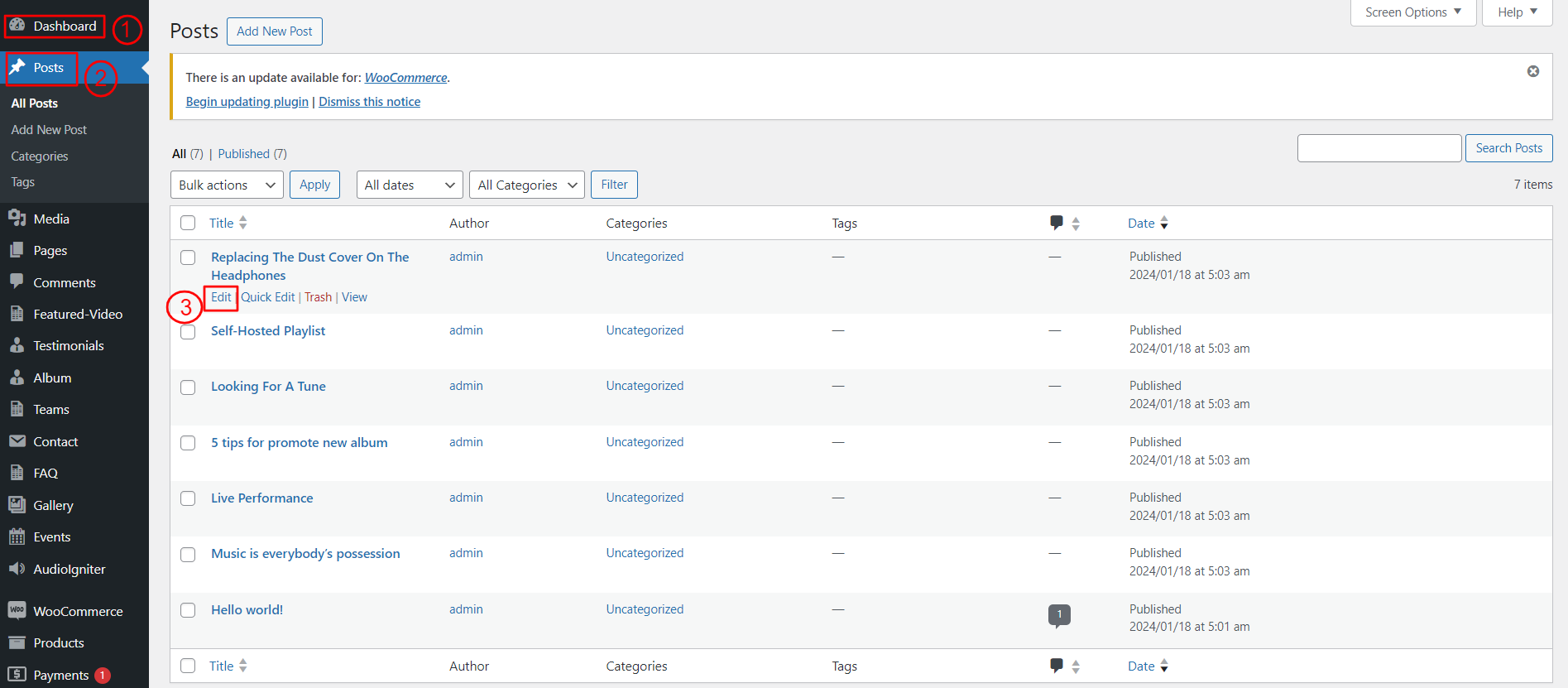
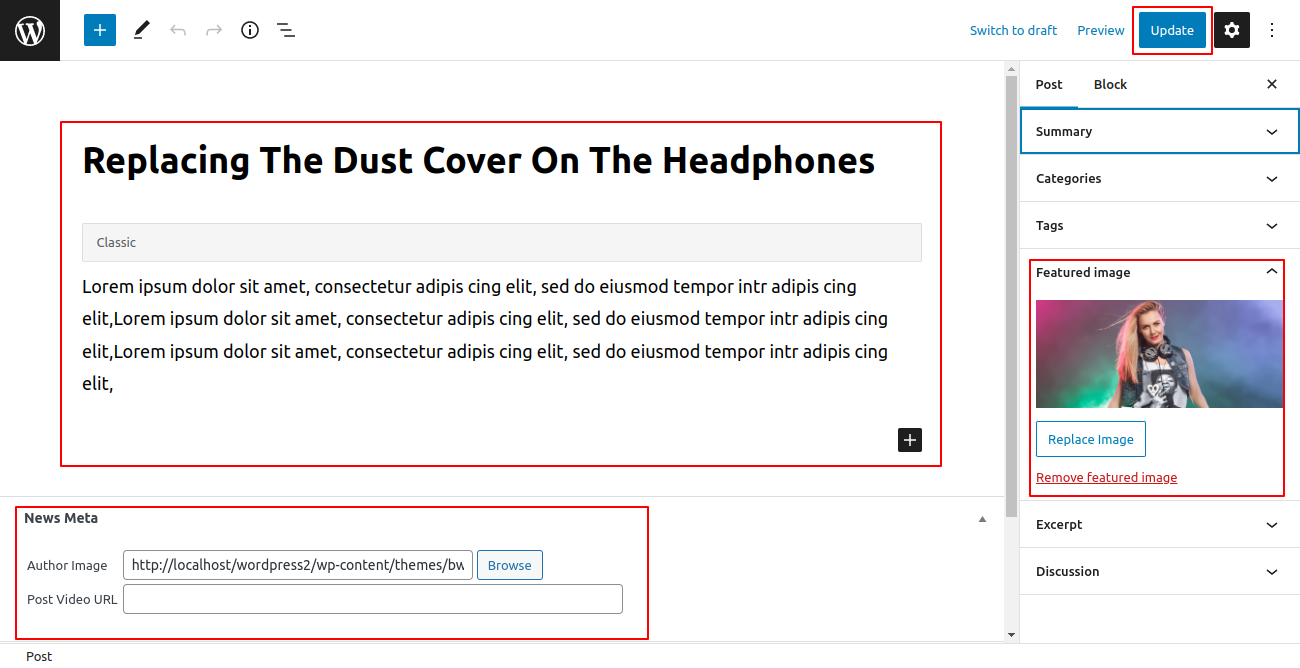
Go to Appearance >> Customize >> Theme Settings >>Our Blog
Here, enter section title, section sub title number of tabs to show, tab title and gallery shortcode. For better understanding refer below screenshot.
Setting Options : Includes
settings for Service display enable/disable option. With this setting, you can enable/disable this
section. This is very important setting. If you want this section to appear on your website,
just
let the option to be enabled and if you don't want this section to appear on your website, you can
select
disable and this section will disappear from your website.

Final Image of Latest News Section
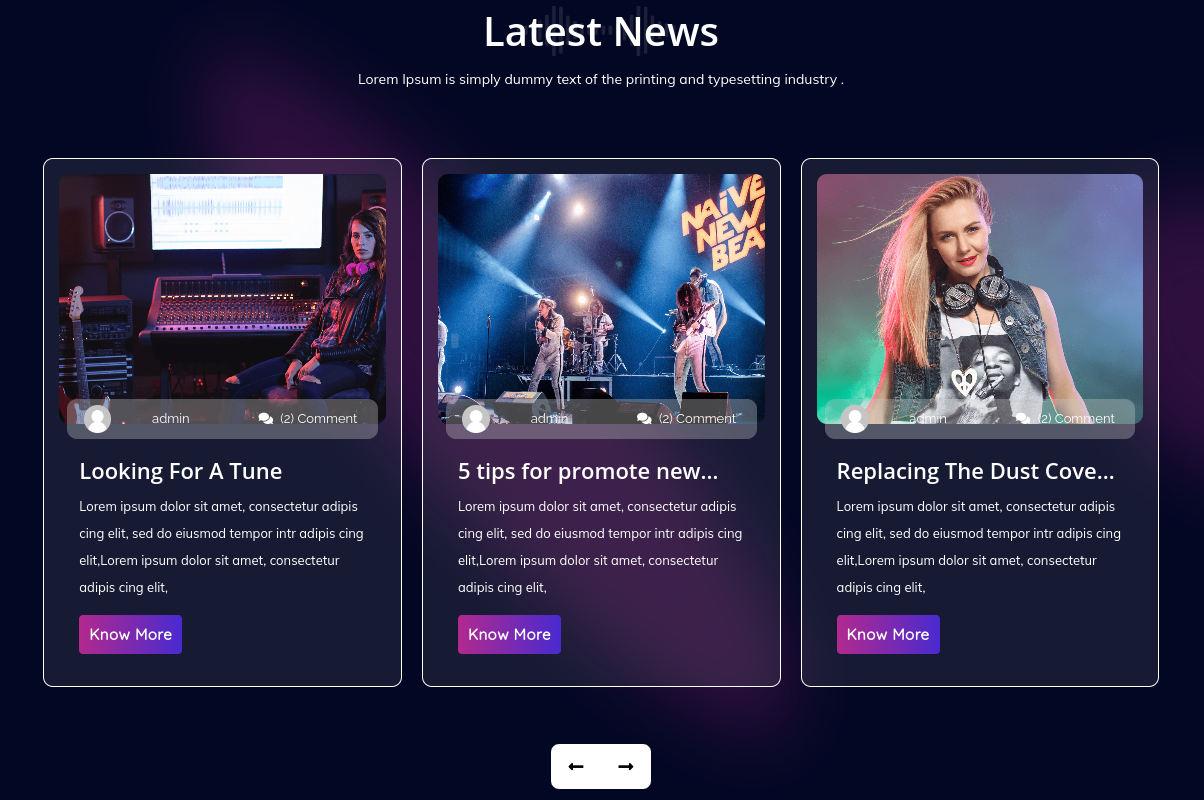
Follow these instructions to setup Our Partner section.
Go to Customizer >> Theme Setting >> Our Partners Setting
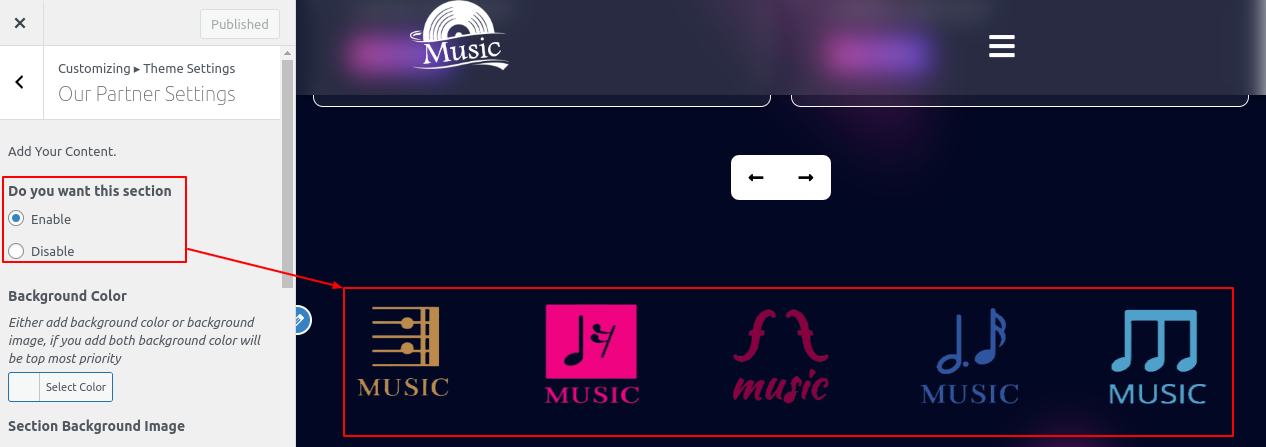

Final Image of Latest News Section

Before proceeding with the Newsletter section, we need to install Contact Form 7 plugin.After activating the plugin you will find Contact section in your Dashboard
Go to Dashboard >> Contact >> Edit
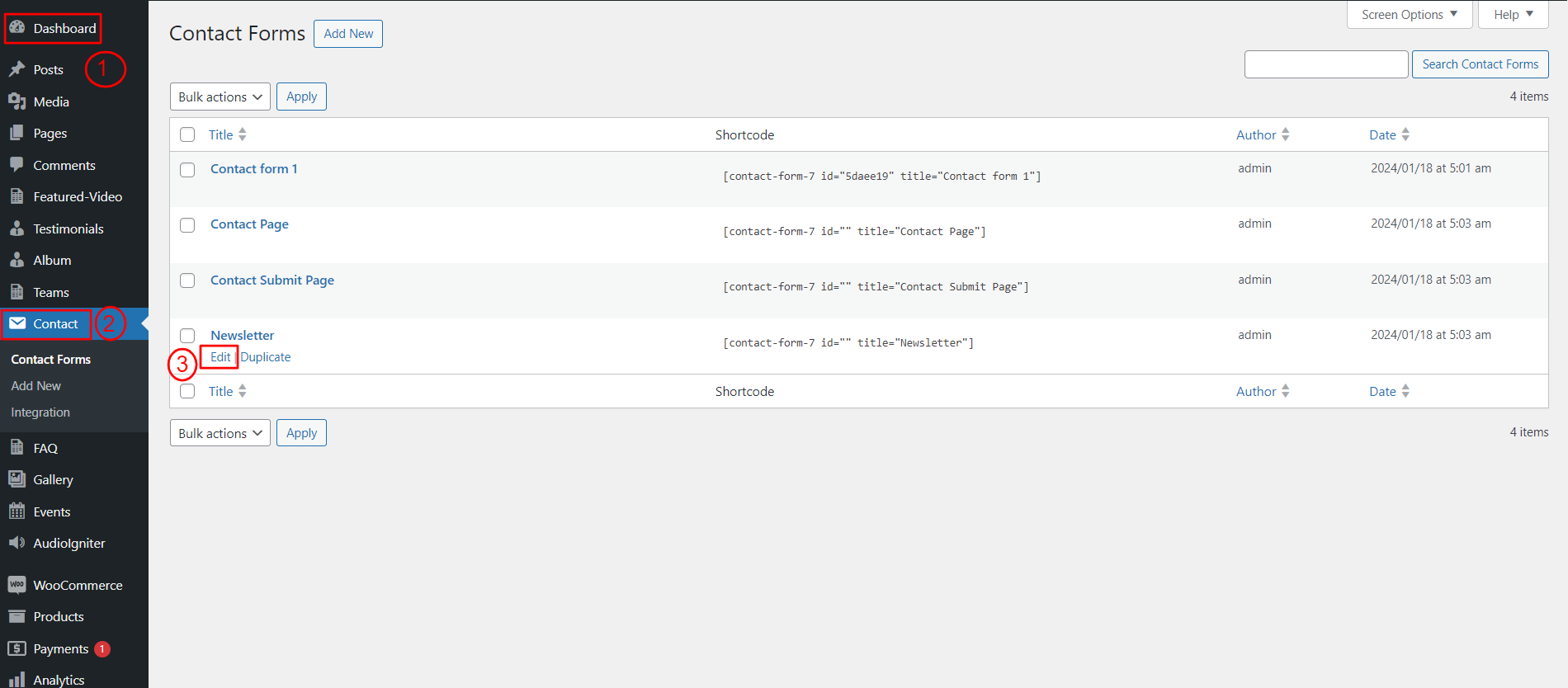
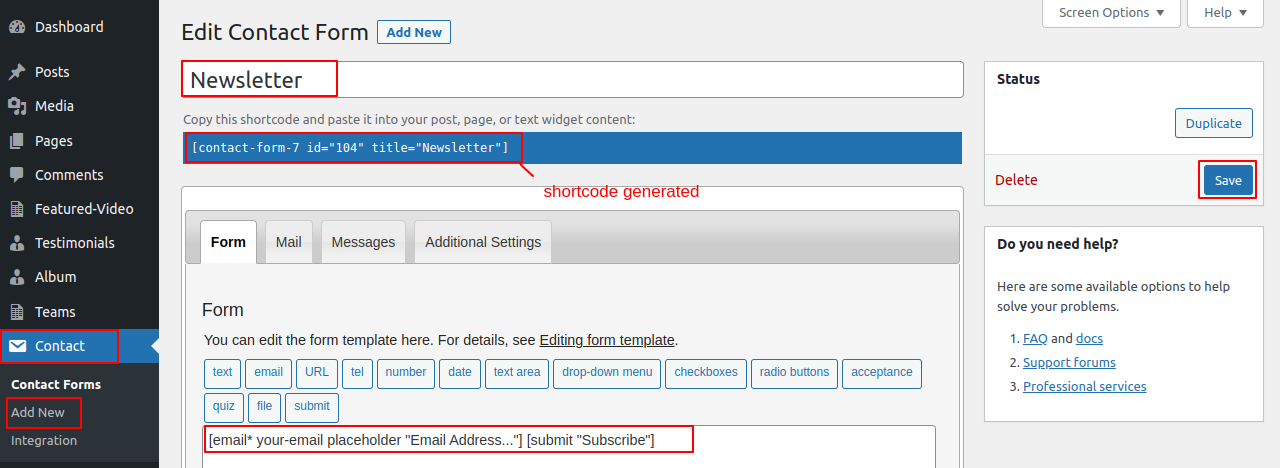
Go to Appearance >> Customize >> Theme Settings >>Our Newsletter Section
Enable/Disable option: Here, you can select the enable/disable option to show this section.s setting, you can enable/disable this section. This is very important setting. If you want this section to appear on your website, just let the option be enabled and if you don't want this section to appear on your website, you can select disable and this section will disappear from your website.
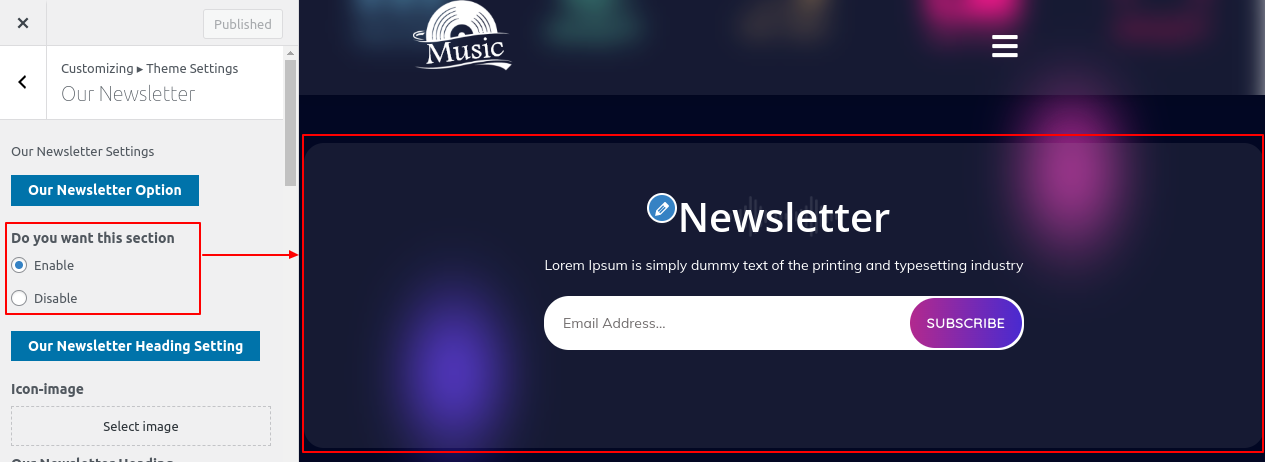
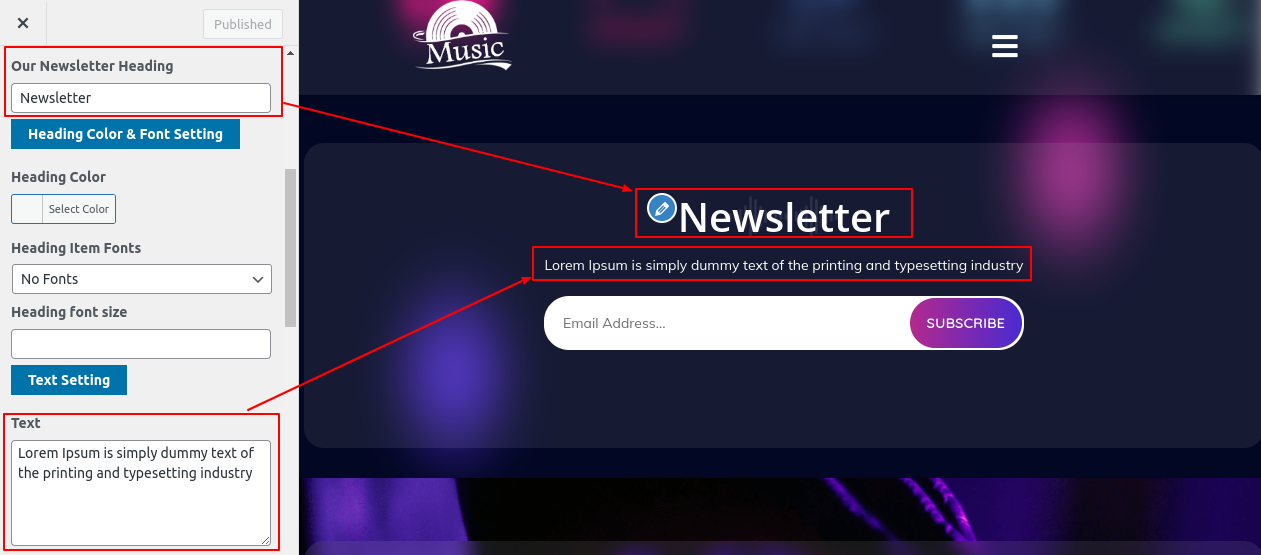
Final Image of Newsletter Section

For creating this section, Go to widgets of Appearence section and select four footers columns for tags, gallery, contact and logo image.
Go to Dashboard >> >> Appearance>> Widget
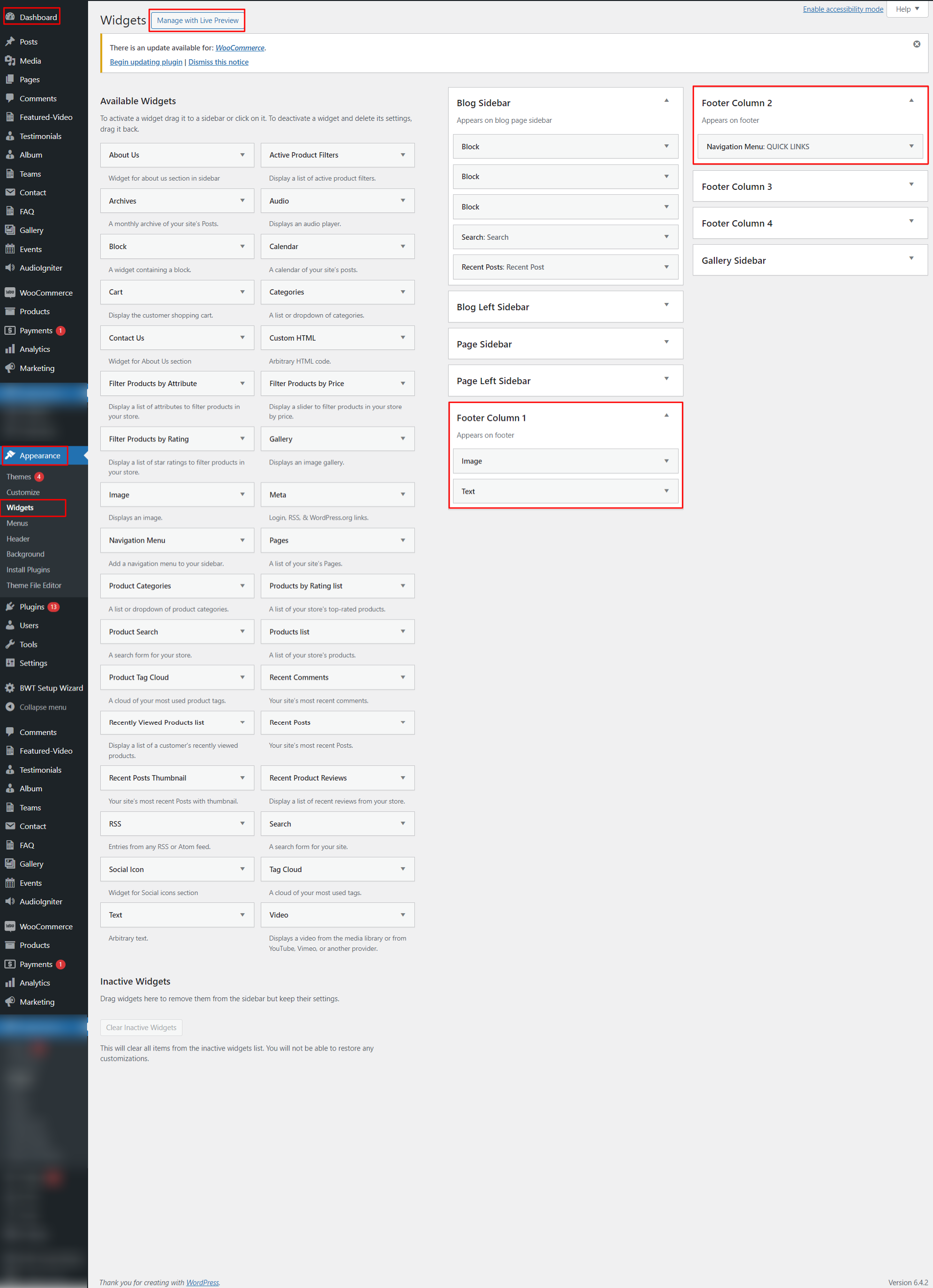
Below image explains the widgets section..
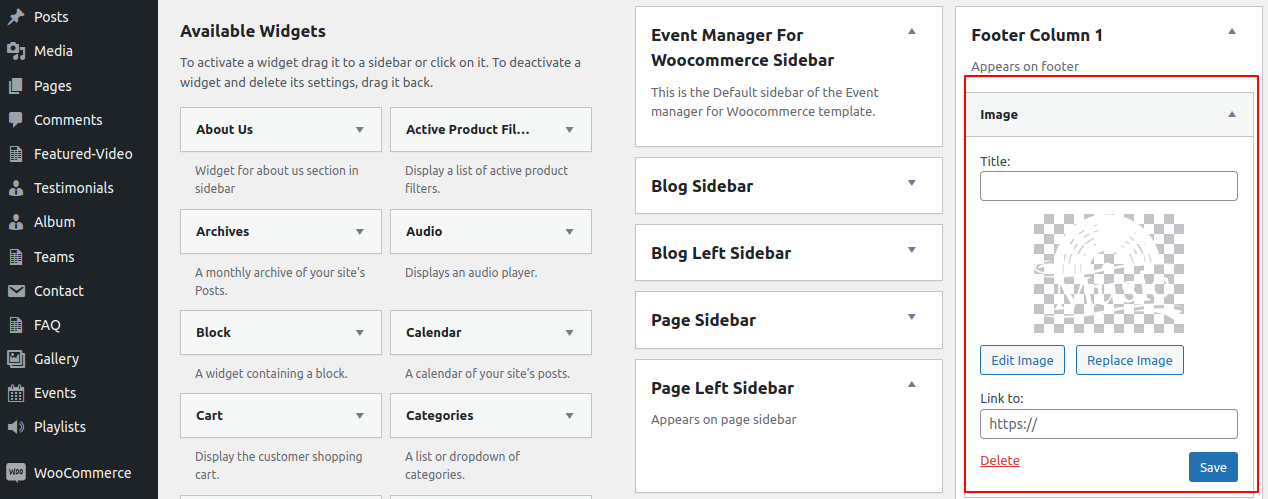
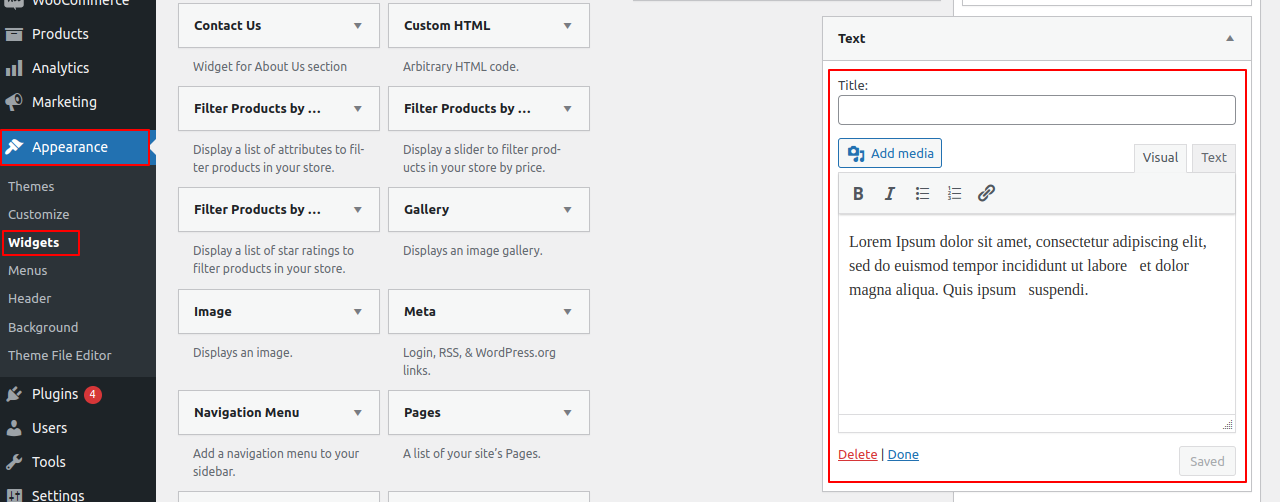
In order to proceed with Footer,
Go to Appearance >> Customize >> Theme Settings >>Footer widget Section
Enable/Disable option: Here, you can select the enable/disable option to show this section. With this setting, you can enable/disable this section. This is very important setting. If you want this section to appear on your website, just let the option be enabled and if you don't want this section to appear on your website, you can select disable and this section will disappear from your website.
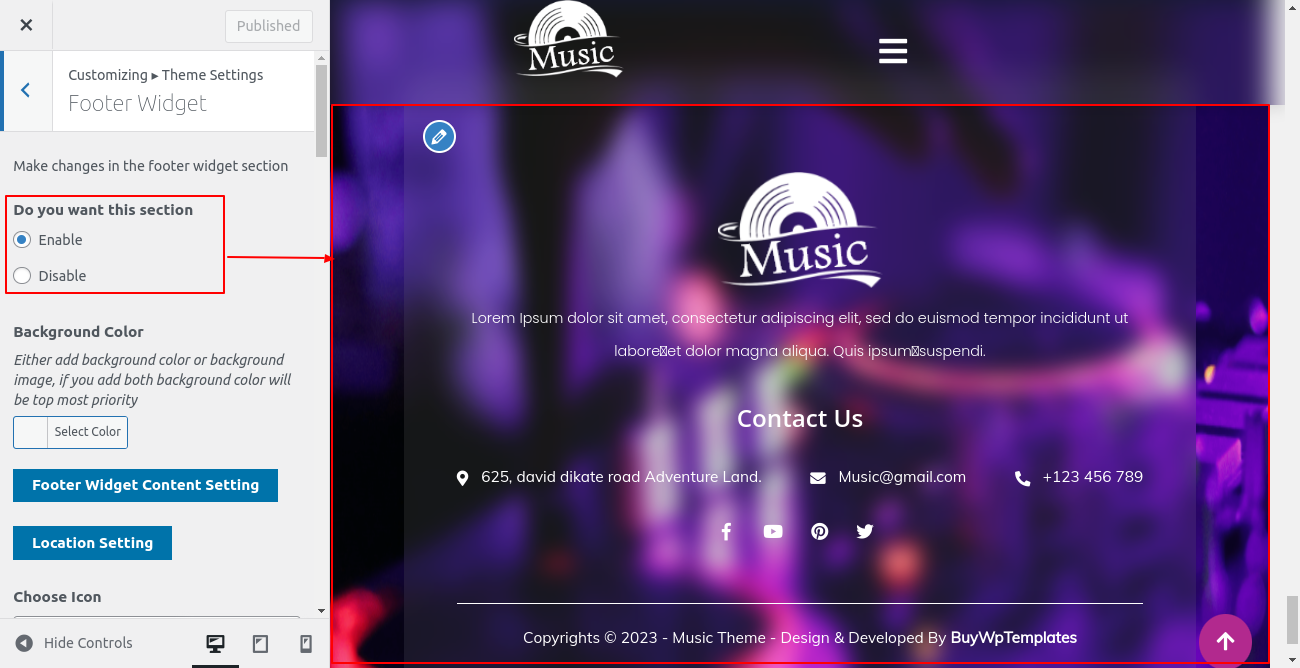

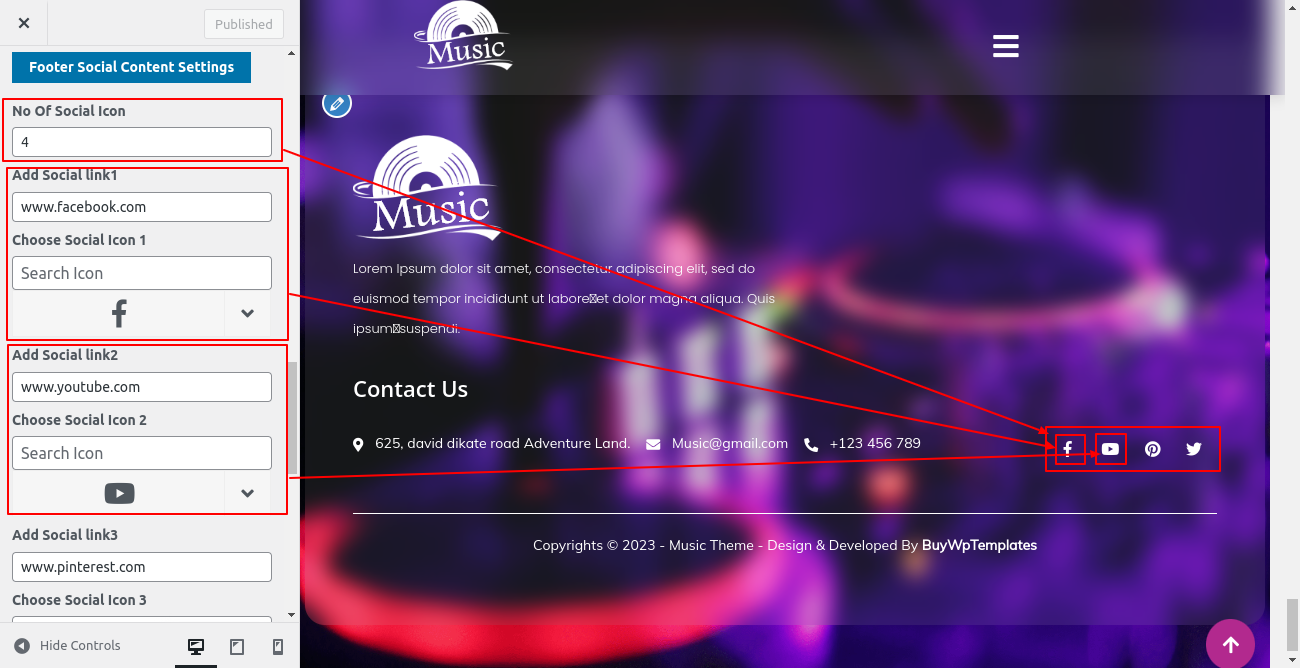
Follow these instructions to setup Footer Section.
In order to proceed with Footer Text section,
Go to Appearance >> Customize >> Themes Settings>> Footer Text.
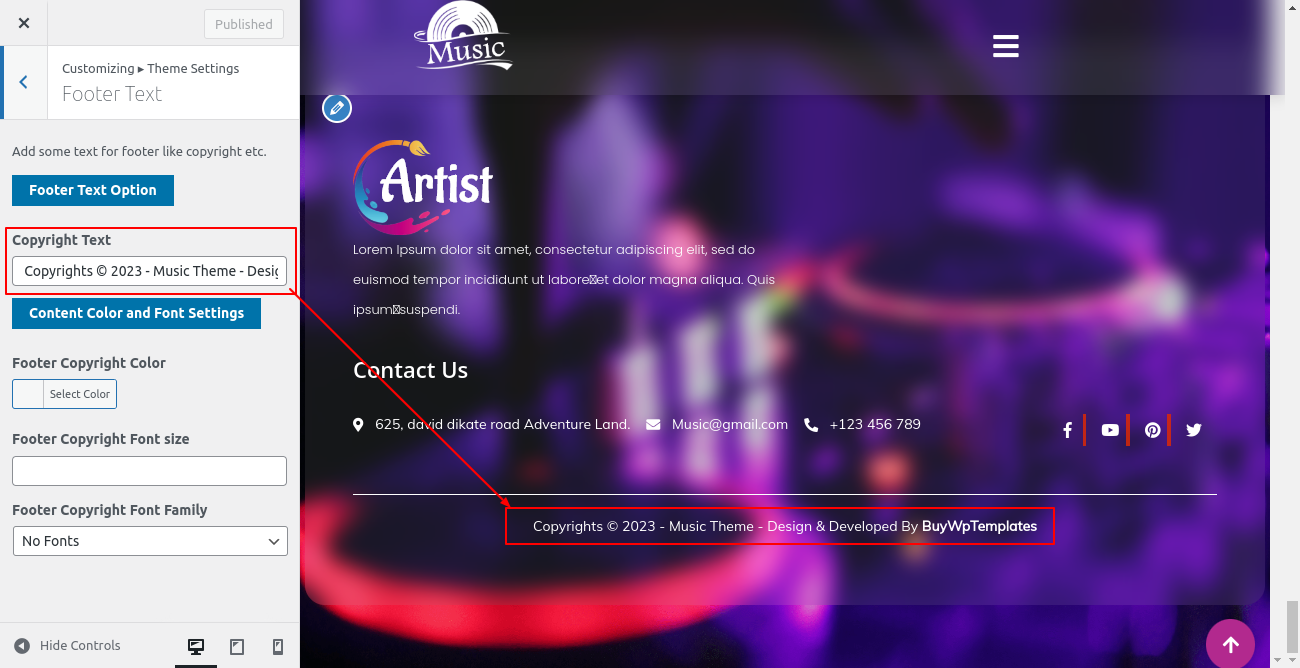
Final Image of Footer Section
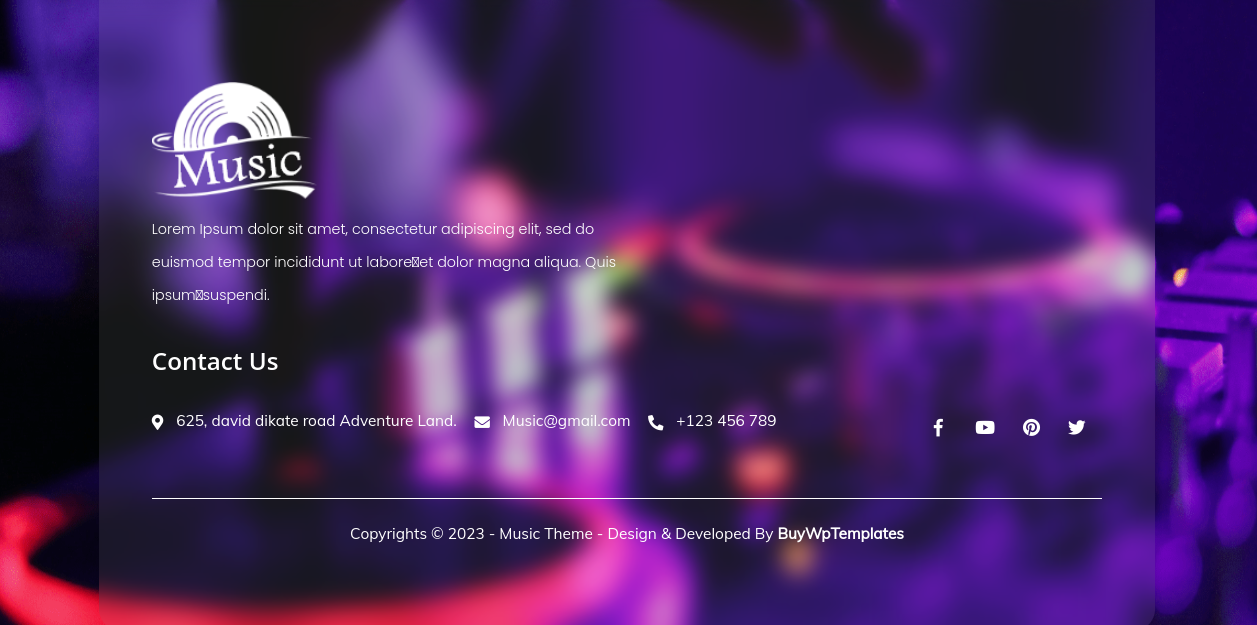
Plugins are ways to extend and add to the functionality that already exists in WordPress.
If you want these functionalities in your theme for which you need to activate plugin. Follow these instructions to activate plugin in your theme.
Go to Plugins >> Installed Plugins >> Plugin Name >>Activate
Total three plugins are added. For more understanding, refer below image.
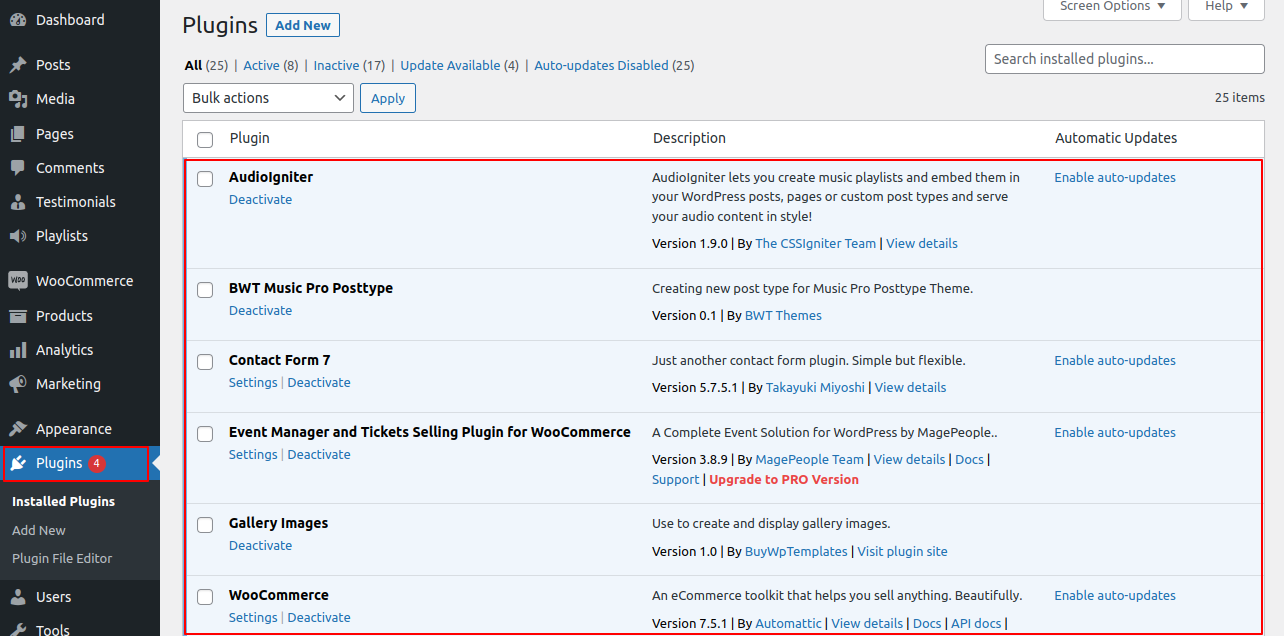
Here Contact form 7 plugin is added for Newsletter Section. After activating this Plugin, you can do the form setting as per requirement and copy the Shortcode in the Newsletter shortcode field in Newsletter customizer setting.
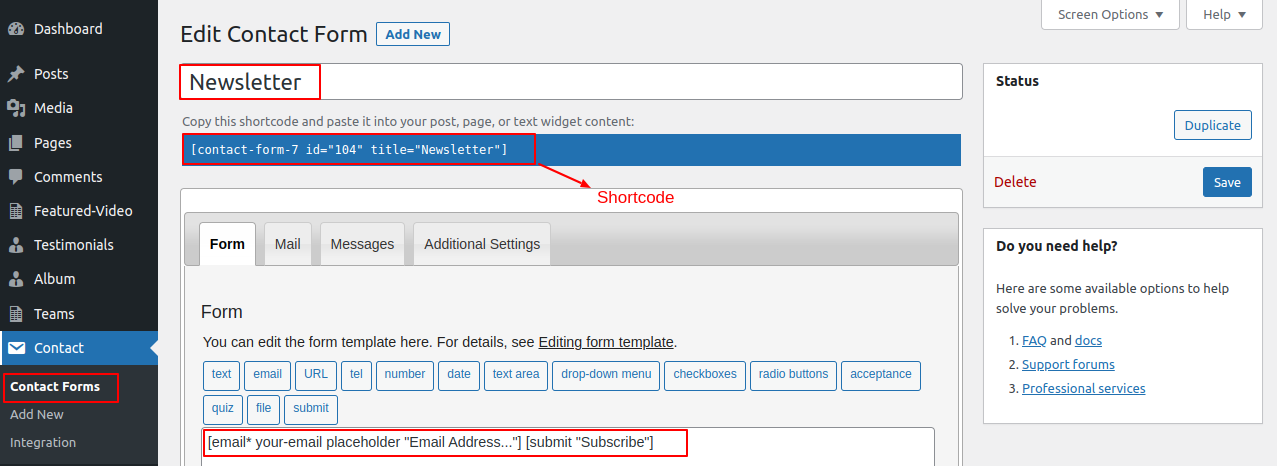
After adding the shortcode in the Footer Section you can see the Newsletter in the footer as shown below.

For Gallery Section, we need to install and activate Gallery Images Plugin. After activation,Gallery section will appear in Dashboard. In Gallery Section, enter gallery title and add images and then publish it. Refer below image for more details
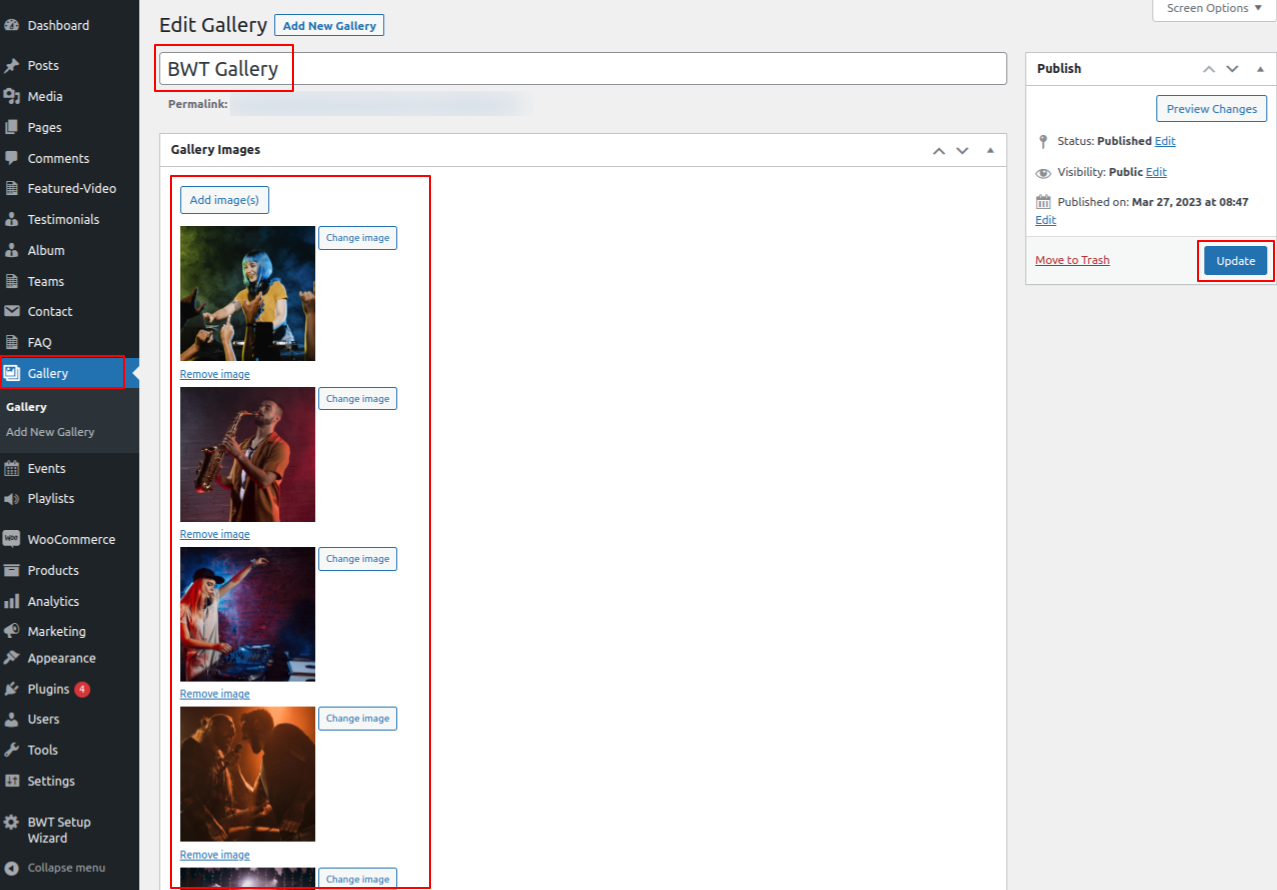
Here BWT Music Pro Posttype plugin is added for Featured Video, Testimonial, Album, Teams Section. For more understanding, refer below figure.
Featured Video Section
Follow these instructions to setup Featured Video Section.
GO to Featured Video in Dashboard, add New post, enter post name, contents and set featured image.Then click on publish.
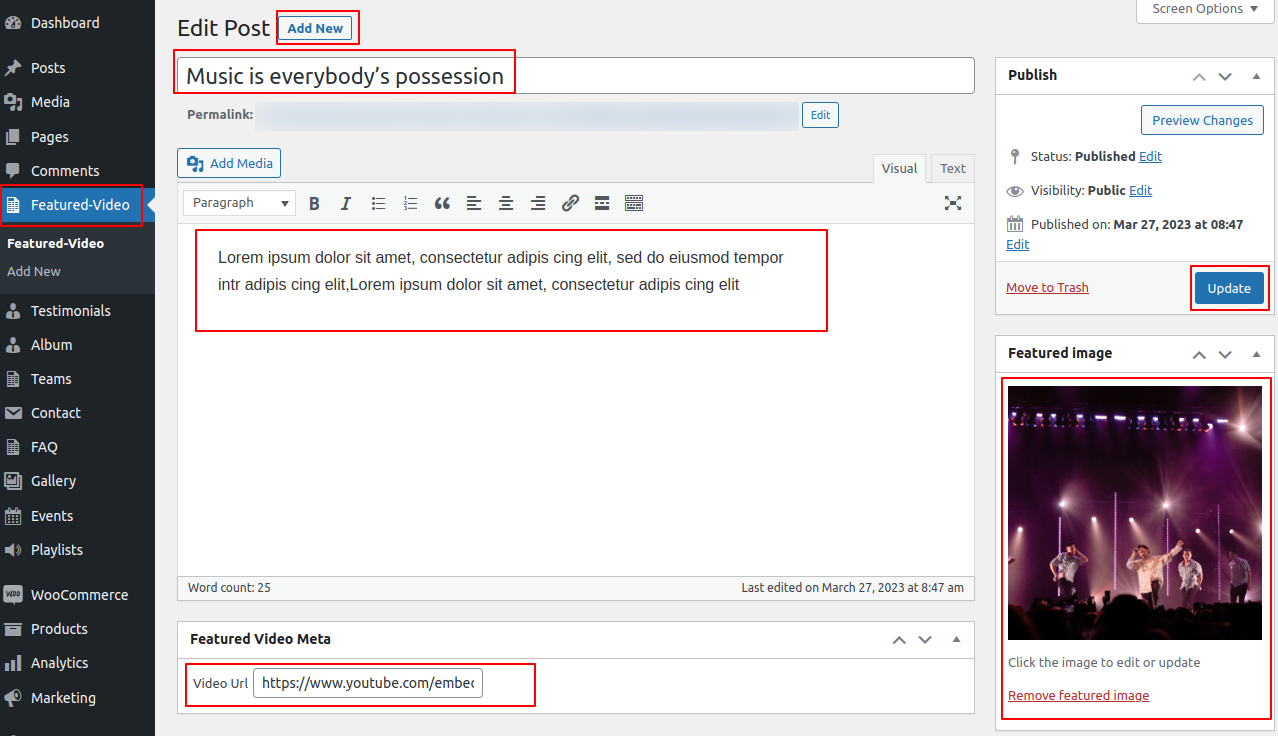
Testimonial Section

Follow these instructions to setup Testimonials.
GO to Testimonial section, add new post, enter post name, contents and set featured image. Then click on publish.
Album Section
Follow these instructions to setup Album Section.
GO to Album in Dashboard, add New post, enter post name, contents and set featured image.Then click on publish.
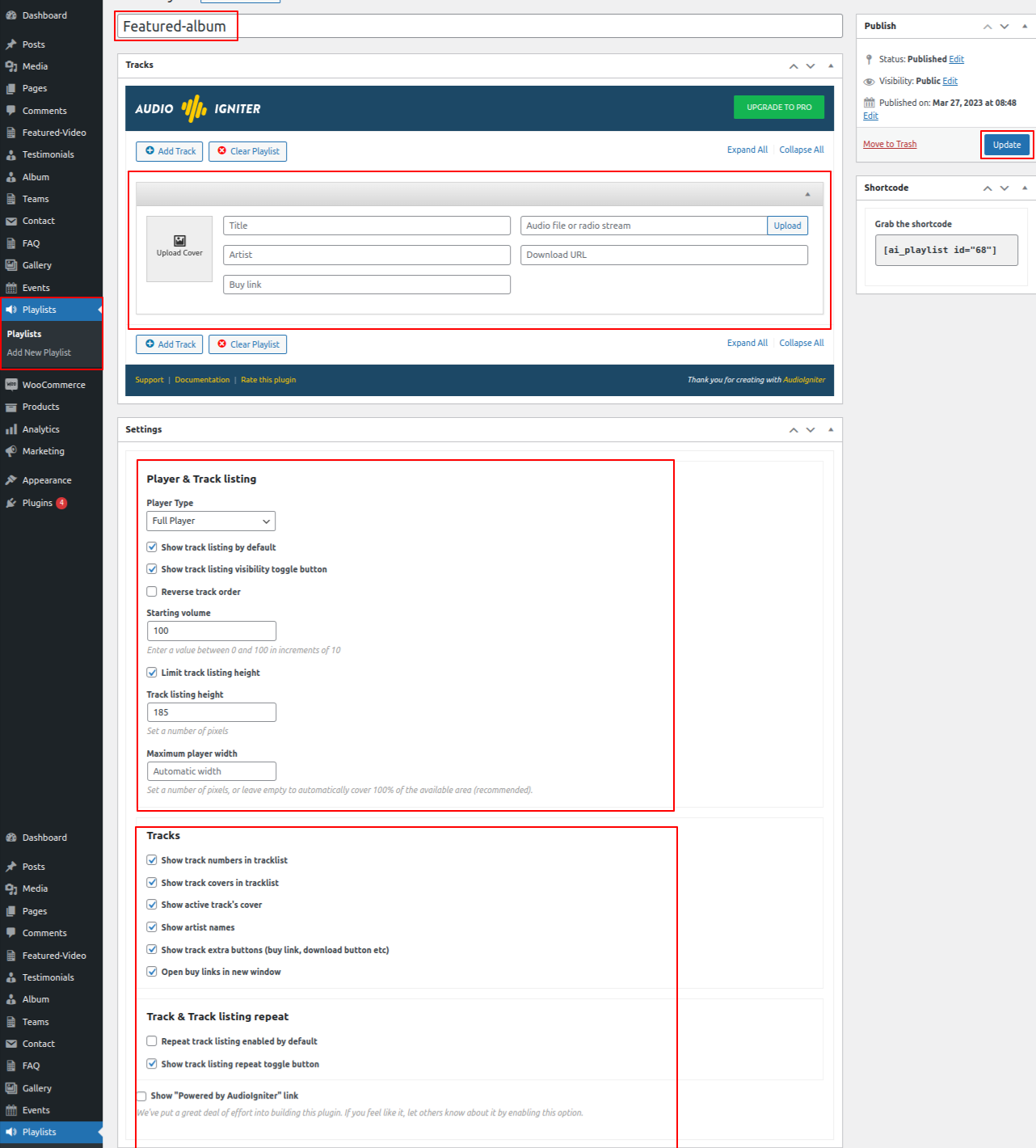
Teams Section
Follow these instructions to setup Teams Section.
GO to Teams in Dashboard, add New post, enter post name, contents and set featured image.Then click on publish.
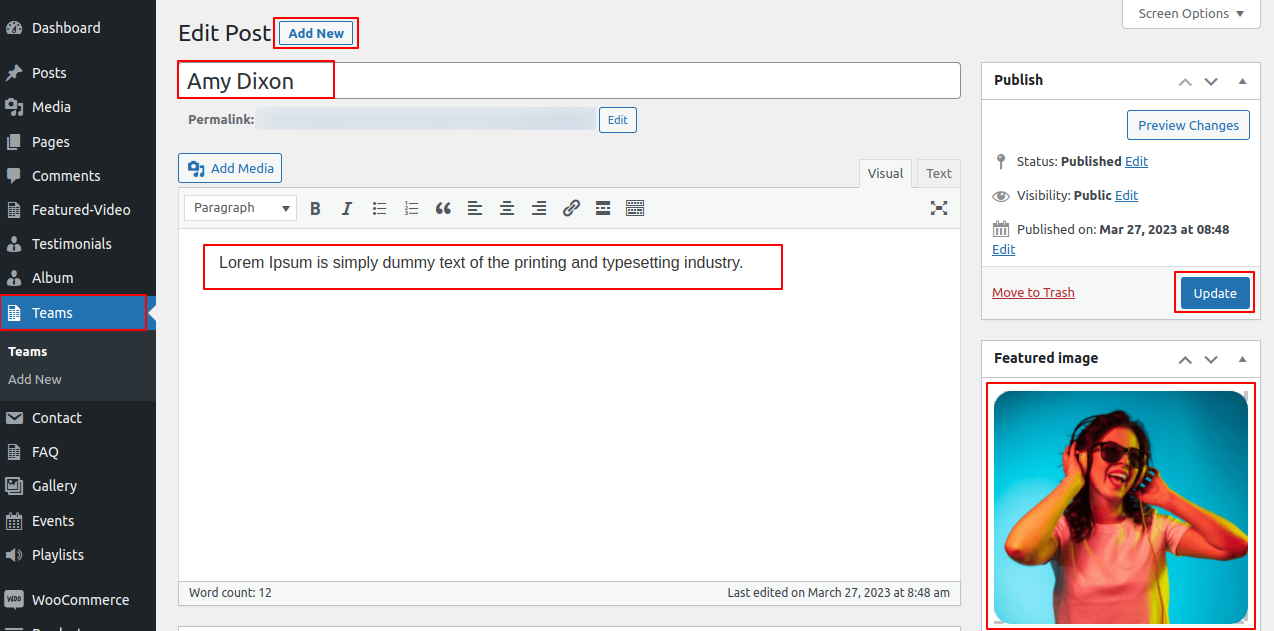
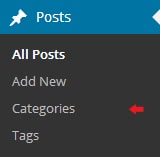

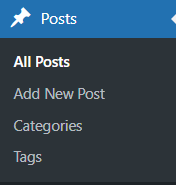
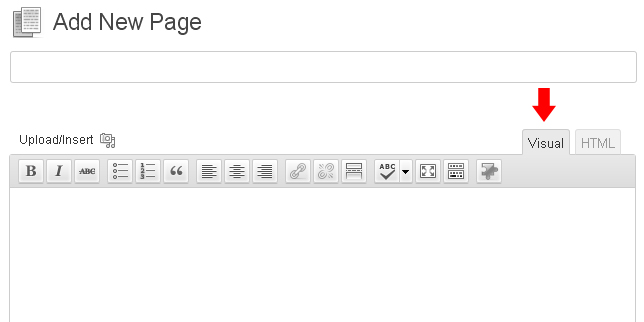
Fetch All the Properties: --> [all_properties]
Fetch All the Properties By Categpory: --> [properties_by_cat cat_name="Add category slug"]
Fetch All the Agents: --> [agents]
Fetch All the Testimonials: -->[testimonials]